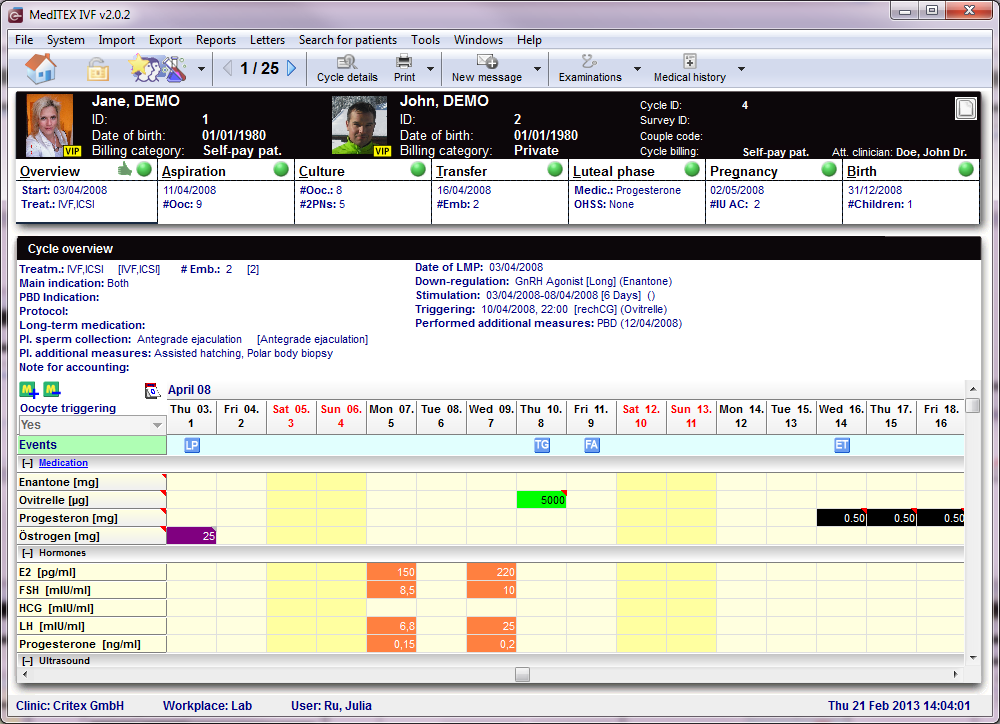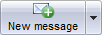Cycles
From MedITEX - Wiki
In the bottom part of the starting window, all cycles related to the selected patient are displayed.
Buttons with a blue dotted frame have special functionalities. Click on it to have more information.
Contents |
Cycle
Once the window has refreshed, it will display the Overview tab of the cycle. These tabs, displayed below, work similar to a time-line. They are specially positioned to recreate the normal work-flow of cycles. These tabs, also referred to as summaries, will always stay on the top part of the window and they will change according to the cycle created.
|
The summaries show the different treatment steps and have the following functions:
|
Click on the different summary panels on top of the window (from left to right) and enter the necessary data step-by-step in the sub-masks.
Overview
Here you can see a summary of the chosen cycle. You see the given medications, pictures and values of US examinations, events, etc.
Go to the tab Overview.
Aspiration
Here you can indicate the aspiration date, the aspiration method, the number of aspirated oocytes, operating clinican, embryologist and possible complications. Complications are divided into two parts: Complications that are submitted to the D.I.R. (according to their severity) and "Further complications".
Go to the tab Aspiration.
OI-IUI
Go to the tab OI-IUI.
Culture
Go to the tab Culture.
Transfer
Go to the tab Transfer.
Luteal phase
Go to the tab Luteal phase.
Pregnancy
Go to the tab Pregnancy.
Birth
For every embryo that has been documented as continuous pregnancy, MedITEX IVF will create a data column in the mask "Birth".
Go to the tab Birth.
|
The top of the screen will always contain a series of buttons. Some other buttons will be displayed depending on the selected tab and they will be described separately in each tab.
Buttons with a blue dotted frame have special functionalities. Click on them to have further information.
| Click here to learn more about adding a new cycle. |
| Back to the MedITEX IVF menu | Back to top |