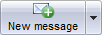Cycles
From MedITEX - Wiki
At the bottom section of the starting window, all cycles related to the selected patient are displayed.
Contents |
Functionalities at the cycle area
Buttons with a blue dotted frame have special functionalities. Click on it to have more information.
 |
Create/Plan new cycle: adds a new cycle. |
| Delete selected cycle/planning: deletes the selected cycle from the list. This action is not easily performed as many factors can influence the deletion of a cycle. Dialogue messages will indicate possible problems. | |
 |
Cycle details: opens a window containing the summary of the selected cycle. |
 |
Open associated male med. history: opens the male medical history. |
 |
Open associated female med. history: opens the female medical history. |
| To open a cycle, double-click its entry on the list. | |
| Click here to learn more about adding a new cycle. |
Types of cycles
The most important entry at the creation of a new cycle is the type of the treatment.
These are all available Treatments.
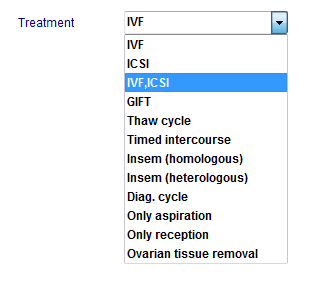 |
Click on individual treatments to get more information about their structure, processes and possible inputs.
|
Top section
Once you create or select a cycle from the starting window, the window is refreshed to display this cycle's information.
Some other buttons will be displayed depending on the selected tab and they will be described separately in each tab.
Buttons with a blue dotted frame have special functionalities. Click on them to have further information.
The top section of this screen does not change. You will always see the buttons displayed on top, the patient's information and tabs. These tabs (image below), work similar to a time-line. They are specially positioned to recreate the normal work-flow of a particular cycle. They are also referred to as summaries and will change according to the cycle created.
Tabs
More information about tabs/summaries can be accessed from the Types of cycles above. Alternatively, here is full list of all cycle tabs:
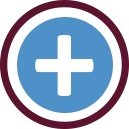 |
|
Press the QM button to add staff, material, times or free fields. You need to define QM domains in the settings before you can use them. More informations about using QM fields can be found here. |
| Back to the MedITEX IVF menu | Back to top |