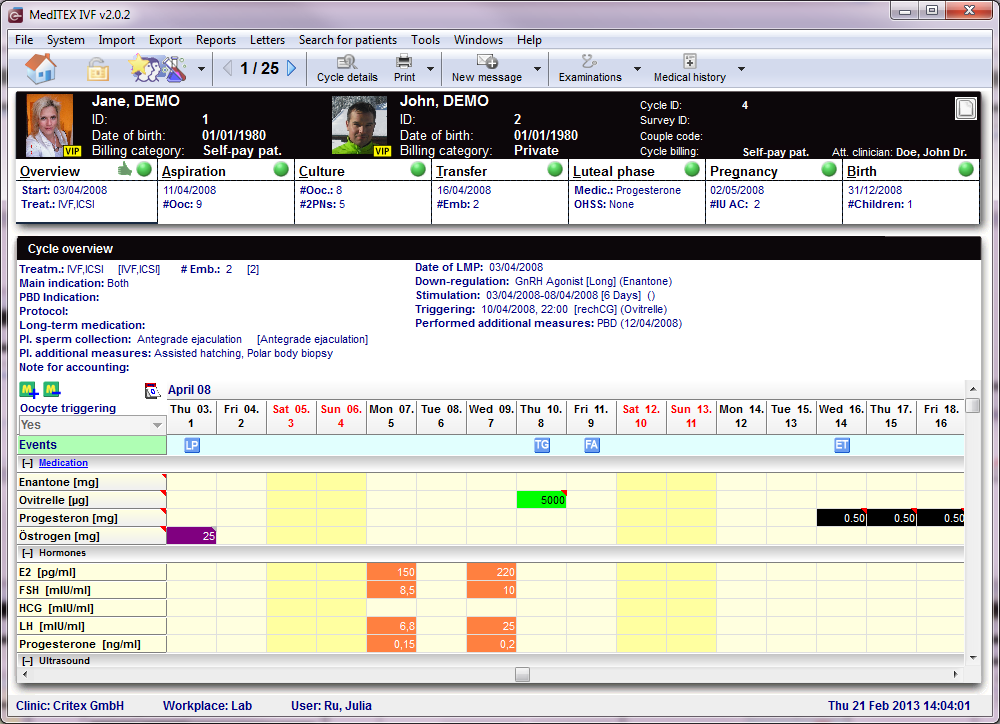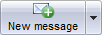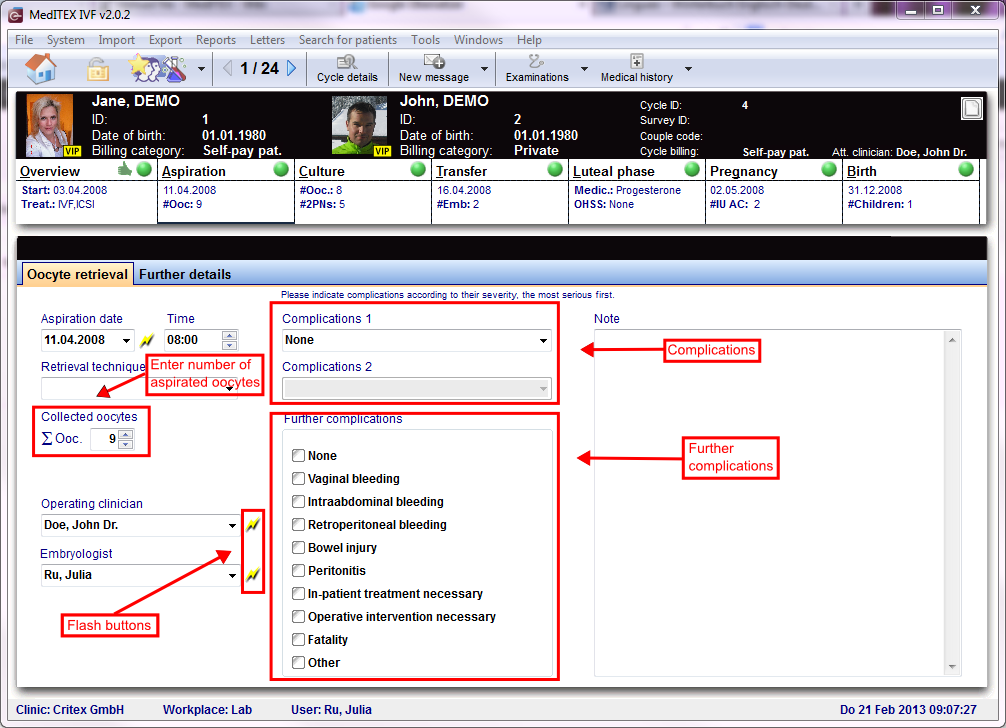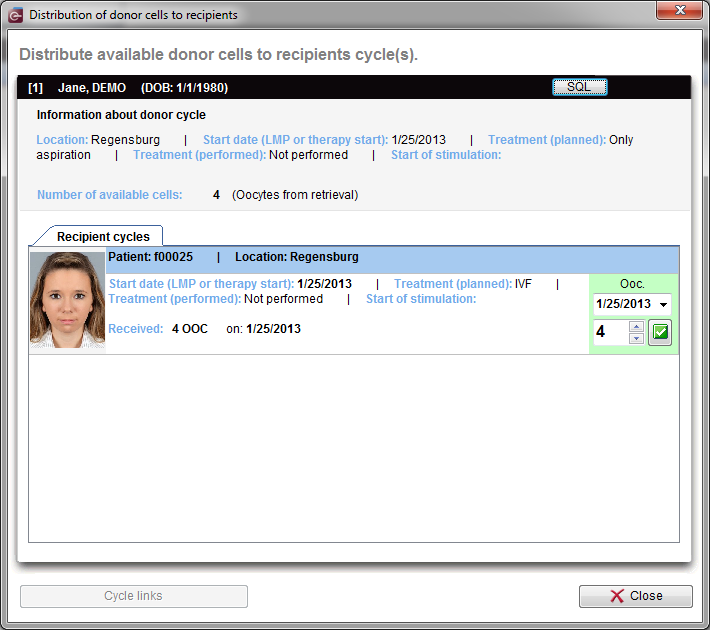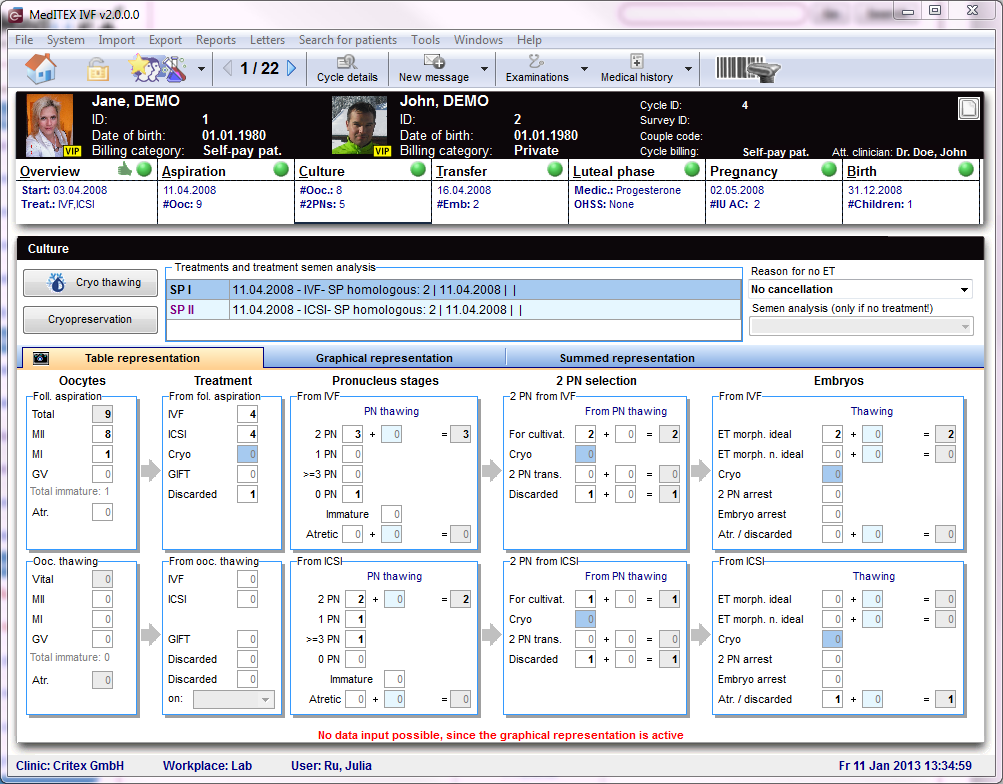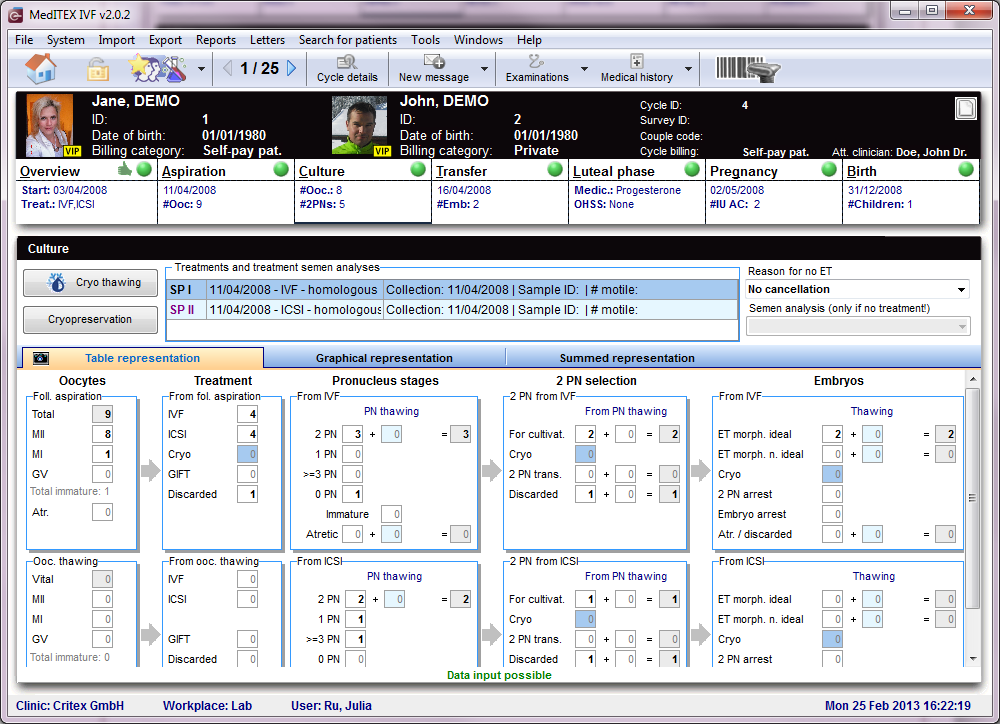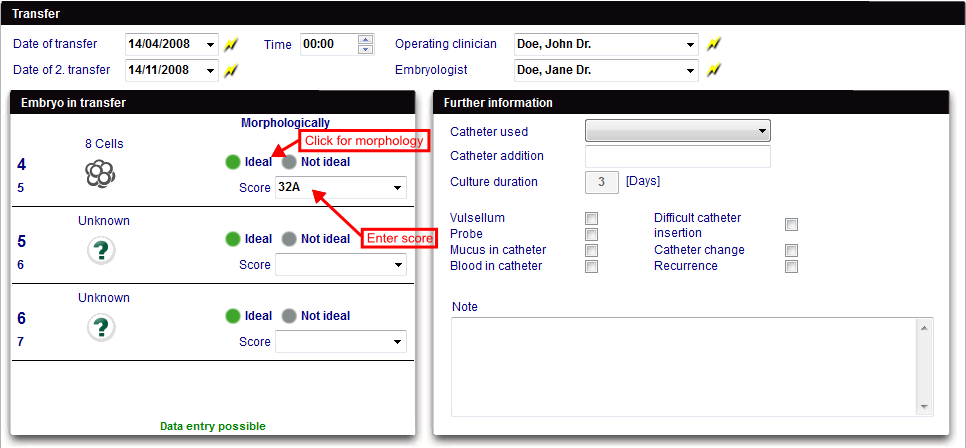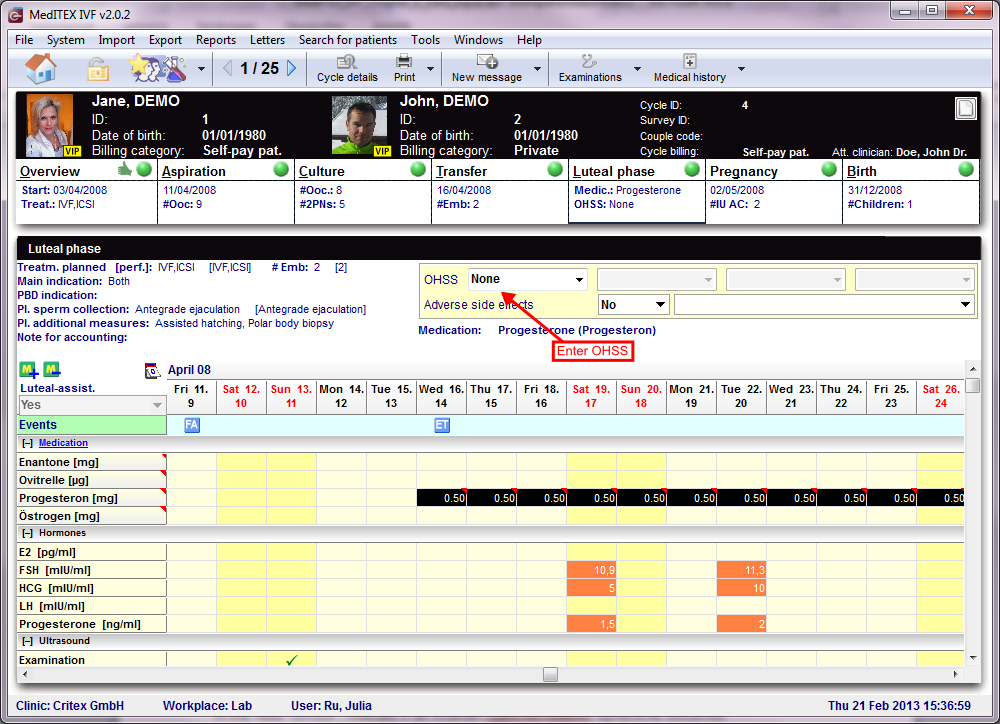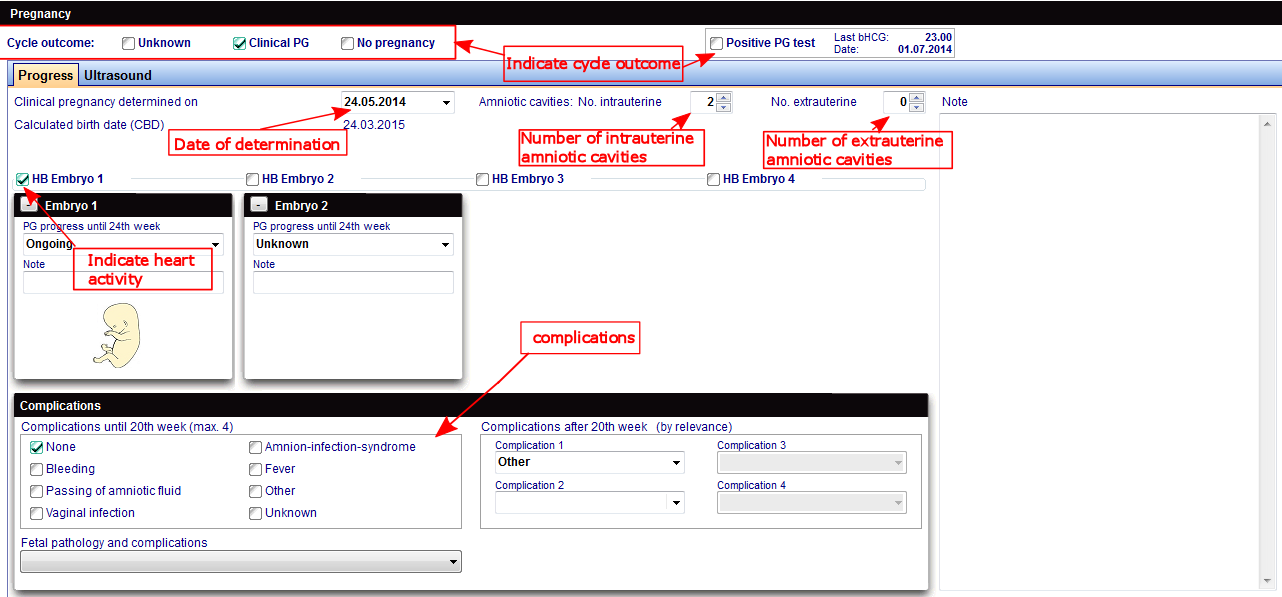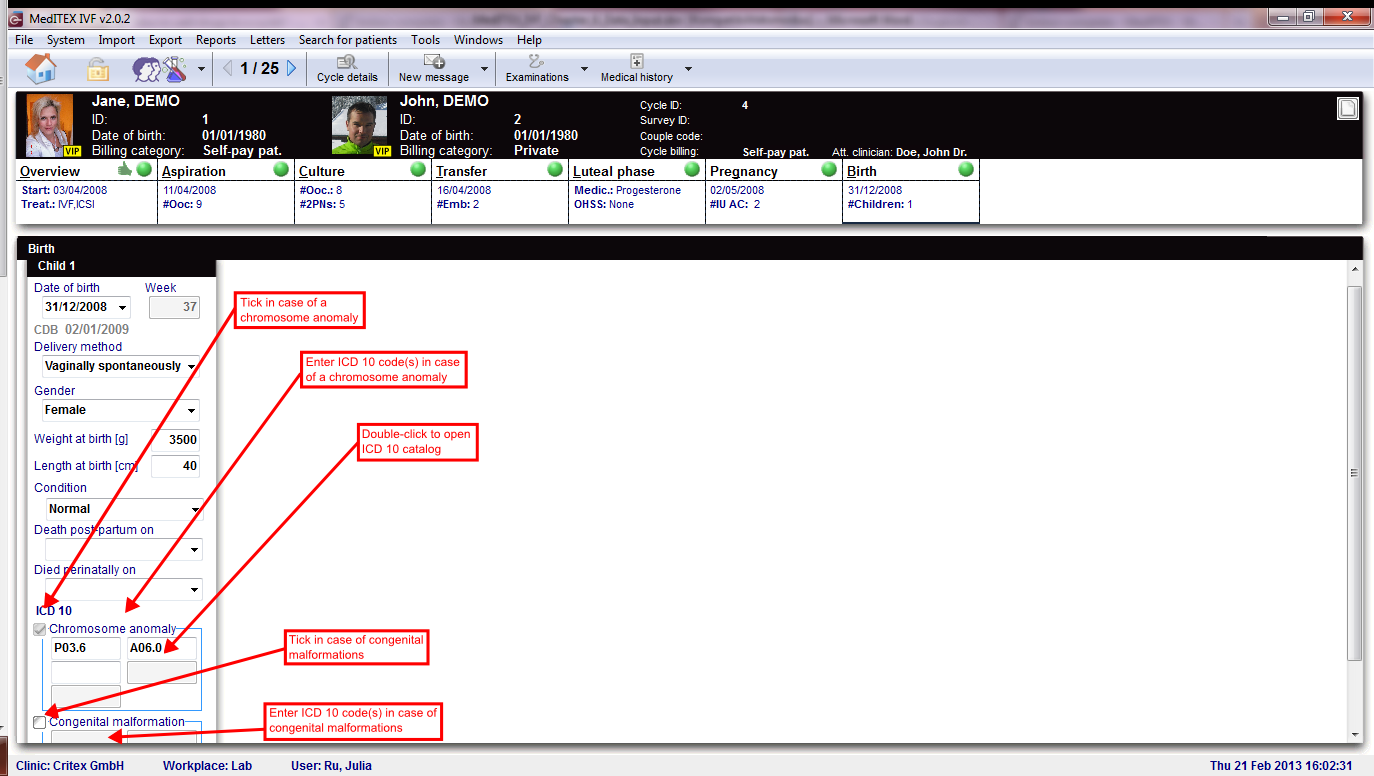Cycles
From MedITEX - Wiki
In the bottom part of the starting window, all cycles related to the selected patient are displayed.
Buttons with a blue dotted frame have special functionalities. Click on it to have more information.
Contents |
Cycle
Once the window has refreshed, it will display the Overview tab of the cycle. These tabs, displayed below, work similar to a time-line. They are specially positioned to recreate the normal work-flow of cycles. These tabs, also referred to as summaries, will always stay on the top part of the window and they will change according to the cycle created.
The summaries show the different treatment steps and have the following functions:
- They display the most important data.
- They show the status of the data and the their plausibility. These are indicated by round color symbols. If the symbol is red, put the mouse over it to know the reason.
- Click the different summaries to change between stages of the cycle.
- Summaries are generated dynamically and adjusted according to treatment type.
Go directly to the different treatments:
Overview
Here you can see a summary of the chosen cycle. You see the given medications, pictures and values of US examinations, events, etc.
Go to the tab Overview.
Aspiration
Go to the tab Aspiration.
OI-IUI
Go to the tab OI-IUI.
Culture
Go to the tab Culture.
Transfer
Go to the tab Transfer.
Luteal phase
Go to the tab Luteal phase.
Pregnancy
Go to the tab Pregnancy.
Birth
Go to the tab Birth.
|
The top of the screen will always contain a series of buttons. Some other buttons will be displayed depending on the selected tab and they will be described separately in each tab.
Buttons with a blue dotted frame have special functionalities. Click on them to have further information.
| Click here to learn more about adding a new cycle. |
Aspiration
OI-IUI
Cryo / Donation
Culture
Precise documentation of every single oocyte.
Every egg cell is unique. Several methods have been developed to evaluate the development potential on cell and cleavage level. Cells are extracted, undergo a treatment, are frozen if necessary, transported, stored, thawed, cultivated again and transferred. Enough reasons to create documentation on cell level. The EU Directive "Cells and Tissue" also requires documentation on identifiability and traceability of each oocyte.
MedITEX IVF allows detailed documentation of all development stages and manipulations of each egg cell – exact to the day, including photos, scores, comments, performed analysis etc.
MedITEX IVF for the first time allows you to document complex laboratory processes realistically, for example post maturing of individual egg cells, adding of thawed oocytes or performing fertilization on the following day.
Every single obtained egg cell will be represented visually in a graphical overview. It allows entries for a maximum of ten cultivation days, although more then 5 to 6 days will most likely never be necessary. In the overview, development stages and manipulations such as insemination and injections, assisted hatching, polar body diagnosis, freezing and thawing processes, embryo transfer and more, can be assigned exact to the cell and day. All this can be done with a few mouse-clicks on the corresponding cells.
Table representation
Before entering data you should consider if you wish to put the focus of your documentation on summarized entries, or also on the individual egg cells. In the first case you should enter the data only in the table view, while in the second you should use the graphical representation. The graphical representation can also be used to "fine-tune” entries made in the tabular view.
The table and graphical representations are linked logically. Changes made in one of the two views will also be represented in the other.
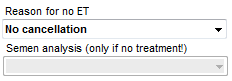 |
|
 |
Graphical representation
If that appears too complex, you can quickly insert data within a table overview. There you only need to enter summarized information about obtained, treated, fertilized and transferred egg cells.
The table and graphical representations are linked logically. Changes made in one of the two views will also be represented in the other
The graphical representation can also be used to "fine-tune” entries made in the tabular view.
Summed representation
An additional summed representation provides a quick overview of the culture processes. The tabs allow you to change between the views with a single mouse click.
Transfer
Luteal phase
Pregnancy
Birth
ICD10
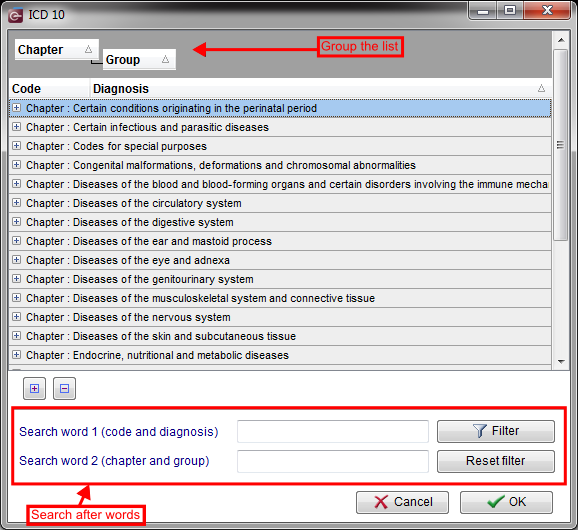 |
|
| Back to the MedITEX IVF menu | Back to top |