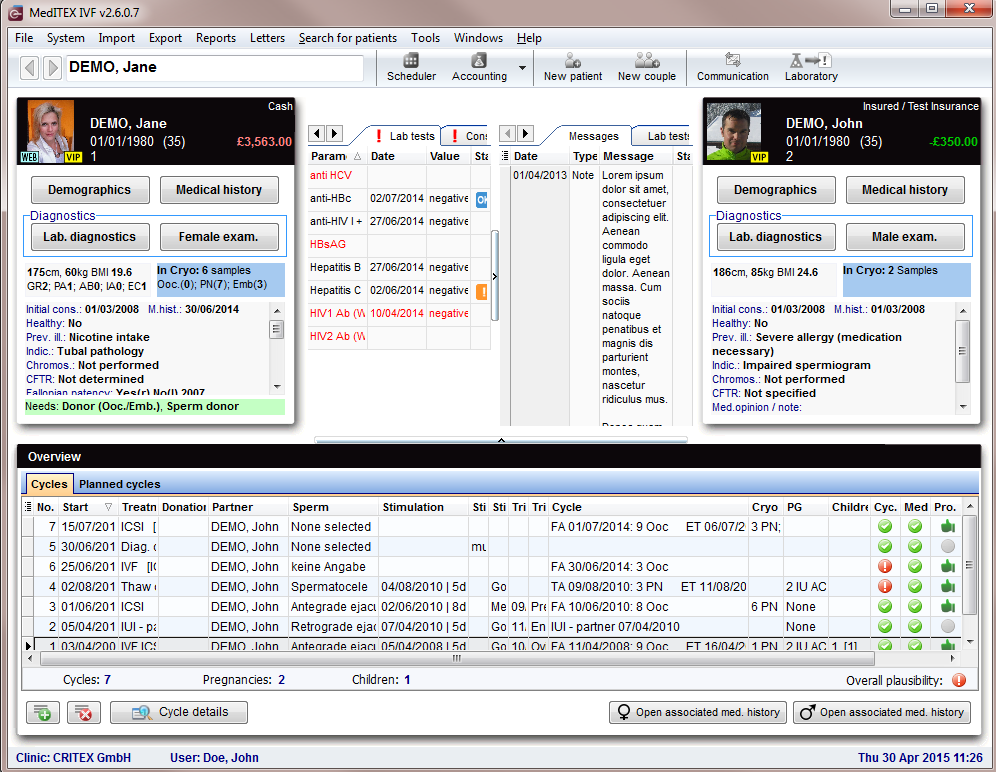MedITEX IVF main page
From MedITEX - Wiki
After logging in with your individual password you will first see the MedITEX IVF main window also. On the main screen you will see all important informations about the currently choosen patient / or couple.
Contents |
Buttons
Some buttons have special functionalities. Click on it to have more information.
Clickable areas
Female and male information area
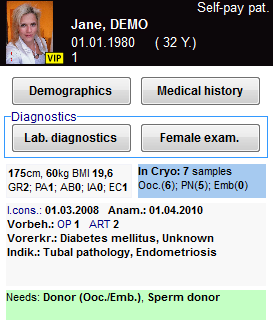 |
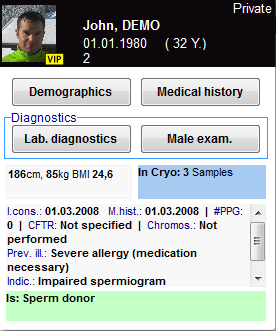 |
|
On the top part of the starting window are indicated the female and male information area (female on the left and male on the right). Each panel displays:
It is possible to access directy to the medical history by clicking on the grey boxes, to the cryostorage for that given patient by clicking on the bluebox or to the donor section by clicking on the green box. |
|
| The section related to donor information may be not available if donation is not allowed in the user country. |
Search for patients
 |
| Go one patient back / forward. |
|
 |
Insert a single patient. |
| Insert a new couple. |
|
| Open all messages in the Communication overview. |
In this section it is possible to search for existing patients or create new patients or couples. To search for a patient just type in surname, date of birth or patient ID. It is also possible to type a part of surname or patient ID in order to find all the patients with the same root. The patient may be selected just double clicking on her/his name. The patient will be shown along with her/his partner (if present).
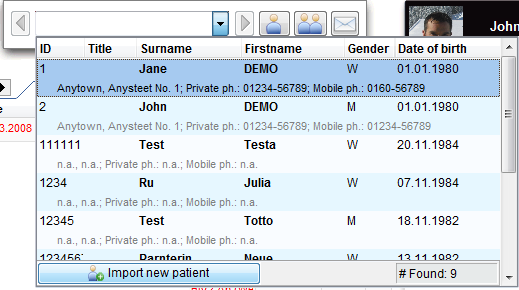 |
You can also import new patients with the button Import new patient. |
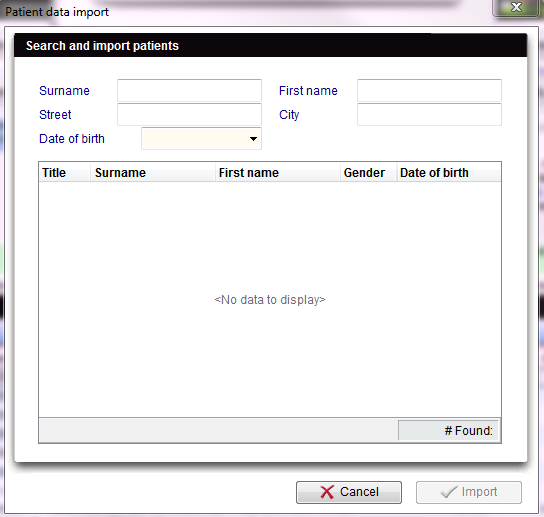 |
Insert all important details of the person. Start the importing with clicking the Import button. |
Tabs
Messages,lab findings and Donor informations
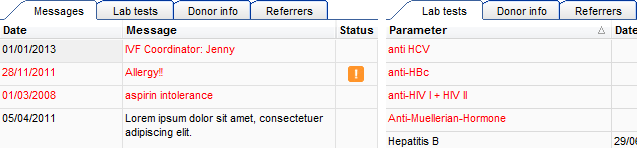 |
| In this area are published the results of lab diagnostics or attention/note messages. You will also find information on linked sperm donations. Choose in the system settings which are the lab parameter to be published. If the parameter is red it means that the lab test has reached the expiry date set by the user. The attention/note messages may be created by the user in the Medical History section. Double clicking on a row containing a message, a finding or the sperm donor info will open the related window. |
Overview of cycles
| Click here to read more about Cycles. |
Columns
- No.: Cycle number
- Start: is the date when the cycle started
- Treatment: type of treatment
- Partner: male partner for the selected treatment
- Sperm: method of the sperm collection for the sample used in the treatment
- Stimulation: date of the first day of stimuation/days of stimulation
- Cycle: summary of the cycle (Follicle Aspiration date and # of collected oocytes; Embryo Transfer date and # of embryos transfered)
- Cryo: material cryostored in the cycle
- PG: summary of the pregnancy
- Children: children born / abortions
- Cyc./Med./Pro.: a green light states that all the information required by cycle, medical history and DIR prospectivity has been documented
- Note: the notes related to the cycle, if existing, are shown here
- Lock symbol: green means that the cycle is still open, otherwise the therapy is locked. To lock a cycle right click on the lock symbol, select the "Lock cycle" statement and press yes. When a cycle is locked it is no more possible to modify the related data. The cycle may be unocked by an admin or the person who locked it by right clicking on the lock symbol and inputing the password
- If you wish to have/modify the information about a documented cycle just double click on the raw corresponding to the desired cycle: the cycle overview will open. If you wish to delete a treatment, just select it and press the key del onto your keyboard.
| Click here to read more about Planned cycles. |
| Back to the MedITEX IVF menu | Back to top |