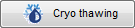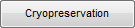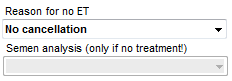Coltura
From MedITEX - Wiki
| Cliccare qui per Ciclo Solo Pick Up per Crioconservazione/Donazione. |
Ogni singola cellula (ovocita/embrione) può essere documentata in MedITEX IVF. La tab Coltura permette di inserire informazioni per un massimo di 10 giorni di coltura, anche se nella maggior parte dei casi 5/6 giorni bastano. Nella overview è possibile assegnare per una specifica data e stadio della cellula informazioni riguradanti lo stadio di sviluppo e i trattamenti eseguiti, come per esempio l'inseminazione o iniezione, assisted hatching, diagnosi del globulo polare, crioconservazione e scongelamento, embrio transfer e molti altri.
Prima di cominciare ad inserire dati, sarebbe utile considerale lo scopo della documentazione.
MedITEX IVF fornisce due possibilità:
- Una più semplice e riassuntiva forma di documentazione, chiamata Rappresentazione Tabellare;
- e una più completa, chiamata Rappresentazione Grafica.
Le due rappresentazioni sono collegate in maniera logica, per cui cambiamenti riportati in una rappresentazione verranno automaticamente apportati anche all'altra.
|
L'inserimento di dati è possibile solamente in una rappresentazione. Se si inizia a documentare informazioni nella rappresentazione tabellare, quella grafica verrà bloccata. Le due rappresentazioni possono essere bloccate/sbloccate cliccando sulla riga di testo rossa o verde sul fondo della schermo. |
|
Sezione bloccata. L'input dei dati è possibile nell'altra rappresentazione. Nel nostro esempio questa scritta è presente nella rappresentazione grafica e indca che è attiva quella tabellare. Per attivare la rappresentazione grafica premere sulla riga rossa, che si trasformerà in verde. |
|
|
Sezione sbloccata e l'input dei dati è permesso. Nel nostro esempio questa scritta è presente nella rappresentazone tabellare. |
|
Passando da Rappresentazione Grafica a Tabellare alcune informazioni (stadio embrioni) già inserite potrebbero andare perse. |
Contents |
Trattamenti e Spermiogrammi
Rappresentazione tabellare
Questa rappresentazione pernette di documentare in maniera efficiente e veloce tutti i tipi di ciclo: Con Pick Up (FIVET/ICSI), Scongelamento, etc.
|
Vantaggi: veloce e semplice. Svantaggi: Documentazione sommaria, non a livello di singola cellula. |
|
Opzioni per crioconservazione
Nella tab della Coltura, ci sono tre opzioni per la crioconservazione di ovociti/embrioni:
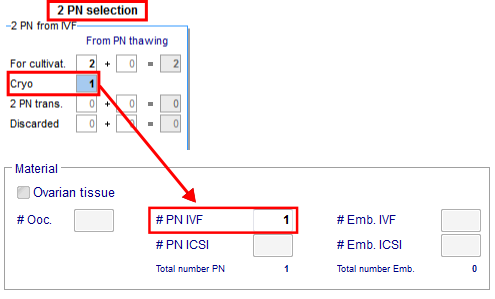 |
1. Inserendo il numero si ovociti, PN o embrioni il programma inserirà automaticamente il numero nella sezione corretta nella finestra di crioconservazione. |
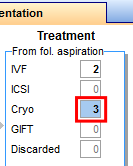 |
2. Facendo doppio-click sul numero di cellule crioconservate dalla rappresentazione tabellare , è possibile aprire la criobanca. cryo storage |
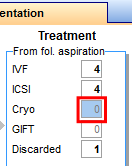 |
3. If you click on an empty cryo field, the oocyte/embryo cryopreservation will be opened. Now you can enter the number of oocytes/embryos to cryopreserve. |
 |
Click here to read more about the cultivation of oocytes/embryos with the Table representation view. |
Rappresentazione grafica
The graphical representation allows the documentation of individual oocytes/embryos, its development status and oocyte-specific processes on all culture days.
The table and graphical representations are logically linked . Meaning that, changes made in one of the views will also be represented in the other. Keep in mind that you can only make changes into one representation at a time and, to switch the representation method, you need to unlock the desired one by clicking the red text at the bottom of the window.
After performing the follicle aspiration procedure, the same exact amount of follicles will be available for cultivation here on the Graphical representation. Ten days are available for you to document the growth progress.
|
Advantages: you can document progress on each individual oocyte/embryo on all culture days; you can enter assisted hatching, polar body diagnostics, pre-implantation genetic diagnosis and used incubators. Disadvantages: may be time-consuming in case of a large number of oocytes/embryos. Click here to learn how to select multiple cells and here to learn how to edit multiple cells. |
|
Duplicate / delete treatment
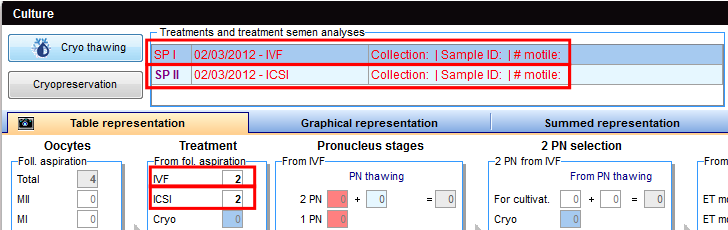 |
|
If you use oocytes/embryos for different treatments (IVF and ICSI), two semen analysis are required. Then, add them at the Table representation view. |
 |
| At the Graphical representation, you can also duplicate semen analysis if you plan to use different samples for oocytes/embryos. |
 |
| Here you can see the duplicate result - SPIII. |
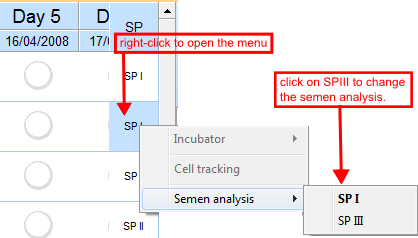 |
|
Now you can assign it to a PN or embryo. The semen analysis with bold letters indicates that it is currently selected for that oocyte/embryo. |
Select several oocytes / embryos
There are two ways of selecting several oocytes/embryos at the same time.
|
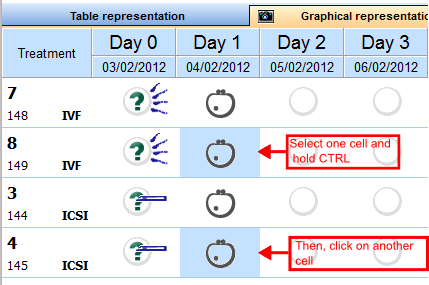 |
Hold the Ctrl key and select multiple cells on the same day. |
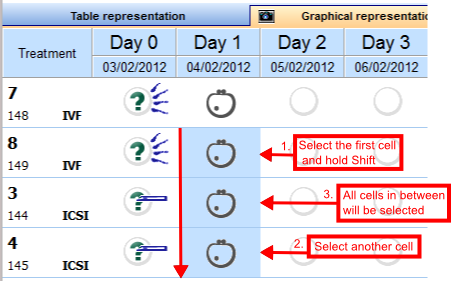 |
|
Editing oocytes / embryos
Within the matrix you have three options to edit the oocytes/embryos:
1. Right-panel.
This is the quickest way of entering data. You can see all existing data of the selected oocyte/embryo and editing this information is simply performed by changing the related fields.
To edit the information for oocytes/embryos, select a cell from the Graphical representation view and add the relevant data to the Right-panel.
You can also edit multiple oocytes/embryos at the same time. Simply select several of them holding the CTRL or Shift keys (they must be in the same culture day). Keep in mind that the information added will be the same for all selected oocytes/embryos.
| Click here to read more about selecting several oocytes/embryos. |
2. Double-click
Double-click an oocyte/embryo to enter development stages, scores, notes, photos, assisted hatching, pre-implantation genetic diagnosis, polar body diagnostics and used incubators.
A new window will open in which you can enter different information:
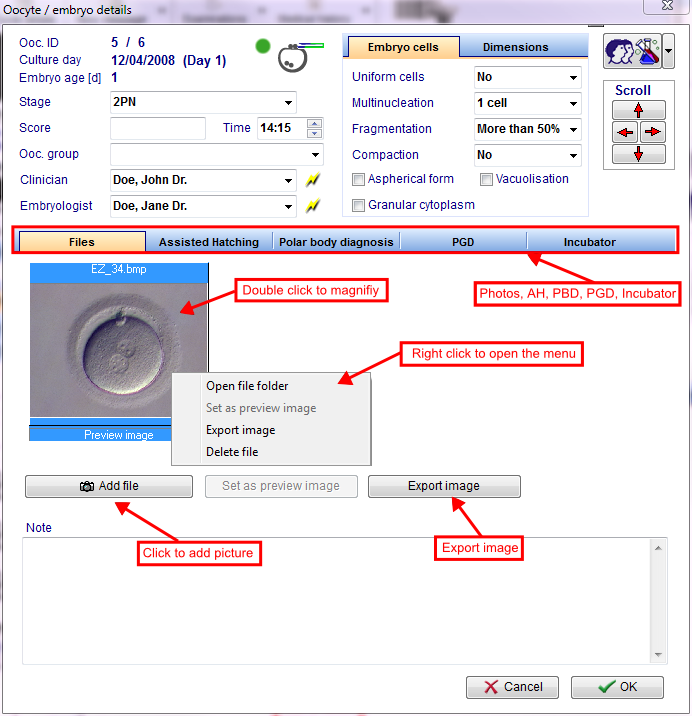 |
| Read more about the cultivation of oocytes with the graphical overview in the how to. |
3. Right-click
Right-click an oocyte/embryo to enter treatments, stages, incubators, etc.
After right-clicking the oocyte/embryo, a context menu will open, in which you can select the modifications and the development stage for the oocyte/embryo.
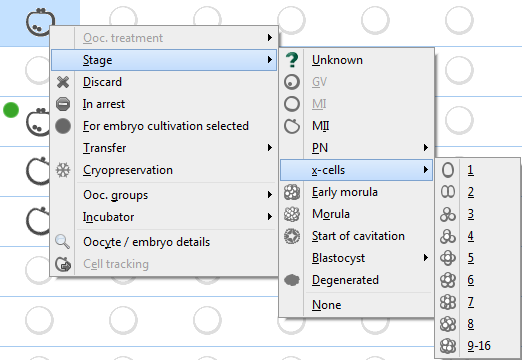 |
All changes that are made here will be represented in the Table representation view! However, check if fields have a red background and correct your entries accordingly. |
| Click here to read more about cultivating oocytes/embryos in the Graphical representation view. |
States of oocytes
|
Unknown: Oocytes that did not have their stage selected. |
|
 |
Discarded: Discarded oocytes are marked with a red cross. |
 |
Frozen: Frozen oocytes are marked with a snowflake symbol. |
|
Thawed: Thawed oocytes are marked with a melting snowflake symbol. |
|
 |
Selected for transfer: Pro-nucleus stages that are selected for an embryo transfer are marked with a green circle. |
|
Oocyte groups: If there is any colored bar on the left, the oocyte is part of an embryo / oocyte group. |
|
 |
Transferred ideal: Those that are to be transferred are marked with the ET (green) symbol. |
|
Transferred not ideal : Those that are to be transferred are marked with the ET (orange) symbol. |
|
 |
In arrest: Oocytes that stopped developing. |
|
Donation - Donated: Oocytes that have been donated are marked with an arrow right to the oocyte. |
|
|
Donation - Received: Oocytes that have been received from a donation are marked with an arrow left to the oocyte. |
|
 |
PBD: Oocytes that have been subjected to a polar body diagnosis. |
|
PGD: Oocytes that have been subjected to a pre-implantation genetic diagnosis. |
|
 |
Assisted hatching: Embryos subjected to assisted hatching. |
|
IVF: Indicates the insemination method used. |
|
|
ICSI: Indicates the insemination method used. |
|
|
| Click here to read more about cultivating oocytes/embryos in the Graphical representation view. |
Photo view
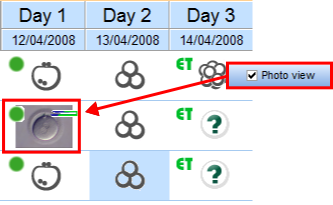 |
In Photo view mode, imported images are displayed when available. To import images, double-click the desired cell and click on Add file from the new window. |
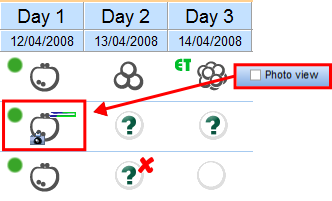 |
If Photo view is not active, a small camera icon will indicate that an image is available for viewing. |
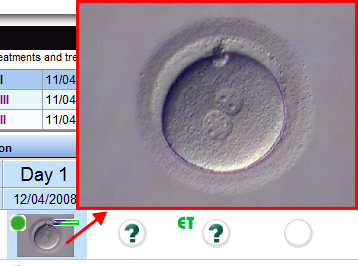 |
For both modes, you can view an enlarged image by moving your mouse over the cell. |
Screenshot functionality
Click on the camera symbol to export the current representation into the Notebook tool. The following window will open:
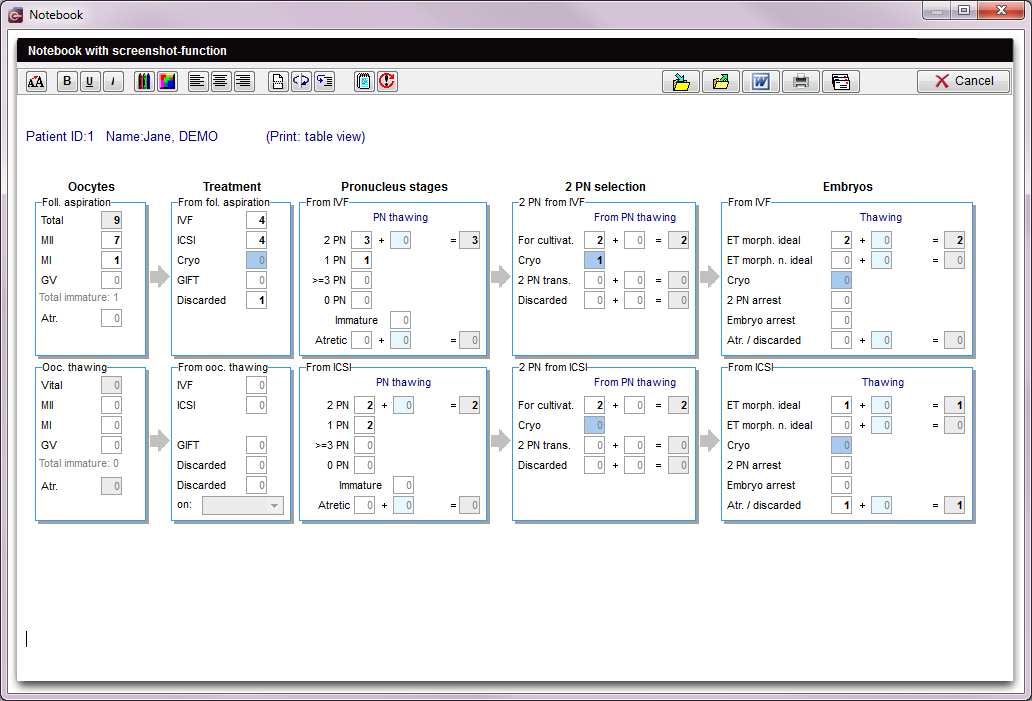 |
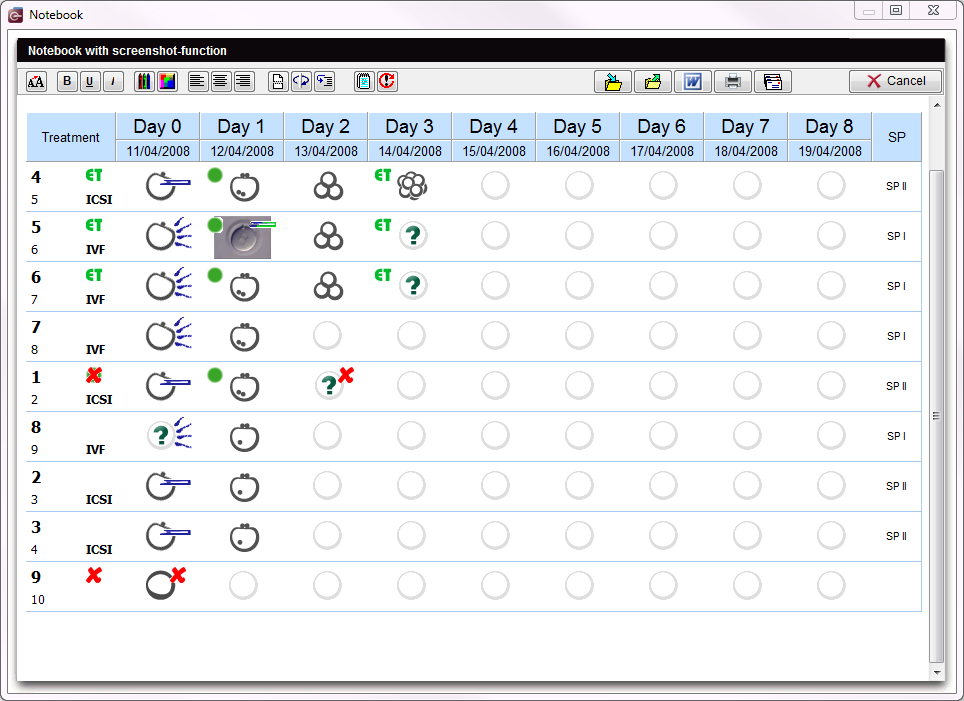 |
If you do not close the notebook window and you take a second screenshot, it will automatically be added below the first one.
| Click here to read more about the Notebook / screenshots tool. |
Summed representation
An additional tab – Summed representation – provides a quick overview of the culture progress.
Data input is not possible here.
| Click here to read more about this section. |
| Back to the MedITEX IVF menu | Back to the cycles | Back to top |