How to cultivate oocytes with the Graphical representation tab?
From MedITEX - Wiki
The graphical representation allows the documentation of individual oocytes/embryos, its development status and oocyte-specific processes on all culture days.
|
Within this view, you have three options to edit the oocytes/embryos:
|
|
 |
Oocytes/embryos added to the Graphical representation view, will initially display the following icon. |
Contents |
Edit one or more fields with the vertical grid
This is the quickest way of entering data. You can see all existing data of the selected oocyte/embryo and editing this information is simply performed by changing the related fields.
To edit the information for oocytes/embryos, select a cell from the Graphical representation view and add the relevant data to the Right-panel.
You can also edit multiple oocytes/embryos at the same time. Simply select several of them holding the CTRL or Shift keys (they must be in the same culture day). Keep in mind that the information added will be the same for all selected oocytes/embryos.
 |
Read more about the possibilities to select several fields of one day in the next section Select several oocytes/embryos.
Double-click on the oocyte/embryo
A new window will open in which you can enter required data:
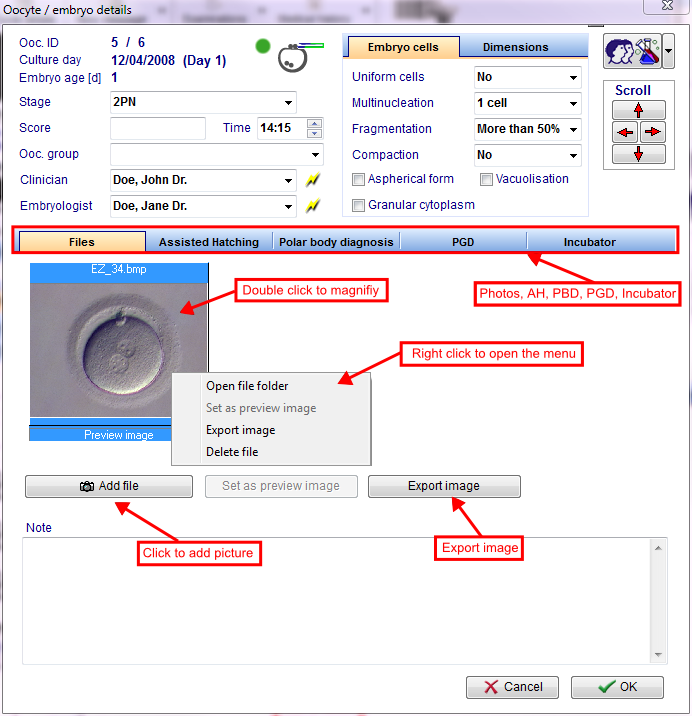 |
The Add file functionality lets you insert as many pictures as you need. Additionally, once an image is added, you can magnify it by double-clicking it.
The tabs Assisted hatching, Polar body diagnosis and PGD have to be selected if those procedures were conducted. In the tabs, check the box for the corresponding procedures and enter remaining information.
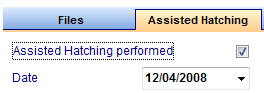 |
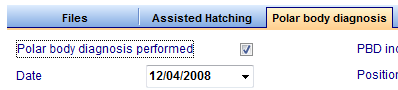 |
Confirm your entries by clicking OK and the appearance of the oocyte/embryo will be changed.
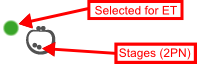 |
Right-click on the oocyte/embryo
After right-clicking the oocyte/embryo, a menu will open in which you can select the changes on the development stage.
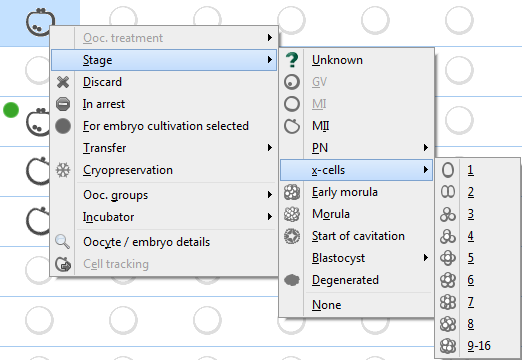 |
All changes that are made here will be represented in the Table representation as well. If you change the input method to the Table representation tab, the stages will not be recorded anymore. |
States of oocytes
|
Unknown: Oocytes that did not have their stage selected. |
|
 |
Discarded: Discarded oocytes are marked with a red cross. |
 |
Frozen: Frozen oocytes are marked with a snowflake symbol. |
 |
Selected for transfer: Pro-nucleus stages that are selected for an embryo transfer are marked with a green circle. |
 |
Transferred: Those that are to be transferred are marked with the ET symbol. |
 |
In arrest: Oocytes that stopped developing. |
 |
PBD: Oocytes that have been subjected to a polar body diagnosis. |
|
PGD: Oocytes that have been subjected to a pre-implantation genetic diagnosis. |
|
 |
Assisted hatching: Embryos subjected to assisted hatching. |
|
IVF: Indicates the insemination method used. |
|
|
ICSI: Indicates the insemination method used. |
Treatment semen analysis
Double-click on the corresponding semen analysis. The window Treatment semen analysis will open.
| Click here to have more information about the Treatment semen analysis window. |
| Back to How to | Back to top |
