Cicli
From MedITEX - Wiki
In fondo alla pagina iniziale, sono visualizzati tutti i cicli relativi al paziente selezionato.
Contents |
Funzionalità nell'area relativa ai cicli
I pulsanti circondati da puntini blu in questa Wiki hanno funzionalità speciali. Cliccare sopra per avere maggori informazioni su quella particolare sezione del programma.
 |
Crea/ Pianifica un nuovo ciclo: aggiungere un nuovo ciclo. |
| Cancella ciclo/pianificazione selezionato/a: cancellare il ciclo selezionato dalla lista. L'operazione non è sempre possibile, alcuni fattori possono impedire la cancellazione del ciclo. Saranno visualizzati dei messaggi con le operazioni aggiuntive da fare per la cancellazione. |
|
 |
Dettagli terapia: si aprirà una finestra con i dettagli della terapia selezionata. |
| Apri anamnesi associata: si apre l'anamnesi della donna associata alla terapia. |
|
| Apri anamnesi associata: si apre l'anamnesi del uomo associata alla terapia. |
|
| Per aprire un ciclo, fare doppio-click sulla voce relativa nella lista. | |
| Cliccare qui per saperne di più su come aggiungere un nuovo ciclo. |
Tipi di ciclo
La voce più importante relativa alla creazione di un ciclo è il tipo di Trattamento.
Questi sono i Trattamenti disponibili:
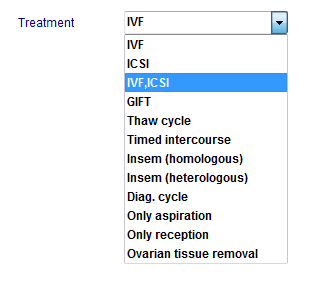 |
Cliccare sul singolo trattamento per avere maggiori informazioni sulla sua struttura, i processi e i campi da inserire.
|
Top section
Once you create or select a cycle from the starting window, the window is refreshed to display this cycle's information.
Some other buttons will be displayed depending on the selected tab and they will be described separately in each tab.
Buttons
Buttons with a blue dotted frame have special functionalities. Click on them to have further information.
Tabs
The top section of this screen does not change. You will always see the buttons displayed on top, the patient's information and tabs. These tabs (image below), work similar to a time-line. They are specially positioned to recreate the normal work-flow of a particular cycle. They are also referred to as summaries and will change according to the cycle created.
More information about tabs can be accessed from the Types of cycles above. Alternatively, here is full list of all cycle tabs:
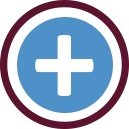 |
|
Press the QM button to add staff, material, times or free fields. You need to define QM domains in the settings before you can use them. More informations about using QM fields can be found here. |
| Back to the MedITEX IVF menu | Back to top |



