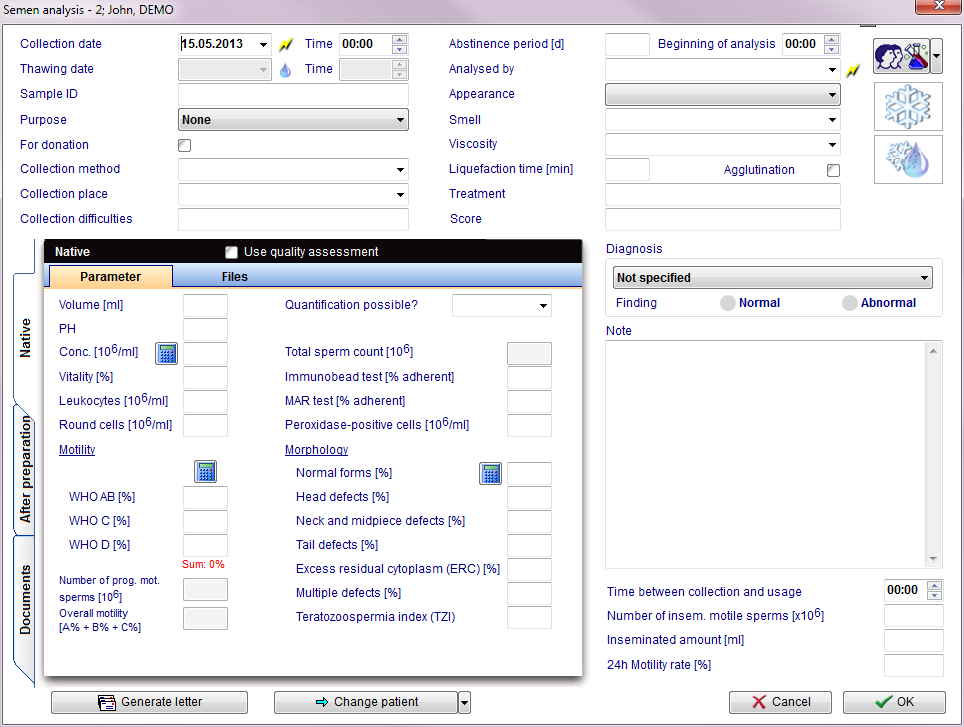How to create a new semen analysis?
From MedITEX - Wiki
On the patient's main window, select Lab. diagnostics.
Clicking on the arrow at the right of New sample and select Semem analysis.
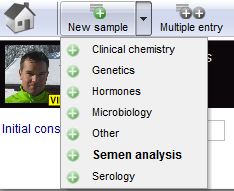 |
In this window it is possible to document general data about the semen sample before and after preparation. The After preparation section differs from the Native section only for a label called Preparation. In this label it is possible to document: preparation date and time, operator and up to four preparation methods. Thanks to the document section it is possible to attach a document to the semen analysis.
Buttons with a blue dotted frame have special functionalities. Click on it to have more information.
WHO sperm calculator / Motility counter
By clicking on the Calculator icon, a window new will open. In this window you can enter the total number of sperms observed and the number of sperms observed for each of these categories: imotile, locally motile, non-linear motile, slow progressive motile and fast progressive motile, or you use the motility counter.
| Click here, for more informations. |
| Back to How to | Back to top |