Female examinations
From MedITEX - Wiki
| Click on this icon to go to the Homepage |
|
| Click on this icon to print the list of lab samples | |
| Click on this icon to document a new examination |
|
| INSERT HERE UPDATED COMMUNICATION ICON | INSERT ICON DESCRIPTION |
| Click here to go to the partner's Lab diagnostics | |
| Click on this link to open a window showing more info related to previous pregnancies' outcome |
The Examinations page is divided in two main parts. The upper contains a summary of previous pregnancies (only for the female patient) and some anthropometric data. The lower section contains a list of all Examinations performed.
Note: If the summary of previous pregnancies is clicked a window showing the outcome of the previous pregnancies will pop up.
Documenting a new examination
To document the findings of an examination just click on the arrow at the right of the "New examination" icon and choose the examination desired.
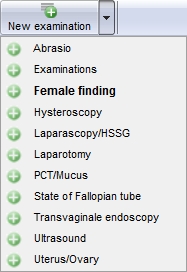
The following window will open:
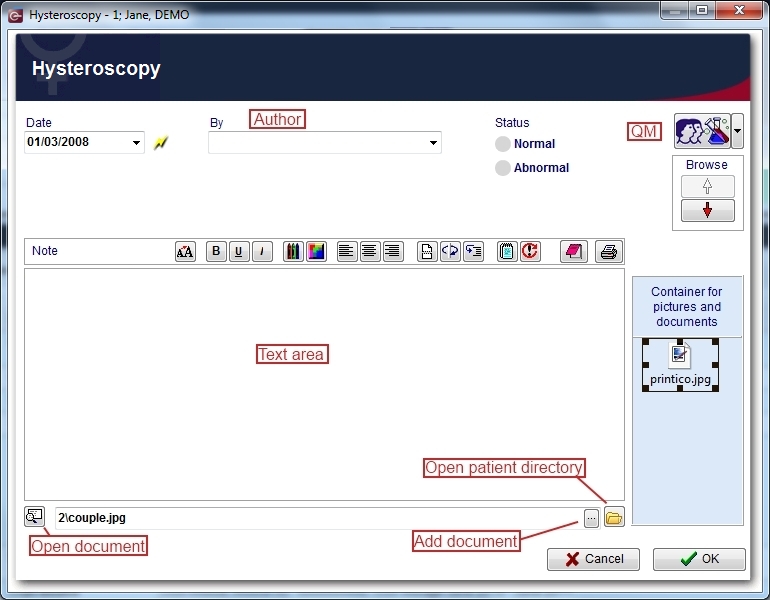
Explaination of the fields/icons:
- Date: date of the registration of the document. If the lightning icon is clicked will be selected the current date.
- By: author of the document or of the notes
- QM: QM field icon can be used to access the QM fields associated to this document
- Browse: clicking on the arrows will scroll the documents archived upwards or downwards
- Text area: a "WordPad" like tool that can be used to input a text.
- Container for pictures and documents: pictures and files can be easily linked to the document by dragging and dropping them into the blue box. Then they can be opened doble clicking on the icon.
- Open patient directory: opens the directory that contains all the files related to the patient
- Add document: allows to browse the directories and to add a single document
- Open document: always to open the document added.
Note: the only difference between female and male patient is that for the male patient is available only the option "Male Findings"