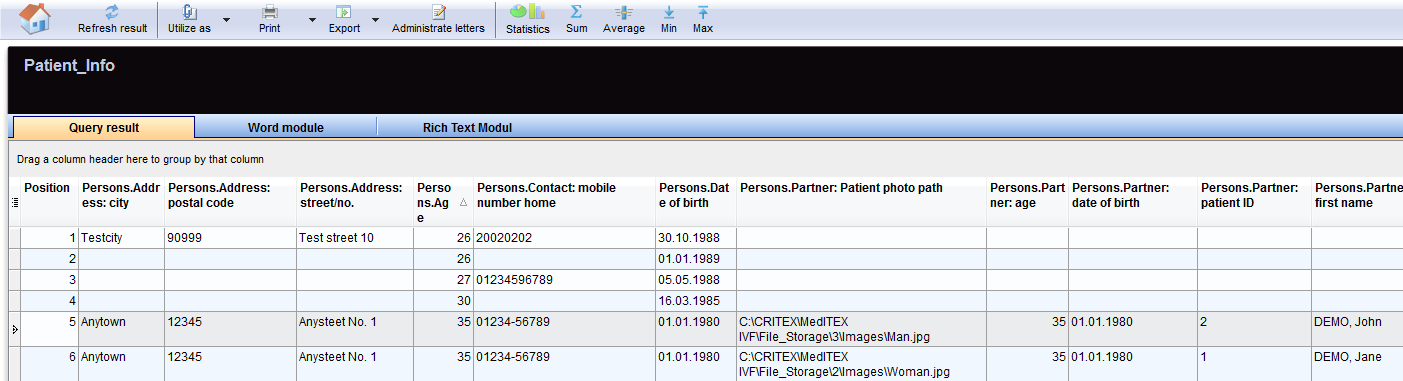Queries of Report editor
From MedITEX - Wiki
Contents |
To open the Report editor, go to Report -> Report editor in the menu bar.
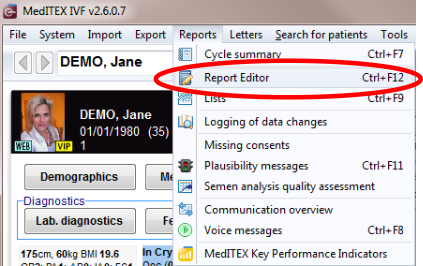 |
With Report editor you can generate specific queries for various input areas of the software. It is possible to select almost any field in the database, which can then be displayed in a list.
This data can then be integrated in individual or serial letters, work lists and other reports, which can be generated individually with the report editor.
 |
All lists that are generated in the report editor can of course be exported and used in other programs such as Excel. |
Every query or analysis can be saved and easily accessed in the system in one click.
| Configure your report editor in the system settings. |
Overview
Report editor main window is essentially divided in three parts:
- Group list
- Area for queries
- Area for query fields
Group list
From this area you can select sub-groups containing the fields necessary to build a query.
If you double-click on a group you will see all available sub-groups.
Double-click on a sub-group and you will see all fields that are available in this sub-group.
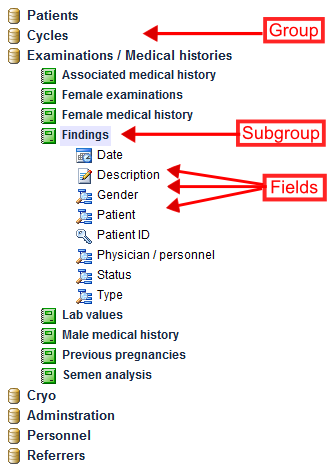 |
On the left, all the tables and fields are placed which you can use for your query:
Pull subgroups from the left in the middle pane to build a query.
|
The symbols before the field name is defined by the corresponding type of data.
Different symbols are:
 |
Number fields. |  |
Date fields. |
 |
Text fields. |  |
Telephone fields. |
 |
Note fields (text fields of different sizes). |
 |
QM staff fields. |
 |
Yes / No fields. |  |
QM material fields. |
 |
Key fields. |  |
QM free fields. |
Area for queries
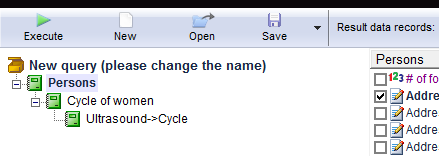 |
In this area, the sub-groups can be drag and dropped from group list or be deleted in order to build the query tree. The sub-groups are hierarchically ordered as a Logical cascade. |
Buttons with a blue dotted frame have special functionalities. Click on it to have more information.
|
Execute: As soon as you have selected all needed fields, you can launch the query by clicking on this button. The result window will be opened. |
|
|
New: Clears the contents of the selection window. A new selection can be made. |
|
|
Loading a query: A saved query can be loaded by clicking on the Open button. A new window, Saved queries, will pop up. Read more about it here. |
|
 |
Saving a query: A query can be saved for future use by clicking on the Save button. If the query was created from an existing query, it can be saved choosing Save as. This way, the user can assign a different name to the new query a. |
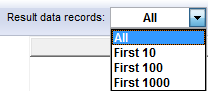 |
Result data records: Here you can select the number of displayed results. |
Area for query fields
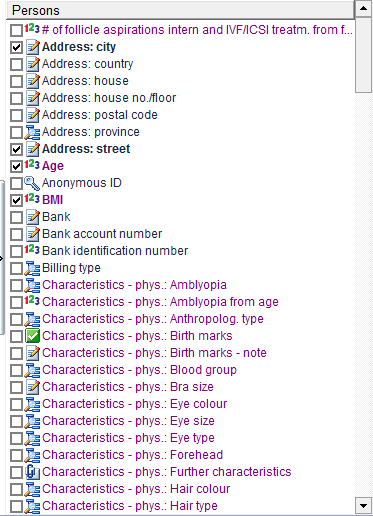 |
This area groups all fields belonging to each sub-group that constitutes the query tree. From this area, each field can be chosen in order to build the desired query. |
Report editor: results
When the query is executed the window showing the list of results will open. All the selected data fields are all represented in individual columns.
|
You can generally do many things with the query result:
|
Filter, group or sort the list of results
The list of results may be filtered, grouped and sorted by clicking the column headers as explained here. The filtering corresponds to a logical restriction of the data sets displayed in the list of results (e.g. only the pregnant patients of all, etc.).
Statistically analyze, print or export
The results can be easily analyzed and used to build charts. Moreover, the results can be printed or exported as Excel, CSV, HTML, TXT, PDF and XML file.
Generate letters, work lists or reports
The results can be used to build standard templates of letters, reports or working lists. Such reports may be made available for users in other sections of the software such as Administration, Medical History, etc.
Further information
Find more information about the report editor at Important functionalities on the main page:
|
Here you can read more about changing text, deleting descriptions, writing protections and the importing/exporting of queries. |
|
| Click here if you want to get more information about the query results, WOMODs, Rich text modules or Administration of letters. | |
|
Here you can find some examples and tutorials that will help you to deal with the Report editor. |
|
| If you want to know how to create a query, open a saved one, etc., click here. |
| Back to the MedITEX IVF menu | Back to top |