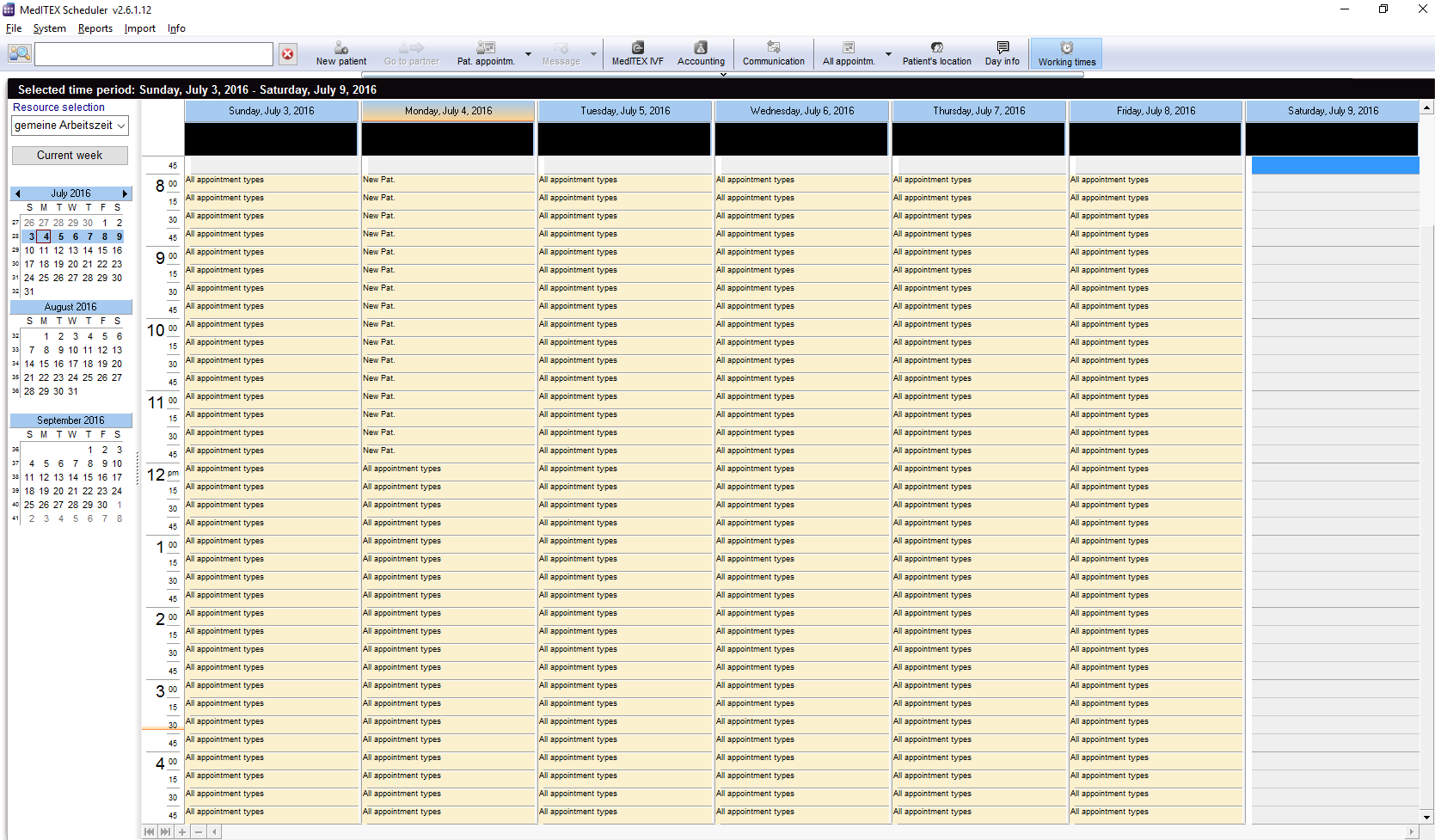Working times editor
From MedITEX - Wiki
| (42 intermediate revisions by one user not shown) | |||
| Line 1: | Line 1: | ||
| − | + | <p> </p> | |
| + | <p><strong>The working times editor</strong> in MedITEX Scheduler allows to define working times within a calendar.</p> | ||
| + | <p>Either from the tool bar (no resource will be selected as default):</p> | ||
| + | <table style="margin-left: auto; margin-right: auto;" border="0" width="482" height="24"> | ||
| + | <tbody> | ||
| + | <tr> | ||
| + | <td><img style="display: block; margin-left: auto; margin-right: auto;" src="/images/WorkingTimeToolBar.PNG" alt="" /></td> | ||
| + | </tr> | ||
| + | </tbody> | ||
| + | </table> | ||
| + | <p> </p> | ||
| + | <p> </p> | ||
| + | <p>From the main menu (also no resource will be selected as default):</p> | ||
| + | <table style="margin-left: auto; margin-right: auto;" border="0" width="616" height="137"> | ||
| + | <tbody> | ||
| + | <tr> | ||
| + | <td><img style="display: block; margin-left: auto; margin-right: auto;" src="/images/DisplayWorkingTimes.png" alt="" /></td> | ||
| + | </tr> | ||
| + | </tbody> | ||
| + | </table> | ||
| + | <p> </p> | ||
| + | <p>Or from the scheduler settings by double-clicking on a resource from the list, or by using the “Edit working times” button:</p> | ||
| + | <table style="margin-left: auto; margin-right: auto;" border="0" width="678" height="24"> | ||
| + | <tbody> | ||
| + | <tr> | ||
| + | <td><img style="display: block; margin-left: auto; margin-right: auto;" src="/images/WorkingTimesAndConstraints.PNG" alt="" width="402" height="387" /></td> | ||
| + | </tr> | ||
| + | </tbody> | ||
| + | </table> | ||
| + | <p>Using this option, the working times for the selected resource will immediately open.</p> | ||
| + | <p> </p> | ||
| + | <p> </p> | ||
| + | <p>When a resource has been (automatically or manually) selected, the working times scheduler for this resource is loaded. It will always display a whole week. When a resource does not have any defined working times, the general working time will be loaded.</p> | ||
| + | <table style="margin-left: auto; margin-right: auto;" border="0" width="759" height="24"> | ||
| + | <tbody> | ||
| + | <tr> | ||
| + | <td> | ||
| + | <p><span id="result_box" lang="en"><span title="Sollte der Ordner „Updates" nicht vorhanden sein, einfach erstellen. "><span lang="en"><span class="hps"><span id="result_box" lang="en"><span><span id="result_box" lang="en"><span title="Sollte der Ordner „Updates" nicht vorhanden sein, einfach erstellen. "><span id="result_box" lang="en"><span title="Nutzen sie den Refresh Button um die Ansicht zu aktualisieren. "><span id="result_box" lang="en"><span title="Nutzen sie den Refresh Button um die Ansicht zu aktualisieren. "><span id="result_box" lang="en"><span title="Ob die Datei geschlossen werden darf sehen sie anhand des Eintrags der letzten Spalte. "><span id="result_box" lang="en"><span title="Nutzen sie den Refresh Button um die Ansicht zu aktualisieren. "><span id="result_box" lang="en"><span title="Nutzen sie den Refresh Button um die Ansicht zu aktualisieren. ">[[Image:working_time.png|none|600px|thumb|left|link=http://wiki.meditex-software.com/images/working_time.png| ]]</span></span></span></span></span></span></span></span></span></span></span></span></span></span></span></span></span></span></p> | ||
| + | </td> | ||
| + | </tr> | ||
| + | </tbody> | ||
| + | </table> | ||
| + | <p> </p> | ||
| + | <p> </p> | ||
| + | <p>Within this view, a user can set/edit/delete working times by selecting a time range on any day and right-clicking on it. A context menu with different options will show up.</p> | ||
| + | <table style="margin-left: auto; margin-right: auto;" border="0" width="497" height="511"> | ||
| + | <tbody> | ||
| + | <tr> | ||
| + | <td><img style="display: block; margin-left: auto; margin-right: auto;" src="/images/SettingWorkingTime1.png" alt="" /></td> | ||
| + | <td> | ||
| + | <ul> | ||
| + | </ul> | ||
| + | <strong>No working times are set:</strong> | ||
| + | <ul> | ||
| + | </ul> | ||
| + | <p>You can create new working time in the selected time range.</p> | ||
| + | </td> | ||
| + | </tr> | ||
| + | <tr> | ||
| + | <td><img style="display: block; margin-left: auto; margin-right: auto;" src="/images/SettingWorkingTime2.png" alt="" width="357" height="252" /></td> | ||
| + | <td> | ||
| + | <ul> | ||
| + | </ul> | ||
| + | <strong>Working times are already set:</strong> | ||
| + | <ul> | ||
| + | </ul> | ||
| + | <p>You can create new working time anyway, and overwrirte the old ones, or delete the current working time within the selected time range.</p> | ||
| + | </td> | ||
| + | </tr> | ||
| + | </tbody> | ||
| + | </table> | ||
| + | <p> </p> | ||
| + | <p> </p> | ||
| + | <p> </p> | ||
| + | <p style="text-align: left;">Click on the options for further informations.</p> | ||
| + | <table style="margin-left: auto; margin-right: auto;" border="0" width="365" height="124"> | ||
| + | <tbody> | ||
| + | <tr> | ||
| + | <td rowspan="4"> | ||
| + | <ul> | ||
| + | <li><a href="/index.php?title=Define_working_time">Define working time</a></li> | ||
| + | <li><a href="/index.php?title=Delete_working_time">Delete working time</a></li> | ||
| + | </ul> | ||
| + | <ul> | ||
| + | <li><a href="/index.php?title=Repeat_working_time_structure">Repeat working time structure</a></li> | ||
| + | </ul> | ||
| + | <ul> | ||
| + | <li><a href="/index.php?title=Copy_working_time_to_other_resources">Copy working time to other resources</a></li> | ||
| + | </ul> | ||
| + | <ul> | ||
| + | <li><a href="/index.php?title=Do_not_overwrite_this_day_on_copying_or_repeating">Do not overwrite this day on copying/repeating</a></li> | ||
| + | </ul> | ||
| + | </td> | ||
| + | </tr> | ||
| + | </tbody> | ||
| + | </table> | ||
| + | <p> </p> | ||
| + | <p> </p> | ||
| + | <p> </p> | ||
| + | <table style="float: right;" border="0" width="252" height="24"> | ||
| + | <tbody> | ||
| + | <tr> | ||
| + | <td style="text-align: right;"><a href="/index.php?title=MedITEX_Scheduler_manual">Back to the MedITEX Scheduler</a></td> | ||
| + | <td style="text-align: right;"><a href="#top">Back to top</a></td> | ||
| + | </tr> | ||
| + | </tbody> | ||
| + | </table> | ||
Latest revision as of 15:42, 14 July 2016
The working times editor in MedITEX Scheduler allows to define working times within a calendar.
Either from the tool bar (no resource will be selected as default):
| <img style="display: block; margin-left: auto; margin-right: auto;" src="/images/WorkingTimeToolBar.PNG" alt="" /> |
From the main menu (also no resource will be selected as default):
| <img style="display: block; margin-left: auto; margin-right: auto;" src="/images/DisplayWorkingTimes.png" alt="" /> |
Or from the scheduler settings by double-clicking on a resource from the list, or by using the “Edit working times” button:
| <img style="display: block; margin-left: auto; margin-right: auto;" src="/images/WorkingTimesAndConstraints.PNG" alt="" width="402" height="387" /> |
Using this option, the working times for the selected resource will immediately open.
When a resource has been (automatically or manually) selected, the working times scheduler for this resource is loaded. It will always display a whole week. When a resource does not have any defined working times, the general working time will be loaded.
|
|
Within this view, a user can set/edit/delete working times by selecting a time range on any day and right-clicking on it. A context menu with different options will show up.
| <img style="display: block; margin-left: auto; margin-right: auto;" src="/images/SettingWorkingTime1.png" alt="" /> |
No working times are set: You can create new working time in the selected time range. |
| <img style="display: block; margin-left: auto; margin-right: auto;" src="/images/SettingWorkingTime2.png" alt="" width="357" height="252" /> |
Working times are already set: You can create new working time anyway, and overwrirte the old ones, or delete the current working time within the selected time range. |
Click on the options for further informations.
|
| <a href="/index.php?title=MedITEX_Scheduler_manual">Back to the MedITEX Scheduler</a> | <a href="#top">Back to top</a> |