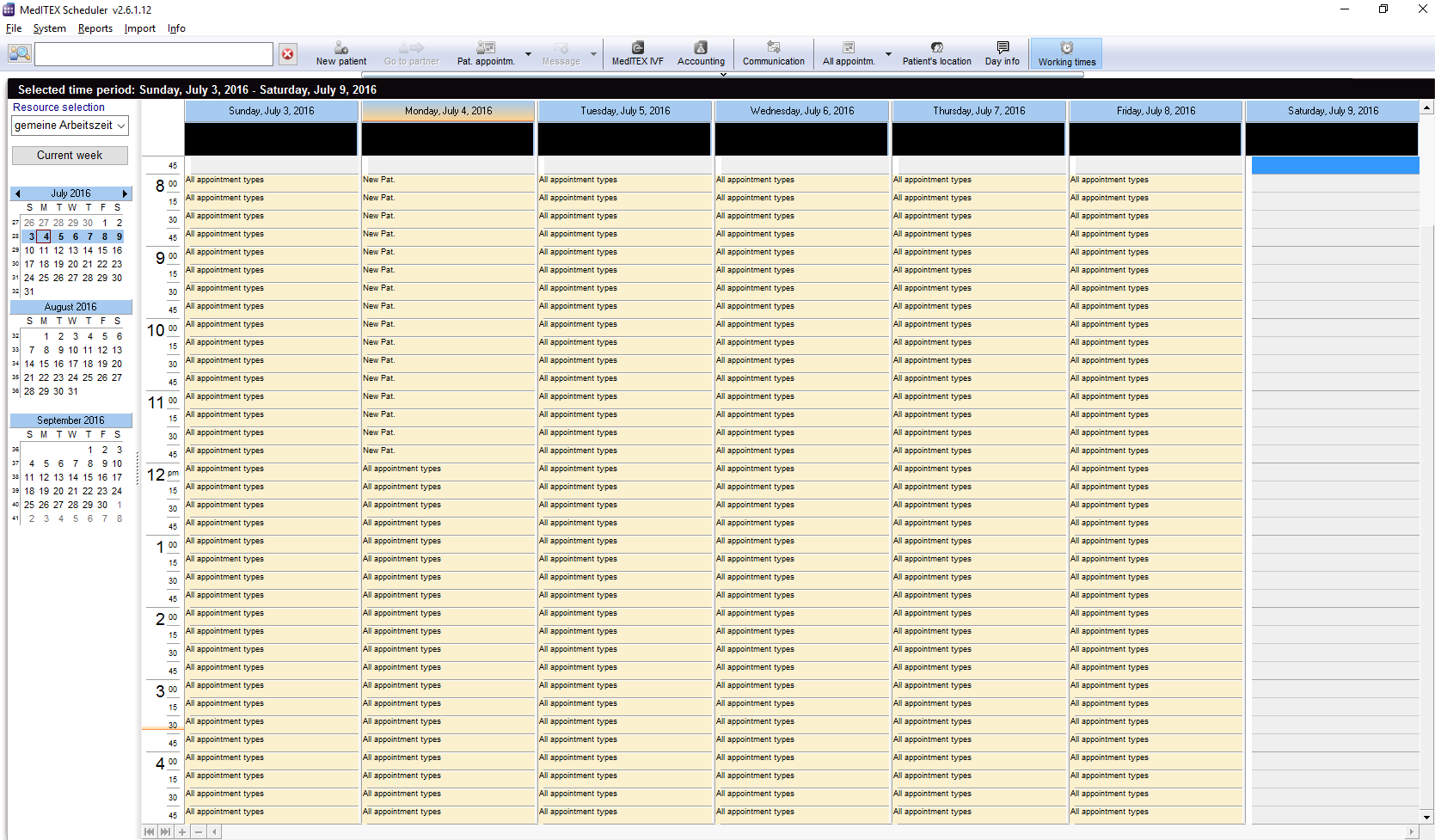Working times editor
From MedITEX - Wiki
The working times editor in MedITEX Scheduler allows to define working times within a calendar.
Either from the tool bar (no resource will be selected as default):
 |
From the main menu (also no resource will be selected as default):
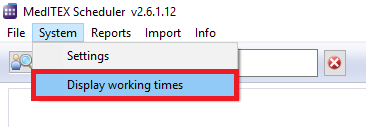 |
Or from the scheduler settings by double-clicking on a resource from the list, or by using the “Edit working times” button:
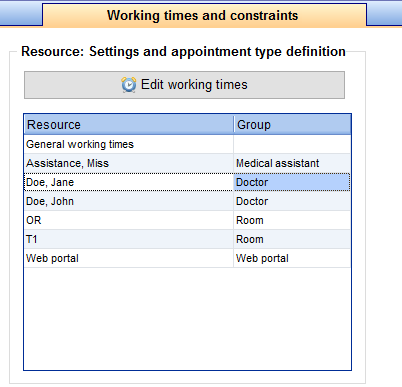 |
Using this option, the working times for the selected resource will immediately open.
When a resource has been (automatically or manually) selected, the working times scheduler for this resource is loaded. It will always display a whole week. When a resource does not have any defined working times, the general working time will be loaded.
|
|
Within this view, a user can set/edit/delete working times by selecting a time range on any day and right-clicking on it. A context menu with different options will show up.
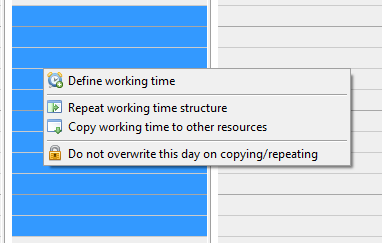 |
You can create new working time in the selected time range. |
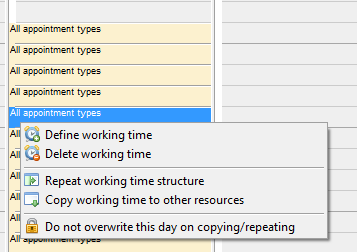 |
You can create new working time anyway, and overwrirte the old ones, or delete the current working time within the selected time range. |
Click on the options for further informations.
| Back to the MedITEX Scheduler | Back to top |