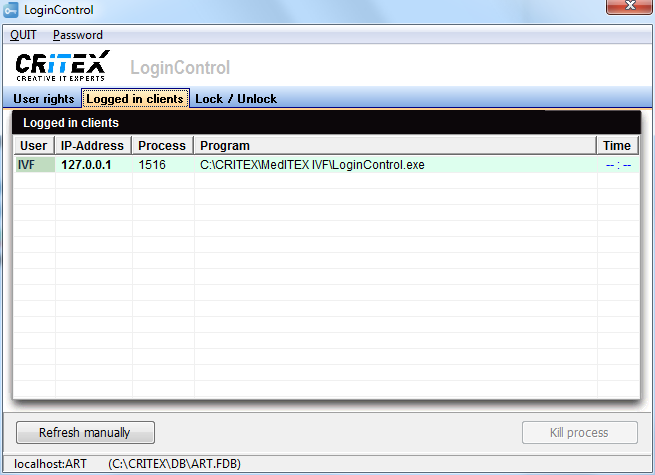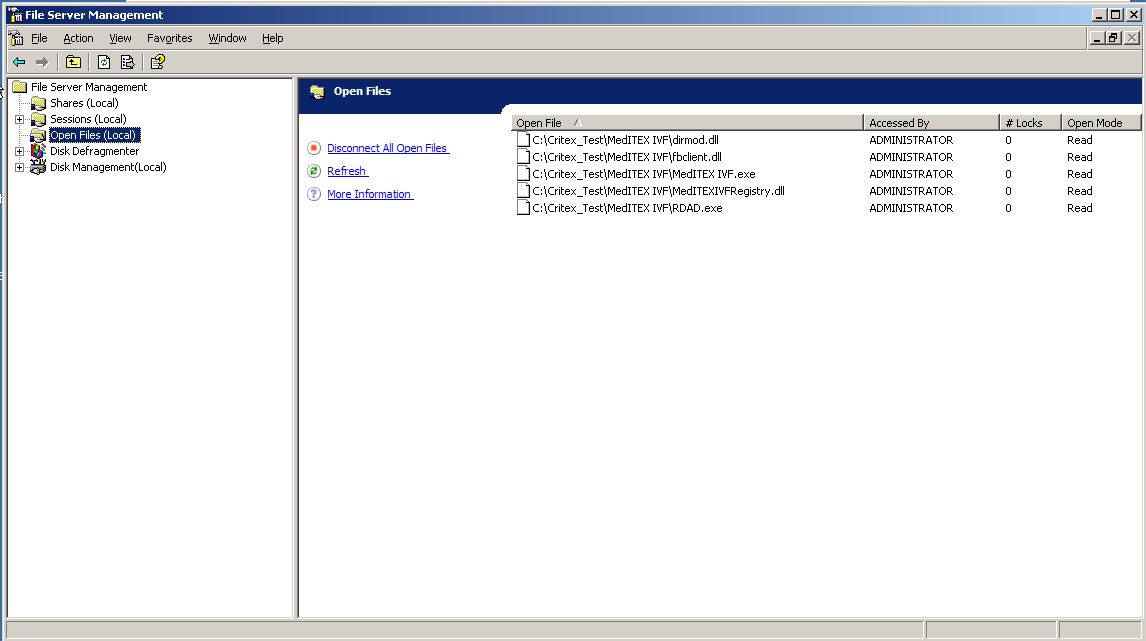Updating MedITEX
From MedITEX - Wiki
(Difference between revisions)
| Line 9: | Line 9: | ||
<li><span id="result_box" lang="en"><span title="Sollte der Ordner „Updates" nicht vorhanden sein, einfach erstellen. ">Start the LoginControl.exe (...\CRITEX\MedITEX IVF\LoginControl.exe). If you select the tab „Logged in clients" you can see all <span id="result_box" lang="en"><span title="Unter dem Reiter „Logged in clients" werden alle Dienste und Nutzer angezeigt, die auf die Datenbank zugreifen. ">services and users</span></span> <span id="result_box" lang="en"><span title="Unter dem Reiter „Logged in clients" werden alle Dienste und Nutzer angezeigt, die auf die Datenbank zugreifen. ">accessing the database.</span></span><span id="result_box" lang="en"><span title="Stellen sie sicher, dass alle Nutzer sich abmelden und keiner mehr das Programm benutzt. "> <br />M<span id="result_box" lang="en"><span title="Stellen sie sicher, dass alle Nutzer sich abmelden und keiner mehr das Programm benutzt. ">ake sure that every single user is logged out and no one longer use the program.<br />I<span lang="en"><span title="Stellen sie sicher, dass alle Nutzer sich abmelden und keiner mehr das Programm benutzt. "><span id="result_box" lang="en"><span title="Wichtig: Um sicher zu stellen das niemand sich erneut anmeldet setzen sie im „LoginControl" unter dem Reiter „Lock / Unlock" das Lock Level auf 2. ">mportant: To make sure that no one logs in again, move to "Login Control". Under the tab "Lock / Unlock" set the lock level to 2.<br /><br /></span></span></span></span></span></span></span></span></span></span></li> | <li><span id="result_box" lang="en"><span title="Sollte der Ordner „Updates" nicht vorhanden sein, einfach erstellen. ">Start the LoginControl.exe (...\CRITEX\MedITEX IVF\LoginControl.exe). If you select the tab „Logged in clients" you can see all <span id="result_box" lang="en"><span title="Unter dem Reiter „Logged in clients" werden alle Dienste und Nutzer angezeigt, die auf die Datenbank zugreifen. ">services and users</span></span> <span id="result_box" lang="en"><span title="Unter dem Reiter „Logged in clients" werden alle Dienste und Nutzer angezeigt, die auf die Datenbank zugreifen. ">accessing the database.</span></span><span id="result_box" lang="en"><span title="Stellen sie sicher, dass alle Nutzer sich abmelden und keiner mehr das Programm benutzt. "> <br />M<span id="result_box" lang="en"><span title="Stellen sie sicher, dass alle Nutzer sich abmelden und keiner mehr das Programm benutzt. ">ake sure that every single user is logged out and no one longer use the program.<br />I<span lang="en"><span title="Stellen sie sicher, dass alle Nutzer sich abmelden und keiner mehr das Programm benutzt. "><span id="result_box" lang="en"><span title="Wichtig: Um sicher zu stellen das niemand sich erneut anmeldet setzen sie im „LoginControl" unter dem Reiter „Lock / Unlock" das Lock Level auf 2. ">mportant: To make sure that no one logs in again, move to "Login Control". Under the tab "Lock / Unlock" set the lock level to 2.<br /><br /></span></span></span></span></span></span></span></span></span></span></li> | ||
<li><span id="result_box" lang="en"><span title="Sollte der Ordner „Updates" nicht vorhanden sein, einfach erstellen. "><span id="result_box" lang="en"><span title="Wichtig: Behalten sie das Fenster am besten offen, nach einem Erfolgreichen Updateprozess müssen die Dienste wieder gestartet werden. "><span id="result_box" lang="en"><span title="Wichtig: Behalten sie das Fenster am besten offen, nach einem Erfolgreichen Updateprozess müssen die Dienste wieder gestartet werden. "><span id="result_box" lang="en"><span title="Im „Dienste" Fenster (Systemsteuerung\Alle Systemsteuerungselemente\Verwaltung\Dienste optional einfach „Dienste" in die Windows Suchfunktion eingeben) alle Dienste beenden die im „LoginControl" angezeigt werden. ">In the "Services" window ("Control Panel\All Control Panel Items\Administrative Tools\Services" or simply type "services" into the Windows search function) stop all services that appear in the "Login Control".<br /></span><span title="Wichtig: Behalten sie das Fenster am besten offen, nach einem Erfolgreichen Updateprozess müssen die Dienste wieder gestartet werden. ">Important: Keep the window open at best. You have to restart all terminated services<span id="result_box" lang="en"><span title="Wichtig: Behalten sie das Fenster am besten offen, nach einem Erfolgreichen Updateprozess müssen die Dienste wieder gestartet werden. "> after a successful update proces.<br /><br /></span></span></span></span></span></span></span></span></span></span></li> | <li><span id="result_box" lang="en"><span title="Sollte der Ordner „Updates" nicht vorhanden sein, einfach erstellen. "><span id="result_box" lang="en"><span title="Wichtig: Behalten sie das Fenster am besten offen, nach einem Erfolgreichen Updateprozess müssen die Dienste wieder gestartet werden. "><span id="result_box" lang="en"><span title="Wichtig: Behalten sie das Fenster am besten offen, nach einem Erfolgreichen Updateprozess müssen die Dienste wieder gestartet werden. "><span id="result_box" lang="en"><span title="Im „Dienste" Fenster (Systemsteuerung\Alle Systemsteuerungselemente\Verwaltung\Dienste optional einfach „Dienste" in die Windows Suchfunktion eingeben) alle Dienste beenden die im „LoginControl" angezeigt werden. ">In the "Services" window ("Control Panel\All Control Panel Items\Administrative Tools\Services" or simply type "services" into the Windows search function) stop all services that appear in the "Login Control".<br /></span><span title="Wichtig: Behalten sie das Fenster am besten offen, nach einem Erfolgreichen Updateprozess müssen die Dienste wieder gestartet werden. ">Important: Keep the window open at best. You have to restart all terminated services<span id="result_box" lang="en"><span title="Wichtig: Behalten sie das Fenster am besten offen, nach einem Erfolgreichen Updateprozess müssen die Dienste wieder gestartet werden. "> after a successful update proces.<br /><br /></span></span></span></span></span></span></span></span></span></span></li> | ||
| − | <li style="text-align: left;">All users are logged off and all services stoped. The LoginControl.exe may remain.<span id="result_box" lang="en"><span title="Nutzen sie den Refresh Button um die Ansicht zu aktualisieren. "> Take advantage of the refresh button to update the view.</span></span><span id="result_box" lang="en"> </span><span id="result_box" lang="en"><br /> | + | <li style="text-align: left;">All users are logged off and all services stoped. The LoginControl.exe may remain.<span id="result_box" lang="en"><span title="Nutzen sie den Refresh Button um die Ansicht zu aktualisieren. "> Take advantage of the refresh button to update the view.</span></span><span id="result_box" lang="en"> </span><span id="result_box" lang="en"><br /> |
<table border="0"> | <table border="0"> | ||
<tbody> | <tbody> | ||
| Line 27: | Line 27: | ||
</table> | </table> | ||
<br /></span></span></span></span></span></span></li> | <br /></span></span></span></span></span></span></li> | ||
| − | <li><span id="result_box" lang="en"><span title="Nutzen sie den Refresh Button um die Ansicht zu aktualisieren. "><span id="result_box" lang="en"><span title="Ob die Datei geschlossen werden darf sehen sie anhand des Eintrags der letzten Spalte. ">Backups<br />I<span id="result_box" lang="en"><span title="Wichtig: Mit diesem Schritt erst beginnen, wenn 5. und 6. abgeschlossen sind. ">mportant: Start this step only when 8 and 9 | + | <li><span id="result_box" lang="en"><span title="Nutzen sie den Refresh Button um die Ansicht zu aktualisieren. "><span id="result_box" lang="en"><span title="Ob die Datei geschlossen werden darf sehen sie anhand des Eintrags der letzten Spalte. ">Backups<br />I<span id="result_box" lang="en"><span title="Wichtig: Mit diesem Schritt erst beginnen, wenn 5. und 6. abgeschlossen sind. ">mportant: Start this step only when Step 8 and 9 has been completed.<br /><br /></span></span></span></span></span></span> |
<ul> | <ul> | ||
<li><span id="result_box" lang="en"><span title="7.2 Starten sie die Datensicherung ...\CRITEX\MedITEX IVF\RDADatensicherung.exe ">You need to run the backup ...\CRITEX\MedITEX IVF\RDADatensicherung.exe<br /><span id="result_box" lang="en"><span title="ACHTUNG: Sobald die Sicherung abgeschlossen ist wird das Lock Level im „LoginControl" gelöst und Nutzer können sich wieder einloggen. Haben sie also stets ein Auge auf den Sicherungsprozess. Sobald dieser fertig ist, setzen sie umgehend das Lock Level auf 1. Überprüfen sie bitte">CAUTION: Once the backup is complete the lock level in the "Login Control" <span id="result_box" lang="en"><span title="ACHTUNG: Sobald die Sicherung abgeschlossen ist wird das Lock Level im „LoginControl" gelöst und Nutzer können sich wieder einloggen. Haben sie also stets ein Auge auf den Sicherungsprozess. Sobald dieser fertig ist, setzen sie umgehend das Lock Level auf 1. Überprüfen sie bitte">is unchained</span></span> and users can log on again. So always keep an eye on the backup process. Once this is done,you should promptly set the lock level on 1. Please check </span><span title="ob sich jemand innerhalb dieses Zeitfensters einloggen konnte. Fahren sie erst fort wenn die Bedingungen von 5. und 6. gegeben sind. ">if someone could login within this short time window. Only continue if the conditions of 8 and 9 are given.<br /></span></span></span></span></li> | <li><span id="result_box" lang="en"><span title="7.2 Starten sie die Datensicherung ...\CRITEX\MedITEX IVF\RDADatensicherung.exe ">You need to run the backup ...\CRITEX\MedITEX IVF\RDADatensicherung.exe<br /><span id="result_box" lang="en"><span title="ACHTUNG: Sobald die Sicherung abgeschlossen ist wird das Lock Level im „LoginControl" gelöst und Nutzer können sich wieder einloggen. Haben sie also stets ein Auge auf den Sicherungsprozess. Sobald dieser fertig ist, setzen sie umgehend das Lock Level auf 1. Überprüfen sie bitte">CAUTION: Once the backup is complete the lock level in the "Login Control" <span id="result_box" lang="en"><span title="ACHTUNG: Sobald die Sicherung abgeschlossen ist wird das Lock Level im „LoginControl" gelöst und Nutzer können sich wieder einloggen. Haben sie also stets ein Auge auf den Sicherungsprozess. Sobald dieser fertig ist, setzen sie umgehend das Lock Level auf 1. Überprüfen sie bitte">is unchained</span></span> and users can log on again. So always keep an eye on the backup process. Once this is done,you should promptly set the lock level on 1. Please check </span><span title="ob sich jemand innerhalb dieses Zeitfensters einloggen konnte. Fahren sie erst fort wenn die Bedingungen von 5. und 6. gegeben sind. ">if someone could login within this short time window. Only continue if the conditions of 8 and 9 are given.<br /></span></span></span></span></li> | ||
Revision as of 12:15, 17 June 2014
Instructions for the updating process of MedITEX
- Establish a connection with Teamviewer (Only for remote).
- Download the Updatepackage from a link, wich you have received from us.
- Copy the update package to ...\CRITEX\Updates. If the folder "Updates" does not exist, simply create.
- Unzip the update package now (...\CRITEX\Updates\MedITEX_IVF_AutoUpdate_x.xxx.exe). Set it as the destination directory to "...\CRITEX\Updates" and then click "Install".
- The folder "MedITEX_IVF_AutoUpdate_x.xxx" has now been created. Create an additional folder called "Archive" and move the MedITEX_IVF_AutoUpdate_x.xxx.exe in this folder.
- Start the LoginControl.exe (...\CRITEX\MedITEX IVF\LoginControl.exe). If you select the tab „Logged in clients" you can see all services and users accessing the database.
Make sure that every single user is logged out and no one longer use the program.
Important: To make sure that no one logs in again, move to "Login Control". Under the tab "Lock / Unlock" set the lock level to 2. - In the "Services" window ("Control Panel\All Control Panel Items\Administrative Tools\Services" or simply type "services" into the Windows search function) stop all services that appear in the "Login Control".
Important: Keep the window open at best. You have to restart all terminated services after a successful update proces. - All users are logged off and all services stoped. The LoginControl.exe may remain. Take advantage of the refresh button to update the view.
<tbody>
- Close all files whose name includes "CRITEX" or "MedITEX" but only if the file is not writing. If the file is writing or not you can see by the entry of the last column.
<tbody>
- Backups
Important: Start this step only when Step 8 and 9 has been completed.
- You need to run the backup ...\CRITEX\MedITEX IVF\RDADatensicherung.exe
CAUTION: Once the backup is complete the lock level in the "Login Control" is unchained and users can log on again. So always keep an eye on the backup process. Once this is done,you should promptly set the lock level on 1. Please check if someone could login within this short time window. Only continue if the conditions of 8 and 9 are given. - Navigate to ...\CRITEX\BackUp once the backup is complete.
Here is the just created backup "[xx] day of the week" (xx stands for the calendar week). Copy the latest backup to a newly created folder of you. You can name the folder as follows:.. _before_update_x.xxx_Datum (X. xxx Here is the respective update version).
- You need to run the backup ...\CRITEX\MedITEX IVF\RDADatensicherung.exe
- Now start the Updater.exe (...CRITEX\Updates\MedITEX_IVF_AutoUpdate_x.xxx\Updater.exe) as an administrator.
- If the Updater is done, close it and restart all services you have stoped in step 7.