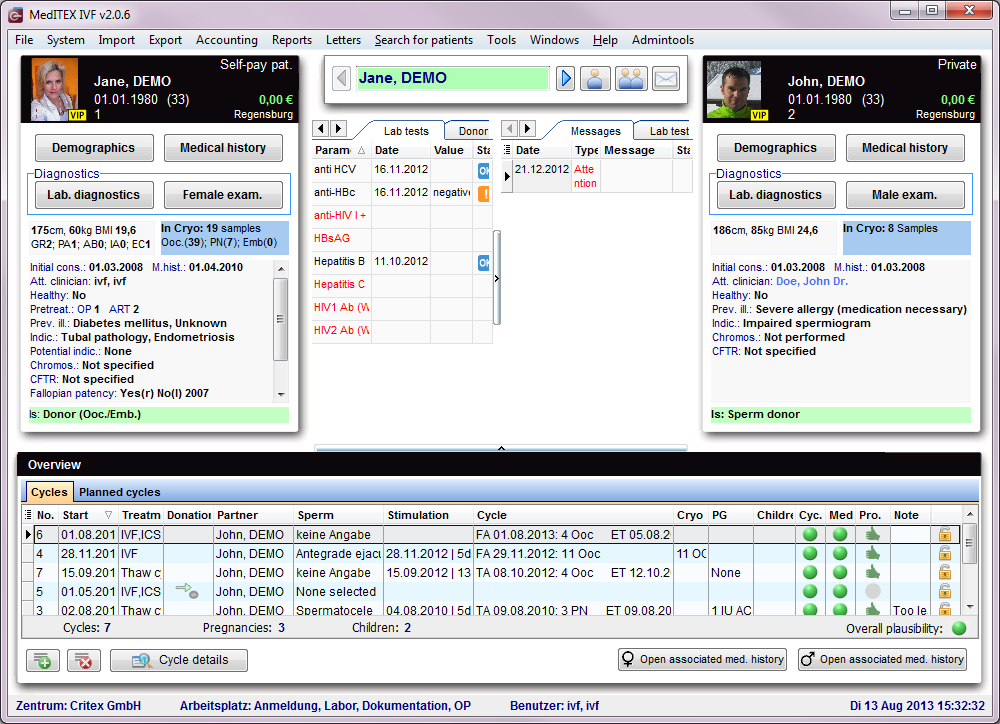MedITEX Accounting - menu bar
From MedITEX - Wiki
 |
Contents |
Search for patients
In this section, it is possible to search for existing patients. It is possible to search for patients using name, date of birth, patientID or phone number . You can also make partial searches in case none of the information is known, by just typing '%' followed by first name to find your patient. A list of suggestions will appear.
To select a patient from the list, double-click his or her name. The window will refresh, displaying the selected patient.
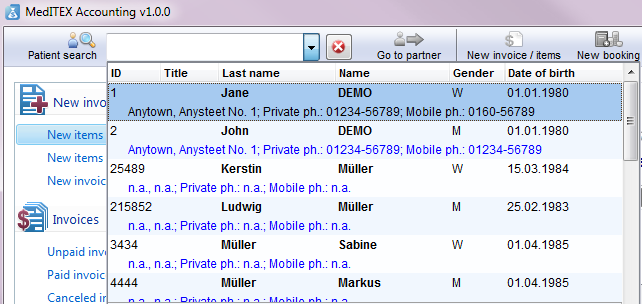 |
Buttons
Buttons with a blue dotted frame have special functionalities. Click on it to have more information.
| Go to partner | |
| New invoice / items | |
| New booking | |
| MedITEX IVF | |
 |
Export |
| Settings |
Go to partner
The accounting module switches to the partner of the current person and shows his/her accounting items and invoices.
New invoice / items
New booking
To enter a new booking you need to follow the following steps:
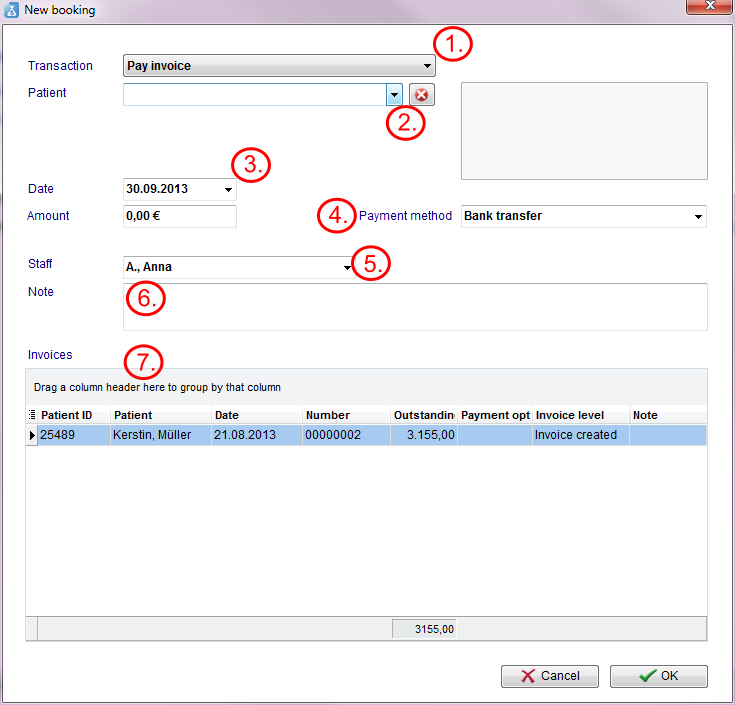 |
| 1. | Enter the Transaction: |
You can only edit the other fields if this field is filled. |
| 2. | Insert the name of a patient: | The name of the patient will be filled automatically with the actual person. To change that, delete the name with the Red Cross button on the right and search another patient. In the little grey field on the right side you can see a short summary of the most important data of the patient. |
| 3. | Enter the date of the booking: | The current date appears automatically. |
| 4. | Contribute the amount of the booking and choose a payment method: |
|
| 5. | The name of the logged in employee appears in the field staff. | If you want to change the name of the staff, choose another one from the list. |
| 6. | Add a note: | If it is necessary. |
| 7. | As last step you have to select an outstanding invoice from the list. | |
MedITEX IVF
If you click the button MedITEX IVF the program MedITEX IVF will be opened at the overview window of the current patient / couple.
The user will be the same as the logged in user in MedITEX Accounting. You do not have to enter your password again.
With the print button you can print each range of the accounting module. Open the wished area with a click on the associated link in the sidebar and click subsequently the print button. A print preview window will be open where you can change the print settings.
Export
Settings
| Click here to go directly to the settings page. |
| Back to the MedITEX Accounting manual | Back to top |