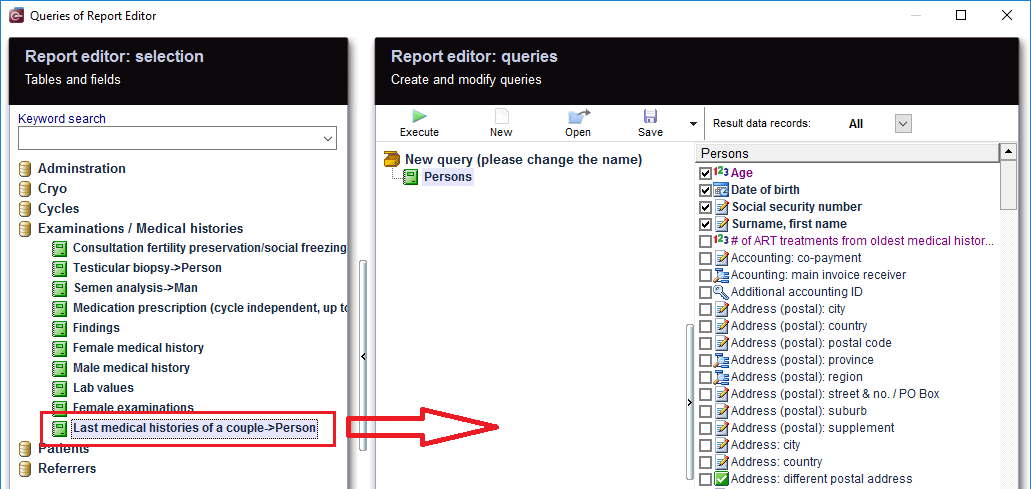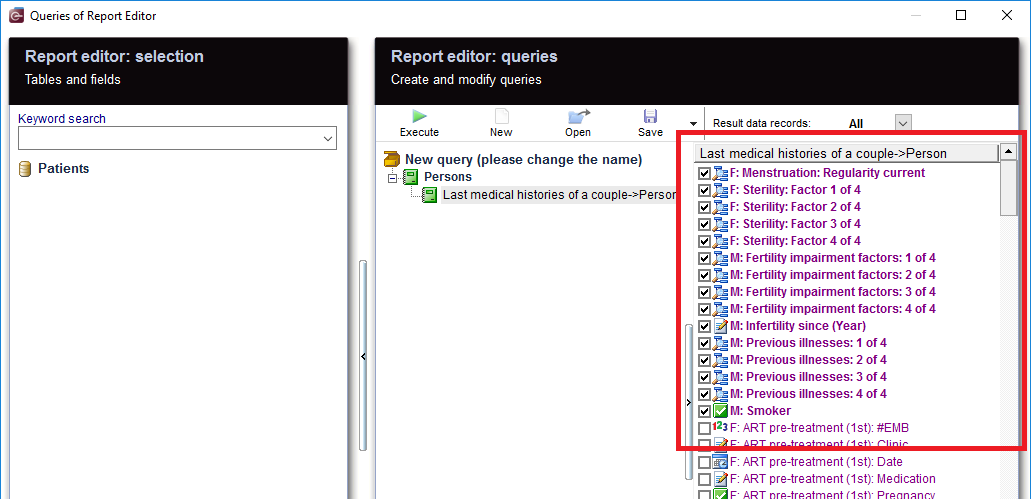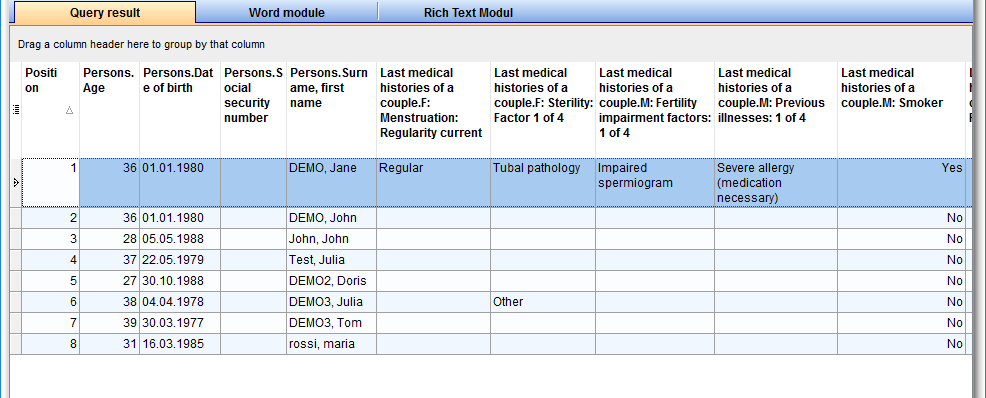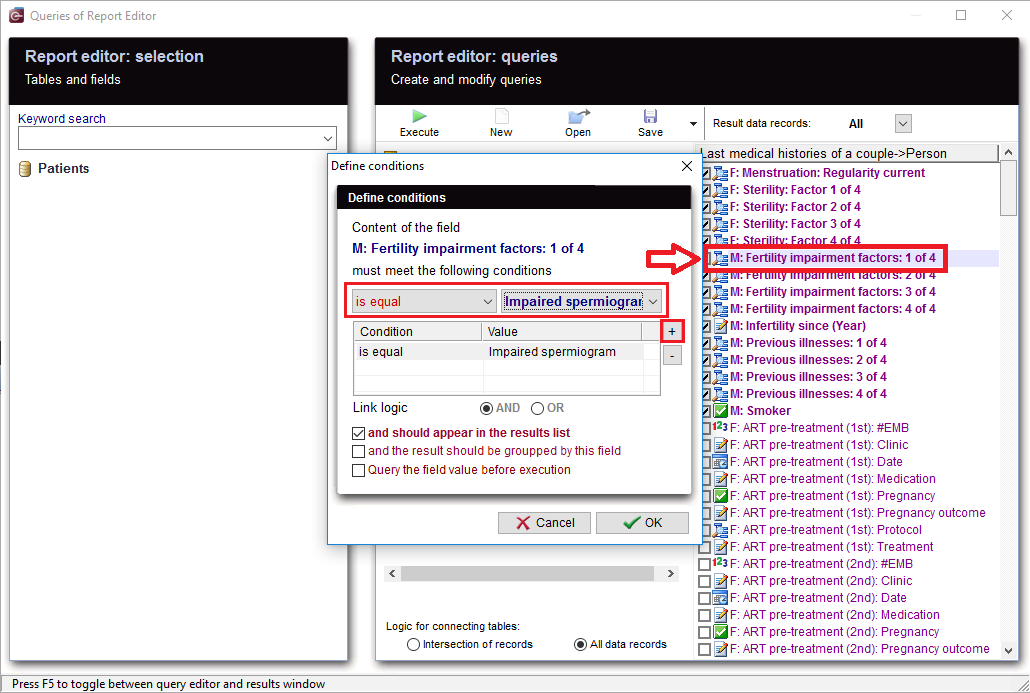Last medical histories
From MedITEX - Wiki
To open Report editor, go to Reports -> Report editor in the menu bar.
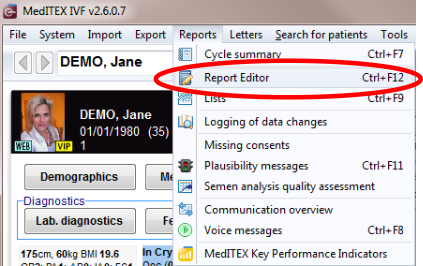 |
After opening the Report Editor, you will see on the main screen the Report editor selection with tables and fields, in addition to the Report editor queries which allows you to create and edit queries.
Contents |
Create and edit queries
|
From the left, drag the section "Persons" and drop it in the center. |
|
|
| Then move "Last medical histories of a couple" to the center and select the desired fields. |
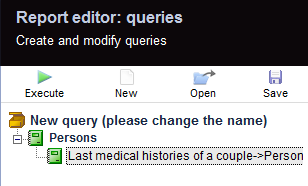 |
When you click on the tool bar button "Execute", the evaluation is carried out and you get the results. |
Apply filters
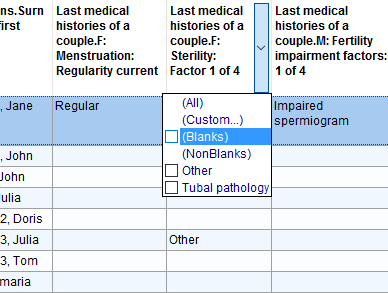 |
As a result, sections can be filtered. For example, "Last medical histories of a couple.F:Sterility:Factor" can be set to "Blanks". |
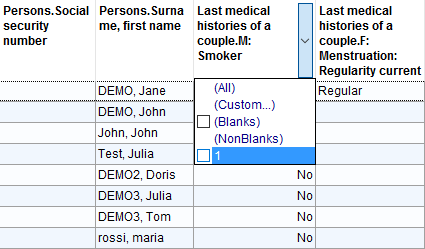 |
Or Last medical histories of a couple:M:Smoker = "1" which will only display rows with "Yes". This filter can be further processed. |
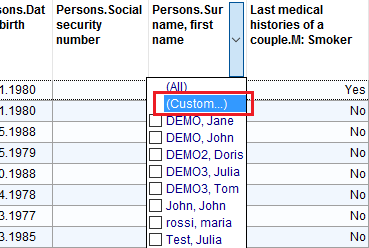
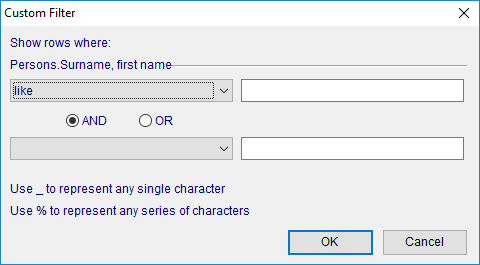 |
You can also customize and set filters of your choice. |
Define conditions
|
You can define your own conditions. If you want the content of the field to be limited, or look for a specific condition, E.g.: "M: Fertility impairment factors", double-clicking on this record opens the window for the condition you want to set. With '+' button, a new condition is applied. Several conditions can be applied, for example, "is greater" and "less equal". This condtion filters "M: Fertility impairment factors" .You get now all the last medical histories in which the fertility impairment factor meets the impaired spermiogram. Anejaculations or Neurogenic disorder then naturally fall out. You could, for example, Filter on "reference date". Then again, all therapies are considered, but you were just expecting the result of your choice (for example, all pregnancies), so, inevitably another filter should be set. And you could also choose "Infertility since" to use as a filter, then only medical histories meeting the condition you set can be used. |
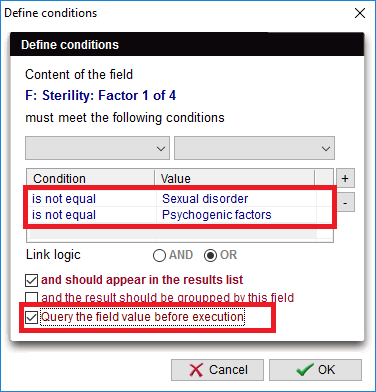 |
| You can check this box before running your query. |
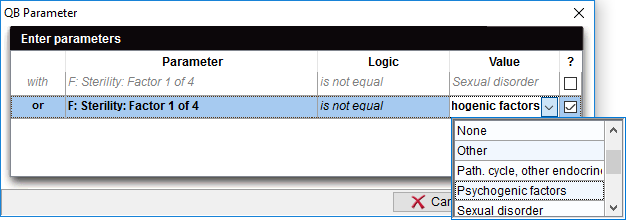 |
| As soon as you run your query, an extra window will appear, and you have the possibility to edit or insert a value as a parameter for the condition you already set. |
As you can see, there are many ways to make a query, so it should be carefully considered; what methods to use and which filters to set, so no medical histories are accidentally excluded, or there is no way to get too many results, since unwanted rows have been filtered out.
More
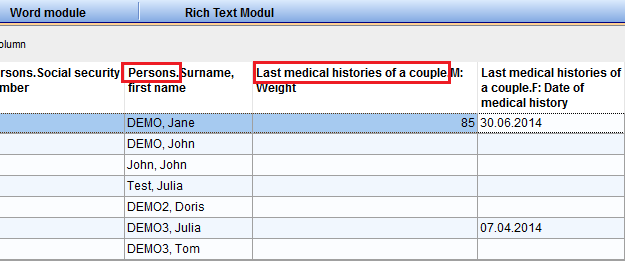 |
|
From the results, the patient records can be opened by double-clicking on the desired section. Double-clicking on the column "Persons." opens the Administration space. Double-clicking on the column "Last medical histories of a couple." opens the Medical history overview. |
| Do not forget to save the query. It can be loaded later. |
| Back to Queries examples |
Back to top |