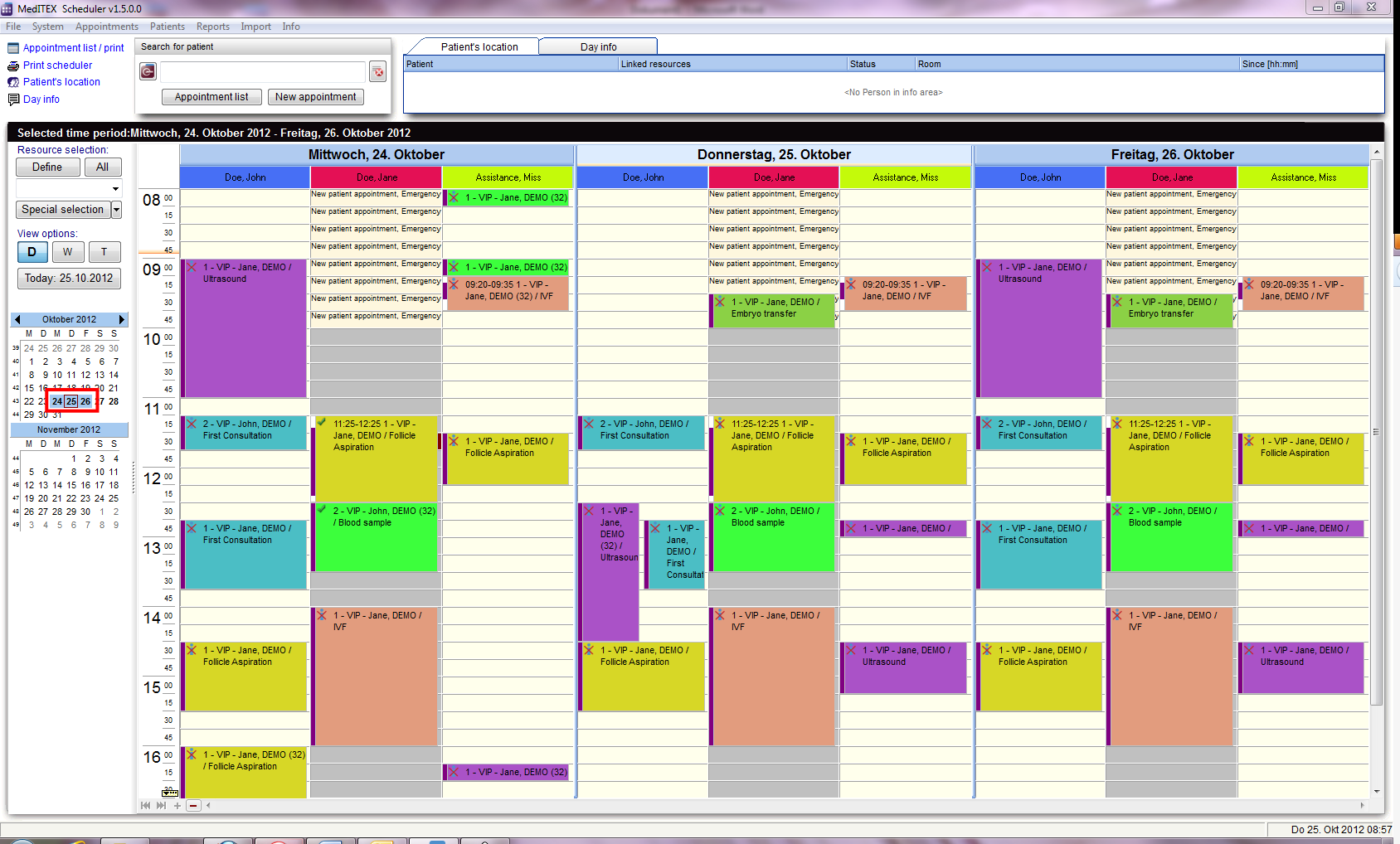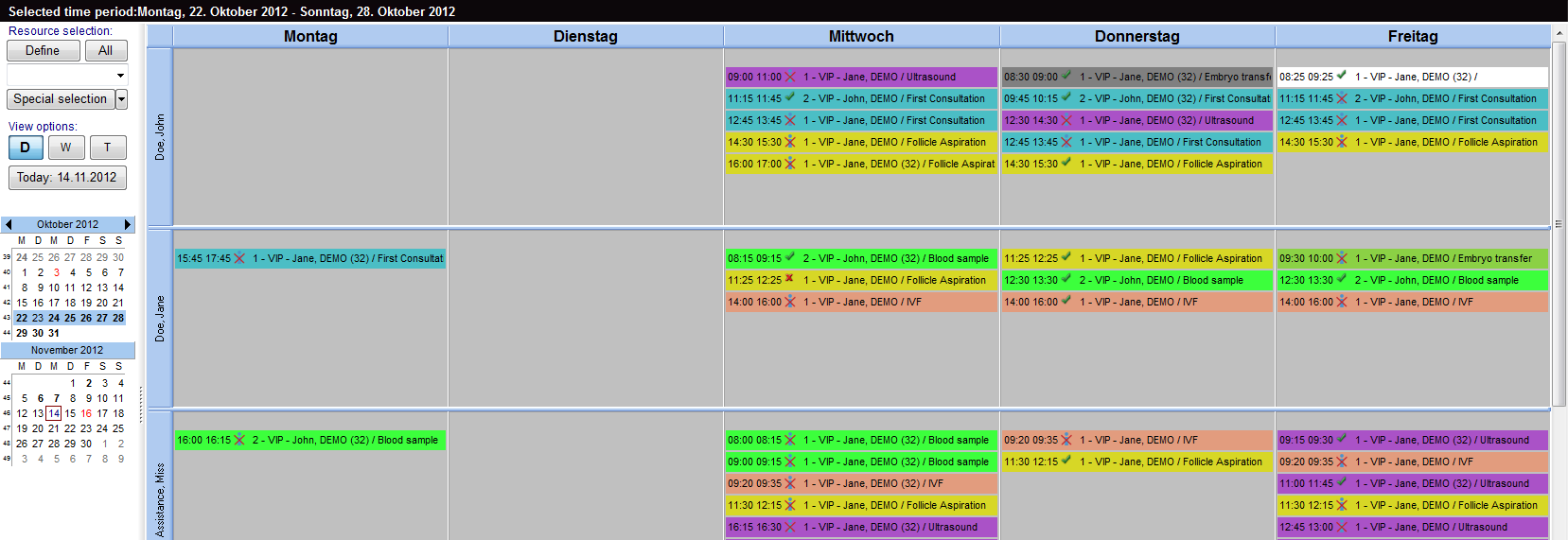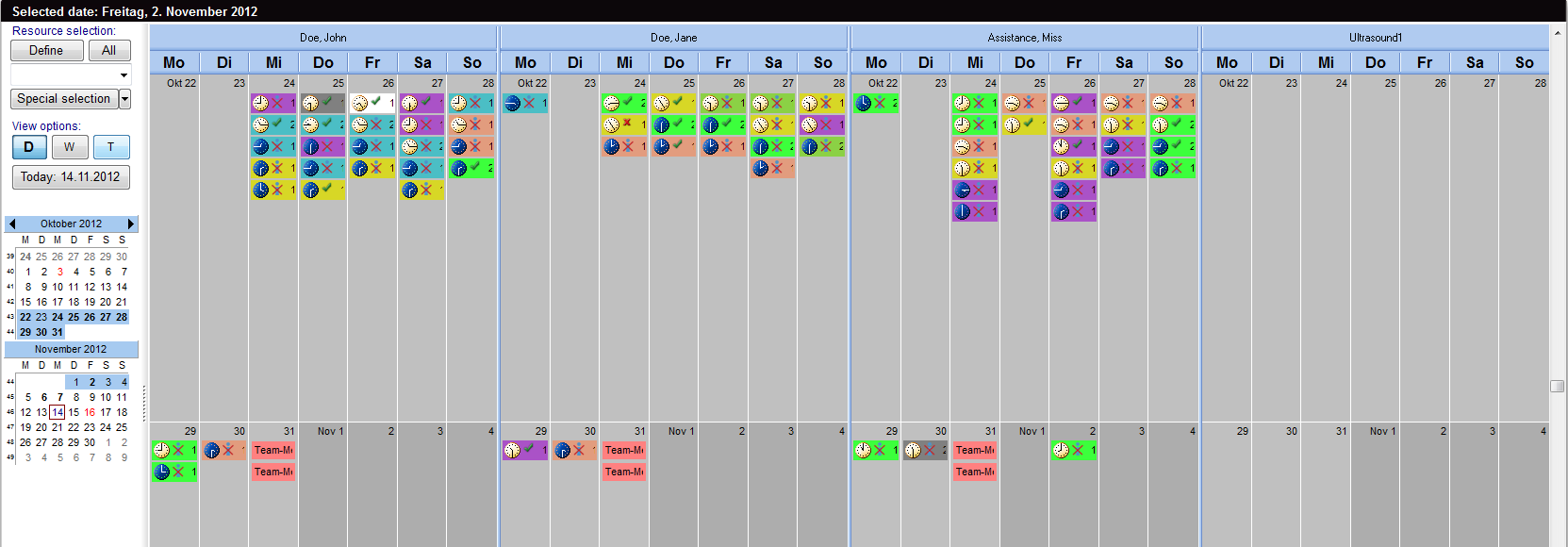How to select several days in the schedule?
From MedITEX - Wiki
(Difference between revisions)
| (3 intermediate revisions by 2 users not shown) | |||
| Line 7: | Line 7: | ||
</table> | </table> | ||
<ul> | <ul> | ||
| − | <li>If | + | <li>If <strong>Day view</strong> is active, it is possible to select several days in the months navigation on the left side of the page.</li> |
</ul> | </ul> | ||
<ul> | <ul> | ||
| − | <li>You can choose any number of days, by going with the mouse over the desired days.</li> | + | <li>You can <strong>choose any number of days</strong>, by going with the mouse over the desired days.</li> |
</ul> | </ul> | ||
<ul> | <ul> | ||
| Line 16: | Line 16: | ||
</ul> | </ul> | ||
<p> </p> | <p> </p> | ||
| − | <p>Another option is to mark full weeks:</p> | + | <p><strong>Another option is to mark full weeks:</strong></p> |
<ul> | <ul> | ||
| − | <li>To do so, simply click on the week number on the left side.</li> | + | <li>To do so, simply <strong>click on the week number on the left side</strong>.</li> |
</ul> | </ul> | ||
<ul> | <ul> | ||
| Line 33: | Line 33: | ||
</tbody> | </tbody> | ||
</table> | </table> | ||
| − | <p>For example: one | + | <p><strong>For example:</strong> one and two weeks.</p> |
| − | + | ||
<table style="float: right;" border="0"> | <table style="float: right;" border="0"> | ||
<tbody> | <tbody> | ||
<tr> | <tr> | ||
| − | <td style="text-align: right;"><a href="/index.php?title=MedITEX_Scheduler_how_to | + | <td style="text-align: right;"><a href="/index.php?title=MedITEX_Scheduler_how_to">Back to How to</a></td> |
<td style="text-align: right;"><a href="#top">Back to top</a></td> | <td style="text-align: right;"><a href="#top">Back to top</a></td> | ||
</tr> | </tr> | ||
Latest revision as of 15:57, 17 January 2013
- If Day view is active, it is possible to select several days in the months navigation on the left side of the page.
- You can choose any number of days, by going with the mouse over the desired days.
- Now you can see all the appointments of the existing resources together.
Another option is to mark full weeks:
- To do so, simply click on the week number on the left side.
- For the two-week view they mark two week numbers.
For example: one and two weeks.
| <a href="/index.php?title=MedITEX_Scheduler_how_to">Back to How to</a> | <a href="#top">Back to top</a> |