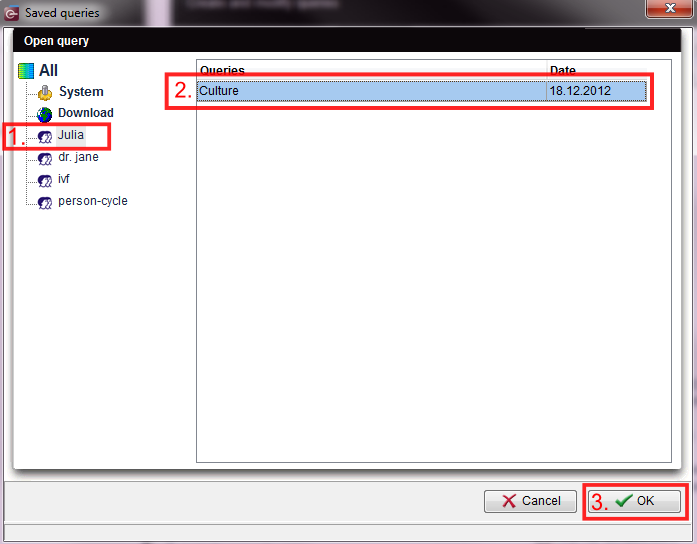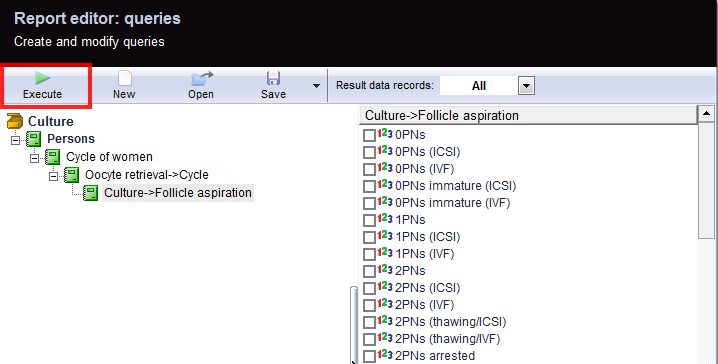How to load a query?
From MedITEX - Wiki
(Difference between revisions)
| Line 10: | Line 10: | ||
</tbody> | </tbody> | ||
</table> | </table> | ||
| − | <p>The window <strong>“Saved queries”</strong> is divided in two columns | + | <p>The window <strong>“Saved queries”</strong> is divided in two columns:</p> |
<table border="0"> | <table border="0"> | ||
<tbody> | <tbody> | ||
| Line 29: | Line 29: | ||
</tbody> | </tbody> | ||
</table> | </table> | ||
| − | <ol> | + | <ol></ol> |
| − | + | ||
| − | + | ||
| − | + | ||
| − | + | ||
| − | + | ||
| − | </ol> | + | |
<p> </p> | <p> </p> | ||
| + | <h3>How to load a query?</h3> | ||
| + | <table border="0"> | ||
| + | <tbody> | ||
| + | <tr> | ||
| + | <td>[[Image:OpenQuery.png|none|740px|thumb|left|link=http://wiki.meditex-software.com/images/OpenQuery.png| ]]</td> | ||
| + | </tr> | ||
| + | <tr> | ||
| + | <td><ol> </ol><span id="result_box" class="short_text" lang="en"><span class="hps">1. Select</span> a <span class="hps">folder from</span> <span class="hps">the</span> <span class="hps">left side</span><span>.</span></span><br />2. Choose the desired query from the list on the right side.<br />3. Confirm with the "OK"-button or a "double-click" on the line.</td> | ||
| + | </tr> | ||
| + | </tbody> | ||
| + | </table> | ||
| + | <table border="0"> | ||
| + | <tbody> | ||
| + | <tr> | ||
| + | <td>[[Image:OpenQuery1.png|none|740px|thumb|left|link=http://wiki.meditex-software.com/images/OpenQuery1.png| ]]</td> | ||
| + | </tr> | ||
| + | <tr> | ||
| + | <td>1. The Report editor opens the evaluation. Here will the selection of queryFields hit.<br />2. Finally, the query runs by the <strong>"Execute"</strong>.</td> | ||
| + | </tr> | ||
| + | </tbody> | ||
| + | </table> | ||
| + | <ol></ol> | ||
<p> </p> | <p> </p> | ||
<table style="float: right;" border="0"> | <table style="float: right;" border="0"> | ||
Revision as of 14:02, 18 December 2012
| <img src="/images/OpenRE.png" alt="" width="92" height="37" /> | Clicking on this button, the window "Saved queries" will pop up. |
| <img src="/images/SavedQueries.pn.png" alt="" width="704" height="429" /> | |
The window “Saved queries” is divided in two columns:
| <img src="/images/UserRE.png" alt="" /> | The left column displays the folders containing the queries saved or imported by different users. All created and saved queries are available to all users. |
| <img src="/images/SystemRE.png" alt="" width="83" height="19" /> | Queries that were generated within the system by the program developers (expert queries “Expertenabfrage”) generally appear under the user “System”. They can be executed and copied but cannot be edited. |
| <img src="/images/QueryRight.png" alt="" /> |
The right column contains the list of queries contained in a given folder. In the column “Date” is shown the date when a given query was imported or saved for the last time. To load the desired query just highlight it and press "OK". |
How to load a query?
2. Choose the desired query from the list on the right side. 3. Confirm with the "OK"-button or a "double-click" on the line. |
| 1. The Report editor opens the evaluation. Here will the selection of queryFields hit. 2. Finally, the query runs by the "Execute". |
| <a href="/index.php?title=MedITEX_IVF_how_to">Back to How to</a> | <a href="#top">Back to top</a> |