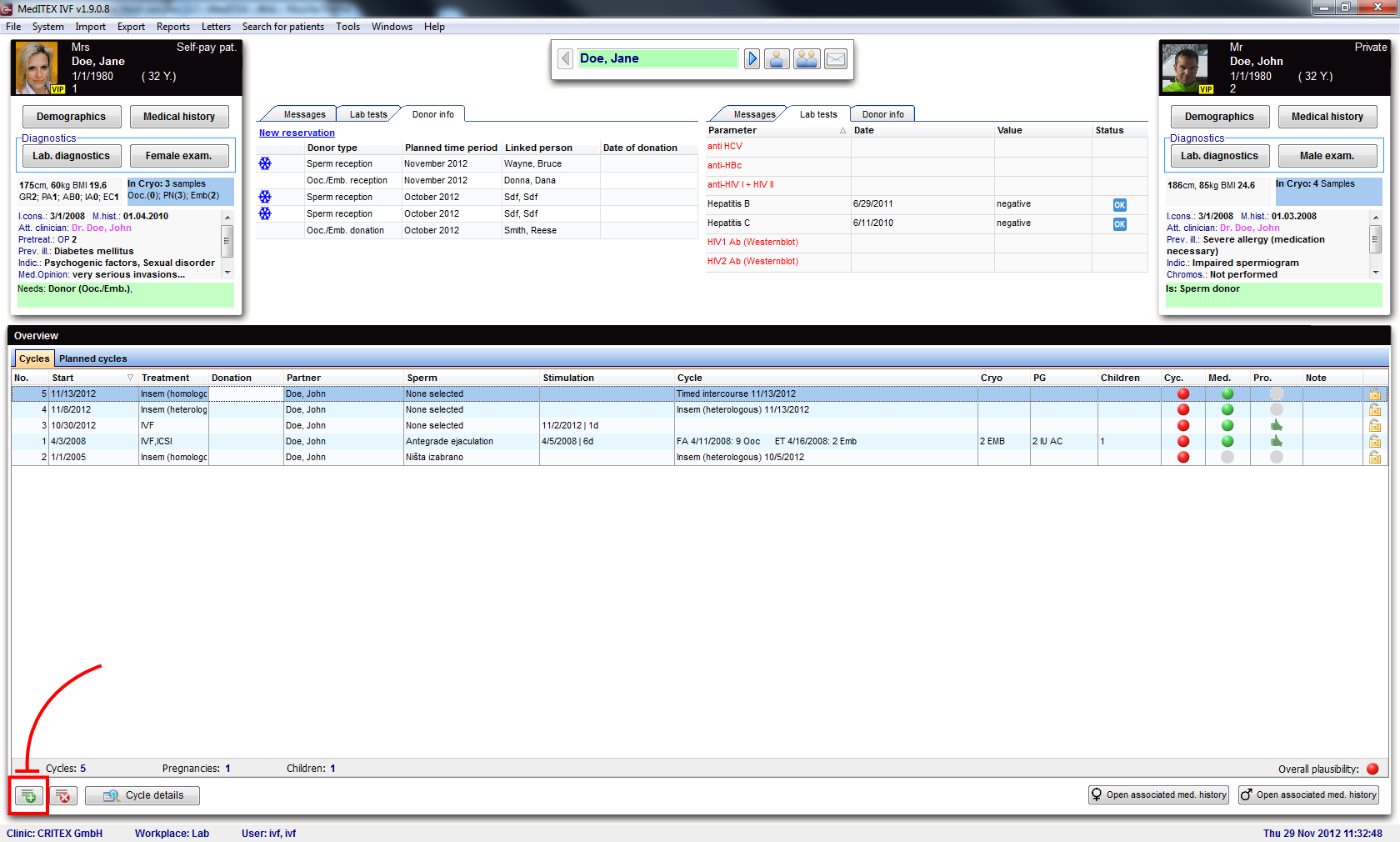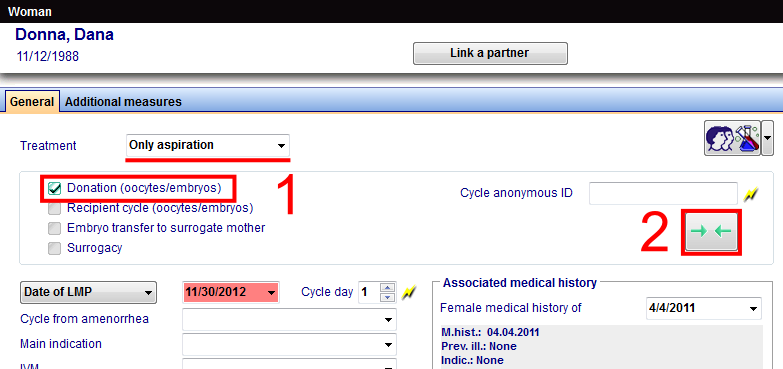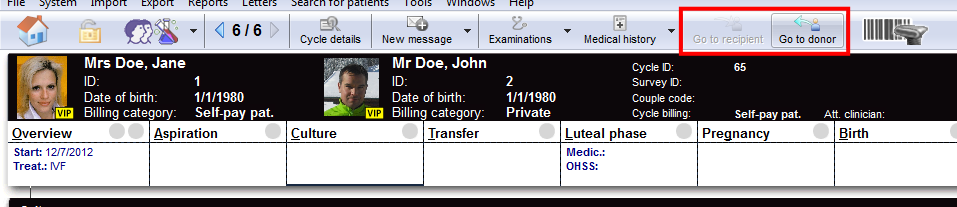How to donate frozen oocytes or embryos?
From MedITEX - Wiki
In order to donate frozen oocytes/embryos, a few prerequisites need to be fulfilled.
Contents |
Donor
The option Person is: Donor (Ooc./Emb.) needs to be checked for the donor of the oocytes/embryos. These are the steps:
- Click on Demographics (female) then, double-click the green area on the right.
- On the opened window Person and donor information, you need to check that the Person is: Donor (Ooc./Emb.).
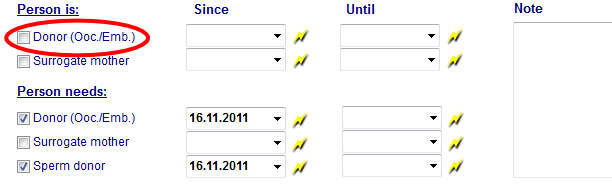 |
Change to the recipient patient.
Recipient
The option Person needs: Donor (Ooc./Emb.) needs to be checked for the recipient of the oocytes/embryos. These are the steps:
- Click on Demographics (female) then, double-click the green area on the right.
- On the opened window Person and donor information, you need to check that the Person needs: Donor (Ooc./Emb.).
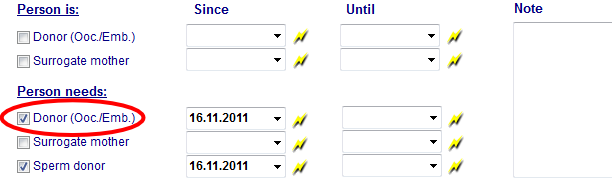 |
Donor's cycle
To create a cycle, click on the '+' button at the bottom left corner of the main patient's window.
Create either Only aspiration or any IVF/ICSI cycles and check Donation (Ooc/Emb).
After creating the cycle, switch to Aspiration and select the amount of oocytes collected.
Only aspiration
In Cryo/Donation, double-click the red cell for Cryo (1). The cryopreservation window will open and you must check For donation (2).
Donation
In a donor’s cycle, click on the Cryo/Donation tab. Double-click the last red cell next to Donate. The Distribution window will open.
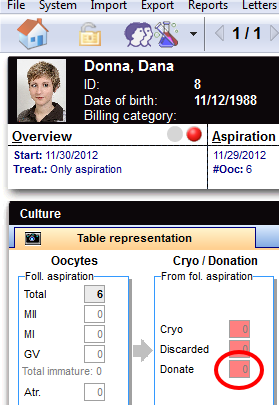 |
Now that we have linked recipient’s cycle, we need to distribute oocytes and confirm pressing the green button.
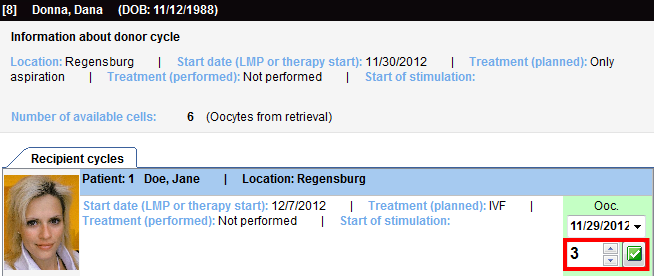 |
After the donation has been completed, we can open the cycle of the recipient and continue cultivation. You can switch between cycles with the buttons from the image below. If a patient has more than one recipient/donor a message will ask you to whom you want to switch.
New recipient
If we need to donate to another recipient simultaneously, we can click on the Cycle links button (in the Distribution window).
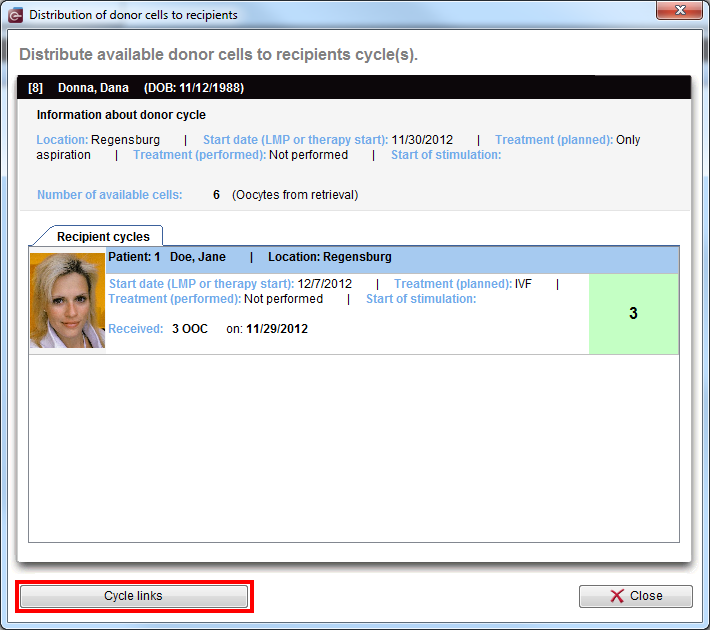 |
For this case, Matcher will open and you can repeat matching procedures from the beginning, but this time, using another recipient.
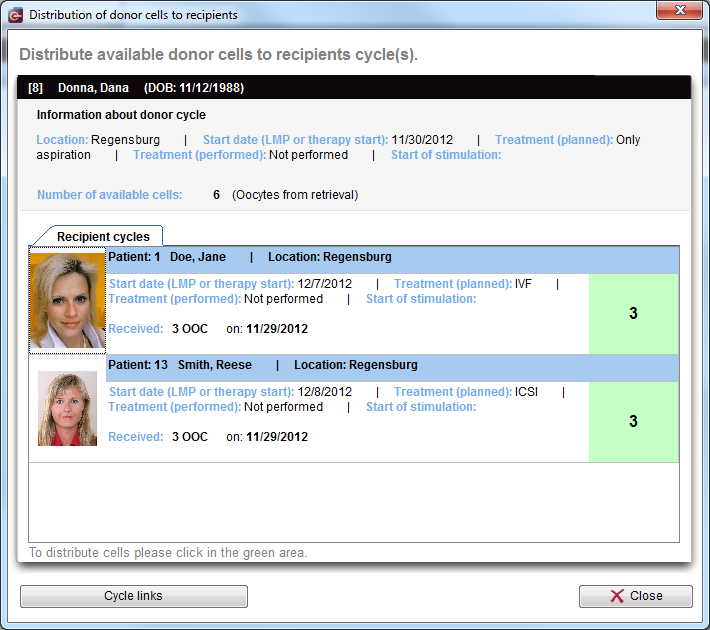 |
You can have as many recipients/donors attached as you need.
| Back to the How to | Back to top |