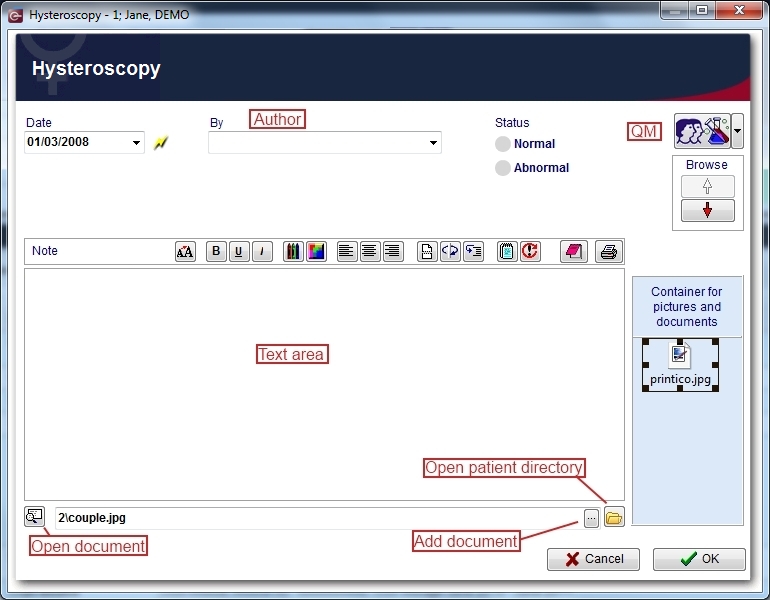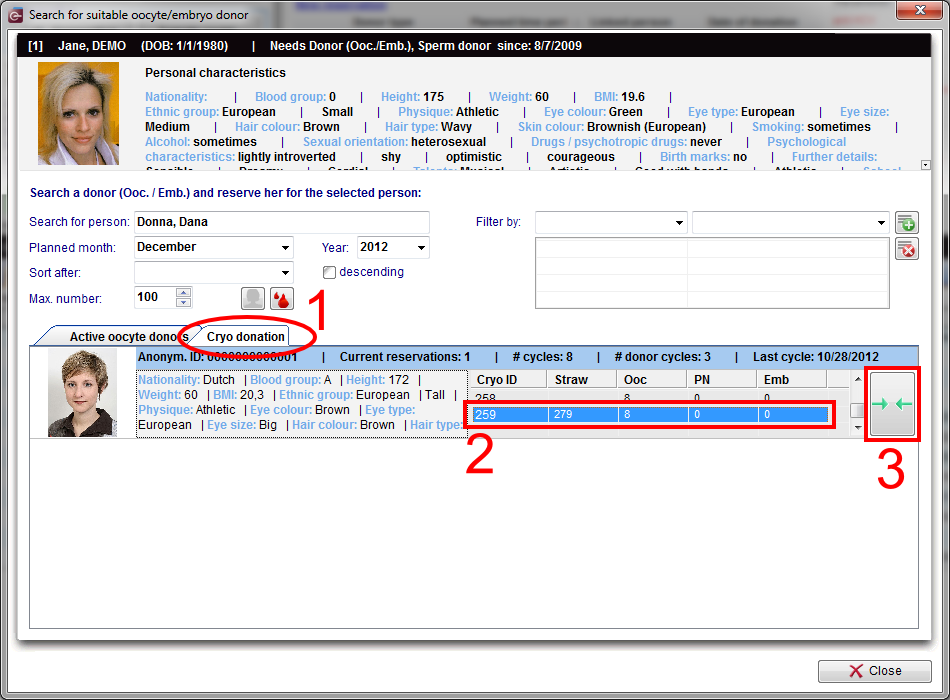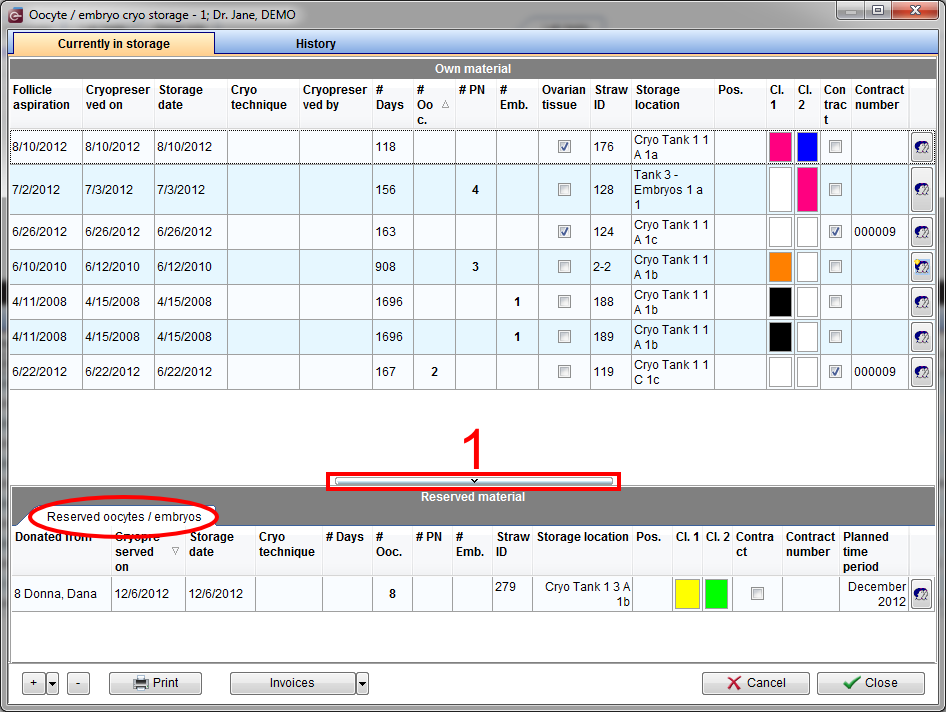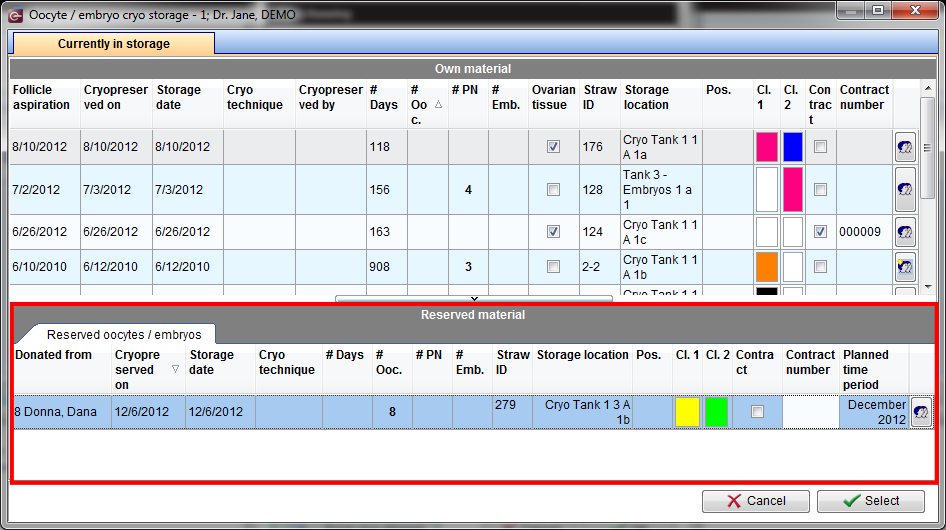How to document a new female examination?
From MedITEX - Wiki
On a patient's main window, click on Female exam..
In order to create a new examination, click on the arrow at the right of the New examination icon. A menu will appear showing a couple of options. Select the desired one.
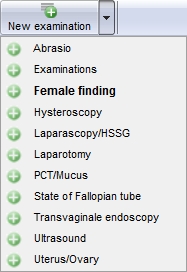 |
The following window will open:
Explaination of the fields/icons:
- Date: date of the registration of the document. If the lightning icon is clicked will be selected the current date.
- By: author of the document or of the notes
- QM: QM field icon can be used to access the QM fields associated to this document
- Browse: clicking on the arrows will scroll the documents archived upwards or downwards
- Text area: a "WordPad" like tool that can be used to input a text.
- Container for pictures and documents: pictures and files can be easily linked to the document by dragging and dropping them into the blue box. Then they can be opened doble clicking on the icon.
- Open patient directory: opens the directory that contains all the files related to the patient
- Add document: allows to browse the directories and to add a single document
- Open document: always to open the document added.
Note: the only difference between a female and male patient is that for the male patient, it is only possible to choose the option Male Findings.
After the material is cryopreserved, we need to reserve straws so we can continue with the donation process.
On the recipient’s main screen, open Matcher (Donor info -> New reservation). On the Cryo donation tab (1) search the donor you need and choose the straws you want to have reserved (2). Click on the matcher button (3).
Now we are able to see the reserved straws in the recipient’s cryo area. From the patient’s main screen, double-click the blue area.
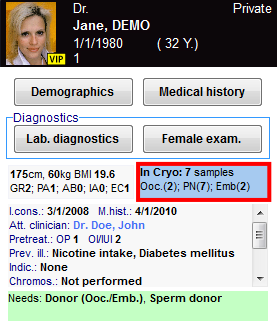 |
If the Reserved material area is not visible, click on the bar at the bottom of the window (1).
Recipient's thawing cycle
Now we have to create a new cycle for the recipient.
Again, click on the '+' button at the bottom left corner of the main patient's window. Select Thaw cycle and check Reception (oocytes/embryos).
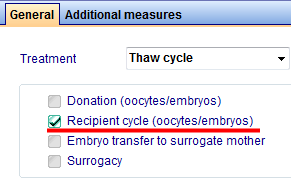 |
The last thing that we must do is thawing the straw that we have reserved earlier. In order to do that, we need to open this newly created cycle, switch to ‘Culture and then, ‘Graphical representation. Click on Cryo thawing and three windows will open at once.
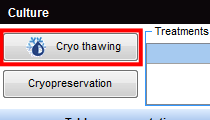 |
On the first window, select the reserved oocytes/embryos from the Reserved material area at the bottom and confirm by clicking on Select.
The next window will be updated with the information from the cryo storage from the previous window. Enter the remaining data and confirm clicking on OK.
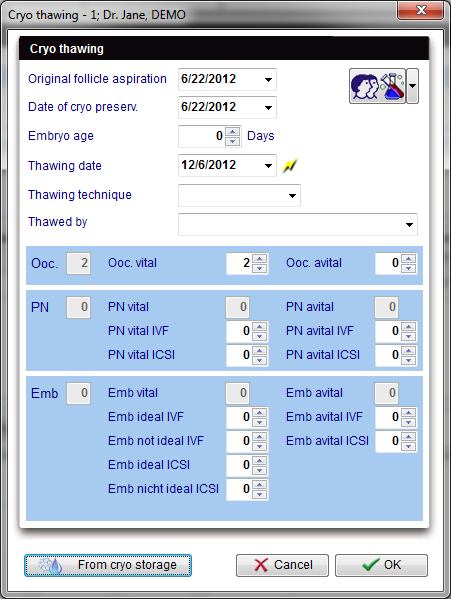 |
This last window shows the history of thawed materials for this patient. Close this window and the cells will appear in our cycle.
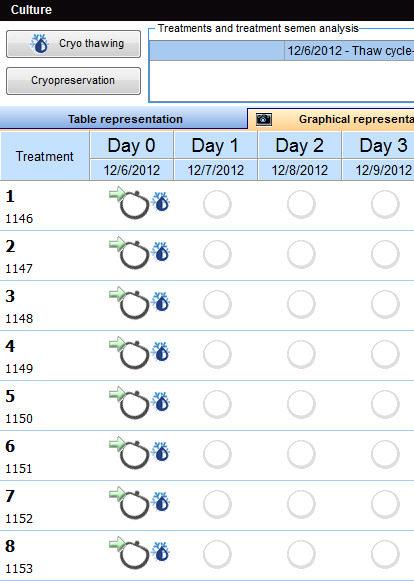 |
If you want to use more straws (or decided to use straws from another donor), repeat these steps to thaw them in this cycle.
Cell tracking
Cell tracking also works for thawed material. You can have more information here.
| Back to the How to | Back to top |