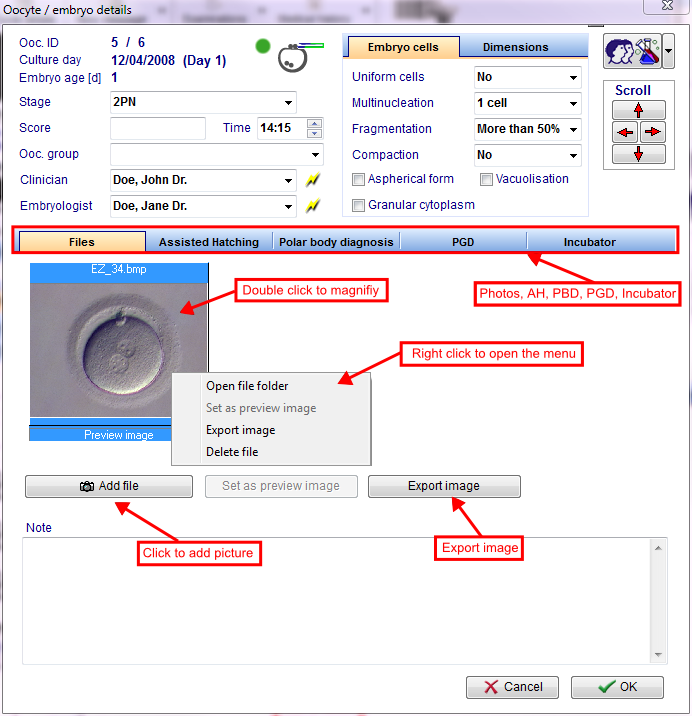How to cultivate oocytes with the Graphical representation tab?
From MedITEX - Wiki
| Line 14: | Line 14: | ||
</table> | </table> | ||
<p> </p> | <p> </p> | ||
| − | <p>Within this view, you have three | + | <p>Within this view, you have three options to edit the oocytes/embryos:</p> |
<table style="margin-left: auto; margin-right: auto;" border="0" width="319" height="106"> | <table style="margin-left: auto; margin-right: auto;" border="0" width="319" height="106"> | ||
<tbody> | <tbody> | ||
| Line 32: | Line 32: | ||
<p> </p> | <p> </p> | ||
<h3>Edit one or more fields with the vertical grid</h3> | <h3>Edit one or more fields with the vertical grid</h3> | ||
| + | <p>This is the quickest way of entering data. You can see all existing data of the <strong>selected oocyte/embryo</strong> and editing this information is simply performed by changing the related fields.<br />To edit the information for oocytes/embryos, select a cell from the <strong>Graphical representation </strong>view and add the relevant data to the <strong>Right-panel</strong>.</p> | ||
<table style="margin-left: auto; margin-right: auto;" border="0"> | <table style="margin-left: auto; margin-right: auto;" border="0"> | ||
<tbody> | <tbody> | ||
| Line 39: | Line 40: | ||
</tbody> | </tbody> | ||
</table> | </table> | ||
| + | <p> </p> | ||
<p>This is the quickest way of entering data. You can <strong>see all existing data</strong> of the <strong>selected oocyte / embryo</strong>.<br />Every data, which you can enter in the next two options, you can also enter in the grid at the right side.<br /><strong>Already entered</strong> data are <strong>visible </strong>in the right table.</p> | <p>This is the quickest way of entering data. You can <strong>see all existing data</strong> of the <strong>selected oocyte / embryo</strong>.<br />Every data, which you can enter in the next two options, you can also enter in the grid at the right side.<br /><strong>Already entered</strong> data are <strong>visible </strong>in the right table.</p> | ||
<p>Read more about the possibilities to <strong>select several fields of one day</strong> in the next section <a href="/index.php?title=Cycle_Culture#Select_several_oocytes_.2F_embryos"><strong>Select several oocytes/embryos</strong></a>.</p> | <p>Read more about the possibilities to <strong>select several fields of one day</strong> in the next section <a href="/index.php?title=Cycle_Culture#Select_several_oocytes_.2F_embryos"><strong>Select several oocytes/embryos</strong></a>.</p> | ||
| Line 66: | Line 68: | ||
<p>If needed, enter further data such as a score or note.</p> | <p>If needed, enter further data such as a score or note.</p> | ||
<p>After pressing the button<strong> “Add picture”</strong>, you can add a random number of pictures to the oocyte/embryo. You can magnify a picture by double-clicking it.</p> | <p>After pressing the button<strong> “Add picture”</strong>, you can add a random number of pictures to the oocyte/embryo. You can magnify a picture by double-clicking it.</p> | ||
| − | <p>If<strong> "Assisted hatching"</strong> or/and a <strong>"polar body diagnosis"</strong> or/and a <strong>"Preimplantation genetic diagnosis"</strong> have been or will be conducted, you have to press the corresponding | + | <p>If<strong> "Assisted hatching"</strong> or/and a <strong>"polar body diagnosis"</strong> or/and a <strong>"Preimplantation genetic diagnosis"</strong> have been or will be conducted, you have to press the corresponding tabs and tick the boxes. Then enter the respective values for AH, PBD or PGD. You can also add the used incubator.</p> |
<table style="margin-left: auto; margin-right: auto;" border="0"> | <table style="margin-left: auto; margin-right: auto;" border="0"> | ||
<tbody> | <tbody> | ||
| Line 76: | Line 78: | ||
</table> | </table> | ||
<p> </p> | <p> </p> | ||
| − | <p>If assisted hatching, PBD or PGD have already been conducted with an | + | <p>If assisted hatching, PBD or PGD have already been conducted with an oocyte/embryo, the information will be used for the next oocyte/embryo selected (after a query by the system).</p> |
<p>Confirm your entries by clicking <strong>"OK“</strong>. In this example you can see the following in the matrix:</p> | <p>Confirm your entries by clicking <strong>"OK“</strong>. In this example you can see the following in the matrix:</p> | ||
<table style="margin-left: auto; margin-right: auto;" border="0"> | <table style="margin-left: auto; margin-right: auto;" border="0"> | ||
| Line 89: | Line 91: | ||
<p> </p> | <p> </p> | ||
<h3>Right-click on the oocyte/embryo</h3> | <h3>Right-click on the oocyte/embryo</h3> | ||
| − | <p>After right-clicking the oocyte/embryo, a context menu will open, in | + | <p>After right-clicking the oocyte/embryo, a context menu will open, in which you can select the modifications and the development stage for the oocyte/embryo.</p> |
<table style="margin-left: auto; margin-right: auto;" border="0"> | <table style="margin-left: auto; margin-right: auto;" border="0"> | ||
<tbody> | <tbody> | ||
| Line 158: | Line 160: | ||
<td> | <td> | ||
<p><strong>Selected for transfer</strong>:</p> | <p><strong>Selected for transfer</strong>:</p> | ||
| − | <p style="text-align: justify;">Pro-nucleus | + | <p style="text-align: justify;">Pro-nucleus stages that are selected for an embryo transfer are marked with a green circle. </p> |
</td> | </td> | ||
</tr> | </tr> | ||
Revision as of 15:11, 11 April 2013
The graphical representation allows the documentation of individual oocytes/embryos, its development status and oocyte-specific processes on all culture days.
| <img src="/images/hint48.png" alt="" width="48" height="48" /> |
|
Within this view, you have three options to edit the oocytes/embryos:
|
|
| <img src="/images/o0.png" alt="" /> | Oocytes/embryos added to the Graphical representation view, will iniatially display the following icon. |
Contents |
Edit one or more fields with the vertical grid
This is the quickest way of entering data. You can see all existing data of the selected oocyte/embryo and editing this information is simply performed by changing the related fields.
To edit the information for oocytes/embryos, select a cell from the Graphical representation view and add the relevant data to the Right-panel.
| <img src="/images/vg1.png" alt="" width="765" /> |
This is the quickest way of entering data. You can see all existing data of the selected oocyte / embryo.
Every data, which you can enter in the next two options, you can also enter in the grid at the right side.
Already entered data are visible in the right table.
Read more about the possibilities to select several fields of one day in the next section <a href="/index.php?title=Cycle_Culture#Select_several_oocytes_.2F_embryos">Select several oocytes/embryos</a>.
Double-click on the oocyte/embryo
A new window will open in which you can enter different information:
Click the gray shaded triangle to select a development stage from the list.
| <img src="/images/hint48.png" alt="" width="48" height="48" /> |
Alternatively, you can enter the first letter(s) in the field “Stage” and simply select the entry you are looking for. |
If needed, enter further data such as a score or note.
After pressing the button “Add picture”, you can add a random number of pictures to the oocyte/embryo. You can magnify a picture by double-clicking it.
If "Assisted hatching" or/and a "polar body diagnosis" or/and a "Preimplantation genetic diagnosis" have been or will be conducted, you have to press the corresponding tabs and tick the boxes. Then enter the respective values for AH, PBD or PGD. You can also add the used incubator.
| <img src="/images/graph3.png" alt="" /> | <img src="/images/graph4.png" alt="" /> |
If assisted hatching, PBD or PGD have already been conducted with an oocyte/embryo, the information will be used for the next oocyte/embryo selected (after a query by the system).
Confirm your entries by clicking "OK“. In this example you can see the following in the matrix:
| <img src="/images/graph5.png" alt="" /> |
All entries can be edited again by double-clicking on the oocyte/embryo.
Right-click on the oocyte/embryo
After right-clicking the oocyte/embryo, a context menu will open, in which you can select the modifications and the development stage for the oocyte/embryo.
| <img src="/images/graph6.png" alt="" /> |
All changes that are made here will be represented in the table view! Therefore, check if fields have a red background again and correct your entries accordingly. |
After choosing an IVF or ICSI treatment under the menu-item "Oocyte treatments", this will be displayed in the upper part of the "Culture" window.
Double-click on the corresponding treatment. The window "Treatment semen analysis" will open. Click <a href="/index.php?title=Treatments_and_treatment_semen_analysis">here</a>, to go to the window.
The IVF treatment, for example, will be displayed in the matrix as follows:
| <img src="/images/graph7.png" alt="" width="70" height="40" /> |
| <img src="/images/hint48.png" alt="" width="48" height="48" /> |
If you wish to treat further oocytes on the same day, you do not have to assign the treatment spermiogram again. |
States of oocytes
| <img src="/images/o0.png" alt="" width="55" height="38" /> |
Unknown: Oocytes that did not have their stage selected. |
| <img src="/images/o1.png" alt="" /> |
Discarded: Discarded oocytes are marked with a red cross. |
| <img src="/images/o2.png" alt="" /> |
Frozen: Frozen oocytes are marked with a snowflake symbol. |
| <img src="/images/o3.png" alt="" /> |
Selected for transfer: Pro-nucleus stages that are selected for an embryo transfer are marked with a green circle. |
| <img src="/images/o4.png" alt="" /> |
Transferred: Those that are to be trasferred are marked with the ET symbol. |
| <img src="/images/o7.png" alt="" /> |
In arrest: Oocytes that stopped developing. |
| <img src="/images/o5.png" alt="" /> |
PBD: Oocytes that have been subjected to a polar body diagnosis. |
| <img src="/images/o10.png" alt="" width="55" height="38" /> |
PGD: Oocytes that have been subjected to a pre-implantation genetic diagnosis. |
| <img src="/images/o6.png" alt="" /> |
Assisted hatching: Embryos subjected to assisted hatching. |
| <img src="/images/o9.png" alt="" width="55" height="38" /> |
IVF: Indicates the insemination method used. |
| <img src="/images/o8.png" alt="" width="55" height="38" /> |
ICSI: Indicates the insemination method used. |
In case of an IVF, the graphical representation of a transfered oocyte would look as follows:
| <img src="/images/graph8.png" alt="" /> |
In case of an ICSI, the scheme could look like this:
| <img src="/images/graph9.png" alt="" /> |
| <a href="/index.php?title=MedITEX_IVF_how_to">Back to How to</a> | <a href="#top">Back to top</a> |