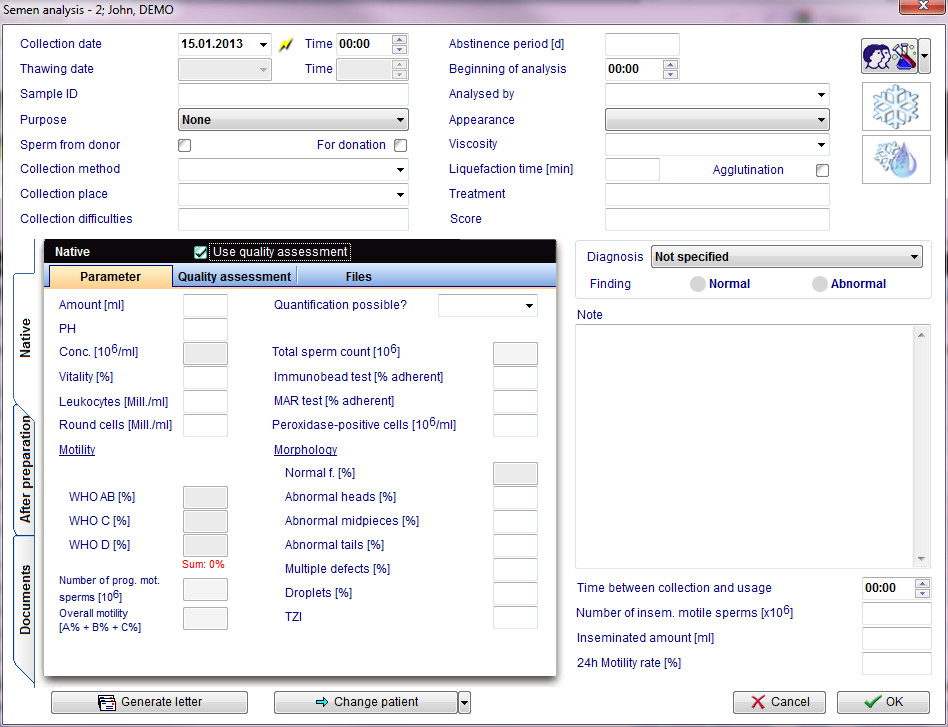How to create a new semen analysis?
From MedITEX - Wiki
| Line 13: | Line 13: | ||
<tr> | <tr> | ||
<td> | <td> | ||
| − | <p style="text-align: justify;">[[Image:spermio. | + | <p style="text-align: justify;">[[Image:spermio.png|none|740px|thumb|left|link=http://wiki.meditex-software.com/images/spermio.png| ]]</p> |
</td> | </td> | ||
</tr> | </tr> | ||
Revision as of 16:03, 8 January 2013
On the patient's main window, select Lab. diagnostics.
Clicking on the arrow at the right of New sample and select Semem analysis.
| <img src="/images/newsamsper.jpg" alt="" /> |
In this window it is possible to document general data about the semen sample before and after preparation. The After preparation section differs from the Native section only for a label called Preparation. In this label it is possible to document: preparation date and time, operator and up to four preparation methods. Thanks to the document section it is possible to attach a document to the semen analysis.
| <img style="display: block; margin-left: auto; margin-right: auto;" src="/images/QMico.jpg" alt="" /> | QM / free fields: click on this icon to access the QM field section related to this area or on the right arrow to block the QM fields and see the change log. | |
| <img style="display: block; margin-left: auto; margin-right: auto;" src="/images/snow.jpg" alt="" /> | Cryopreservation: click on this icon to put this sample in the <a href="/index.php?title=Cryo_storage">cryostorage</a>. | |
| <img style="display: block; margin-left: auto; margin-right: auto;" src="/images/water.png" alt="" /> | Thawing: click on this button to thaw a straw from the cryo storage. |
|
| <a href="/index.php?title=Lab_diagnostics#Using_the_double_witnessing"><img style="display: block; margin-left: auto; margin-right: auto;" src="/images/doubwit.jpg" alt="" /></a> |
Use Double withnessing: check this box to document the double witnessing according to the "WHO laboratory manual for the examination and processing of human semen - Fifth edition 2010" |
|
| <img style="display: block; margin-left: auto; margin-right: auto;" src="/images/genlet.jpg" alt="" /> | Generate letter: click this icon to generate a spermiogram letter. | |
| <img style="display: block; margin-left: auto; margin-right: auto;" src="/images/changepat.jpg" alt="" /> | Change patient: click on this icon to go to another patient. If the black arrow on the right is clicked, it is possible to choose to skip to the latest semen analysis or to generate a new one. | |
| <img style="display: block; margin-left: auto; margin-right: auto;" src="/images/calcul.jpg" alt="" /> | Calculator: it automatically calculates the WHO precentages for each WHO class. | |
Calculating the motility
By clicking on the Calculator icon, a window new will open. In this window you must enter the total number of sperms observed and the number of sperms observed for each of these categories: imotile, locally motile, non-linear motile, slow progressive motile and fast progressive motile.
-> Link to double withnessing.