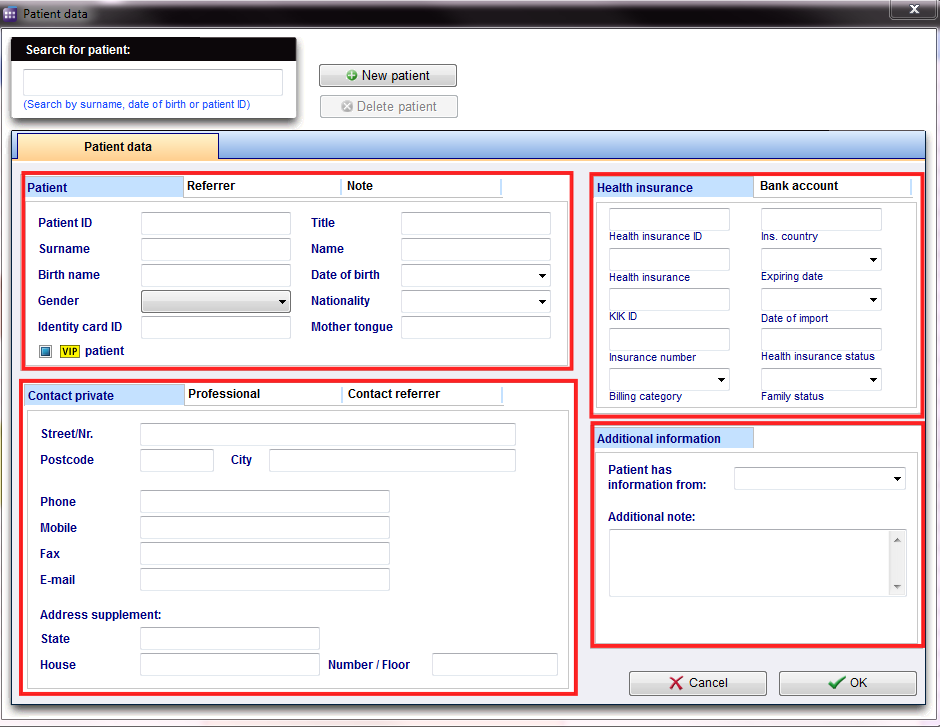How to add a new patient?
From MedITEX - Wiki
| Line 8: | Line 8: | ||
</tbody> | </tbody> | ||
</table> | </table> | ||
| − | <p>You can immediately begin with | + | <p>You can immediately begin with the insertion of data.</p> |
| − | <p> | + | <p>We will divide this interface into smaller sections that have specific functionalities, in order to better explain them.</p> |
| − | <table border="0"> | + | <table style="margin-left: auto; margin-right: auto;" border="0"> |
<tbody> | <tbody> | ||
<tr> | <tr> | ||
| Line 25: | Line 25: | ||
<td><img style="display: block; margin-left: auto; margin-right: auto;" src="/images/PatientMask.png" alt="" width="550" height="192" /></td> | <td><img style="display: block; margin-left: auto; margin-right: auto;" src="/images/PatientMask.png" alt="" width="550" height="192" /></td> | ||
<td> | <td> | ||
| − | <p> | + | <p>Personal data of the patient.</p> |
| − | <p>A special field is the patient ID. | + | <p>A special field is the patient ID. It can be specified in the <a href="/index.php?title=MedITEX_Scheduler_configuration">settings</a> whether this is entered manually, or generated automatically according to certain rules.</p> |
</td> | </td> | ||
</tr> | </tr> | ||
| Line 34: | Line 34: | ||
<p>Referrer data and a possible notification order.</p> | <p>Referrer data and a possible notification order.</p> | ||
<p>Here the consulting doctor will be added.</p> | <p>Here the consulting doctor will be added.</p> | ||
| − | <p><span id="result_box" lang="en"><span class="hps"> | + | <p><span id="result_box" lang="en"><span class="hps">In order to select a</span> <span class="hps">doctor</span><span>, it must</span> <span class="hps">be in the</span> Consulting doctors <span class="hps">list</span> <span class="hps">in MEDITEX IVF</span><span>.</span></span></p> |
<p>Place a checkmark if the consulting doctor should be notified.</p> | <p>Place a checkmark if the consulting doctor should be notified.</p> | ||
</td> | </td> | ||
| Line 40: | Line 40: | ||
<tr> | <tr> | ||
<td><img style="display: block; margin-left: auto; margin-right: auto;" src="/images/NotesPatient.png" alt="" width="562" height="209" /></td> | <td><img style="display: block; margin-left: auto; margin-right: auto;" src="/images/NotesPatient.png" alt="" width="562" height="209" /></td> | ||
| − | <td><span id="result_box" class="short_text" lang="en"><span class="hps">Here,</span> <span class="hps">notes</span> <span class="hps">or important information</span> <span class="hps">are | + | <td><span id="result_box" class="short_text" lang="en"><span class="hps">Here,</span> <span class="hps">notes</span> <span class="hps">or important information</span> <span class="hps">are added.</span></span></td> |
</tr> | </tr> | ||
</tbody> | </tbody> | ||
</table> | </table> | ||
<hr /> | <hr /> | ||
| − | <table border="0" width="768" height="770"> | + | <table style="margin-left: auto; margin-right: auto;" border="0" width="768" height="770"> |
<tbody> | <tbody> | ||
<tr> | <tr> | ||
<td><img style="display: block; margin-left: auto; margin-right: auto;" src="/images/ContactPrivate.png" alt="" width="551" height="306" /></td> | <td><img style="display: block; margin-left: auto; margin-right: auto;" src="/images/ContactPrivate.png" alt="" width="551" height="306" /></td> | ||
| − | <td>Personal contact data of the patient, like phone number, street, city, | + | <td>Personal contact data of the patient, like phone number, street, city, etc.</td> |
</tr> | </tr> | ||
<tr> | <tr> | ||
| − | <td><img style="display: block; margin-left: auto; margin-right: auto;" src="/images/Professional.png" alt="" width="547" height="309" /></td> | + | <td style="text-align: center;"><img style="display: block; margin-left: auto; margin-right: auto;" src="/images/Professional.png" alt="" width="547" height="309" /></td> |
<td>Professional contact data.<br /></td> | <td>Professional contact data.<br /></td> | ||
</tr> | </tr> | ||
| Line 65: | Line 65: | ||
</table> | </table> | ||
<hr /> | <hr /> | ||
| − | <table border="0" width="618" height="464"> | + | <table style="margin-left: auto; margin-right: auto;" border="0" width="618" height="464"> |
<tbody> | <tbody> | ||
<tr> | <tr> | ||
Revision as of 16:48, 13 November 2012
In order to create a new patient, follow these steps:
From the menu bar, open an empty patient mask.
| <img style="display: block; margin-left: auto; margin-right: auto;" src="/images/Patients1Red.png" alt="" width="485" height="147" /> |
You can immediately begin with the insertion of data.
We will divide this interface into smaller sections that have specific functionalities, in order to better explain them.
| <img style="display: block; margin-left: auto; margin-right: auto;" src="/images/PatientMask.png" alt="" width="550" height="192" /> |
Personal data of the patient. A special field is the patient ID. It can be specified in the <a href="/index.php?title=MedITEX_Scheduler_configuration">settings</a> whether this is entered manually, or generated automatically according to certain rules. |
| <img style="display: block; margin-left: auto; margin-right: auto;" src="/images/Referrer.png" alt="" width="550" height="195" /> |
Referrer data and a possible notification order. Here the consulting doctor will be added. In order to select a doctor, it must be in the Consulting doctors list in MEDITEX IVF. Place a checkmark if the consulting doctor should be notified. |
| <img style="display: block; margin-left: auto; margin-right: auto;" src="/images/NotesPatient.png" alt="" width="562" height="209" /> | Here, notes or important information are added. |
| <img style="display: block; margin-left: auto; margin-right: auto;" src="/images/ContactPrivate.png" alt="" width="551" height="306" /> | Personal contact data of the patient, like phone number, street, city, etc. |
| <img style="display: block; margin-left: auto; margin-right: auto;" src="/images/Professional.png" alt="" width="547" height="309" /> | Professional contact data. |
| <img style="display: block; margin-left: auto; margin-right: auto;" src="/images/ContactReferrer.png" alt="" width="552" height="197" /> |
Contact data of the consulting doctor. This information will be automatically supplemented by MedITEX IVF. |
| <img style="float: left;" src="/images/HealthInsurance.png" alt="" width="330" height="238" /> | Important data of the health insurance. |
| <img style="float: left;" src="/images/BankAccount.png" alt="" width="329" height="238" /> | Data of the bank account of the patient. |
| <img style="float: left;" src="/images/AdditionalInformation.png" alt="" width="330" height="220" /> | Additional informations. |
| <a href="/index.php?title=MedITEX_Scheduler_how_to...">Back to How to...</a> | <a href="#top">Back to top</a> |