Free / QM fields
From MedITEX - Wiki
This highly flexible function, allows you to selectively assign additional processes, staff, material including batches, times, notes and other definable fields to the individual input areas.
You can configure the QM fields in the settings and it is very important you perform such configuration before entering data.
The following pages explain how you can enter data in a QM domain. Follow this procedure for all QM fields in MedITEX IVF.
- After clicking on a QM field, the corresponding QM screen will open.
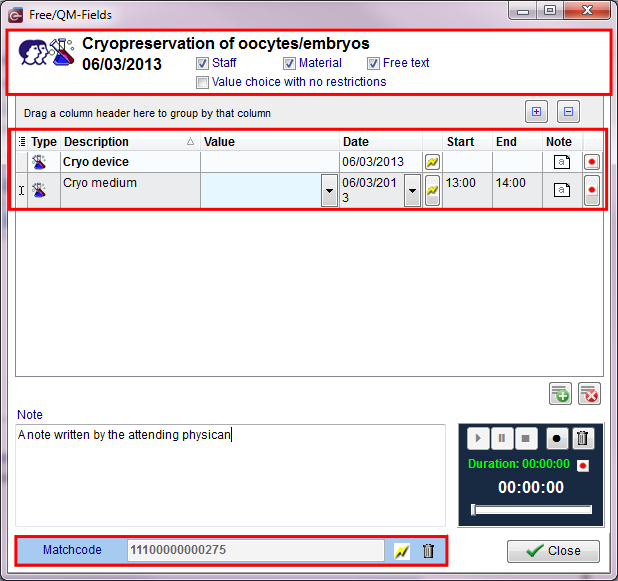 |
- In the upper left corner you can see the respective QM domain ("Cycle"). The window contains all items (from the QM assignment selection) which have been assigned to this QM field in the settings.
- Uncheck the boxes Staff, Material or Free text to hide items of these categories.
-
Click on the column headers (Description, Value, etc.) to sort the items accordingly.
-
Check the box Value choice with no restrictions to display values (Material, Batches or Staff) which have been set to "inactive" in the settings.
 |
Description of the fields:
- Type: symbols indicating the category of the item: Staff
 , Material
, Material  or Free fields
or Free fields  .
. - Description: item name.
- Value: if values have already been assigned to the field in the settings, you can choose them by clicking the button in the column next to the field. Here, you can also choose materials or free text fields.
- Date: here you can enter the relevant date (DD/MM/YYYY). Press the lightning symbol on the right edge of the field to add the current date.
- Start: here you can add a start time for the item (hh:mm).
- End: here you can add an end time for the item (hh:mm).
- Note: here you can add a note to the item. Click on the field to open the editor.
- Due to the uniform layout it is possible, for example, to add staff to an item of the type Material and vice versa.
- Date, times and notes can be added to every item and do not need to be defined in the settings.
 |
|
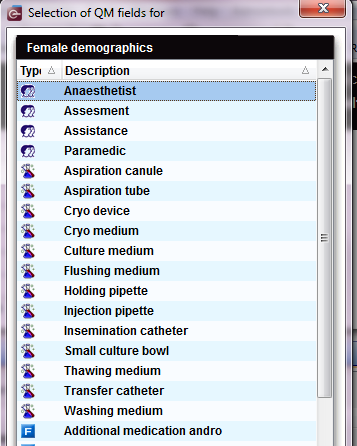 |
|
|
|
| Back to the MedITEX IVF menu | Back to top |