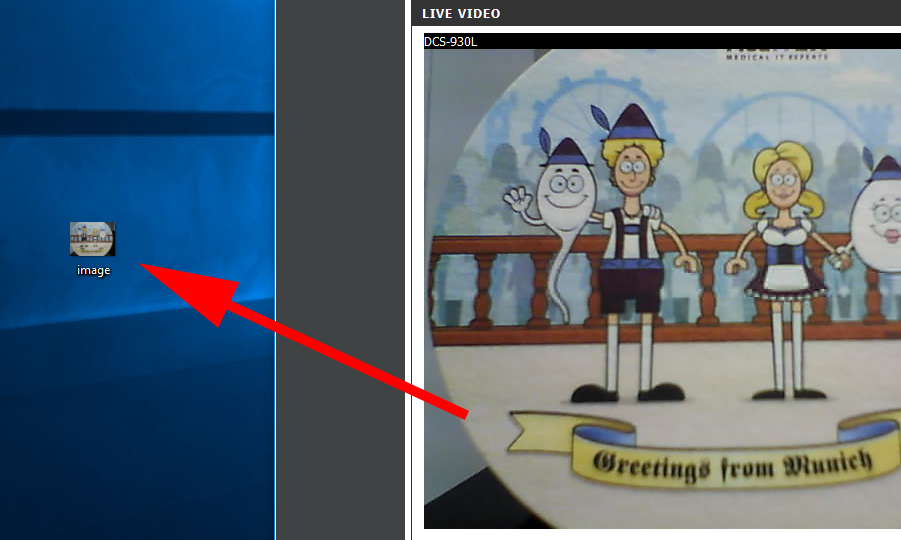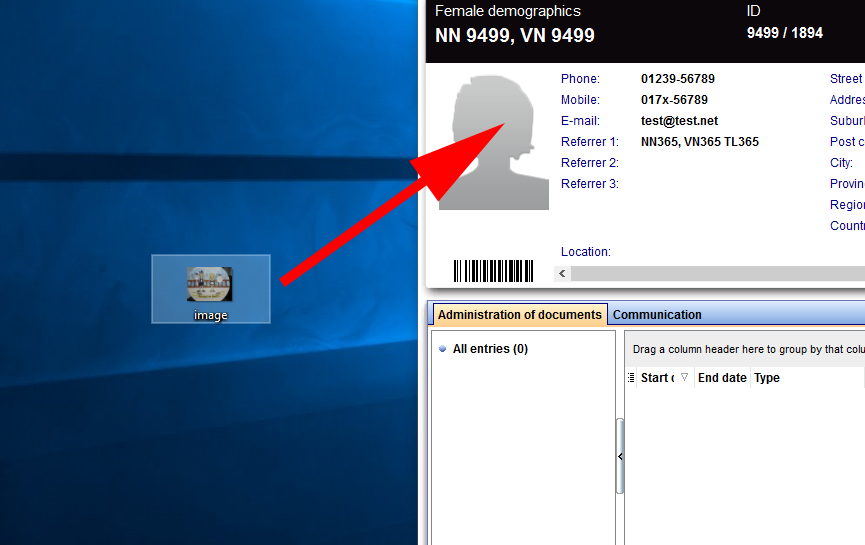D-Link DCS-930
From MedITEX - Wiki
How to use the D-Link DCS-930 Webcam with MedITEX for patient pictures
|
Step 1: Installation |
|
| Step 2: Configuration | |
|
1. Open a web browser of your choice 2. Type in the IP address of your camera into the address bar. Trouble finding the IP? |
|
|
After typing in the Ip adress the webcam web interface should be open |
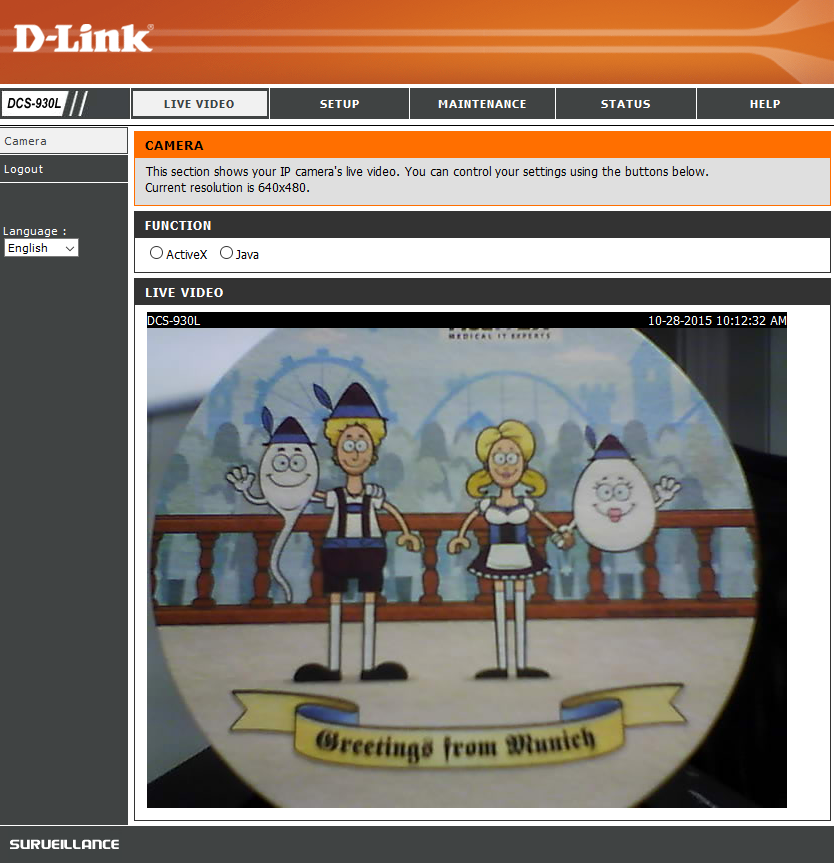 |
|
3. Move to the "Maintenance" tab and disable After you finished configering go back to the "Live Video" tab. |
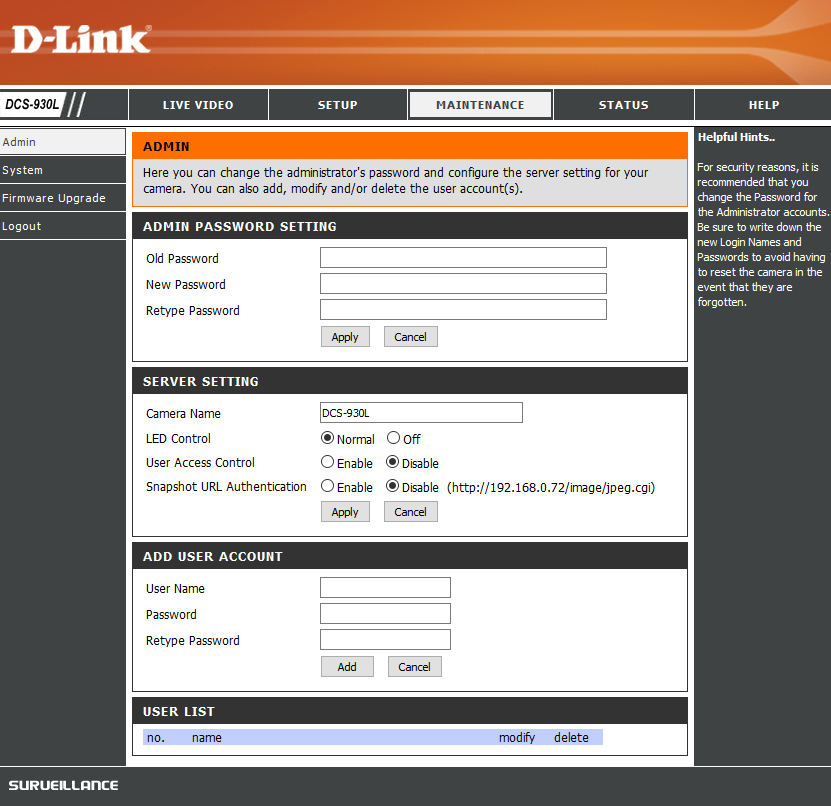 |
| Trouble finding the IP | |
|
If you're having trouble to find the IP of your webcam you can install the associated software. During the installation the IP of your cam is shown. This software is NOT necessary for the webcam to work!
|
|
| For Windows | For Mac |
| DOWNLOAD | DOWNLOAD |