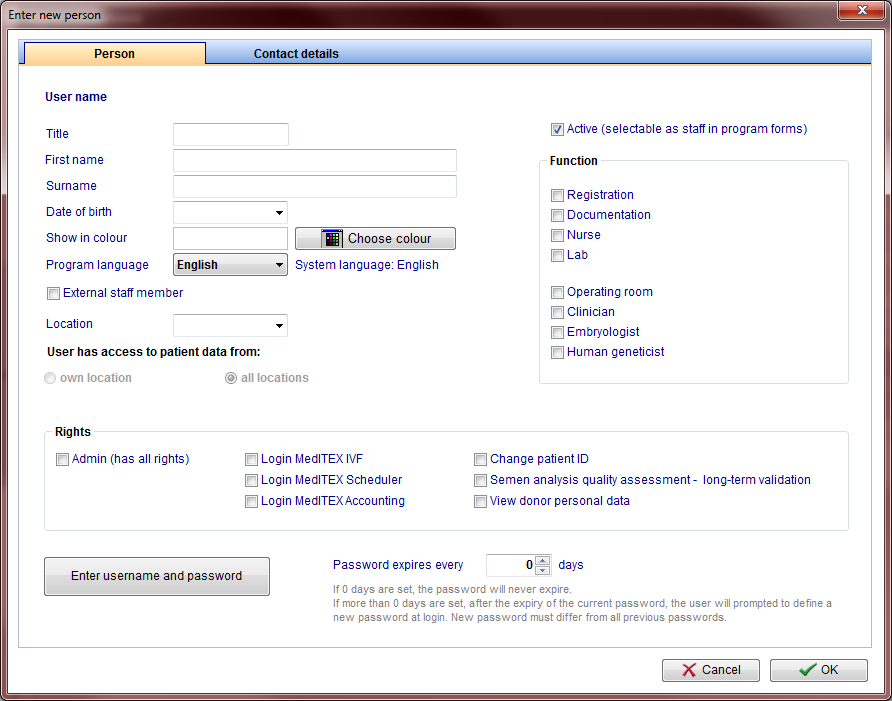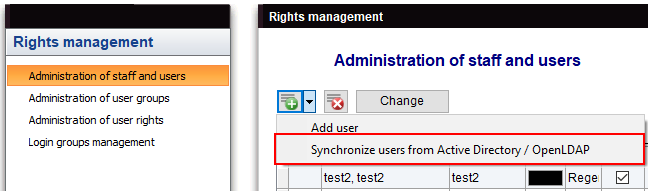Administration of staff and users
From MedITEX - Wiki
Contents |
Buttons
Buttons with a blue dotted frame have special functionalities. Click on it to have more information.
Enter new person / Change
By double-clicking a row from the list, by clicking on "New person" or by clicking on "Change", this window will be displayed. Here you can add or edit information of the patient.
Buttons
| Choose colour: to add or change the label colour of this person. |
|
| Change password: this button only appears in case information of a person is being edited. |
|
| Enter username and password: this button only appears in case a person is being added. |
Tabs
|
User name: displays the username when editing a person. If a new person is being added, this field will be blank. Show in colour: this is the colour that will be displayed for this user throughout all MedITEX programs. Program language: language displayed to this user when MedITEX tools are started. External staff member: select this box for external members working for the clinic. Location: in case of multiple locations, this setting identify which one this user is allocated to. Leave if blank if this user should be visible in all locations. User has access to patient data from: in case of multiple locations, allows users to see patient data from all locations, not only to the one he/she is allocated to. Active: this check box allows this person to be selectable throughout program forms. For example: if Dr. Johnson does not have this box checked, he will not be able to be selected for a treatment. Function: type of work done by this person. Rights: these are the permissions of this person. |
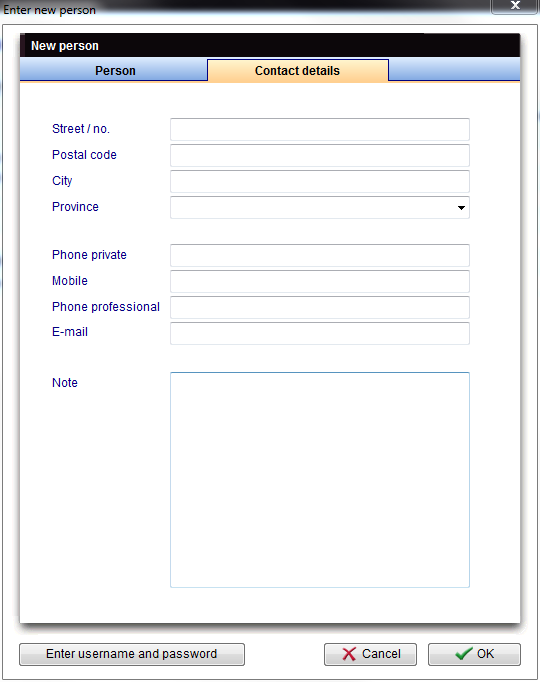 |
| Contact information about this person. |
| If you would like to get more information, please follow this link and check our How to page. |
Import/synchronization of users from Active directory
The import of users from Active Directory / OpenLDAP is done by clicking on the Synchronize users from Active directory / OpenLDAP button.
If a user already exists in MedITEX, MedITEX checks if he belongs to other groups and assigns it the according login rights.
If a user doesn’t exist in MedITEX yet, MedITEX would create a new one during synchronization. Name, surname and title would be taken over from Active Directory / OpenLDAP to MedITEX. The username of the MedITEX user will be the same one from Active Directory / OpenLDAP. MedITEX doesn't support all special characters though, as there are restrictions concerning the database username (Firebird username). In order to complete the import, new usernames without special characters must be created. These usernames will only be used internally and are not required for logging in. At the end of the synchronization, a list contains all users imported with special characters and a suggestion for the internal username (MedITEX username) is shown. Usernames can be customized in the list. Users will be able to connect to MedITEX using their Active Directory usernames with special characters.
The easiest way would be to avoid special characters already in Active directory or OpenLDAP.
The synchronization can take a while, because of the connection to the Active Directory / OpenLDAP server.
It is recommended that whenever a change is done on the Active Directory or OpenLDAP server (new users, updated groups, etc.), a synchronisation in MedITEX Administration should be done.
The users which are imported need to be placed in to a group.
A single user can not be imported. An arbitrary amount of users can also not be imported.
All users imported from OpenLDAP for a given subtree (specified by the BaseString parameter) must have a unique ID.
If there is a migration from Active Directory to OpenLDAP (or vice versa) the existing Active Directory users must be handled accordingly or set to inactive.
Using SSL for OpenLDAP is not supported.
| Back to MedITEX Administration manual |
Back to top |