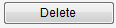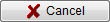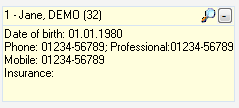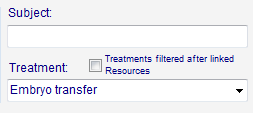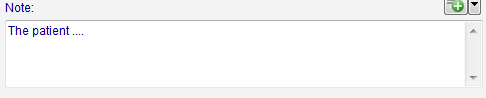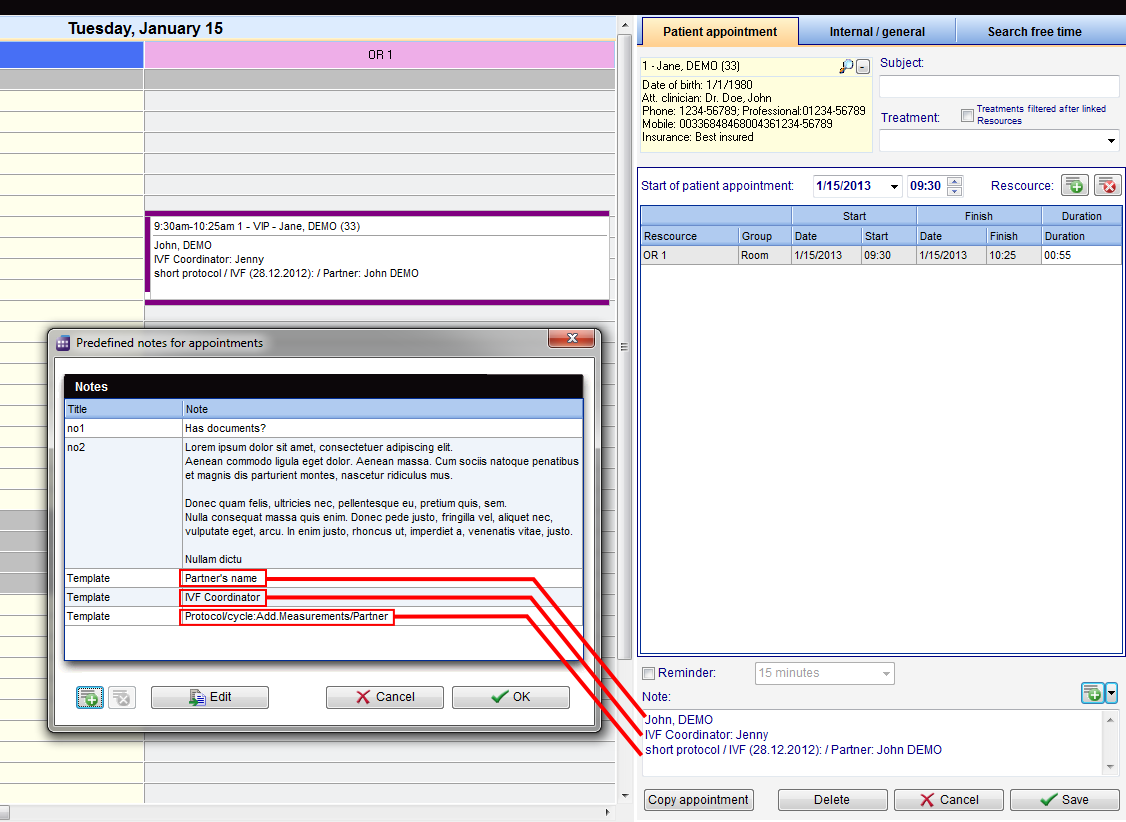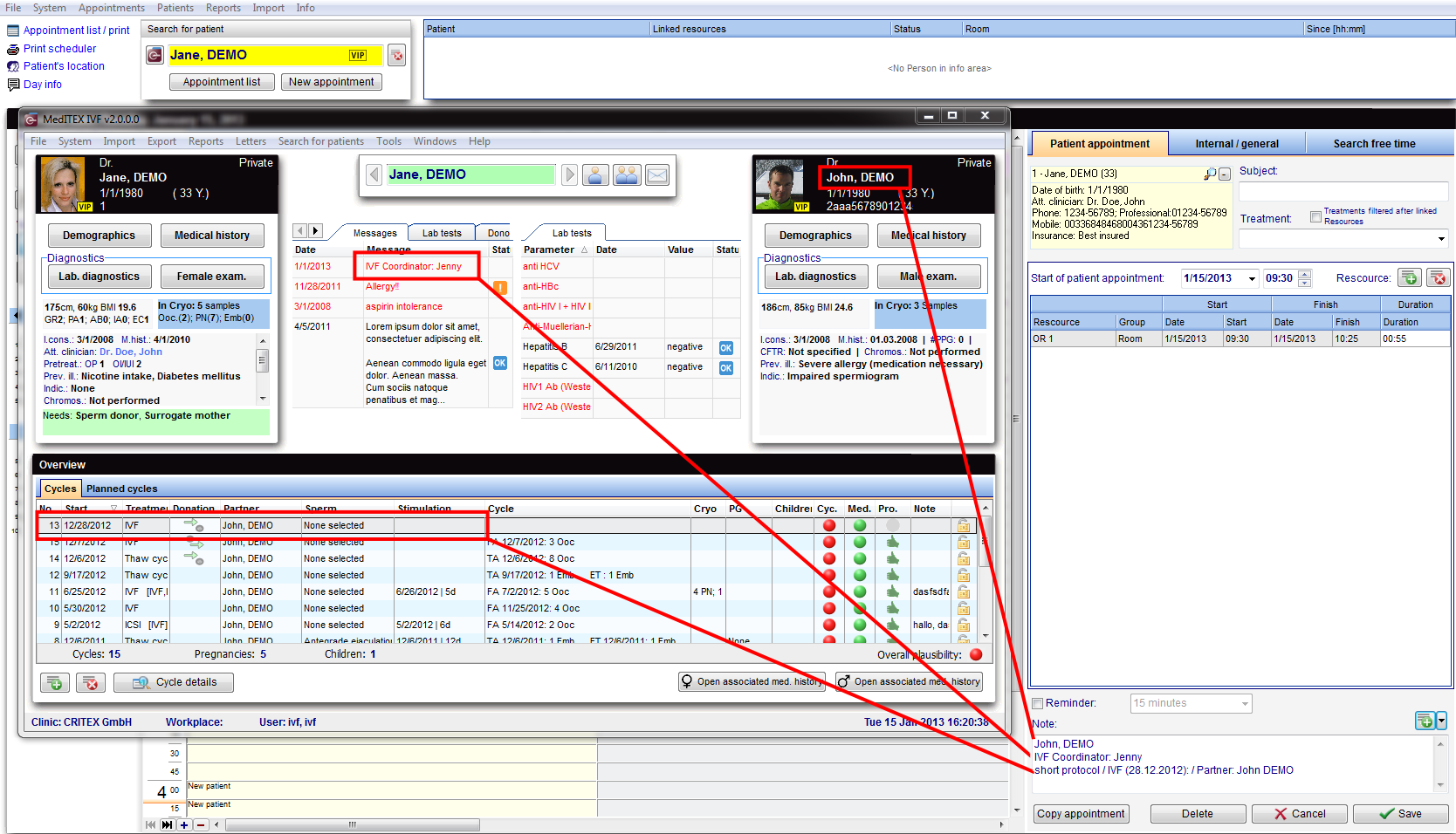Tab patient appointment
From MedITEX - Wiki
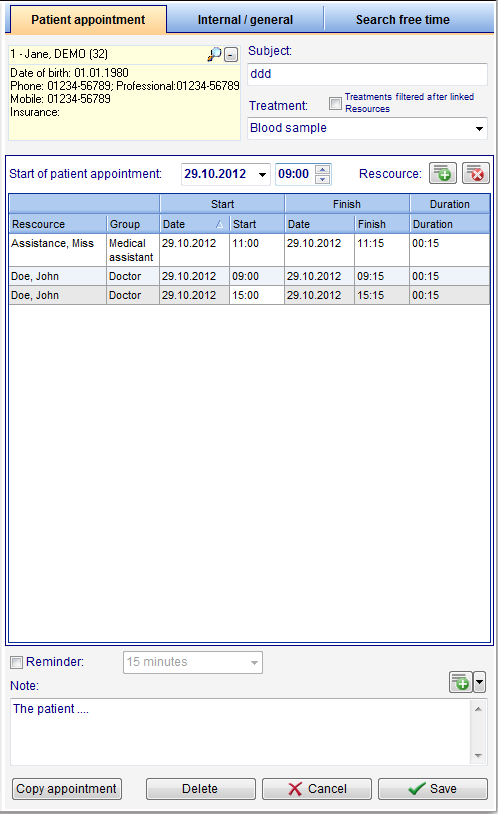 |
Contents |
Buttons
Some buttons have special functionalities. Click on it to have more information.
Clickable areas
Some clickable areas have special functionalities. Click on it to have more information.
Notes
Notes in the Appointment editor have the ability to display any information required by the clinic.
This area has two basic functions:
- Document any custom information related to the appoint. It is a free field where anything can be entered.
- Display any information related to the patient that can be retrieved from the database.
Custom information
Any type of information can be written in the Notes field by simply entering the desired text. This information will be displayed in the schedule.
Selectable notes
Any information can be retrieved from the database and displayed on the schedule.
This information is displayed in the schedule in two distinct ways:
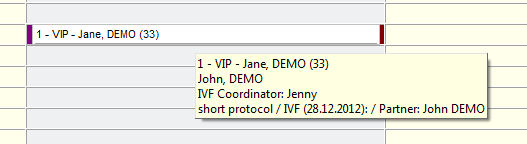 |
If the duration of the appoint is not large enough in the schedule, Notes cannot be visible. However, you can put the mouse over it to view the information. |
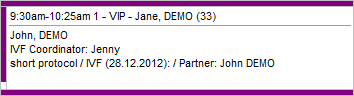 |
When the appointment occupies a larger space in the schedule, Notes will be displayed automatically. |
The retrieving of this information requires special functionalities and cannot be configured by users. In order to use this function, you must ask our support team to make a Template that satisfies your needs.
Once the Templates are created, you can click on the Plus buttom to add it to the patient.
|
For this example, three Templates were created to retrieve the following information:
One important functionality to notice is that IVF Coordinator is not a field belonging to the patient, but instead, text added as an Attention message. This demonstrates that even parts of strings can be displayed from the database. |
|
Since MedITEX IVF and Scheduler use the same database, the information displayed is consistant throughtout all programs. For this example, the Templates retrieved the same information being displayed on IVF. |
| Back to the MedITEX Scheduler menu | Back to top |