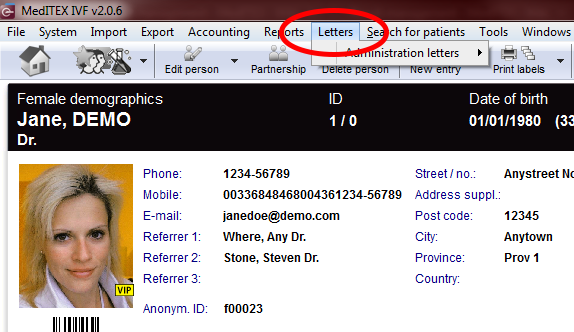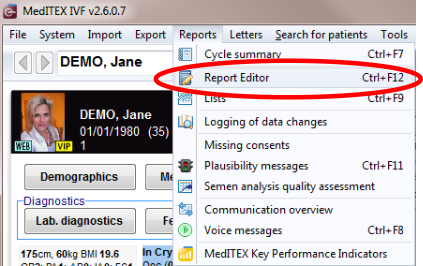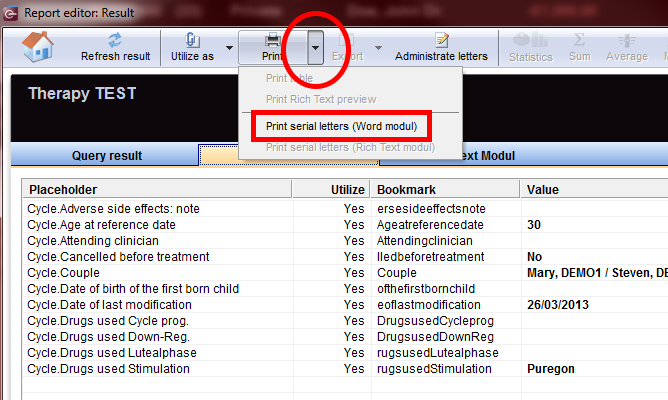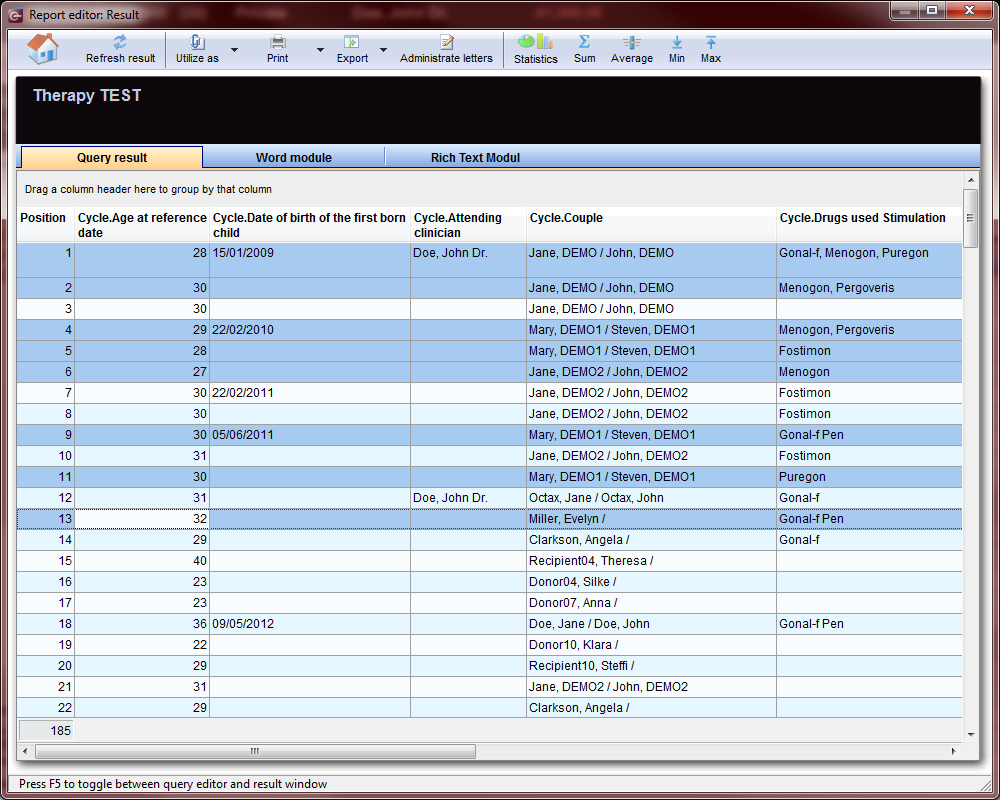In MedITEX IVF you can print individual letters for a single patient or couple, or serial letters for as many patients as you need.
Here is how you perform such tasks.
Individual letters
Once you have created letters using the Report editor and saved it for future use inside MedITEX IVF, you can print it using the Letters option from the menu bar. Follow the steps below:
 |
Click here if you do not know how to create letters. |
 |
Click here if you don't know how to customize the letter. |
Letters generated from a template in Report editor have to be assigned to a specific area in MedITEX IVF (explained here).
For the purpose of this example, we are going to use an Administration letter.
- After assigning the letter to the Administration area, select the desired patient whose letter needs to be printed.
- Open his/her Demographics view.
- Select Letters from the top down menu.
|
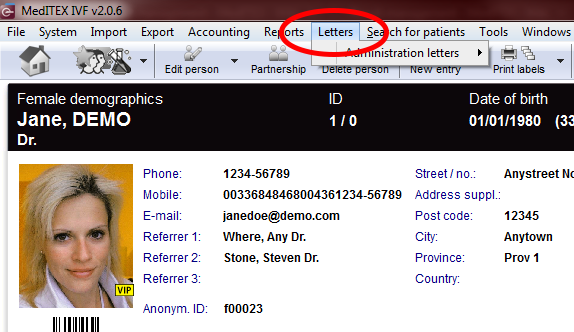 |
- Click on the sub-menu Administration letters.
- Select your letter inside this sub-menu.
- Microsoft Word will open so you can edit the letter if necessary.
- Print the letter using Microsoft Word.
|
 |
You only need to assign the letter to one of the areas in MedITEX IVF once, or if you made changes to the query. |
Serial letters
Serial letters can only be opened from within Report editor.
To open Report editor, go to Reports -> Report editor in the menu bar.
Report editor will open.
First you will need to open and run the query where the letter is generated from.
 |
Click here if you do not know how to load the query. |
After the query is loaded and is running, you will be redirected to the Result window.
 |
Click here to know more about the Result management.
|
- In the Query result, where you can see all data selected from the query, you have to select all letters that must be printed.
- It is important to know that each row in this list will result in an individual letter. So if you have 185 results like the image below, you will be printing all 185 letters if you select all rows.
- To select rows, you can hold the Ctrl key in your keyboard and click on each one that needs to be printed. You can also select several letters by holding the Shift key, but instead of selecting individual rows, it will select all rows between to cells.
- If you wish to print letters for all rows, hold Shift and click on the first letter. Scroll down to the botton of the list and while still pressing Shift, click on the last row. Now all rows are selected.
|
|
- After selecting the necessary rows, switch to the WOMOD tab.
- On the WOMOD tab, click on the arrow next to the print buttom and select Print serial letters.
- The letters will be saved in the File storage for each patient where the letter was created and will be immediately printed. This time, Microsoft Word will not open.
|
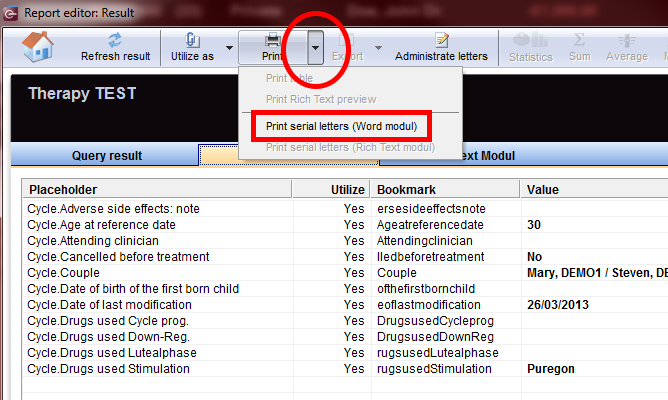 |