How to cultivate oocytes with the Graphical representation tab?
From MedITEX - Wiki
The graphical view allows you to enter data exact to the day. Furthermore, all cultivated oocytes and the modifications on them can be documented visually.
|
Within the matrix you have two basic options to edit the oocytes:
 |
|
Double-click on the oocyte
A new window will open in which you can enter different information:
Click the gray shaded triangle to select a development stage from the list.
|
Alternatively, you can enter the first letter(s) in the field “Stage” and simply select the entry you are looking for. |
If needed, enter further data such as a score or note.
After pressing the button “Add picture”, you can add a random number of pictures to the oocyte. You can magnify a picture by double-clicking it.
If "Assisted hatching" or/and a "polar body diagnosis" or/and a "PGD" have been or will be conducted, you have to press the corresponding tabs and tick the boxes. Then enter the respective values for AH, PBD or PGD. You can also add the used incubator.
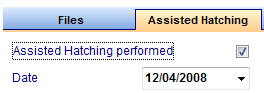 |
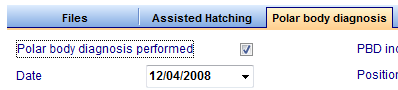 |
If assisted hatching or a PBD have already been conducted with an oocyte, the information will be used for the next oocyte selected (after a query by the system).
Confirm your entries by clicking "OK“. In this example you can see the following in the matrix:
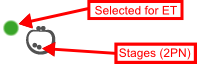 |
All entries can be edited again by double-clicking on the oocyte.
Right-click on the oocyte
After right-clicking the oocyte, a context menu will open, in which you can select the modifications and the development stage for the oocyte.
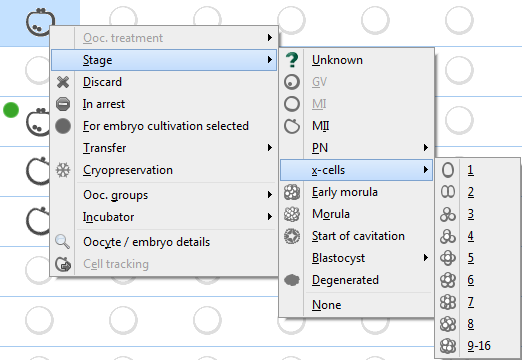 |
All changes that are made here will be represented in the table view! Therefore, check if fields have a red background again and correct your entries accordingly. |
After choosing an IVF or ICSI treatment under the menu-item "Oocyte treatments", this will be displayed in the upper part of the "Culture" window.
Double-click on the corresponding treatment. The window "Treatment semen analysis" will open. Click here, to go to the window.
The IVF treatment, for example, will be displayed in the matrix as follows:
|
If you wish to treat further cells on the same day, you do not have to assign the treatment spermiogram again. |
