Esami di Diagn. Strumentale
From MedITEX - Wiki
Nella sezione Diagnostica strumentale è possibile documentare una serie di esami. Se si desidera importare dati da un'esame esistente, selezionare l'esame desiderato e premere Copia dati. Quando tutti i dati necessari sono stati inseriti premere OK.
Contents |
Risultati Gin., ecografie, altri esami
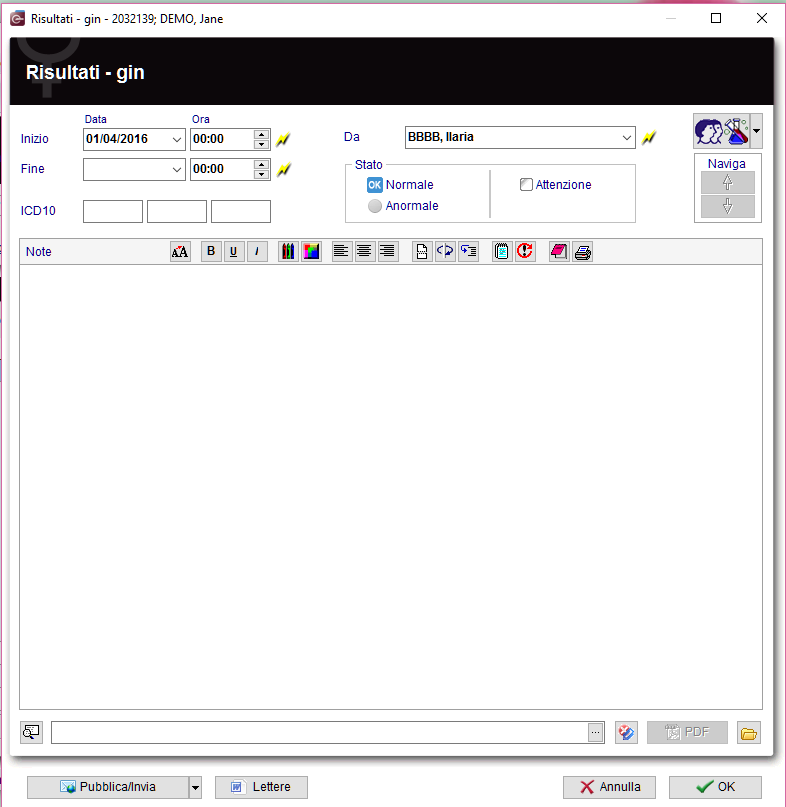 |
Spiegazione dei campi/icone
- Date: date of the registration of the document. If the lightning icon is clicked will be selected the current date.
- By: author of the document or of the notes.
- QM: QM field icon can be used to access the QM fields associated to this document.
- Browse: clicking on the arrows will scroll the documents archived upwards or downwards.
- Text area: a "WordPad" like tool that can be used to input a text.
- Container for pictures and documents: pictures and files can be easily linked to the document by dragging and dropping them into the blue box. Then they can be opened double-clicking on the icon.
- Open patient directory: opens the directory that contains all the files related to the patient.
- Add document: allows to browse the directories and to add a single document.
- Open document: always to open the document added.
Pulsanti
| Sends the content of this window to the Web portal. |
Overview esami
This overview can be accessed via the Examinations button directly in the cycle area.
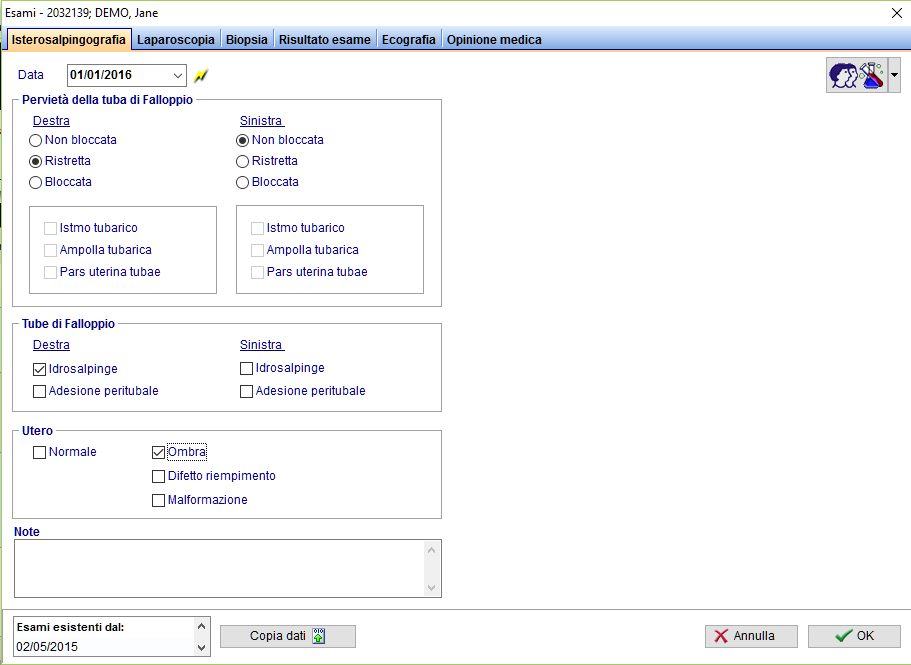 |
Risultati Andro
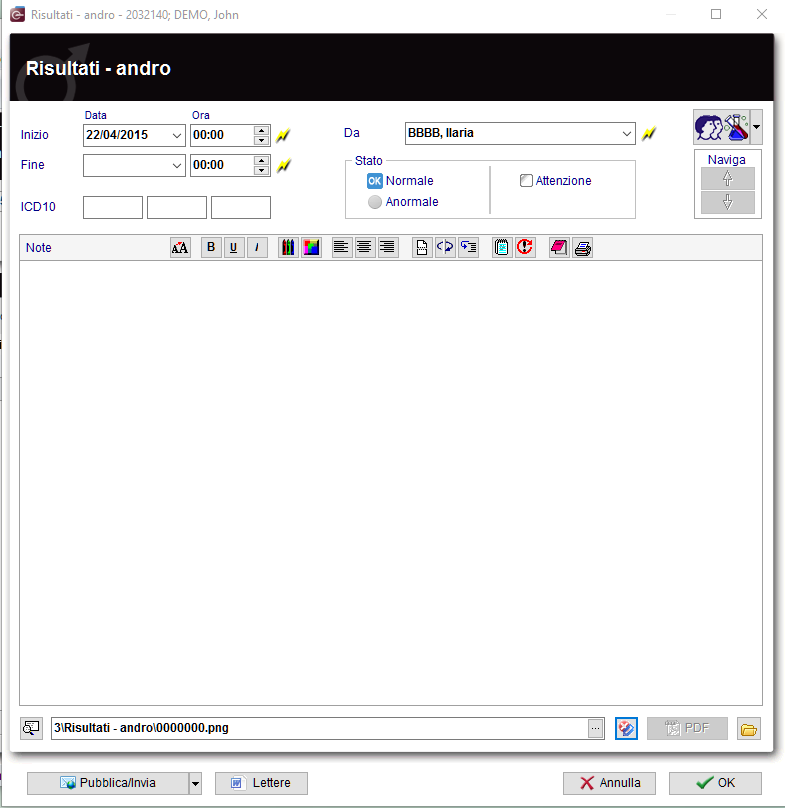 |
<strong>Spiegazione dei campi/icone </strong>
- Date: date of the registration of the document. If the lightning icon is clicked will be selected the current date.
- By: author of the document or of the notes.
- QM: QM field icon can be used to access the QM fields associated to this document.
- Browse: clicking on the arrows will scroll the documents archived upwards or downwards.
- Text area: a "WordPad" like tool that can be used to input a text.
- Container for pictures and documents: pictures and files can be easily linked to the document by dragging and dropping them into the blue box. Then they can be opened double-clicking on the icon.
- Open patient directory: opens the directory that contains all the files related to the patient.
- Add document: allows to browse the directories and to add a single document.
- Open document: always to open the document added.
| Click here if you cant save as PDF in your Microsoft Office. |
Aggiungere un altra voce alla lista esami
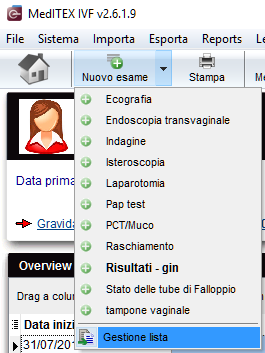 |
The list could be extended indefinitely. You can add examination types and their using gender and state at the system tables in the settings.
To edit the examintations
|
| Back to the MedITEX IVF menu | Back to top |