Strumento d'amministrazione query
From MedITEX - Wiki
To open the Report editor, go to Report -> Report editor in the menu bar.
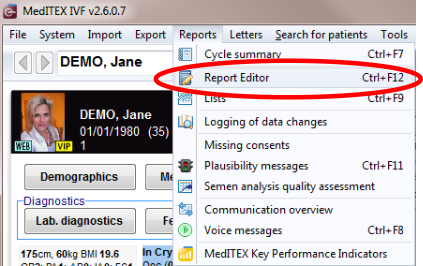 |
Contents |
| Clicking on this button, the window Saved queries will open. | |
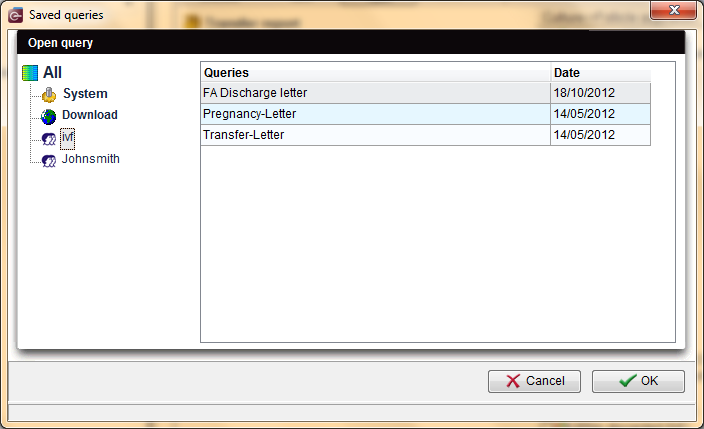 |
|
 |
The left column displays the folders containing the queries saved or imported by different users. All created and saved queries are available to all users. |
| Queries that were generated within the system by the program developers will generally appear under the user System. They can be executed and copied but cannot be edited. | |
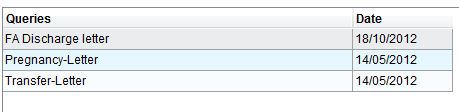 |
The right column contains a list of queries in a given folder. The column Date displays the date when a given query was imported or saved for the last time. To load the desired query just select it and press OK. |
|
Right-clicking a query will display the following menu: |
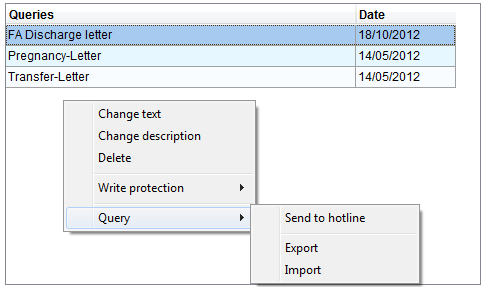 |
Each option is explained in detail below.
Change text
Renames the selected query. Please note that if a template is connected to the query, that template will be accordingly renamed.
Change description
This option allows the user to input a comment related to the selected query. Place the mouse on top of queries to view descriptions.
Delete
Deletes the selected query. Alternatively, a selected query may be deleted pressing the Delete button on the keyboard.
Write protection
For queries you have created you can determine which editing rights other users should have by deciding whether or not to set a write protection. It is only possible to modify another user write-protected query saving it to your own user account. To do this click on the button Save after you have performed the desired changes and confirm the following:
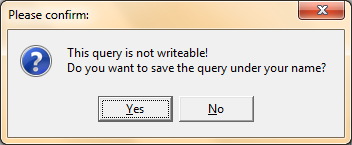 |
The modified query will be saved in your folder where it can be modified at will.
A write-protected query can still be modified by the user that has set the protection.
Query import and export
A query may be sent to the hotline, exported or imported. To do one of this actions just select the desired option.
Sending a query to the hotline
Should your query not lead to a result or to an error message, you can send it to the hotline.
The following window will open:
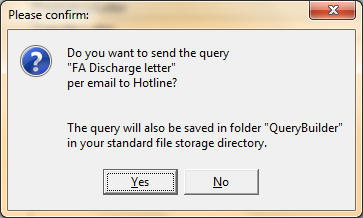 |
|
Press Yes to confirm. The file will be saved as FQB [Name].grd. “Name” here represents the name of the query. Now your e-mail program will open. Contact address and standard text have already been filled in and the query to be sent has automatically been attached to the message. |
Export a query
A query may be exported in order to import it later into another server (e.g.: it is possible to send the query to a colleague using MedITEX in another center) or by another user in his/her own folder. If the option export is selected the query will be copied in the folder Query builder usually located in "C:\CRITEX\MedITEX IVF\File_Storage\QueryBuilder". The file will be saved as FQB [Name].grd. “Name here represents the name of the query. This file can be sent and copied into another computer.
Import a query
To import a query just select the corresponding option from the menu Query. Browse your computer and select the imported FQB [Name].grd. file. Here Name represents the name of a previously exported query to import.
| Back to the MedITEX IVF menu | Back to top |