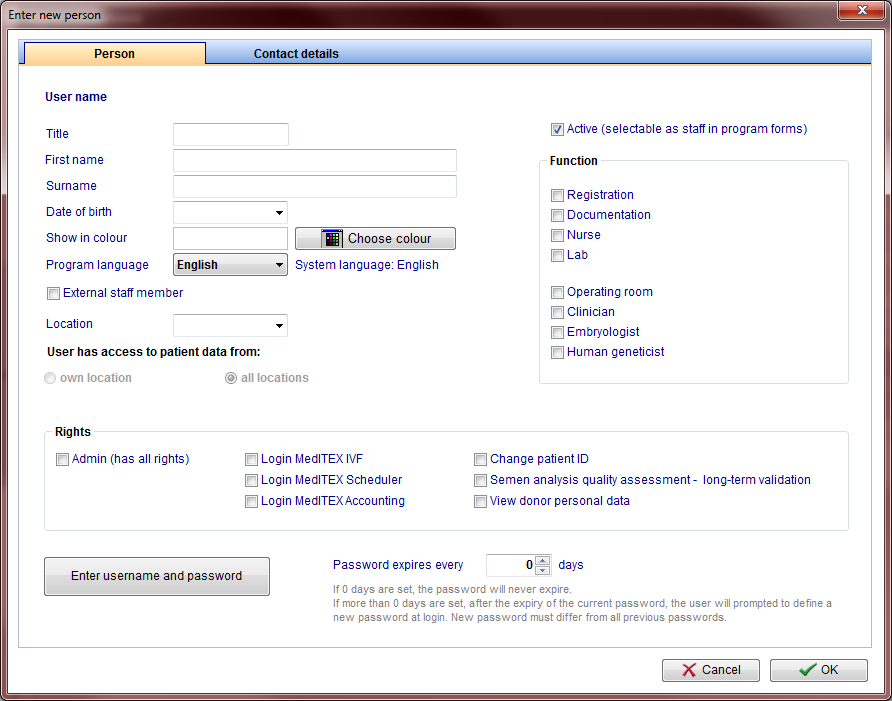Gestione staff e utenti
From MedITEX - Wiki
Contents |
Buttons
Buttons with a blue dotted frame have special functionalities. Click on it to have more information.
Enter new person / Change
By double-clicking a row from the list, by clicking on "New person" or by clicking on "Change", this window will be displayed. Here you can add or edit information of the patient.
Buttons
| Choose colour: to add or change the label colour of this person. |
|
| Change password: this button only appears in case information of a person is being edited. |
|
| Enter username and password: this button only appears in case a person is being added. |
Tabs
|
User name: displays the username when editing a person. If a new person is being added, this field will be blank. Show in colour: this is the colour that will be displayed for this user throughout all MedITEX programs. Program language: language displayed to this user when MedITEX tools are started. External staff member: select this box for external members working for the clinic. Location: in case of multiple locations, this setting identify which one this user is allocated to. Leave if blank if this user should be visible in all locations. User has access to patient data from: in case of multiple locations, allows users to see patient data from all locations, not only to the one he/she is allocated to. Active: this check box allows this person to be selectable throughout program forms. For example: if Dr. Johnson does not have this box checked, he will not be able to be selected for a treatment. Function: type of work done by this person. Rights: these are the permissions of this person. |
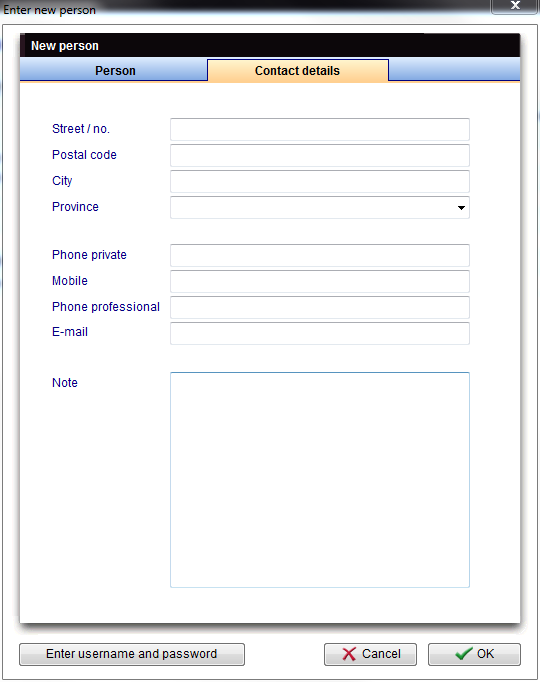 |
| Contact information about this person. |
| If you would like to get more information, please follow this link and check our How to page. |
| Back to MedITEX Administration manual |
Back to top |