Female examinations
From MedITEX - Wiki
The Examinations page is divided in two main parts:
- The upper contains a summary of previous pregnancies (only for the female patient) and some anthropometric data.
- The lower section contains a list of all Examinations performed.
Note: If the summary of previous pregnancies is clicked a window showing the outcome of the previous pregnancies will pop up.
Buttons
Some buttons have special functionalities. Click on it to have more information.
Clickable areas
Some clickable areas have special functionalities. Click on it to have more information.
| Here you can add the date of initial consultation. | |
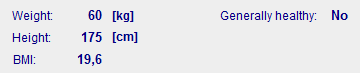 |
It is no clickable area. You can see informations about the physique of the patient. |
| Previous pregnancies: Click on this link to open a window showing more info related to previous pregnancies' outcome. |
New examination window (example: Female finding):
Explaination of the fields/icons:
- Date: date of the registration of the document. If the lightning icon is clicked will be selected the current date.
- By: author of the document or of the notes
- QM: QM field icon can be used to access the QM fields associated to this document
- Browse: clicking on the arrows will scroll the documents archived upwards or downwards
- Text area: a "WordPad" like tool that can be used to input a text.
- Container for pictures and documents: pictures and files can be easily linked to the document by dragging and dropping them into the blue box. Then they can be opened doble clicking on the icon.
- Open patient directory: opens the directory that contains all the files related to the patient
- Add document: allows to browse the directories and to add a single document
- Open document: always to open the document added.
Note: the only difference between female and male patient is that for the male patient is available only the option "Male Findings"
| Back to the MedITEX IVF menu | Back to top |

