Benvenuti in MedITEX Accounting
From MedITEX - Wiki
Questa pagina mostra una guida su come iniziare ad utilizzare MedITEX Accouting e quali dati sia necessario inserire per primi.
Aprire il programma e andare su Impostazioni nella barra del Menù in alto.
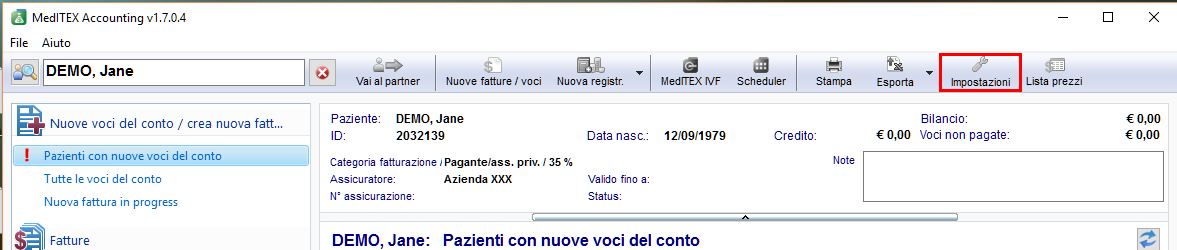 |
Se si apre il programma per la prima volta, si troveranno molte liste vuote. La prima cosa da fare sarà riempirle di imformazioni. Si ha bisogno di tutte le descrizioni, i codici, i gruppi e i prezzi per lavorare sul programma.
Contents |
Voci
Si inizia con la tab Gruppi:
Gruppi
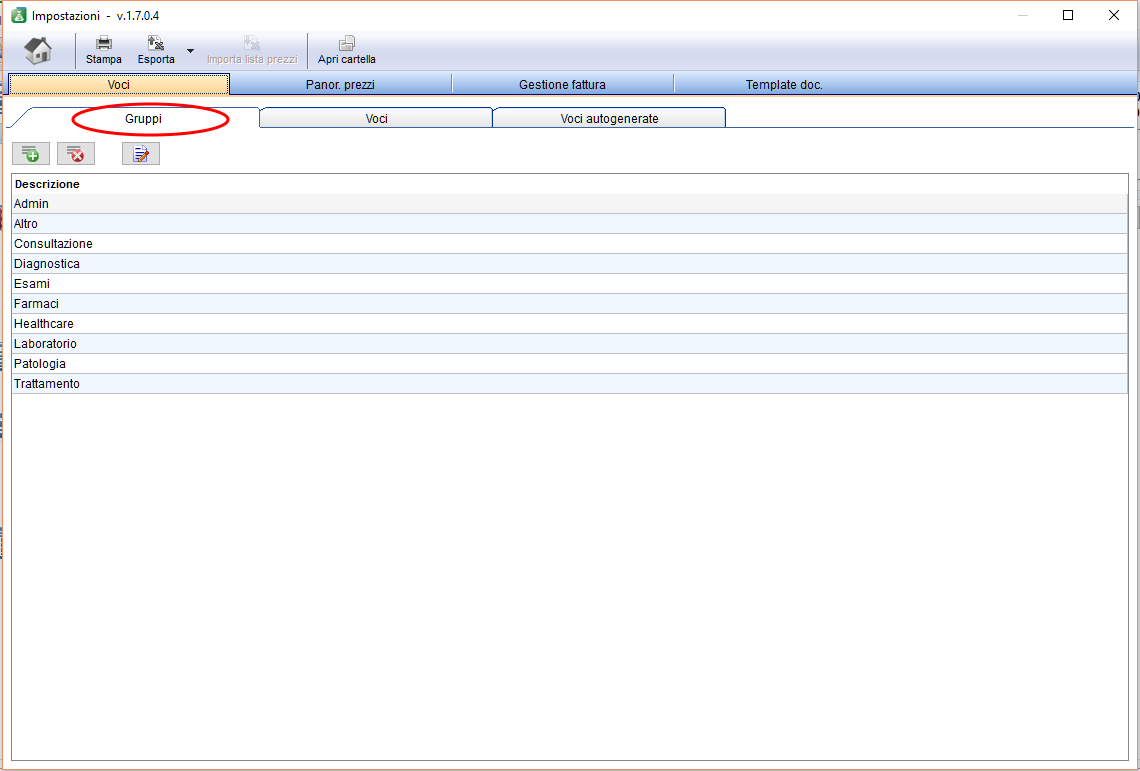 |
In these tab you have to insert all groups (drugs, laboratory, procedures,...) of your items (we will add them at the next step).
The reason for adding groups here: later, if you add an item, you can simply choose a defined group out of the list. You have not to rewrite it.
All groups, you can choose in other tabs, you have to define here (at the Group tab). This function should make the work with your tables easier.
In the tab Prices overview and Items you can find columns with the name groups. If you add an entry at Items, you only have to choose a group from your list or you can set filter for a better overview.
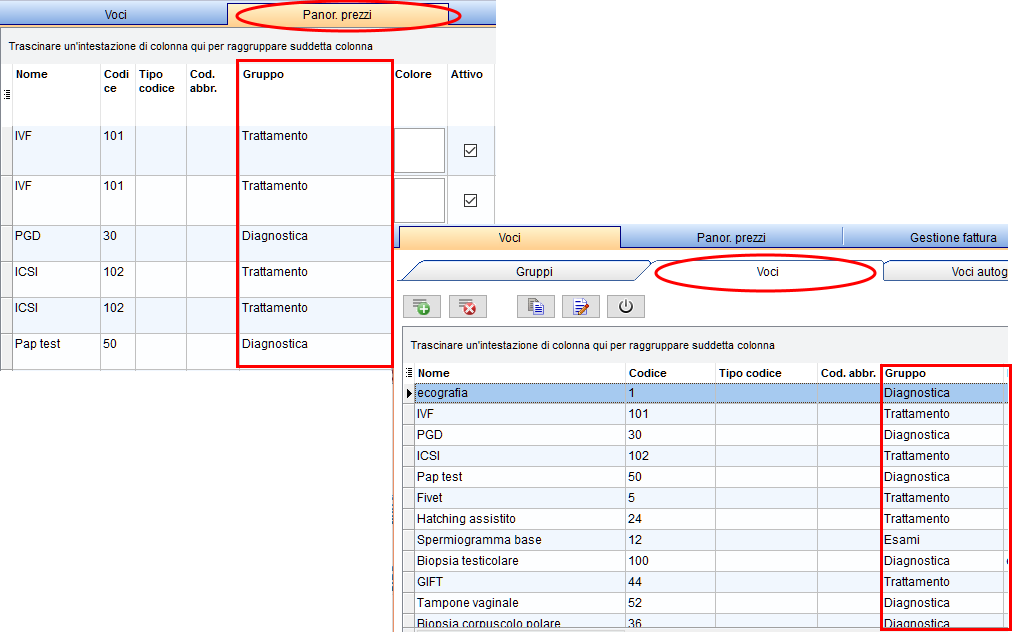 |
| Click here to get detailed information about groups. |
Items
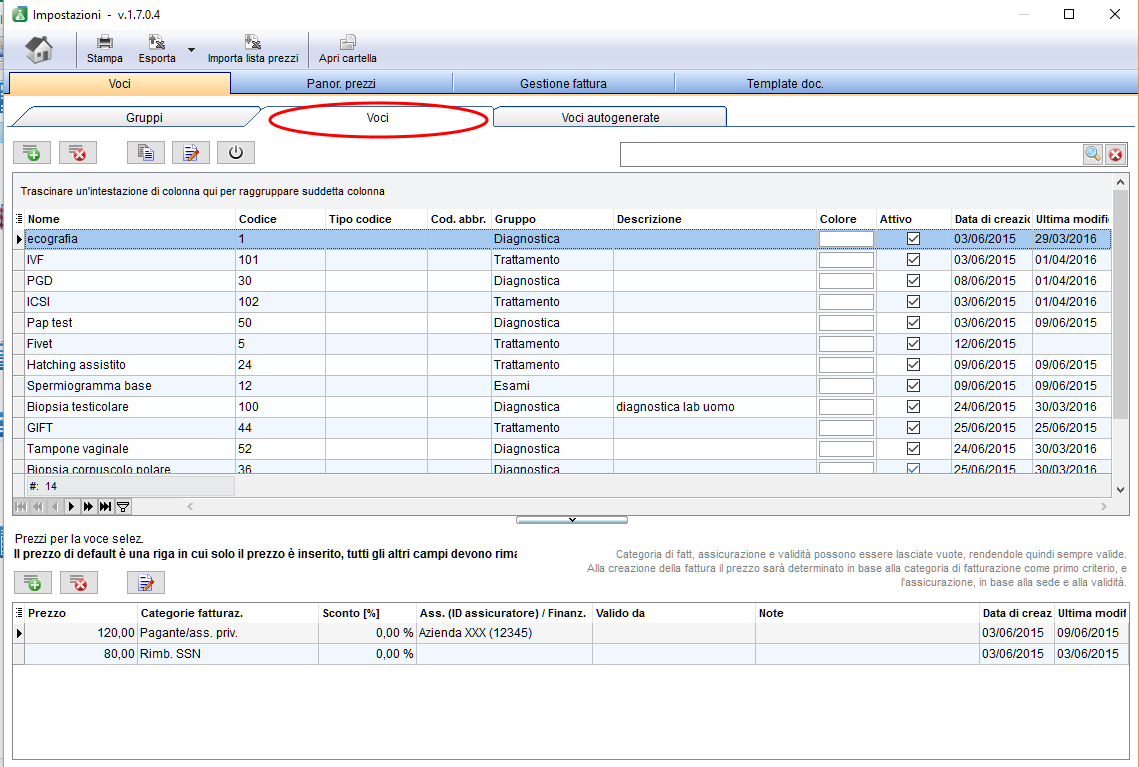 |
At the first table you can see all informations about the items: description, nominal code, product code, group and the status. If you set the status at active, you can choose the item in the program.
In the second table you can enter the prices for the individual billing categories.
| Click here to get detailed information about items. |
Prices overview
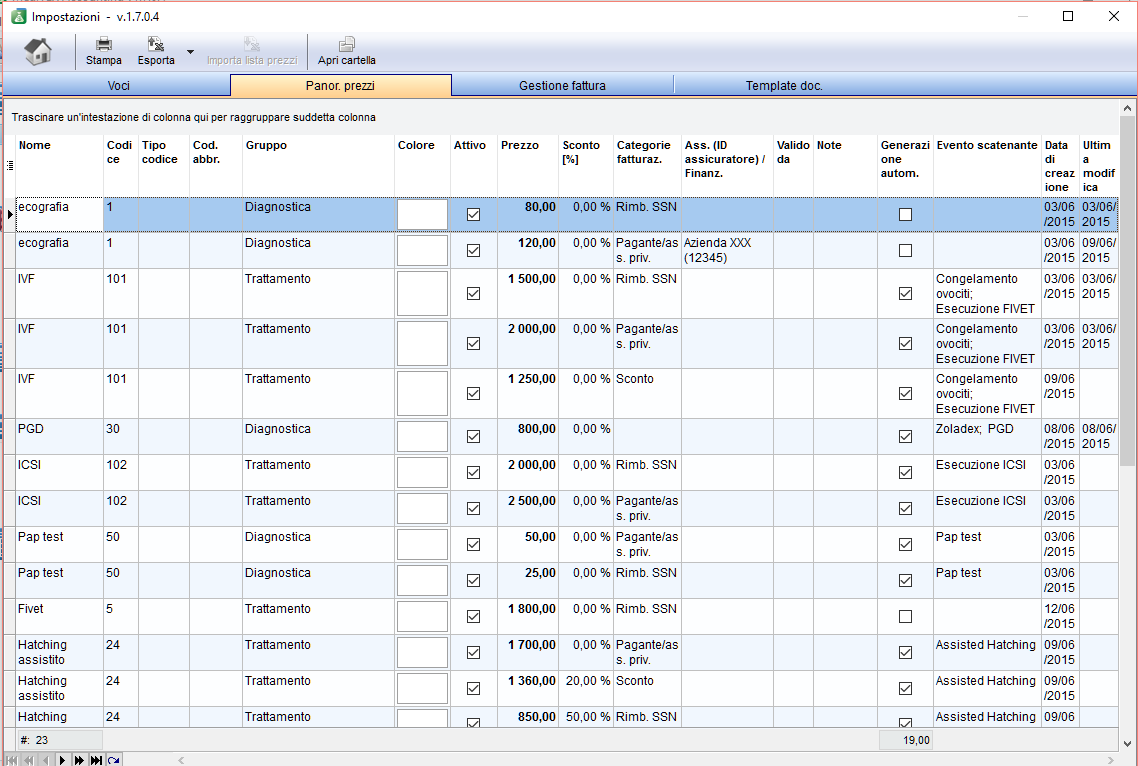 |
In the window prices overview you see a summary of all made entries from the tab items. In this overview you can not change something. Here you get a better overview like in the other separate tables.
Invoice management
 |
Invoice settings
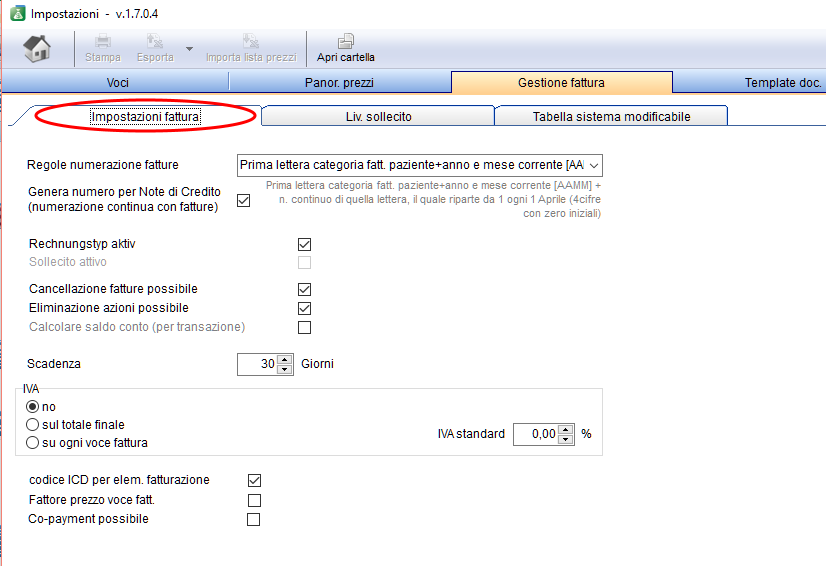 |
|
In these part of the window you can organize the invoice settings. You can choose a creating rule for the invoice number:
Choose the standard value-added tax rate and if it should used in the invoices. Enter the days of the payment period of an invoice. |
Dunning levels
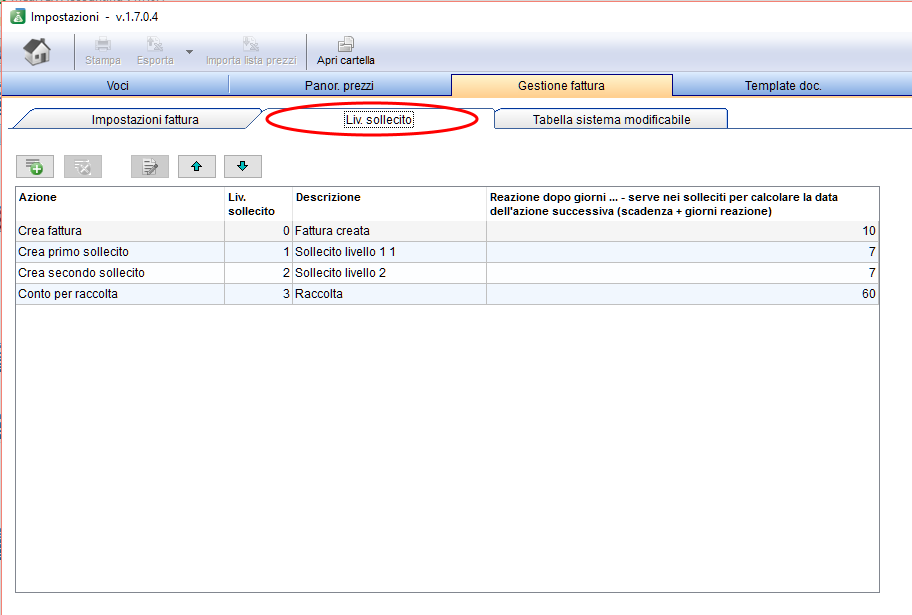 |
|
|
In this part of the page you can administer the dunning levels of your invoices. Enter the action, dunning level, description and reaction days. |
Changeable system tables
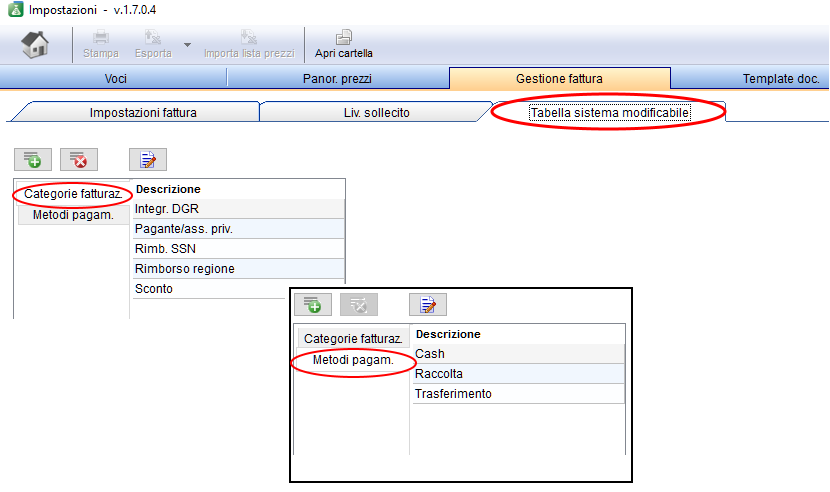 |
|
In these both tables you will find predefined billing categories and payment methods. You can insert, edit or delete categories / methods. Only self added categories and methods can be deleted! |
Document templates
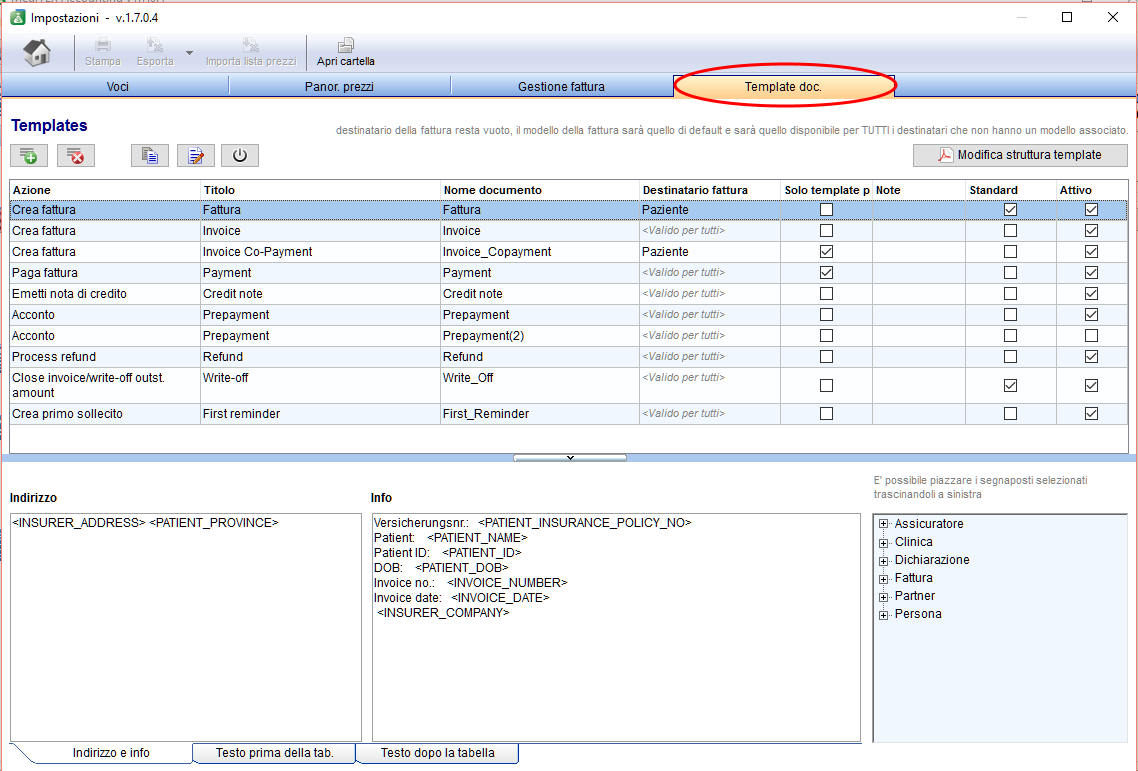 |
In the upper part of the window you will find a table with all existing templates. You can administer them with the buttons above.
 |
Insert a new template: enter your data in a new line. |
| Copy: Copies the selected row. | |
| Edit, change inputs and descriptions: mark a line, click the button and change the input. | |
|
Activate/Deactivate: Set / take away a checkmark for choosing the template in the program. |
|
| Delete an template: mark a line and delete it with the click on the button. |
|
With the button Edit template structure you can change / edit the structure and input of your document. |
At the lower part of the page you see three tabs:
- Address and info
- Text before the table an
- Text after the table.
Table means this part in the template, where the invoice items be placed.
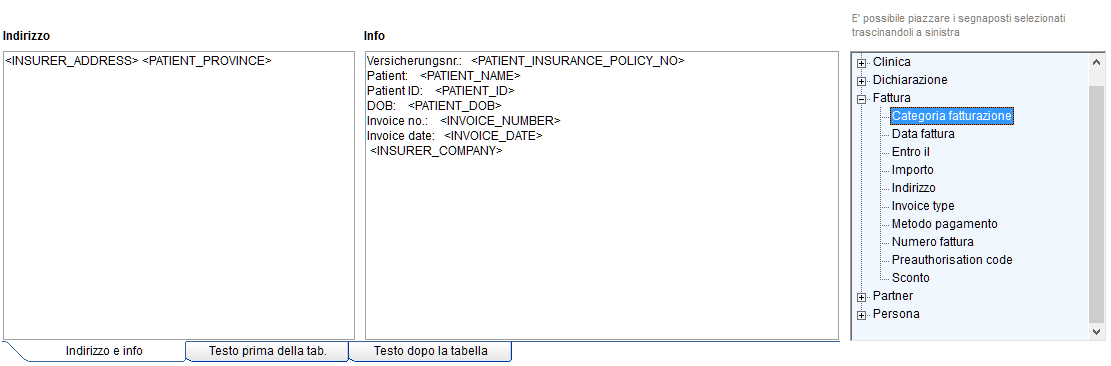 |
|
| Back to the MedITEX Accounting manual | Back to top |