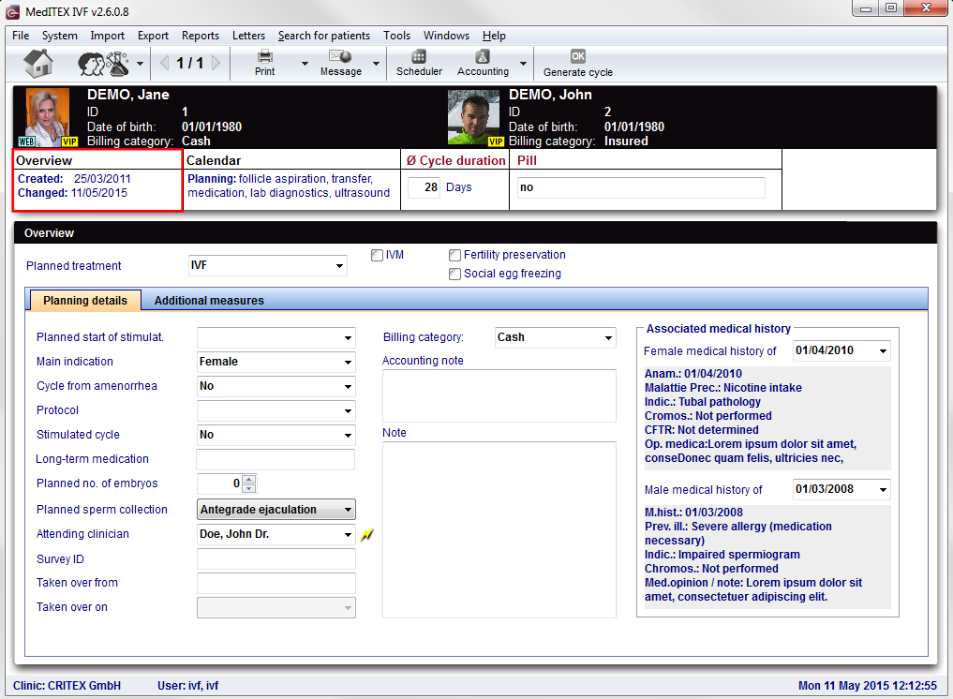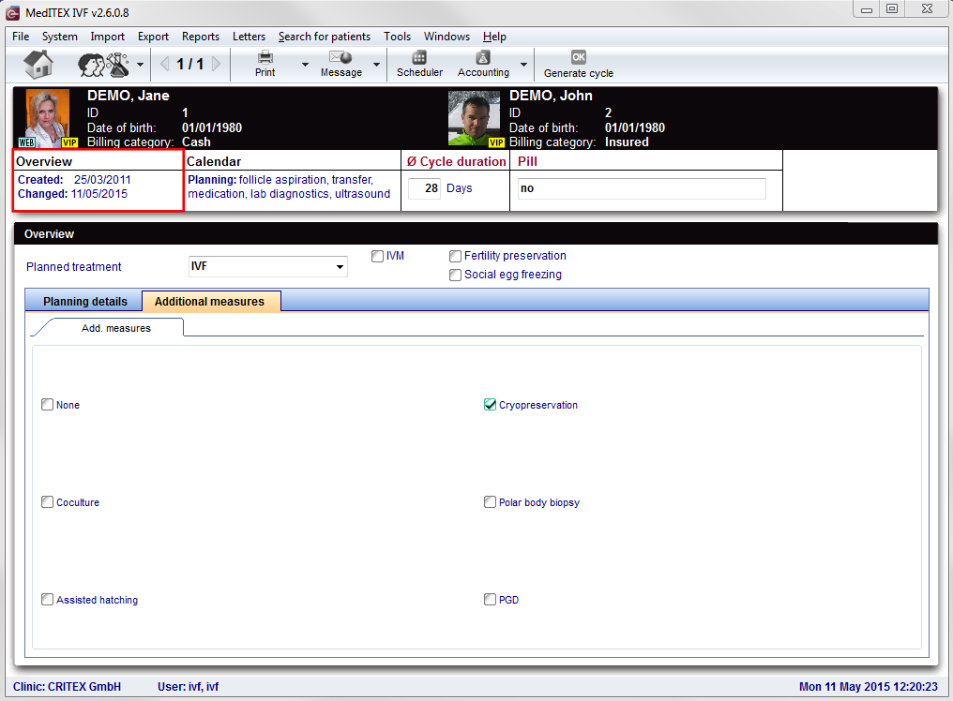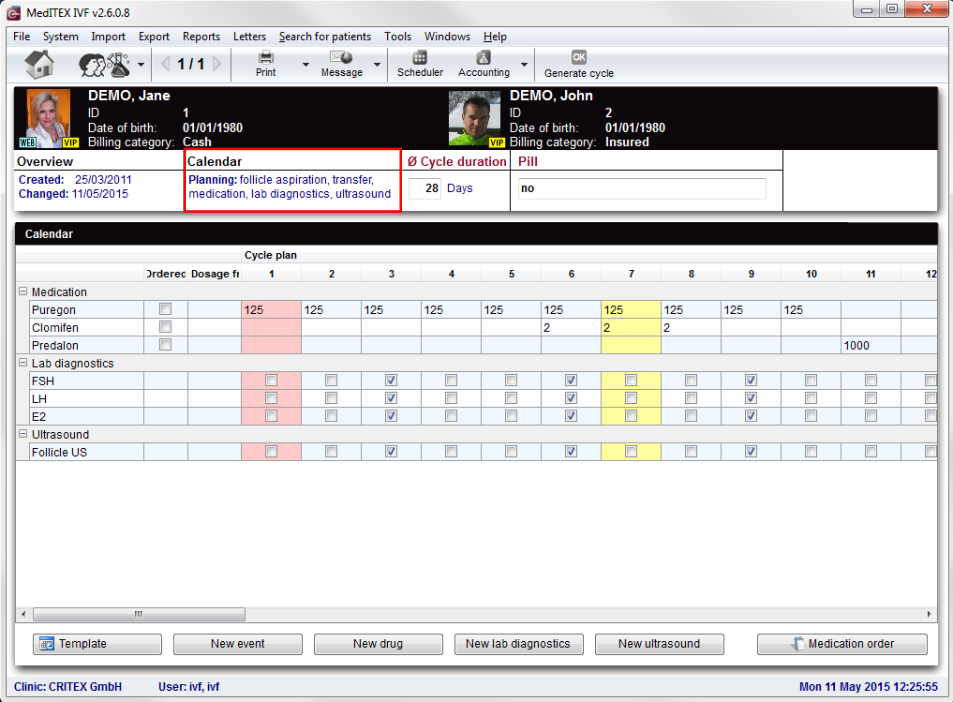Planned cycles
From MedITEX - Wiki
In the bottom part of the starting window are summarized the planned cycles of the female patient.
- Open the planned cycle details with a double-click on the selected line.
- To plan a new cycle access the Cycle section clicking on.
- You can take a look at the planning details.
- Go directly to the female or male medical history with the button Open associated med. history.
Contents |
Overview
Planning details
Buttons with a blue dotted frame have special functionalities. Click on it to have more information.
Additional measures
- None
- Coculture
- Assisted hatching
- Cryopreservation
- Polar body biopsy
- PGD
Calendar
| Save your data for later use or load a saved template. | |
| Choose a new event, like date of LMP, follicle aspiration, transfer or a free entry for add it to your table. | |
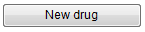 |
Add a new drug at the calendar. |
 |
Add a new lab value. |
| Add a new planned ultrasound (follicle US, other US or free entry) | |
| Write a prescription of a medication (PDF or MS Word). |
|
Press the QM field to add staff, material, times or free fields. You need to define QM domains in the settings before you can use them. Get more Informations about using QM fields here. |
| Back to the MedITEX IVF menu | Back to top |