 Empty mask of a new patient appointment |
 Patient appointment details. |
Buttons
Some buttons have special functionalities, click on it to have more information.
 |
Add resource. |
 |
Remove selected resource. |
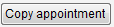 |
Copy the selected appointment and save it as a new one. |
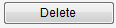 |
Delete the appointment. After deleting, go back to the main window. |
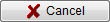 |
Cancel your entry. After canceling, go back to the main window.
|
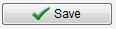 |
Save your entry. After saving, go back to the main window. |
Tabs
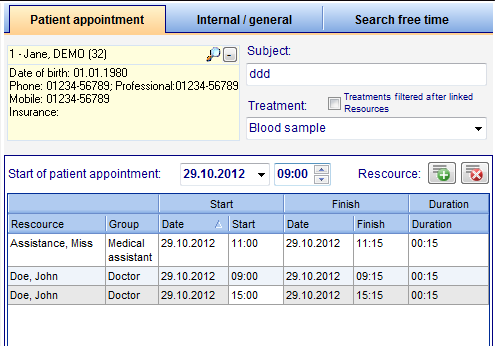 |
Tab Appointment editor:
To save an appointment, it is necessary to either select the patient (through patient search) or fill in the subject (this way, appointments can also be applied for patients who are not stored in the database yet, just as it may happen with new patients).
|
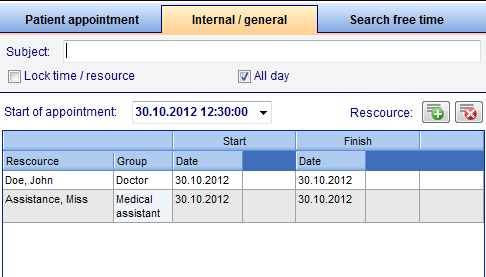 |
Tab Internal / general:
In this tab it is possible to define appointments not related to a certain patient, like internal staff meetings, etc. As before, you can select the defined resources for this appointment.
|
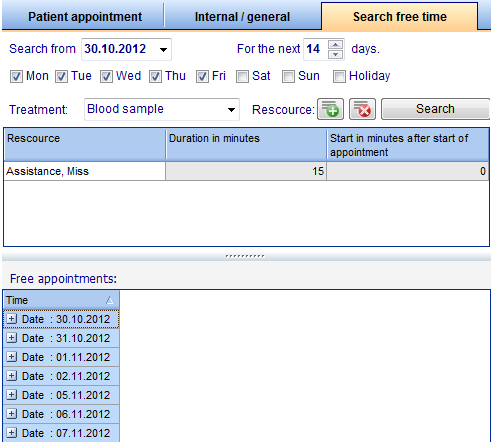 |
Tab Search free time:
In this tab, you can search for available dates of resources.
Defining the period, the treatment and the resource.
|