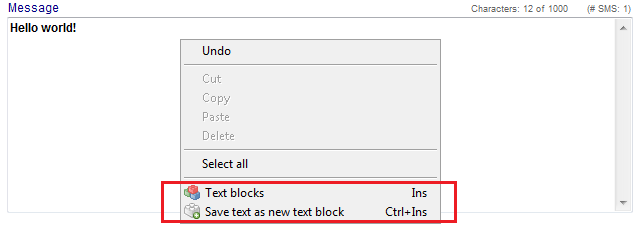Interfaccia SMS
From MedITEX - Wiki
|
In order to use the SMS interface, special configuration is required. More details you can find here. |
The SMS interface can be used in both MedITEX IVF and MedITEX Scheduler.
In MedITEX IVF, the SMS interface can be found as a button in the menu bar in the following areas:
- Demographics
- Medical history
- Laboratory diagnostics
- Male/Female examination
- Individual cycles overviews
It can be also found as a button in a window where all medication from one cycle are listed.
In MedITEX Scheduler, the SMS interface can be found as a button in the menu bar in the following areas:
- Main page (when a patient is selected)
- Page where all patient's appointment are listed
It can be also used for sending details about appoitnments to a patient.
Contents |
Sending SMS
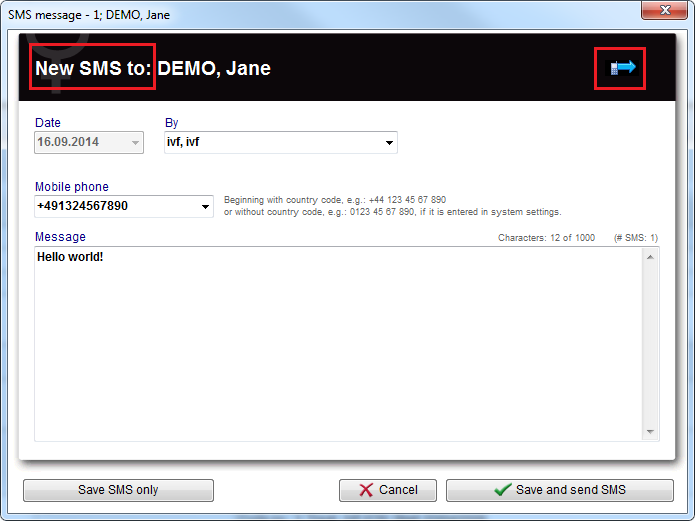 |
Buttons
|
Saves the SMS without sending. |
|
| Cancel the operation. | |
| Save and send the SMS. |
Clickable Areas
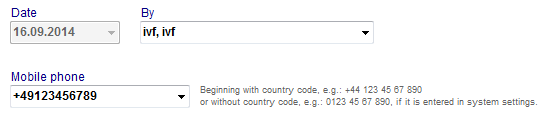 |
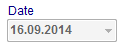 |
The current date is automatically inserted. | ||
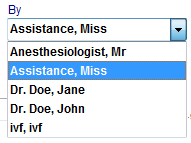 |
Choose the person sending the SMS. | ||
|
Insert the mobile phone number of the patient. If the patient has a mobile phone number in the system, it will be automatically added. Pay attention to the phone number format. It has to begin with international country calling code. The code can be added manually by the user or automatically by MedITEX if the code is entered in SMS settings. |
|||
|
The text field for your message. Right-click in this field gives the possibility to use existing and create new SMS templates in the form of textblocks.
|
|||
 |
In this little box above the text box, you can see how many characters you have available. |
SMS status
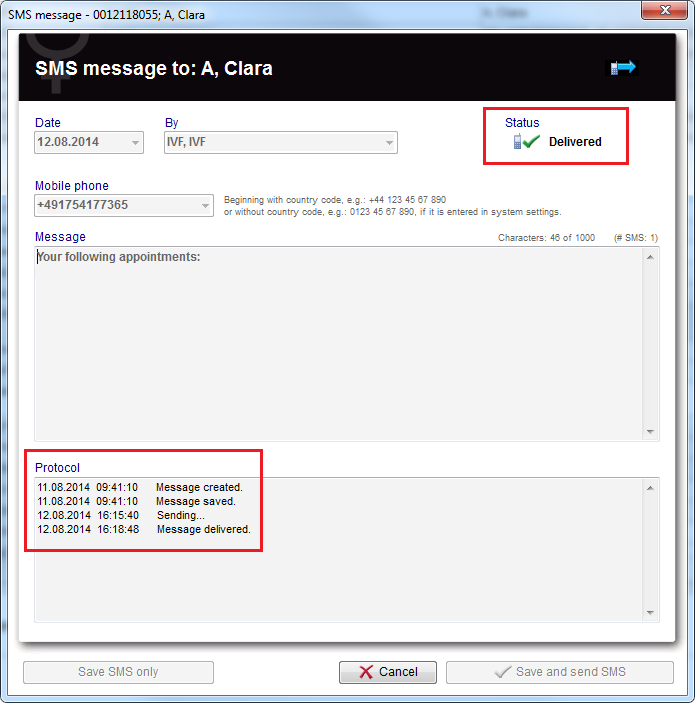 |
There are 6 possible statuses of a sent SMS message. In the field Protocol you can see the exact date and time when the message was created, saved, submitted etc.
 |
Draft |
 |
Sending |
|
Sent (not yet delivered) |
|
|
Delivered |
|
|
Error: SMS could not be delivered |
|
|
Error: SMS could not be sent |
Receiving SMS
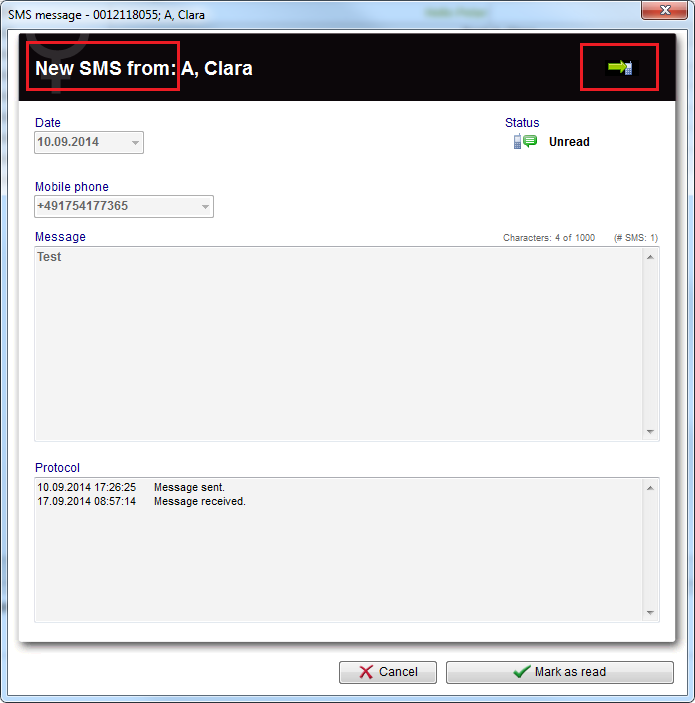 |
Buttons
| Cancel the operation. | |
| Mark message as read. |
SMS status
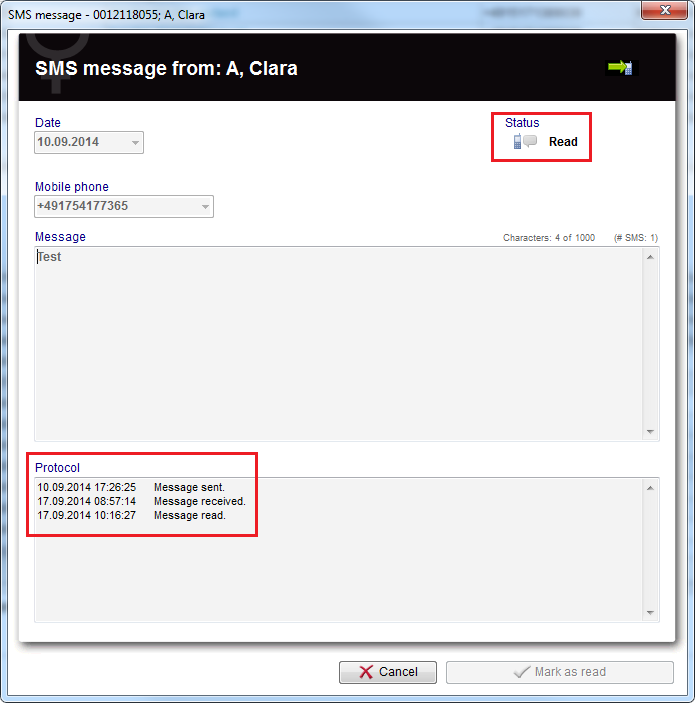 |
There are 2 possible statuses of a received SMS message. In the field Protocol you can see the exact date and time when the message was sent by a patient, received by MedITEX and read by user.
| Unread | |
| Read |
Communication overview
| Click here to read more about the Communication overview. |
How to...
| Back to MedITEX products | Back to top |