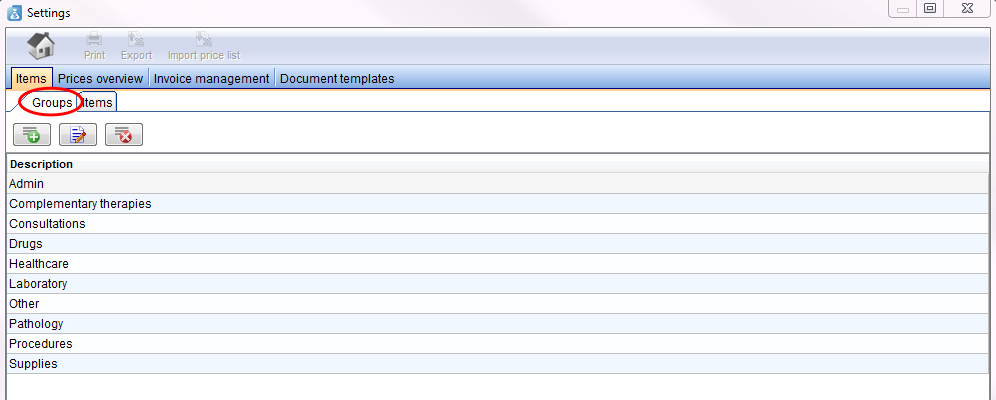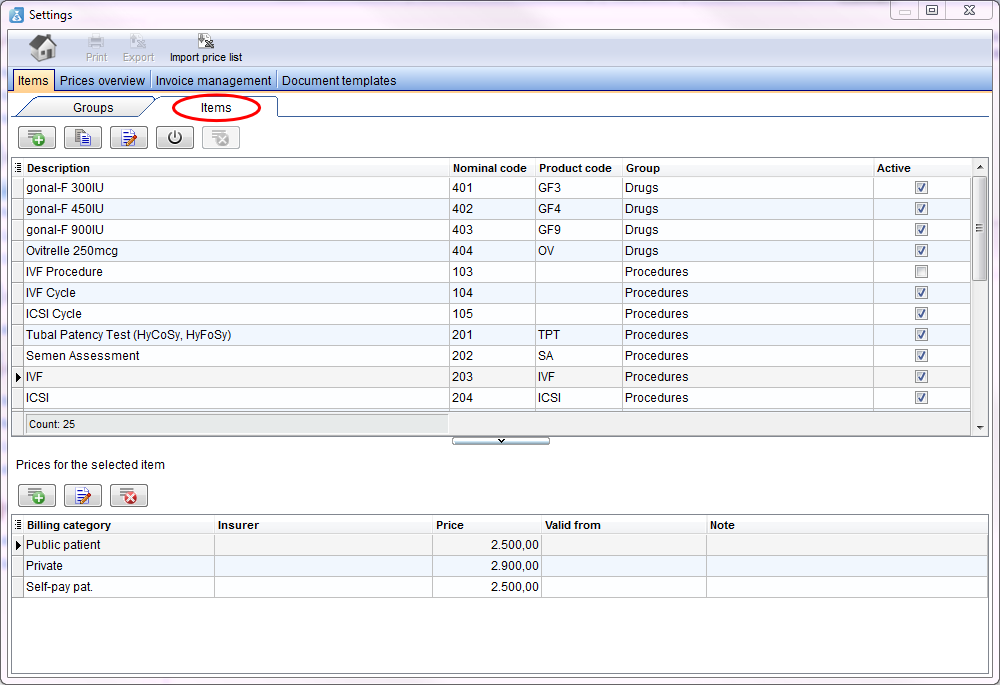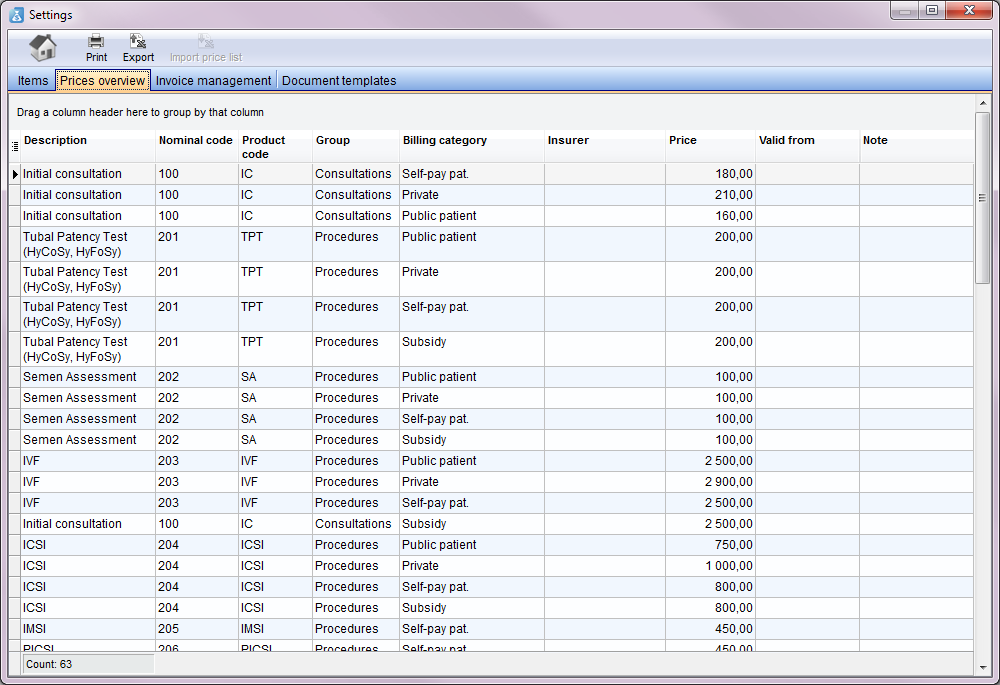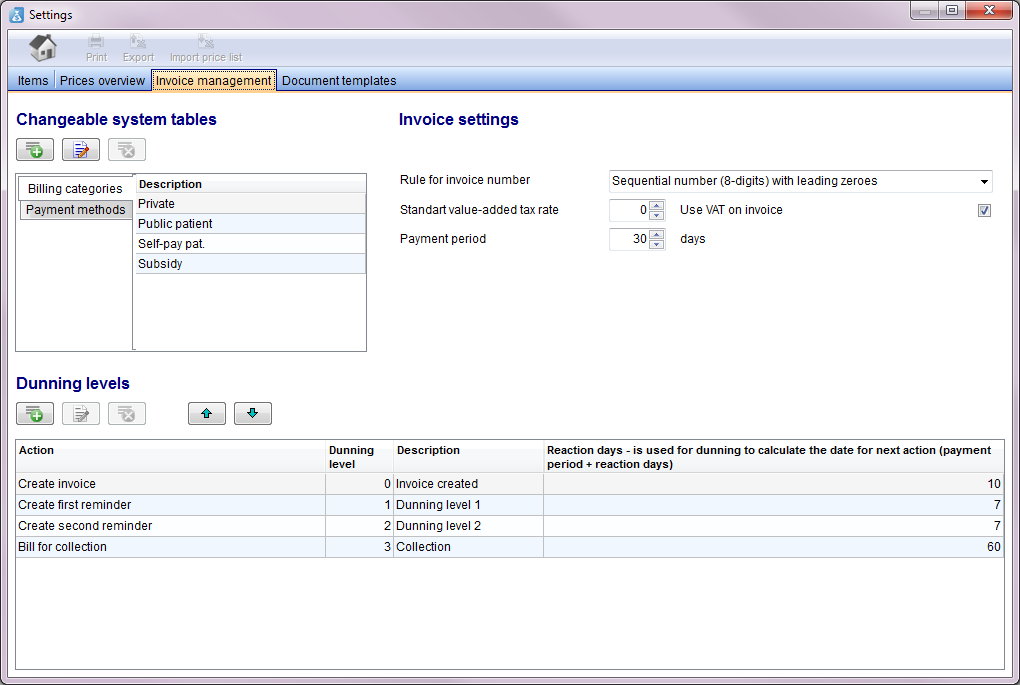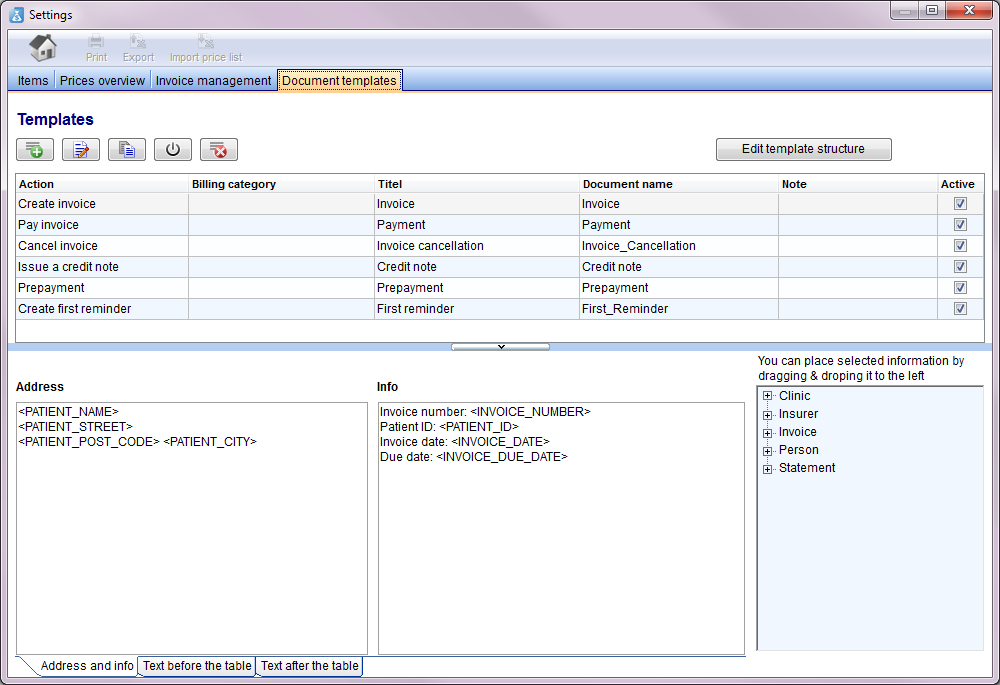Welcome to MedITEX Accounting
From MedITEX - Wiki
This page will show you a guidance, where you can see how you have to start and which data you should add first.
Open the program and go to the settings. You can find the settings button at the menu bar at the top of the page.
 |
If you start the program the first time, you find many empty lists. Our first task is to fill them with informations. We need all descriptions, codes, groups and prices for working with the program.
Contents |
Items
It is your decision if you start with the items or the groups tab. In this case we will begin adding at the groups tab.
Groups
In these tab you have to insert all groups (drugs, laboratory, procedures,...) of your items (we will add them at the next step).
The reason for adding groups here: later, if you add an item, you can simply choose a defined group out of the list. You have not to rewrite it.
All groups, you can choose in other tabs, you have to define here (at the Group tab). This function should make the work with your tables easier.
In the tab Prices overview and Items you can find columns with the name groups. If you add an entry at Items, you only have to choose a group from your list or you can set filter for a better overview.
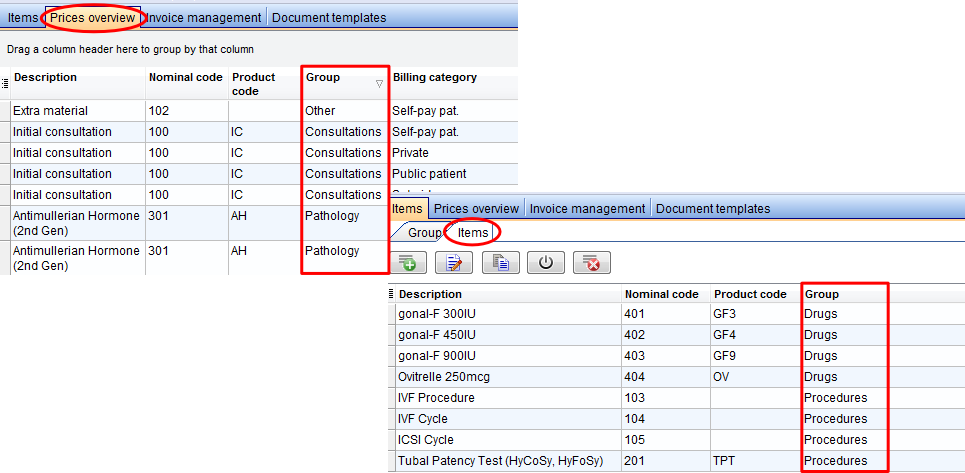 |
| Click here to get detailed information about groups. |
Items
At the first table you can see all informations about the items: description, nominal code, product code, group and the status. If you set the status at active, you can choose the item in the program.
In the second table you can enter the prices for the individual billing categories.
The table must have following structure: Item name | Item code | Group name | Price | Billing category.
| Click here to get detailed information about items. |
Prices overview
In the window prices overview you see a summary of all made entries from the tab items. In this overview you can not change something. Here you get a better overview like in the other separate tables.
Invoice management
Changeable system tables
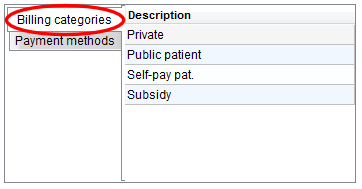 |
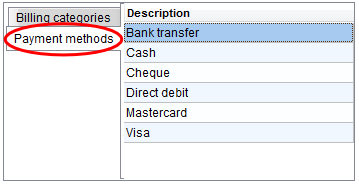 |
|
In these both tables you will find predefined billing categories and payment methods. You can insert, edit or delete categories / methods. Only self added categories and methods can be deleted! |
|
Invoice settings
 |
|
|
In these part of the window you can organize the invoice settings. You can choose a creating rule for the invoice number:
Choose the standard value-added tax rate and if it should used in the invoices. Enter the days of the payment periodof an invoice. |
Dunning levels
 |
|
Document templates
| Back to the MedITEX Accounting manual | Back to top |