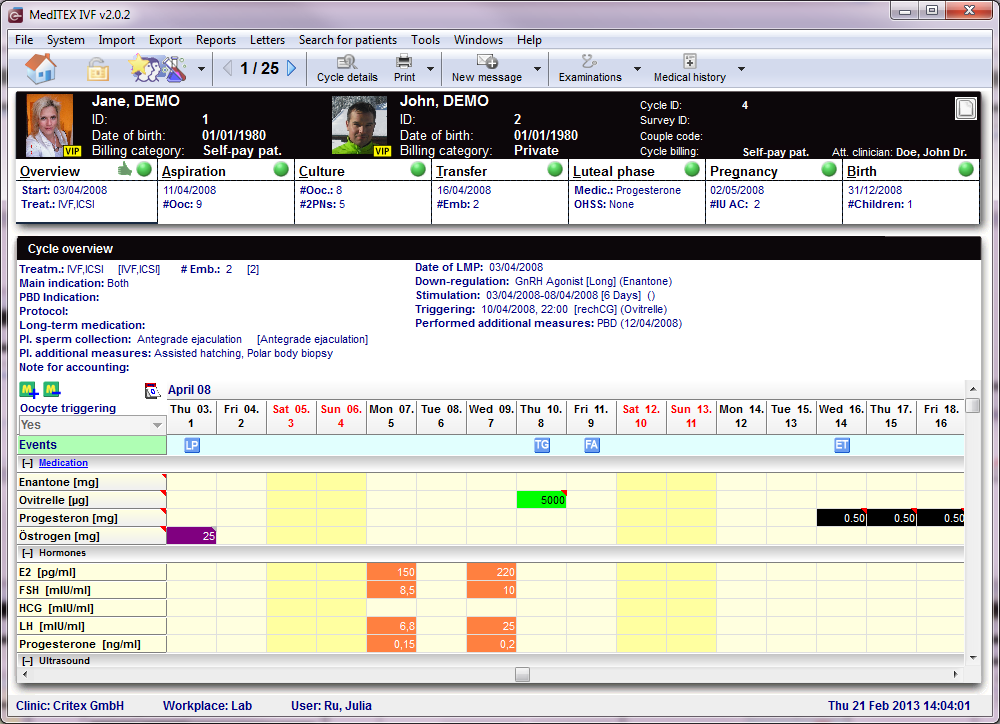Cycles
From MedITEX - Wiki
| Line 65: | Line 65: | ||
</table> | </table> | ||
<p> </p> | <p> </p> | ||
| − | < | + | <h2>Headline</h2> |
| − | + | ||
| − | + | ||
<table style="margin-left: auto; margin-right: auto;" border="0"> | <table style="margin-left: auto; margin-right: auto;" border="0"> | ||
<tbody> | <tbody> | ||
| Line 99: | Line 97: | ||
<ul> | <ul> | ||
</ul> | </ul> | ||
| − | |||
<table style="margin-left: auto; margin-right: auto;" border="0"> | <table style="margin-left: auto; margin-right: auto;" border="0"> | ||
<tbody> | <tbody> | ||
| Line 111: | Line 108: | ||
<ul> | <ul> | ||
</ul> | </ul> | ||
| − | |||
| − | |||
| − | |||
| − | |||
| − | |||
| − | |||
| − | |||
| − | |||
| − | |||
| − | |||
| − | |||
| − | |||
| − | |||
| − | |||
| − | |||
| − | |||
| − | |||
| − | |||
| − | |||
| − | |||
| − | |||
| − | |||
| − | |||
| − | |||
| − | |||
| − | |||
| − | |||
| − | |||
| − | |||
<p> </p> | <p> </p> | ||
<p> </p> | <p> </p> | ||
| Line 155: | Line 123: | ||
</tbody> | </tbody> | ||
</table> | </table> | ||
| − | |||
| − | |||
| − | |||
| − | |||
| − | |||
| − | |||
| − | |||
| − | |||
| − | |||
| − | |||
| − | |||
| − | |||
| − | |||
| − | |||
| − | |||
| − | |||
| − | |||
| − | |||
| − | |||
| − | |||
| − | |||
| − | |||
| − | |||
| − | |||
| − | |||
| − | |||
| − | |||
| − | |||
| − | |||
| − | |||
| − | |||
| − | |||
| − | |||
| − | |||
| − | |||
| − | |||
| − | |||
| − | |||
| − | |||
| − | |||
| − | |||
| − | |||
| − | |||
| − | |||
| − | |||
| − | |||
| − | |||
| − | |||
| − | |||
| − | |||
| − | |||
| − | |||
| − | |||
| − | |||
| − | |||
| − | |||
| − | |||
| − | |||
| − | |||
| − | |||
| − | |||
| − | |||
| − | |||
| − | |||
| − | |||
| − | |||
| − | |||
| − | |||
| − | |||
| − | |||
| − | |||
| − | |||
| − | |||
| − | |||
| − | |||
| − | |||
| − | |||
| − | |||
| − | |||
| − | |||
<p> </p> | <p> </p> | ||
<h3>Ovarian tissue removal</h3> | <h3>Ovarian tissue removal</h3> | ||
| Line 249: | Line 137: | ||
</table> | </table> | ||
<p> </p> | <p> </p> | ||
| − | < | + | <h2>Buttons</h2> |
| − | + | ||
<p>The top of the screen will <strong>always contain a series of buttons</strong>. Some other buttons will be displayed <strong>depending </strong>on the s<strong>elected tab </strong>and they will be <strong>described separately</strong> in each tab.</p> | <p>The top of the screen will <strong>always contain a series of buttons</strong>. Some other buttons will be displayed <strong>depending </strong>on the s<strong>elected tab </strong>and they will be <strong>described separately</strong> in each tab.</p> | ||
<p>Buttons with a blue dotted frame have special functionalities. Click on them to have further information.</p> | <p>Buttons with a blue dotted frame have special functionalities. Click on them to have further information.</p> | ||
Revision as of 13:30, 6 March 2013
In the bottom part of the <a href="/index.php?title=MedITEX_IVF_main_page">starting window</a>, all cycles related to the selected patient are displayed.
Buttons with a blue dotted frame have special functionalities. Click on it to have more information.
| <a href="/index.php?title=Cycle_Details"><img style="display: block; margin-left: auto; margin-right: auto; border: 2px dotted blue;" src="/images/Plus.png" alt="" /></a> | Create/Plan new cycle: adds a new cycle. |
| <img style="display: block; margin-left: auto; margin-right: auto;" src="/images/DeleteX.png" alt="" width="26" height="24" /> | Delete selected cycle/planning: deletes the selected cycle from the list. This action is not easily performed. Many factors can influence the deletion of a cycle. Dialogue messages will indicate possible problems. |
| <a href="/index.php?title=Cycle_Details"><img style="border: 2px dotted blue;" src="/images/CycleDetails.png" alt="" /></a> | Cycle details: opens a window containing the summary of the selected cycle. |
| <a href="/index.php?title=Create_a_new_entry_in_medical_history#Creating_a_male_Medical_History"><img style="border: 2px dotted blue; display: block; margin-left: auto; margin-right: auto;" src="/images/MaleMedHis.png" alt="" /></a> | Open associated male med. history: opens the male medical history. |
| <a href="/index.php?title=Create_a_new_entry_in_medical_history#Creating_a_female_Medical_History"><img style="border: 2px dotted blue; display: block; margin-left: auto; margin-right: auto;" src="/images/FemMedHis.png" alt="" /></a> | Open associated female med. history: opens the female medical history. |
| <img style="display: block; margin-left: auto; margin-right: auto;" src="/images/hint48.png" alt="" width="48" height="48" /> | To open a cycle, double-click its entry on the list. |
Contents |
Types of cycles
The most important entry at the creation of a new cycle is the type of the treatment.
Here you can get an overview about all possible treatments.
| <img src="/images/newtreat1.png" alt="" width="316" height="281" /> |
Click on the individual treatments to get informations about their structure, processes and possible inputs. <a href="/index.php?title=IVF, ICSI, IVF ICSI, GIFT">IVF</a> <a href="/index.php?title=IVF, ICSI, IVF ICSI, GIFT">ICSI</a> <a href="/index.php?title=IVF,_ICSI,_IVF_ICSI,_GIFT">IVF, ICSI</a> <a href="/index.php?title=IVF, ICSI, IVF ICSI, GIFT">GIFT</a> <a href="/index.php?title=Thaw cycle, Only aspiration, Only reception">Thaw cycle</a> <a href="/index.php?title=Timed intercourse, Insemination">Timed intercourse</a> <a href="/index.php?title=Timed intercourse, Insemination">Insem (homologous)</a> <a href="/index.php?title=Timed intercourse, Insemination">Insem (heterologous)</a> <a href="/index.php?title=Diagnostic cycle">Diag. cycle</a> <a href="/index.php?title=Thaw cycle, Only aspiration, Only reception">Only aspiration</a> <a href="/index.php?title=Thaw cycle, Only aspiration, Only reception">Only reception</a> <a href="/index.php?title=Ovarian tissue removal">Ovarian tissue removal</a> |
Headline
Once the window has refreshed, it will display the Overview tab of the cycle. These tabs, displayed below, work similar to a time-line. They are specially positioned to recreate the normal work-flow of cycles. These tabs, also referred to as summaries, will always stay on the top part of the window and they will change according to the cycle created.
| <a href="/index.php?title=Cycles#Overview"><img src="/images/CycleTimeline.png" alt="" width="765" height="52" /></a> |
|
The summaries show the different treatment steps and have the following functions:
|
| <img src="/images/hint48.png" alt="" width="48" height="48" /> | Click on the different summary panels on top of the window (from left to right) and enter the necessary data step-by-step in the sub-masks. |
OI-IUI
If you are planning conservative cycles without obtaining oocytes, go to the tab OI-IUI.
| <a href="/index.php?title=Cycle_OI-IUI"><img src="/images/t19.png" alt="" width="765" height="111" /></a> | |
| <a href="/index.php?title=Cycle_OI-IUI"><img style="display: block; margin-left: auto; margin-right: auto;" src="/images/plus48.png" alt="" width="48" height="48" /></a> | <a href="/index.php?title=Cycle_OI-IUI">Click here</a> to learn more about the OI-IUI tab. |
Ovarian tissue removal
| <a href="/index.php?title=Cycle_Removal"><img src="/images/t18.png" alt="" width="765" height="110" /></a> | |
| <a href="/index.php?title=Cycle_Removal"><img style="display: block; margin-left: auto; margin-right: auto;" src="/images/plus48.png" alt="" width="48" height="48" /></a> | <a href="/index.php?title=Cycle_Removal">Click here</a> to learn more about the Removal tab. |
Buttons
The top of the screen will always contain a series of buttons. Some other buttons will be displayed depending on the selected tab and they will be described separately in each tab.
Buttons with a blue dotted frame have special functionalities. Click on them to have further information.
| <a href="/index.php?title=MedITEX_IVF_main_page"><img style="display: block; margin-left: auto; margin-right: auto; border: 2px dotted blue;" src="/images/homeico.jpg" alt="" /></a> | Home: click on this button to go to the starting window. |
| <a href="/index.php?title=Locking_of_data"><img style="display: block; margin-left: auto; margin-right: auto; border: 2px dotted blue;" src="/images/LockIco.png" alt="" width="48" height="36" /></a> | Lock cycle: click on this button to complete lock this cycle from editing. |
| <a href="/index.php?title=Free_/_QM_fields"><img style="display: block; margin-left: auto; margin-right: auto; border: 2px dotted blue;" src="/images/QMIcon.png" alt="" width="88" height="36" /></a>
<a href="/index.php?title=Free_/_QM_fields"><img style="display: block; margin-left: auto; margin-right: auto; border: 2px dotted blue;" src="/images/QMIconContent.png" alt="" width="88" height="35" /></a> |
QM / free fields: click on this button to access the QM field section related to this area. Or click on the right arrow to block QM fields, to see the change log or scan a barcode. <img src="/images/hint48.png" alt="" width="48" height="48" /> The star on the left corner of this icon indicates that information is included in the QM field. |
| <img style="display: block; margin-left: auto; margin-right: auto;" src="/images/LeftRightArrows.png" alt="" width="38" height="25" /> | Go one cycle back/forward. |
| <a href="/index.php?title=Cycle_Details"><img style="display: block; margin-left: auto; margin-right: auto; border: 2px dotted blue;" src="/images/CycleDetailsBigger.png" alt="" width="77" height="35" /></a> | Cycle details: opens a window containing the summary of the selected cycle. |
| <img style="display: block; margin-left: auto; margin-right: auto;" src="/images/PrintSmaller.png" alt="" width="53" height="35" /> | Print: click the arrow to choose one of the printing options. |
| <img style="display: block; margin-left: auto; margin-right: auto;" src="/images/NewMessage.png" alt="" /> | New message: click on this button to send a message to the patient. This message can be an SMS or a web portal message. |
| <a href="/index.php?title=Female_examinations"><img style="display: block; margin-left: auto; margin-right: auto; border: 2px dotted blue;" src="/images/ExamBigger.png" alt="" width="95" height="35" /></a> | Examinations: opens the last examination. Click on the arrow to see all past evaluations. |
| <a href="/index.php?title=Create_a_new_entry_in_medical_history#Creating_a_Medical_History"><img style="display: block; margin-left: auto; margin-right: auto; border: 2px dotted blue;" src="/images/MedicalHistoryBigger.png" alt="" width="104" height="35" /></a> | Medical history: by default this button opens the female patient medical history. Click on the arrow to select the male. |
| <a href="/index.php?title=How_to_create_a_new_cycle%3F"><img style="display: block; margin-left: auto; margin-right: auto;" src="/images/howto48.png" alt="" width="48" height="48" /></a> | <a href="/index.php?title=How_to_create_a_new_cycle%3F">Click here</a> to learn more about adding a new cycle. |
| <a href="/index.php?title=MedITEX_IVF_manual">Back to the MedITEX IVF menu </a> | <a href="#top">Back to top</a> |