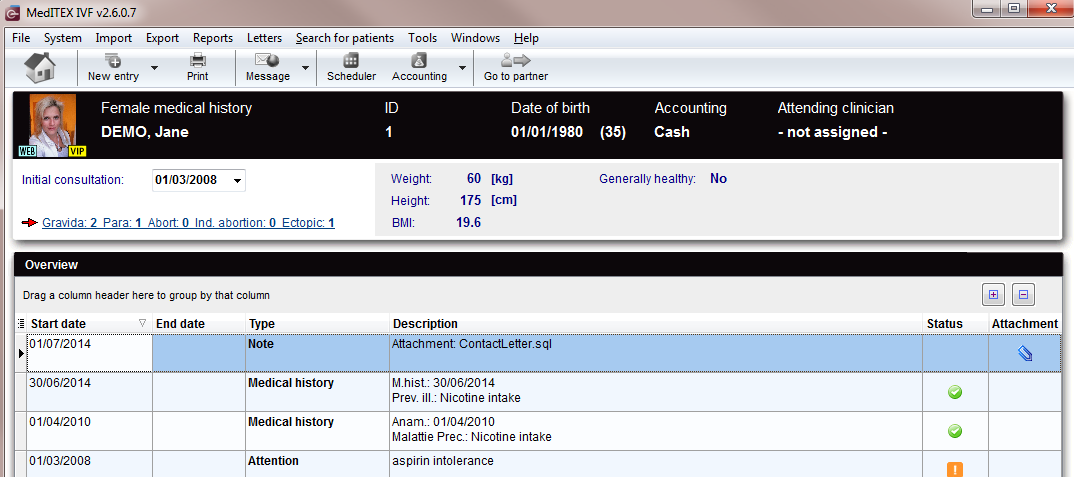Medical History
From MedITEX - Wiki
| Line 39: | Line 39: | ||
<tbody> | <tbody> | ||
<tr> | <tr> | ||
| − | <td><a href="/index.php?title=MedITEX_IVF_manual"><img style="display: block; margin-left: auto; margin-right: auto;" src="/images/homeico.jpg" alt="" width="70" height="37" /></a></td> | + | <td><a href="/index.php?title=MedITEX_IVF_manual"><img style="display: block; margin-left: auto; margin-right: auto; border: 2px dotted blue;" src="/images/homeico.jpg" alt="" width="70" height="37" /></a></td> |
<td><span><strong>"Home" button:</strong> Click on this icon to go to the starting window.</span></td> | <td><span><strong>"Home" button:</strong> Click on this icon to go to the starting window.</span></td> | ||
</tr> | </tr> | ||
<tr> | <tr> | ||
| − | <td><a href="/index.php?title=Create a new entry in medical history"><img style="display: block; margin-left: auto; margin-right: auto;" src="/images/newentrico.jpg" alt="" width="83" height="36" /></a></td> | + | <td><a href="/index.php?title=Create a new entry in medical history"><img style="display: block; margin-left: auto; margin-right: auto; border: 2px dotted blue;" src="/images/newentrico.jpg" alt="" width="83" height="36" /></a></td> |
<td><strong>New entry:</strong> Click on this icon to add a new <a href="/index.php?title=Medical_History#Creating_a_Medical_History">Medical History</a> or a new <a href="/index.php?title=Medical_History#Creating_a_Note_or_an_Attention_message">Note or an attention message</a>.</td> | <td><strong>New entry:</strong> Click on this icon to add a new <a href="/index.php?title=Medical_History#Creating_a_Medical_History">Medical History</a> or a new <a href="/index.php?title=Medical_History#Creating_a_Note_or_an_Attention_message">Note or an attention message</a>.</td> | ||
</tr> | </tr> | ||
| Line 73: | Line 73: | ||
<tbody> | <tbody> | ||
<tr> | <tr> | ||
| − | <td><img src="/images/Initial.png" alt="" width="240" height="33" /></td> | + | <td><img style="display: block; margin-left: auto; margin-right: auto;" src="/images/Initial.png" alt="" width="240" height="33" /></td> |
<td><strong> </strong>Here you can add the date of initial consultation.</td> | <td><strong> </strong>Here you can add the date of initial consultation.</td> | ||
</tr> | </tr> | ||
| Line 81: | Line 81: | ||
</tr> | </tr> | ||
<tr> | <tr> | ||
| − | <td><a href="/index.php?title=Create_a_new_entry_in_medical_history#Documenting_previous_pregnancies"><img src="/images/PreviousPreg.png" alt=" | + | <td><a href="/index.php?title=Create_a_new_entry_in_medical_history#Documenting_previous_pregnancies"><img style="display: block; margin-left: auto; margin-right: auto;" src="/images/PreviousPreg.png" alt="" /></a></td> |
<td><strong>Previous pregnancies:</strong> Click on this button or link to open a window showing more info related to <a href="/index.php?title=Create_a_new_entry_in_medical_history#Documenting_previous_pregnancies">previous pregnancies'</a> outcome.</td> | <td><strong>Previous pregnancies:</strong> Click on this button or link to open a window showing more info related to <a href="/index.php?title=Create_a_new_entry_in_medical_history#Documenting_previous_pregnancies">previous pregnancies'</a> outcome.</td> | ||
</tr> | </tr> | ||
| Line 93: | Line 93: | ||
<ul> | <ul> | ||
<li> | <li> | ||
| − | <p>To <strong>delete </strong>a medical history, <strong>select </strong>it in the overview window (blue background) and press the <strong> | + | <p>To <strong>delete </strong>a medical history, <strong>select </strong>it in the overview window (blue background) and press the <strong>Delete key</strong> on your keyboard.</p> |
</li> | </li> | ||
</ul> | </ul> | ||
| − | |||
| − | |||
<table style="float: right;" border="0"> | <table style="float: right;" border="0"> | ||
<tbody> | <tbody> | ||
Revision as of 16:35, 17 January 2013
The Medical History page is divided in two main parts:
- The upper contains a summary of previous pregnancies (only for the female patient) and some anthropometric data.
- The lower section contains a list of all the medical histories and messages recorded for the patient.
Note: If the summary of previous pregnancies is clicked a window showing the outcome of the previous pregnancies will pop up.
| <img src="/images/overviewMed.png" alt="" width="765" height="55" /> |
At the top of the page, a black bar with important data is appropriated:
|
Buttons
Some buttons have special functionalities. Click on it to have more information.
| <a href="/index.php?title=MedITEX_IVF_manual"><img style="display: block; margin-left: auto; margin-right: auto; border: 2px dotted blue;" src="/images/homeico.jpg" alt="" width="70" height="37" /></a> | "Home" button: Click on this icon to go to the starting window. |
| <a href="/index.php?title=Create a new entry in medical history"><img style="display: block; margin-left: auto; margin-right: auto; border: 2px dotted blue;" src="/images/newentrico.jpg" alt="" width="83" height="36" /></a> | New entry: Click on this icon to add a new <a href="/index.php?title=Medical_History#Creating_a_Medical_History">Medical History</a> or a new <a href="/index.php?title=Medical_History#Creating_a_Note_or_an_Attention_message">Note or an attention message</a>. |
| <img style="display: block; margin-left: auto; margin-right: auto;" src="/images/print.jpg" alt="" width="70" height="35" /> | Print: Click on this icon to print the list of Medical Histories and messages. |
| <img style="display: block; margin-left: auto; margin-right: auto;" src="/images/NewMessage.png" alt="" width="106" height="39" /> | New message: click on this button to send a message to the patient. This message can be an SMS, an email or a web portal message. |
| <img style="display: block; margin-left: auto; margin-right: auto;" src="/images/gotoparico.jpg" alt="" width="80" height="35" /> |
Go to partner: Click here to go to the partner's Medical History. |
| <img style="display: block; margin-left: auto; margin-right: auto;" src="/images/PM.png" alt="" width="65" height="27" /> |
With these two buttons you can decide how much rows you see in the list. (Expand all rows, Collapse all rows) |
Clickable areas
Some clickable areas have special functionalities. Click on it to have more information.
| <img style="display: block; margin-left: auto; margin-right: auto;" src="/images/Initial.png" alt="" width="240" height="33" /> | Here you can add the date of initial consultation. |
| <img src="/images/AreaNon.png" alt="" width="360" height="74" /> | It is no clickable area. You can see informations about the physique of the patient. |
| <a href="/index.php?title=Create_a_new_entry_in_medical_history#Documenting_previous_pregnancies"><img style="display: block; margin-left: auto; margin-right: auto;" src="/images/PreviousPreg.png" alt="" /></a> | Previous pregnancies: Click on this button or link to open a window showing more info related to <a href="/index.php?title=Create_a_new_entry_in_medical_history#Documenting_previous_pregnancies">previous pregnancies'</a> outcome. |
-
If you wish to edit an existing medical history again, double-click the respective entry.
-
To delete a medical history, select it in the overview window (blue background) and press the Delete key on your keyboard.
| <a href="/index.php?title=MedITEX_IVF_manual">Back to the MedITEX IVF menu </a> | <a href="#top">Back to top</a> |