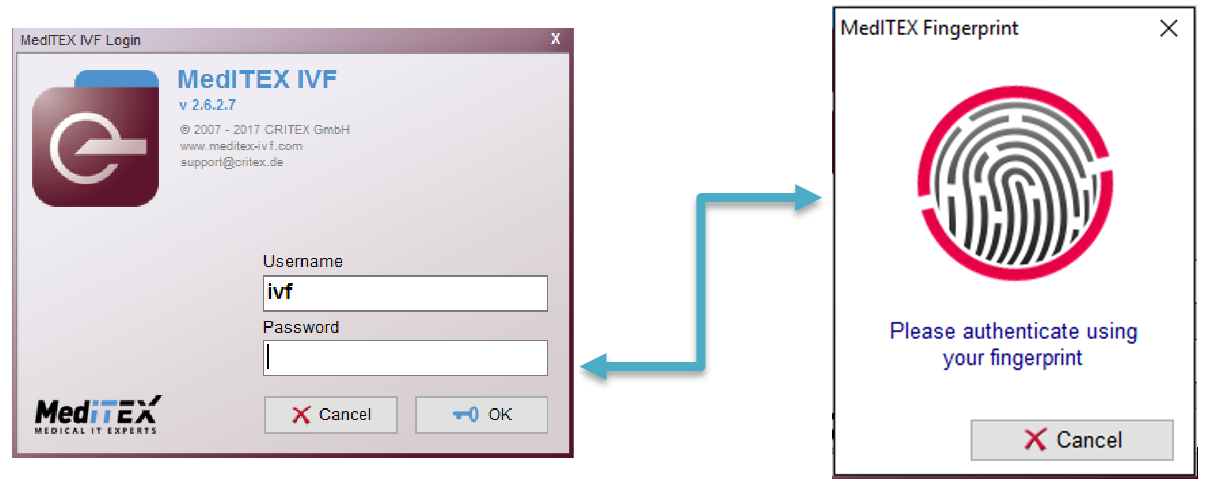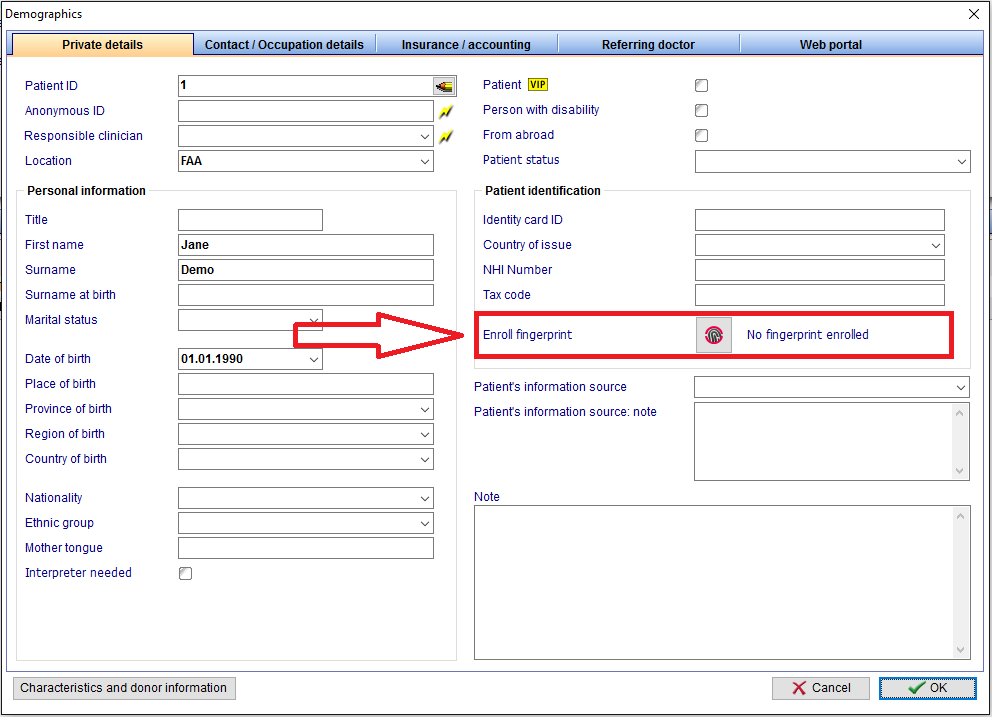Fingerprint
From MedITEX - Wiki
| Line 13: | Line 13: | ||
</tbody> | </tbody> | ||
</table> | </table> | ||
| + | <p> </p> | ||
<p>When scanning a valid fingerprint that is already stored in the database, the user will be automatically logged in.<br /> A user can also store his fingerprint using a similar dialog. He is asked to enter his password, and his finger(s) needs to be scanned multiple times in order to create valid FMD that will be stored in the database.</p> | <p>When scanning a valid fingerprint that is already stored in the database, the user will be automatically logged in.<br /> A user can also store his fingerprint using a similar dialog. He is asked to enter his password, and his finger(s) needs to be scanned multiple times in order to create valid FMD that will be stored in the database.</p> | ||
<table style="margin-left: auto; margin-right: auto;" border="0" width="10" height="24"> | <table style="margin-left: auto; margin-right: auto;" border="0" width="10" height="24"> | ||
| Line 21: | Line 22: | ||
</tbody> | </tbody> | ||
</table> | </table> | ||
| + | <p> </p> | ||
| + | <ol> </ol> | ||
| + | <h3>Patient identification</h3> | ||
| + | <p>A button in the Demographics section will capture the patients FMD and store it in the database.</p> | ||
| + | <p>This FMD can be replaced at any time by repeating the same procedure.</p> | ||
| + | <table style="margin-left: auto; margin-right: auto;" border="0" width="10" height="44"> | ||
| + | <tbody> | ||
| + | <tr> | ||
| + | <td> | ||
| + | <p>[[Image:FingerprintDemographics.png|none|740px|thumb|left|link=http://wiki.meditex-software.com/images/FingerprintDemographics.png| ]]</p> | ||
| + | </td> | ||
| + | </tr> | ||
| + | </tbody> | ||
| + | </table> | ||
| + | <ol> </ol> | ||
| + | <p> </p> | ||
| + | <p> </p> | ||
| + | <p> </p> | ||
| + | <p> </p> | ||
<p> </p> | <p> </p> | ||
<ol> </ol> | <ol> </ol> | ||
Revision as of 14:15, 25 January 2017
The MedITEX Fingerprint reader service will be designed for two different scenarios:
Login for staff members
Staff members are allowed to store up to two fingerprints in the database.
A new button in the login panel opens a dialog that awaits a fingerprint input.
When scanning a valid fingerprint that is already stored in the database, the user will be automatically logged in.
A user can also store his fingerprint using a similar dialog. He is asked to enter his password, and his finger(s) needs to be scanned multiple times in order to create valid FMD that will be stored in the database.
| <img src="/images/FingerprintStorage.png" alt="" /> |
Patient identification
A button in the Demographics section will capture the patients FMD and store it in the database.
This FMD can be replaced at any time by repeating the same procedure.