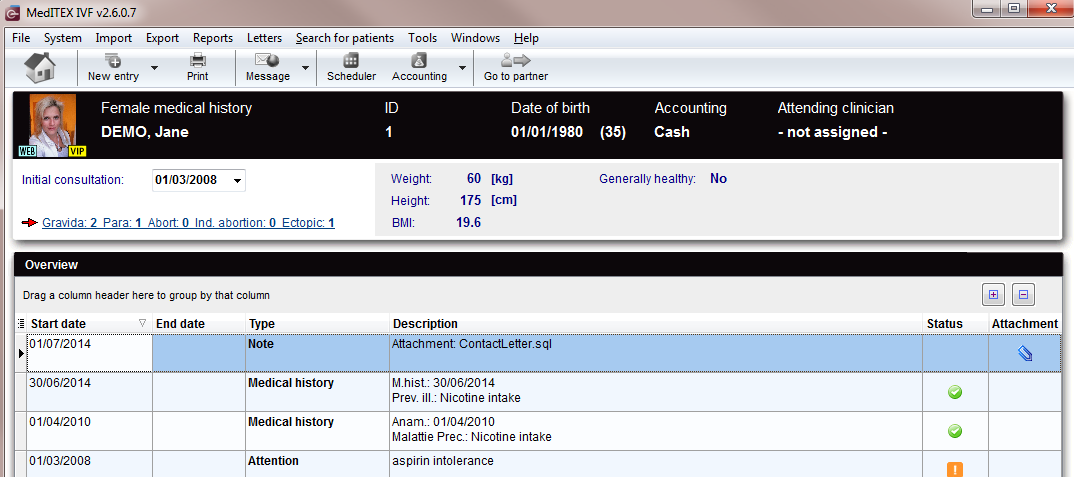|
|
| Line 43: |
Line 43: |
| | </tr> | | </tr> |
| | <tr> | | <tr> |
| − | <td><img style="display: block; margin-left: auto; margin-right: auto;" src="/images/newentrico.jpg" alt="" width="83" height="36" /></td> | + | <td><a href="/index.php?title=Create a new entry"><img style="display: block; margin-left: auto; margin-right: auto;" src="/images/newentrico.jpg" alt="" width="83" height="36" /></a></td> |
| | <td><strong>New entry:</strong> Click on this icon to add a new <a href="/index.php?title=Medical_History#Creating_a_Medical_History">Medical History</a> or a new <a href="/index.php?title=Medical_History#Creating_a_Note_or_an_Attention_message">Note or an attention message</a>.</td> | | <td><strong>New entry:</strong> Click on this icon to add a new <a href="/index.php?title=Medical_History#Creating_a_Medical_History">Medical History</a> or a new <a href="/index.php?title=Medical_History#Creating_a_Note_or_an_Attention_message">Note or an attention message</a>.</td> |
| | </tr> | | </tr> |
| Line 88: |
Line 88: |
| | <p> </p> | | <p> </p> |
| | <p> </p> | | <p> </p> |
| − | <p>In order to create a new Medical History or a Note/Attention Message click on the arrow at the right of the "New entry" icon and choose the option desired.</p>
| |
| − | <p><img style="border: 3px solid gainsboro; margin-bottom: 2px; margin-right: 40px; padding: 3px;" src="/images/newentry2.jpg" alt="" /></p>
| |
| − | <p> </p>
| |
| − | <h2>Creating a Note or an Attention message</h2>
| |
| − | <p style="text-align: justify;">When "Attention" or "Note" are selected the following window will open (the only difference will be the title area):</p>
| |
| − | <p><img style="border: 3px solid gainsboro; margin-bottom: 2px; margin-right: 40px; padding: 3px;" src="/images/attention.jpg" alt="" width="500" height="390" /></p>
| |
| − | <p style="text-align: justify;">Explaination of the fields/icons:</p>
| |
| − | <ul style="text-align: justify;">
| |
| − | <li>Date: date of the registration of the document. If the lightning icon is clicked will be selected the current date.</li>
| |
| − | <li>By: author of the document or of the notes</li>
| |
| − | <li>QM: <strong>QM field</strong> icon can be used to access the QM fields associated to this document</li>
| |
| − | <li>Browse: clicking on the arrows will scroll the documents archived upwards or downwards</li>
| |
| − | <li>Text area: a "WordPad" like tool that can be used to input a text.</li>
| |
| − | <li>Container for pictures and documents: pictures and files can be easily linked to the document by dragging and dropping them into the blue box. Then they can be opened doble clicking on the icon.</li>
| |
| − | <li>Open patient directory: opens the directory that contains all the files related to the patient</li>
| |
| − | <li>Add document: allows to browse the directories and to add a single document</li>
| |
| − | <li>Open document: always to open the document added. </li>
| |
| − | </ul>
| |
| − | <p style="text-align: justify;">By clicking on "OK" the Note/Attention message will be created and published in the homepage. Attention messages will be in red whilst note will be in black.</p>
| |
| − | <p><img style="border: 3px solid gainsboro; margin-bottom: 2px; margin-right: 40px; padding: 3px;" src="/images/msghomepage.jpg" alt="" width="500" height="90" /></p>
| |
| − | <h2 style="text-align: justify;">Creating a Medical History</h2>
| |
| − | <p style="text-align: justify;">When "Medical History" is selected a window will open. There are two different windows, one for the female patient the other for the male patient.</p>
| |
| − | <h3 style="text-align: justify;">Creating a female Medical History</h3>
| |
| − | <p style="text-align: justify;">If "Medical History" is selected when the selected patient is a woman the following window will open:</p>
| |
| − | <table border="0">
| |
| − | <tbody>
| |
| − | <tr>
| |
| − | <td rowspan="3"><img style="border: 3px solid gainsboro; margin-bottom: 2px; padding: 3px;" src="/images/femedhis.jpg" alt="" width="500" /></td>
| |
| − | <td> <img src="/images/QMico.jpg" alt="" width="83" height="35" /></td>
| |
| − | <td style="text-align: justify;"><span style="font-size: small;"><em>Click on this icon to access the <strong>QM field</strong> section related to this area or on the right arrow to block the QM fields or to see the change log.</em></span> </td>
| |
| − | </tr>
| |
| − | <tr>
| |
| − | <td><a href="/index.php?title=Medical_History#Documenting_previous_pregnancies"><img src="/images/gravidapara2.jpg" alt="" width="126" height="24" /></a></td>
| |
| − | <td style="text-align: justify;"><span style="font-size: small;"><em>Click on this link or onto the red arrow icon to document <a href="/index.php?title=Medical_History#Documenting_previous_pregnancies">previous pregnancies' outcome</a></em></span></td>
| |
| − | </tr>
| |
| − | <tr>
| |
| − | <td><a href="/index.php?title=Medical_History#Documenting_examination_findings"><img src="/images/examico.jpg" alt="" width="123" height="21" /></a></td>
| |
| − | <td style="text-align: justify;"><span style="font-size: x-small;"><em><span style="font-size: small;">Click on this icon to document <a href="/index.php?title=Medical_History#Documenting_examination_findings">examination</a> findings related to the Medical History</span><br /></em></span></td>
| |
| − | </tr>
| |
| − | </tbody>
| |
| − | </table>
| |
| − | <p style="text-align: justify;">On each section of the Medical History may be documented several data. The fields with the red background have to be filled in order to fullfil the D.I.R. (German Registry for assisted reproduction techniques) requirements. From this page it is possible to access to the previous pregnancies section and to to the examination section. When all the data you need to document are insterted just press ok.</p>
| |
| − | <p style="text-align: justify;"><em>Note: it is possible to customize the "Prior illness" and the "Sterility factors" modifing the related <strong>system tables</strong></em></p>
| |
| − | <p style="text-align: justify;"><em>Note 2: If exists at least one previous Medical History the system will ask if the user wants to take over data from the most recent Medical History.</em></p>
| |
| − | <p style="text-align: justify;"><em>Note 3: If the date of the new Medical History is empty or younger than the date of an existing Medical History, the system will ask if the date of the first interview is to be updated to the date of the Medical History.</em></p>
| |
| − | <h4 style="text-align: justify;">Documenting previous pregnancies</h4>
| |
| − | <p style="text-align: justify;">Clicking on the "Gravida:_Para:" link or on the red arrow icon will lead to the following window:</p>
| |
| − | <p><img style="border: 3px solid gainsboro; margin-bottom: 2px; margin-right: 40px; padding: 3px;" src="/images/prevlist.jpg" alt="" width="500" height="266" /></p>
| |
| − | <p style="text-align: justify;">In the new window you will see a list of all pregnancies assigned to this Medical History. To document a pregnancy just click on the button "New". It is also possible to remove a wrong documented pregnancy: just select it and click on the button "Delete".</p>
| |
| − | <h4 style="text-align: justify;">Documenting examination findings</h4>
| |
| − | <p style="text-align: justify;">It is possible to link examination findings to a Medical History just clicking on the button "Examination" in the section "Female Medical History". The following window will open:</p>
| |
| − | <p><img style="border: 3px solid gainsboro; margin-bottom: 2px; margin-right: 40px; padding: 3px;" src="/images/examination.jpg" alt="" width="500" /></p>
| |
| − | <p style="text-align: justify;">In the examination section it is possible to document several exames. If you want to import data from an existing examination, select the examination desired and press "Copy data" button. When all the data you need to document are insterted just press ok.</p>
| |
| − | <h3 style="text-align: justify;">Creating a male Medical History</h3>
| |
| − | <p style="text-align: justify;">If "Medical History" is selected when the selected patient is a man the following window will open:</p>
| |
| − | <table border="0">
| |
| − | <tbody>
| |
| − | <tr>
| |
| − | <td rowspan="2"><img style="border: 3px solid gainsboro; margin-bottom: 2px; padding: 3px;" src="/images/mamedhis.jpg" alt="" width="500" /> </td>
| |
| − | <td> <img src="/images/QMico.jpg" alt="" width="83" height="35" /> <br /></td>
| |
| − | <td style="text-align: justify;"><span style="font-size: small;"><em>Click on this icon to access the <strong>QM field</strong> section related to this area or on the right arrow to block the QM fields or to see the change log.</em></span> <br /> </td>
| |
| − | </tr>
| |
| − | <tr>
| |
| − | <td> <a href="/index.php?title=Lab_diagnostics#Creating_a_spermiogram.C2.A0"><img src="/images/spermedhis.jpg" alt="" width="250" height="18" /></a></td>
| |
| − | <td style="text-align: justify;"><span style="font-size: small;"><em>Double click on the empty field or press the lightning icon to create a new <a href="/index.php?title=Lab_diagnostics#Creating_a_spermiogram.C2.A0">spermiogram</a> and link it to the Medical History</em></span></td>
| |
| − | </tr>
| |
| − | </tbody>
| |
| − | </table>
| |
| − | <p style="text-align: justify;">On each section of the Medical History may be documented several data. The fields with the red background have to be filled in order to fullfil the D.I.R. (German Registry for assisted reproduction techniques) requirements. When all the data you need to document are insterted just press ok.</p>
| |
| − | <p style="text-align: justify;"><em>Note: it is possible to customize the "Prior illness" and the "Sterility factors" modifing the related <strong>system tables</strong></em></p>
| |
| − | <p style="text-align: justify;"><em>Note 2: If exists at least one previous Medical History the system will ask if the user wants to take over data from the most recent Medical History.</em></p>
| |
| − | <p style="text-align: justify;"><em>Note 3: If the date of the new Medical History is empty or younger than the date of an existing Medical History, the system will ask if the date of the first interview is to be updated to the date of the Medical History.</em></p>
| |
Some buttons have special functionalities. Click on it to have more information.
Some clickable areas have special functionalities. Click on it to have more information.