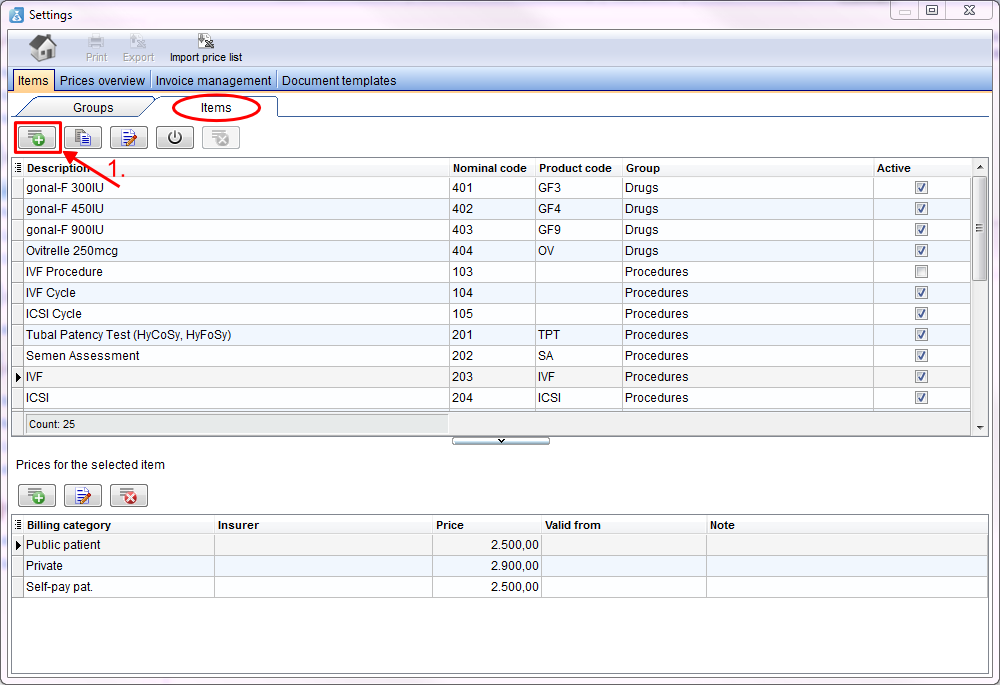How to add a new item?
From MedITEX - Wiki
| Line 1: | Line 1: | ||
<p>Open the settings window with a click on the <strong>button settings</strong> on the menu bar on top of the page.</p> | <p>Open the settings window with a click on the <strong>button settings</strong> on the menu bar on top of the page.</p> | ||
<p>The items page will open. You are directly at the <strong>tab items</strong>.</p> | <p>The items page will open. You are directly at the <strong>tab items</strong>.</p> | ||
| − | <p> | + | <table border="0"> |
| − | <p> | + | <tbody> |
| − | <p> | + | <tr> |
| − | < | + | <td>[[Image:ItemsItems1Acc.png|none|740px|thumb|left|link=http://wiki.meditex-software.com/images/ItemsItems1Acc.png| Items- tab Items.]]</td> |
| − | < | + | </tr> |
| + | </tbody> | ||
| + | </table> | ||
| + | <p>1. For <strong>adding </strong>a new group press the <strong>plus button</strong>. An empty line will be added at the end of the line.</p> | ||
| + | <p>2. <strong>Enter </strong>there the new name of the group.</p> | ||
| + | <p>3. Confirm your entry with the <strong>checkmark </strong>or cancel it with the <strong>red cross</strong>.</p> | ||
| + | <table border="0"> | ||
| + | <tbody> | ||
| + | <tr> | ||
| + | <td style="text-align: center;"><br /></td> | ||
| + | </tr> | ||
| + | <tr> | ||
| + | <td style="text-align: center;"><br /></td> | ||
| + | </tr> | ||
| + | </tbody> | ||
| + | </table> | ||
| + | <p>If you have confirmed your entry, the new line will automatically be <strong>sorted alphabetically</strong> in the table.</p> | ||
<table style="float: right;" border="0"> | <table style="float: right;" border="0"> | ||
<tbody> | <tbody> | ||
| Line 14: | Line 30: | ||
</tbody> | </tbody> | ||
</table> | </table> | ||
| + | <p> </p> | ||
| + | <p> </p> | ||
| + | <p> </p> | ||
| + | <p> </p> | ||
| + | <p>An item with this nominal code already exists.</p> | ||
Revision as of 10:14, 23 September 2013
Open the settings window with a click on the button settings on the menu bar on top of the page.
The items page will open. You are directly at the tab items.
1. For adding a new group press the plus button. An empty line will be added at the end of the line.
2. Enter there the new name of the group.
3. Confirm your entry with the checkmark or cancel it with the red cross.
If you have confirmed your entry, the new line will automatically be sorted alphabetically in the table.
| <a href="/index.php?title=MedITEX_Accounting_how_to">Back to How to</a> | <a href="#top">Back to top</a> |
An item with this nominal code already exists.