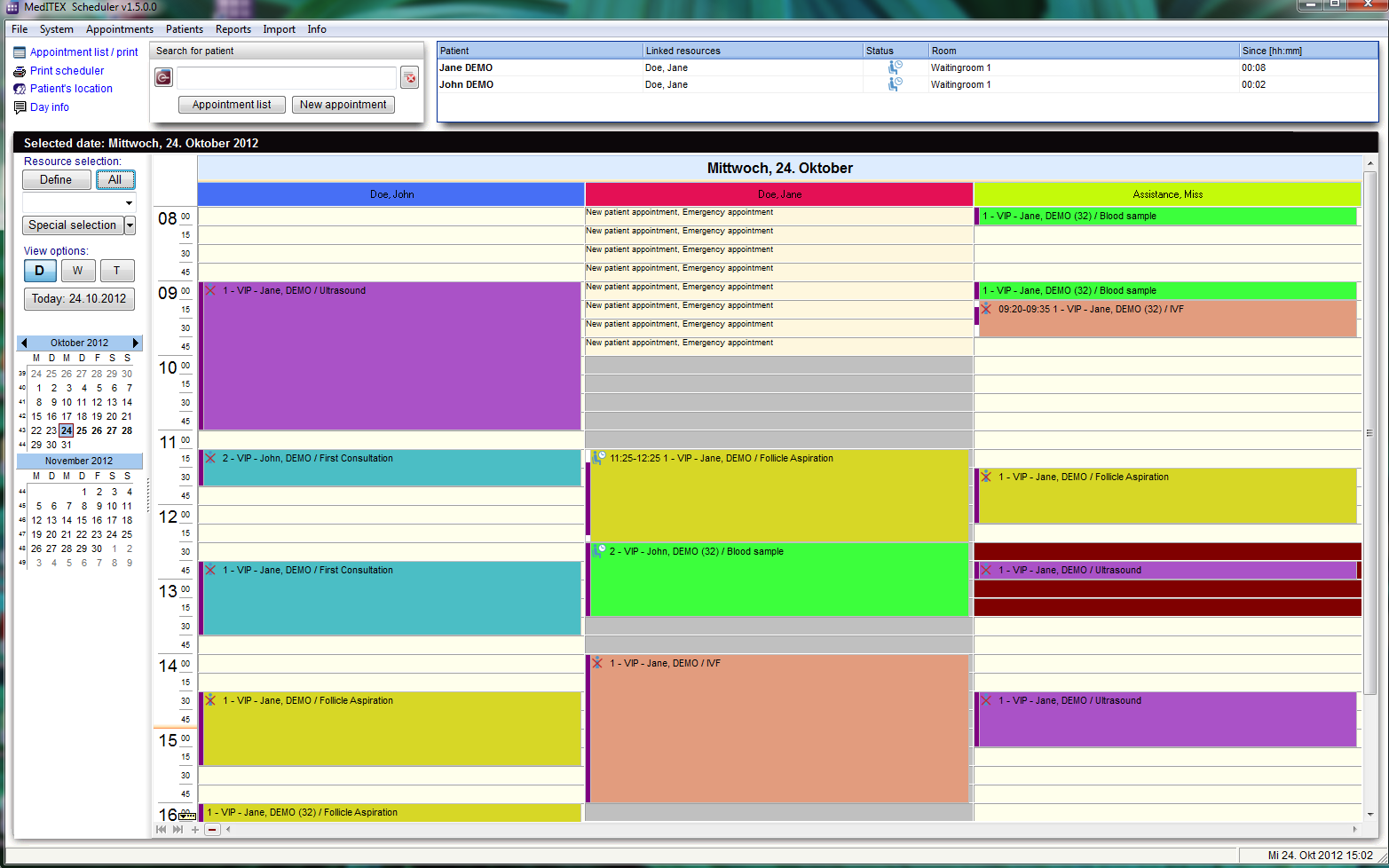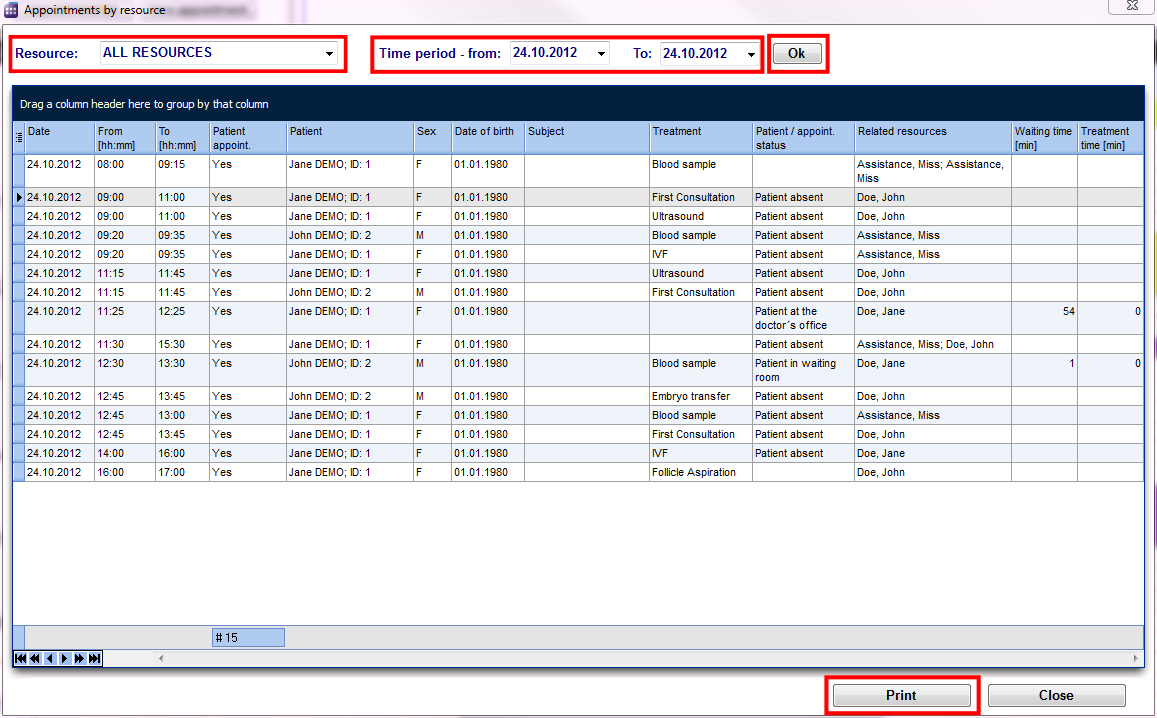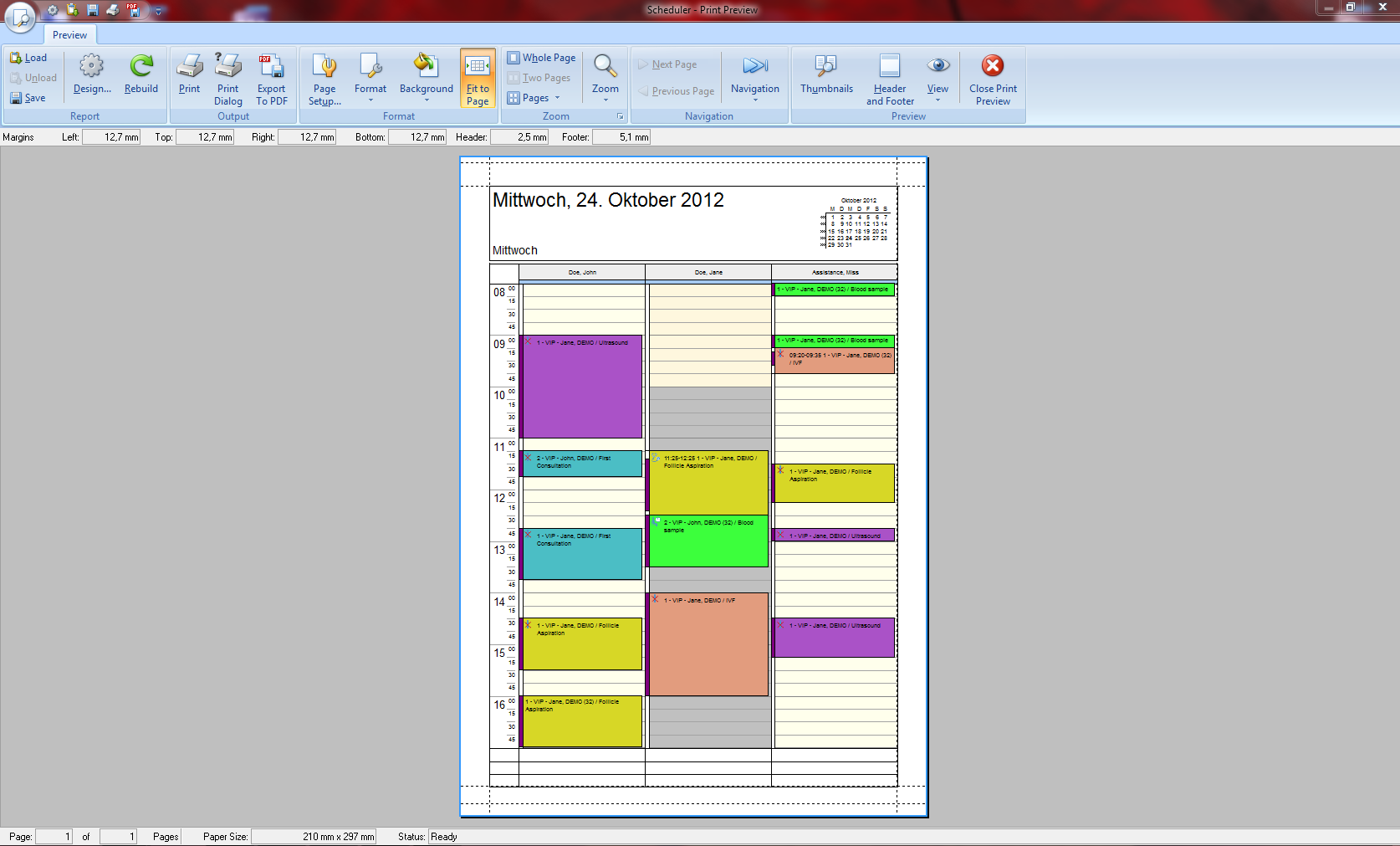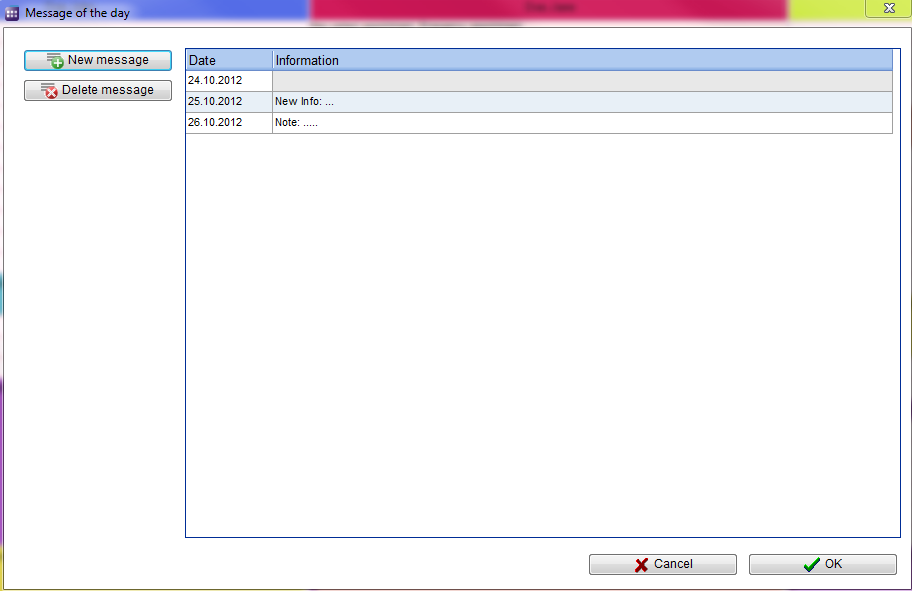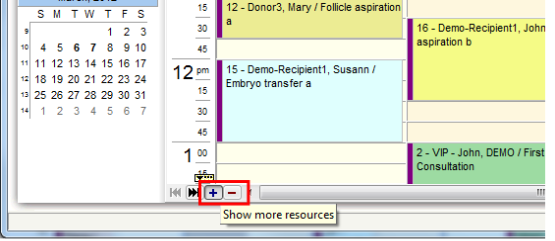Scheduler main page
From MedITEX - Wiki
| (23 intermediate revisions by 3 users not shown) | |||
| Line 1: | Line 1: | ||
| − | |||
<table style="margin-left: auto; margin-right: auto;" border="0"> | <table style="margin-left: auto; margin-right: auto;" border="0"> | ||
<tbody> | <tbody> | ||
| Line 9: | Line 8: | ||
<p style="text-align: left;"> </p> | <p style="text-align: left;"> </p> | ||
<h2>Buttons</h2> | <h2>Buttons</h2> | ||
| − | <p> | + | <p>Buttons with a blue dotted frame have special functionalities. Click on it to have more information.</p> |
| − | <table border="0" width="671" height="349"> | + | <table style="margin-left: auto; margin-right: auto;" border="0" width="671" height="349"> |
<tbody> | <tbody> | ||
<tr> | <tr> | ||
| − | <td style="text-align: center;"><a href="/index.php?title=Appointment_lists"><img src="/images/AppointmentList.png" alt="" width="125" height="24" /></a></td> | + | <td style="text-align: center;"><a href="/index.php?title=Appointment_lists"><img style="display: block; margin-left: auto; margin-right: auto; border: 2px dotted blue;" src="/images/AppointmentList.png" alt="" width="125" height="24" /></a></td> |
| − | <td style="text-align: justify;">Show the appointment of selected patient.</td> | + | <td style="text-align: justify;"><strong>Show the appointment</strong> of selected patient.</td> |
</tr> | </tr> | ||
<tr> | <tr> | ||
| − | <td style="text-align: center;"><a href="/index.php?title=Appointments"><img src="/images/NewAppointment.PNG" alt=" | + | <td style="text-align: center;"><a href="/index.php?title=Appointments"><img style="display: block; margin-left: auto; margin-right: auto; border: 2px dotted blue;" src="/images/NewAppointment.PNG" alt="" /></a></td> |
| − | <td style="text-align: justify;">Open a new appointment.</td> | + | <td style="text-align: justify;"><strong>Open a new appointment</strong>.</td> |
</tr> | </tr> | ||
<tr> | <tr> | ||
| − | <td style="text-align: center; | + | <td style="text-align: center;"><img style="display: block; margin-left: auto; margin-right: auto;" src="/images/OpenPatientInMeditexIVF.PNG" alt="" width="27" height="27" /></td> |
| − | <td style="text-align: justify;">If MediTEX IVF is installed, this button opens the patient in it.<br /></td> | + | <td style="text-align: justify;">If <strong>MediTEX IVF</strong> is installed, this button opens the patient in it.<br /></td> |
</tr> | </tr> | ||
<tr> | <tr> | ||
| − | <td style="text-align: center;"><a href="/index.php?title=Scheduler_Views#Resource_representation"><img src="/images/Defi.png" alt="" width="84" height="27" /></a></td> | + | <td style="text-align: center;"><a href="/index.php?title=Scheduler_Views#Resource_representation"><img style="display: block; margin-left: auto; margin-right: auto; border: 2px dotted blue;" src="/images/Defi.png" alt="" width="84" height="27" /></a></td> |
| − | <td style="text-align: justify;">Defined selection of resources<span style="font-size: small;">.<br /></span></td> | + | <td style="text-align: justify;"><strong>Defined selection of resources</strong><span style="font-size: small;">.<br /></span></td> |
</tr> | </tr> | ||
<tr> | <tr> | ||
| − | <td style="text-align: center; | + | <td style="text-align: center;"><img src="/images/A.png" alt="" width="50" height="26" /></td> |
| − | <td style="text-align: justify;"><span style="font-size: small;"> </span>Shows all resources.</td> | + | <td style="text-align: justify;"><span style="font-size: small;"> </span><strong>Shows all resources</strong> in the schedule.</td> |
</tr> | </tr> | ||
<tr> | <tr> | ||
| − | <td style="text-align: center;"><a href="/index.php?title=Scheduler_main_page#Special_selection"><img src="/images/SpecialSelection.png" alt="" width="134" height="26" /></a></td> | + | <td style="text-align: center;"><a href="/index.php?title=Scheduler_main_page#Special_selection"><img style="display: block; margin-left: auto; margin-right: auto; border: 2px dotted blue;" src="/images/SpecialSelection.png" alt="" width="134" height="26" /></a></td> |
<td style="text-align: justify;"> | <td style="text-align: justify;"> | ||
| − | <p>With a click on the button | + | <p>With a click on the button<strong> Special selection</strong> you can open a list with all existing and active resources, which were defined in the settings.</p> |
</td> | </td> | ||
</tr> | </tr> | ||
<tr> | <tr> | ||
| − | <td style="text-align: center;"><a href="/index.php?title=Scheduler_Views"><img src="/images/ViewOptionsBut.png" alt="" width="137" height="82" /></a></td> | + | <td style="text-align: center;"><a href="/index.php?title=Scheduler_Views"><img style="display: block; margin-left: auto; margin-right: auto; border: 2px dotted blue;" src="/images/ViewOptionsBut.png" alt="" width="137" height="82" /></a></td> |
| − | <td style="text-align: justify;"><br />Use the buttons | + | <td style="text-align: justify;"><br />Use the buttons<strong> D</strong>,<strong> W</strong> and <strong>T</strong> to change the view of the scheduler in day, work week or time grid view.</td> |
</tr> | </tr> | ||
</tbody> | </tbody> | ||
| Line 46: | Line 45: | ||
<p> </p> | <p> </p> | ||
<h2>Clickable areas on the left side of the scheduler</h2> | <h2>Clickable areas on the left side of the scheduler</h2> | ||
| − | <p> | + | <p>Clickable areas with a blue dotted frame have special functionalities. Click on it to have more information.</p> |
| − | <table border="0" width="466" height="599"> | + | <table style="margin-left: auto; margin-right: auto;" border="0" width="466" height="599"> |
<tbody> | <tbody> | ||
<tr> | <tr> | ||
| − | <td style="text-align: left;"><a href="/index.php?title=Scheduler_Views#Quick_selection_of_different_sets_of_resources"><img src="/images/DelRed.png" alt="" width="140" height="99" /></a></td> | + | <td style="text-align: left;"><a href="/index.php?title=Scheduler_Views#Quick_selection_of_different_sets_of_resources"><img style="display: block; margin-left: auto; margin-right: auto; border: 2px dotted blue;" src="/images/DelRed.png" alt="" width="140" height="99" /></a></td> |
| − | <td style="text-align: justify;">Choose resources after group or set<span style="font-size: small;">. <br /></span></td> | + | <td style="text-align: justify;"><strong>Choose resources after group or set</strong><span style="font-size: small;">. <br /></span></td> |
</tr> | </tr> | ||
<tr> | <tr> | ||
| − | <td style="text-align: left;"><a href="/index.php?title=Scheduler_Views"><img src="/images/Date.png" alt="" width="151" height="284" /></a></td> | + | <td style="text-align: left;"><a href="/index.php?title=Scheduler_Views"><img style="display: block; margin-left: auto; margin-right: auto; border: 2px dotted blue;" src="/images/Date.png" alt="" width="151" height="284" /></a></td> |
<td style="text-align: justify;"> | <td style="text-align: justify;"> | ||
<p>You see the current date in the blue square.</p> | <p>You see the current date in the blue square.</p> | ||
| − | <p>If | + | <p>If <strong>Day view</strong> is active, it is possible to <strong>select several days </strong>in the months navigation.</p> |
</td> | </td> | ||
</tr> | </tr> | ||
<tr> | <tr> | ||
| − | <td style="text-align: left;"><a href="/index.php?title=Scheduler_main_page#Appointment_list_.2F_print"><img src="/images/Appointmentlist-print.png" alt="" width="154" height="25" /></a></td> | + | <td style="text-align: left;"><a href="/index.php?title=Scheduler_main_page#Appointment_list_.2F_print"><img style="display: block; margin-left: auto; margin-right: auto; border: 2px dotted blue;" src="/images/Appointmentlist-print.png" alt="" width="154" height="25" /></a></td> |
| − | <td style="text-align: justify;">Resources on a selected date. There is the option to print.<br /></td> | + | <td style="text-align: justify;"><strong>Resources on a selected date</strong>. There is the option to print.<br /></td> |
</tr> | </tr> | ||
<tr> | <tr> | ||
| − | <td style="text-align: left;"><a href="/index.php?title=Scheduler_main_page#Scheduler_print_preview"><img src="/images/printScheduler.png" alt="" width="124" height="23" /></a> <br /></td> | + | <td style="text-align: left;"><a href="/index.php?title=Scheduler_main_page#Scheduler_print_preview"><img style="display: block; margin-left: auto; margin-right: auto; border: 2px dotted blue;" src="/images/printScheduler.png" alt="" width="124" height="23" /></a> <br /></td> |
| − | <td style="text-align: justify;">Print view of the scheduler.</td> | + | <td style="text-align: justify;"><strong>Print view </strong>of the scheduler.</td> |
</tr> | </tr> | ||
<tr> | <tr> | ||
| − | <td style="text-align: left;"><a href="/index.php?title=Patient_location"><img src="/images/PatientLocation.png" alt="" width="135" height="22" /></a> <br /></td> | + | <td style="text-align: left;"><a href="/index.php?title=Patient_location"><img style="display: block; margin-left: auto; margin-right: auto; border: 2px dotted blue;" src="/images/PatientLocation.png" alt="" width="135" height="22" /></a> <br /></td> |
| − | <td style="text-align: justify;"><span id="result_box" class="short_text" lang="en"><span class="hps">W</span><span class="hps">aiting room.</span></span></td> | + | <td style="text-align: justify;"><span id="result_box" class="short_text" lang="en"><strong><span class="hps">W</span></strong><span class="hps"><strong>aiting room</strong>.</span></span></td> |
</tr> | </tr> | ||
<tr> | <tr> | ||
| − | <td style="text-align: left;"><a href="/index.php?title=Scheduler_main_page#Day_info"><img src="/images/DayInfo.png" alt="" width="135" height="22" /></a> <br /></td> | + | <td style="text-align: left;"><a href="/index.php?title=Scheduler_main_page#Day_info"><img style="display: block; margin-left: auto; margin-right: auto; border: 2px dotted blue;" src="/images/DayInfo.png" alt="" width="135" height="22" /></a> <br /></td> |
| − | <td style="text-align: justify;">Important messages for a certain day. Messages from current date are shown in the Main Window. <br /></td> | + | <td style="text-align: justify;"><strong>Important messages for a certain day</strong>. Messages from current date are shown in the Main Window. <br /></td> |
</tr> | </tr> | ||
<tr> | <tr> | ||
| − | <td style="text-align: left;"><a href="/index.php?title=Scheduler_main_page#Number_of_displayed_resources"><img src="/images/MainWindowNSmall.png" alt="" width="166" height="72" /></a></td> | + | <td style="text-align: left;"><a href="/index.php?title=Scheduler_main_page#Number_of_displayed_resources"><img style="display: block; margin-left: auto; margin-right: auto; border: 2px dotted blue;" src="/images/MainWindowNSmall.png" alt="" width="166" height="72" /></a></td> |
| − | <td style="text-align: justify;">Change visible resources.</td> | + | <td style="text-align: justify;"><strong>Change visible resources</strong>.</td> |
</tr> | </tr> | ||
</tbody> | </tbody> | ||
| Line 85: | Line 84: | ||
<h2>Tabs on the top of the scheduler</h2> | <h2>Tabs on the top of the scheduler</h2> | ||
<p>Tabs display valuable information. Click on it to learn more.</p> | <p>Tabs display valuable information. Click on it to learn more.</p> | ||
| − | <table border="0" width="581" height="144"> | + | <table style="margin-left: auto; margin-right: auto;" border="0" width="581" height="144"> |
<tbody> | <tbody> | ||
<tr> | <tr> | ||
| − | <td style="text-align: center;"><a href="/index.php?title=Patient_location"><img src="/images/PatientsLShortRed.png" alt="" width="556" height="100" /></a></td> | + | <td style="text-align: center;"><a href="/index.php?title=Patient_location"><img style="display: block; margin-left: auto; margin-right: auto; border: 2px dotted blue;" src="/images/PatientsLShortRed.png" alt="" width="556" height="100" /></a></td> |
</tr> | </tr> | ||
<tr> | <tr> | ||
| Line 96: | Line 95: | ||
</table> | </table> | ||
<p> </p> | <p> </p> | ||
| − | <table border="0" width="582" height="101"> | + | <table style="margin-left: auto; margin-right: auto;" border="0" width="582" height="101"> |
<tbody> | <tbody> | ||
<tr> | <tr> | ||
| − | <td style="text-align: center;"> <a href="/index.php?title=Scheduler_main_page#Day_info"><img src="/images/DayInfoShortRed.png" alt="" width="401" height="102" /></a></td> | + | <td style="text-align: center;"> <a href="/index.php?title=Scheduler_main_page#Day_info"><img style="display: block; margin-left: auto; margin-right: auto; border: 2px dotted blue;" src="/images/DayInfoShortRed.png" alt="" width="401" height="102" /></a></td> |
</tr> | </tr> | ||
<tr> | <tr> | ||
| Line 110: | Line 109: | ||
<p> </p> | <p> </p> | ||
<h2>Special selection</h2> | <h2>Special selection</h2> | ||
| − | <table border="0" width="141" height="44"> | + | <table style="margin-left: auto; margin-right: auto;" border="0" width="141" height="44"> |
<tbody> | <tbody> | ||
<tr> | <tr> | ||
| − | <td> | + | <td><img style="display: block; margin-left: auto; margin-right: auto;" src="/images/DefineSpecialView.png" alt="" width="572" height="532" /></td> |
</tr> | </tr> | ||
<tr> | <tr> | ||
<td> | <td> | ||
| − | <p>In this list it is possible to vary the order of resources by moving the selected resource it up or down using the | + | <p>In this list it is possible to <strong>vary the order of resources</strong> by moving the selected resource it up or down using the corresponding buttons on the right side. In the middle of the window you can <strong>create your personal scheduler view:</strong> day, week, timeline or year.</p> |
| − | <p>This order will be saved for each user individually. So if you quit the scheduler and log in again you will see the order as you have defined it.</p> | + | <p><strong>This order will be saved for each user individually</strong>. So if you quit the scheduler and log in again you will see the order as you have defined it.</p> |
</td> | </td> | ||
</tr> | </tr> | ||
| Line 125: | Line 124: | ||
<p> </p> | <p> </p> | ||
<h2>Appointment list / print</h2> | <h2>Appointment list / print</h2> | ||
| − | <table border="0"> | + | <table style="margin-left: auto; margin-right: auto;" border="0" width="441" height="110"> |
<tbody> | <tbody> | ||
<tr> | <tr> | ||
| Line 132: | Line 131: | ||
<tr> | <tr> | ||
<td> | <td> | ||
| − | <p>Filters the list with resource name, time and date. If you click on Print, the print preview will be opened.</p> | + | <p><strong>Filters the list with resource name, time and date</strong>. If you click on Print, the print preview will be opened.</p> |
| − | <p>The window also will be opened if you click in the menu bar: Appointments | + | <p>The window also will be opened if you click in the menu bar: <strong>Appointments -> Appointments by resource</strong>.</p> |
</td> | </td> | ||
</tr> | </tr> | ||
| Line 140: | Line 139: | ||
<p> </p> | <p> </p> | ||
<h2>Scheduler print preview</h2> | <h2>Scheduler print preview</h2> | ||
| − | <table border="0"> | + | <table style="margin-left: auto; margin-right: auto;" border="0" width="415" height="68"> |
<tbody> | <tbody> | ||
<tr> | <tr> | ||
| Line 147: | Line 146: | ||
<tr> | <tr> | ||
<td> | <td> | ||
| − | <p>Prints the appointments.</p> | + | <p><strong>Prints</strong> the appointments.</p> |
| − | <p>The window will also be opened if you click in the menu bar: Appointments | + | <p>The window will also be opened if you click in the menu bar: <strong>Appointments -> Print scheduler</strong>.</p> |
</td> | </td> | ||
</tr> | </tr> | ||
| Line 155: | Line 154: | ||
<p> </p> | <p> </p> | ||
<h2>Day info</h2> | <h2>Day info</h2> | ||
| − | <table border="0"> | + | <table style="margin-left: auto; margin-right: auto;" border="0" width="336" height="58"> |
<tbody> | <tbody> | ||
<tr> | <tr> | ||
| Line 161: | Line 160: | ||
</tr> | </tr> | ||
<tr> | <tr> | ||
| − | <td>Edit, add or delete messages in this window. Save it with OK, otherwise click | + | <td><strong>Edit</strong>, <strong>add</strong> or <strong>delete messages</strong> in this window. Save it with <strong>OK</strong>, otherwise click<strong> Cancel</strong>.</td> |
| + | </tr> | ||
| + | </tbody> | ||
| + | </table> | ||
| + | <p> </p> | ||
| + | <h2>Messages per day, per resource</h2> | ||
| + | <p>Like the <strong>Day info</strong>, a user can now set an information text on a day or a resource header that will only apply to a single day. He can do so by double clicking the resource header of the desired day. The message can be edited or deleted by opening the input dialog again and clearing the inserted text.</p> | ||
| + | <p>< <</p> | ||
| + | <table style="margin-left: auto; margin-right: auto;" border="0" width="348" height="79"> | ||
| + | <tbody> | ||
| + | <tr> | ||
| + | <td><img src="/images/MessagePerDay.png" alt="" width="353" height="240" /></td> | ||
| + | <td> <img src="/images/MessagePerResource.png" alt="" width="339" height="234" /></td> | ||
| + | </tr> | ||
| + | <tr> | ||
| + | <td style="text-align: center;">Adding an information text on a <strong>day.</strong></td> | ||
| + | <td style="text-align: center;">Adding an information text on a <strong>resource.</strong></td> | ||
</tr> | </tr> | ||
</tbody> | </tbody> | ||
</table> | </table> | ||
<p> </p> | <p> </p> | ||
| + | <p>This can be done in the working time edit mode as well as in the event scheduler.</p> | ||
<h2>Number of displayed resources</h2> | <h2>Number of displayed resources</h2> | ||
| − | <table border="0" width="790" height="119"> | + | <table style="margin-left: auto; margin-right: auto;" border="0" width="790" height="119"> |
<tbody> | <tbody> | ||
<tr> | <tr> | ||
| Line 173: | Line 189: | ||
</tr> | </tr> | ||
<tr> | <tr> | ||
| − | <td>When you start MedITEX Scheduler and you have more than three resources defined, the scheduler will usually display 4 resources. In the bottom of the scheduler you will find small navigation buttons. With | + | <td>When you start <strong>MedITEX Scheduler</strong> and you have <strong>more than three resources defined</strong>, the scheduler will usually <strong>display 4 resources</strong>. In the bottom of the scheduler you will find <strong>small navigation buttons</strong>. With <strong>"+"</strong> you can increase the number of the resources in your view, and with <strong>"–" </strong>decrease it.</td> |
</tr> | </tr> | ||
</tbody> | </tbody> | ||
Latest revision as of 15:11, 14 July 2016
Contents |
Buttons
Buttons with a blue dotted frame have special functionalities. Click on it to have more information.
| <a href="/index.php?title=Appointment_lists"><img style="display: block; margin-left: auto; margin-right: auto; border: 2px dotted blue;" src="/images/AppointmentList.png" alt="" width="125" height="24" /></a> | Show the appointment of selected patient. |
| <a href="/index.php?title=Appointments"><img style="display: block; margin-left: auto; margin-right: auto; border: 2px dotted blue;" src="/images/NewAppointment.PNG" alt="" /></a> | Open a new appointment. |
| <img style="display: block; margin-left: auto; margin-right: auto;" src="/images/OpenPatientInMeditexIVF.PNG" alt="" width="27" height="27" /> | If MediTEX IVF is installed, this button opens the patient in it. |
| <a href="/index.php?title=Scheduler_Views#Resource_representation"><img style="display: block; margin-left: auto; margin-right: auto; border: 2px dotted blue;" src="/images/Defi.png" alt="" width="84" height="27" /></a> | Defined selection of resources. |
| <img src="/images/A.png" alt="" width="50" height="26" /> | Shows all resources in the schedule. |
| <a href="/index.php?title=Scheduler_main_page#Special_selection"><img style="display: block; margin-left: auto; margin-right: auto; border: 2px dotted blue;" src="/images/SpecialSelection.png" alt="" width="134" height="26" /></a> |
With a click on the button Special selection you can open a list with all existing and active resources, which were defined in the settings. |
| <a href="/index.php?title=Scheduler_Views"><img style="display: block; margin-left: auto; margin-right: auto; border: 2px dotted blue;" src="/images/ViewOptionsBut.png" alt="" width="137" height="82" /></a> | Use the buttons D, W and T to change the view of the scheduler in day, work week or time grid view. |
Clickable areas on the left side of the scheduler
Clickable areas with a blue dotted frame have special functionalities. Click on it to have more information.
| <a href="/index.php?title=Scheduler_Views#Quick_selection_of_different_sets_of_resources"><img style="display: block; margin-left: auto; margin-right: auto; border: 2px dotted blue;" src="/images/DelRed.png" alt="" width="140" height="99" /></a> | Choose resources after group or set. |
| <a href="/index.php?title=Scheduler_Views"><img style="display: block; margin-left: auto; margin-right: auto; border: 2px dotted blue;" src="/images/Date.png" alt="" width="151" height="284" /></a> |
You see the current date in the blue square. If Day view is active, it is possible to select several days in the months navigation. |
| <a href="/index.php?title=Scheduler_main_page#Appointment_list_.2F_print"><img style="display: block; margin-left: auto; margin-right: auto; border: 2px dotted blue;" src="/images/Appointmentlist-print.png" alt="" width="154" height="25" /></a> | Resources on a selected date. There is the option to print. |
| <a href="/index.php?title=Scheduler_main_page#Scheduler_print_preview"><img style="display: block; margin-left: auto; margin-right: auto; border: 2px dotted blue;" src="/images/printScheduler.png" alt="" width="124" height="23" /></a> |
Print view of the scheduler. |
| <a href="/index.php?title=Patient_location"><img style="display: block; margin-left: auto; margin-right: auto; border: 2px dotted blue;" src="/images/PatientLocation.png" alt="" width="135" height="22" /></a> |
Waiting room. |
| <a href="/index.php?title=Scheduler_main_page#Day_info"><img style="display: block; margin-left: auto; margin-right: auto; border: 2px dotted blue;" src="/images/DayInfo.png" alt="" width="135" height="22" /></a> |
Important messages for a certain day. Messages from current date are shown in the Main Window. |
| <a href="/index.php?title=Scheduler_main_page#Number_of_displayed_resources"><img style="display: block; margin-left: auto; margin-right: auto; border: 2px dotted blue;" src="/images/MainWindowNSmall.png" alt="" width="166" height="72" /></a> | Change visible resources. |
Tabs on the top of the scheduler
Tabs display valuable information. Click on it to learn more.
| <a href="/index.php?title=Patient_location"><img style="display: block; margin-left: auto; margin-right: auto; border: 2px dotted blue;" src="/images/PatientsLShortRed.png" alt="" width="556" height="100" /></a> |
| Patients in the waiting room. You can see the name of the patient and doctor, status, room number and waiting time. |
| <a href="/index.php?title=Scheduler_main_page#Day_info"><img style="display: block; margin-left: auto; margin-right: auto; border: 2px dotted blue;" src="/images/DayInfoShortRed.png" alt="" width="401" height="102" /></a> |
|
Important messages from current date. By clicking in the field you can add news to your info. |
Special selection
| <img style="display: block; margin-left: auto; margin-right: auto;" src="/images/DefineSpecialView.png" alt="" width="572" height="532" /> |
|
In this list it is possible to vary the order of resources by moving the selected resource it up or down using the corresponding buttons on the right side. In the middle of the window you can create your personal scheduler view: day, week, timeline or year. This order will be saved for each user individually. So if you quit the scheduler and log in again you will see the order as you have defined it. |
Appointment list / print
|
Filters the list with resource name, time and date. If you click on Print, the print preview will be opened. The window also will be opened if you click in the menu bar: Appointments -> Appointments by resource. |
Scheduler print preview
|
Prints the appointments. The window will also be opened if you click in the menu bar: Appointments -> Print scheduler. |
Day info
| Edit, add or delete messages in this window. Save it with OK, otherwise click Cancel. |
Messages per day, per resource
Like the Day info, a user can now set an information text on a day or a resource header that will only apply to a single day. He can do so by double clicking the resource header of the desired day. The message can be edited or deleted by opening the input dialog again and clearing the inserted text.
< <
| <img src="/images/MessagePerDay.png" alt="" width="353" height="240" /> | <img src="/images/MessagePerResource.png" alt="" width="339" height="234" /> |
| Adding an information text on a day. | Adding an information text on a resource. |
This can be done in the working time edit mode as well as in the event scheduler.
Number of displayed resources
| When you start MedITEX Scheduler and you have more than three resources defined, the scheduler will usually display 4 resources. In the bottom of the scheduler you will find small navigation buttons. With "+" you can increase the number of the resources in your view, and with "–" decrease it. |
| <a href="/index.php?title=MedITEX_Scheduler_manual">Back to the MedITEX Scheduler menu </a> | <a href="#top">Back to top</a> |