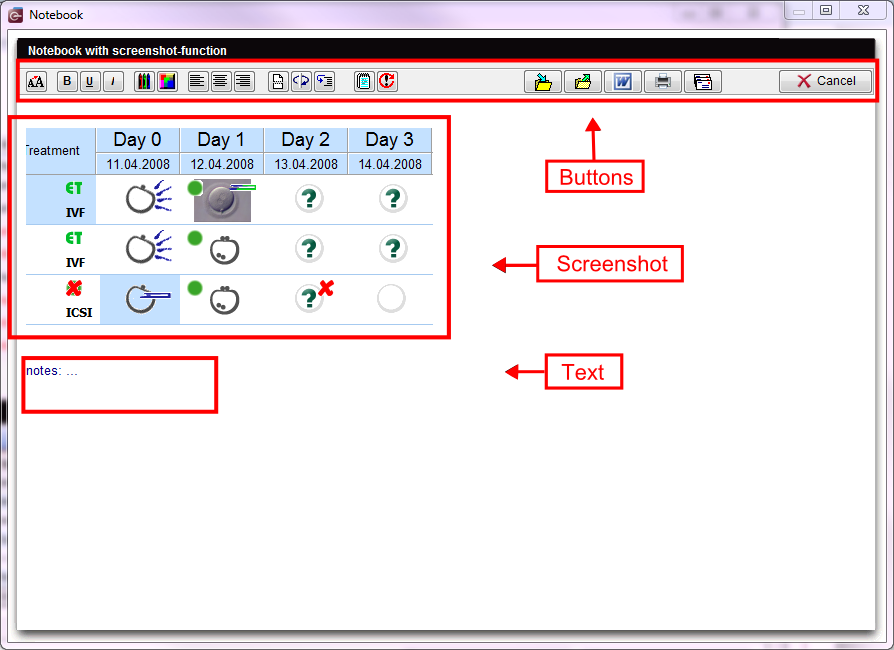Notebook / screenshots
From MedITEX - Wiki
(Difference between revisions)
| Line 34: | Line 34: | ||
</table> | </table> | ||
<p><strong><span id="result_box" class="short_text" lang="en"><span class="hps alt-edited">The most important</span> <span class="hps">buttons</span>:</span></strong></p> | <p><strong><span id="result_box" class="short_text" lang="en"><span class="hps alt-edited">The most important</span> <span class="hps">buttons</span>:</span></strong></p> | ||
| − | <p>The most buttons on the notepad have visual functionalities like | + | <p>The most buttons on the notepad have only visual functionalities like text colour or alignment. At this place we will only describe the important functionalities.</p> |
| + | <ul> | ||
| + | <li>Save: Save your document for future use.</li> | ||
| + | <li>Open: Open saved notes and screenshots.</li> | ||
| + | <li>Edit with MS Word: Open the present text in MS Word.</li> | ||
| + | <li>Email to hotline: Send your screenshot to the MediTEX hotline. Your email program automatically will be opened.</li> | ||
| + | </ul> | ||
<p> </p> | <p> </p> | ||
<p><strong>Screenshot functionality:</strong></p> | <p><strong>Screenshot functionality:</strong></p> | ||
Revision as of 12:01, 12 February 2013
|
Functionality of the buttons:
|
The most important buttons:
The most buttons on the notepad have only visual functionalities like text colour or alignment. At this place we will only describe the important functionalities.
- Save: Save your document for future use.
- Open: Open saved notes and screenshots.
- Edit with MS Word: Open the present text in MS Word.
- Email to hotline: Send your screenshot to the MediTEX hotline. Your email program automatically will be opened.
Screenshot functionality:
If a check is placed at the system settings at "Screenshot functionality / notebook", you can use the screenshot key (ALT + Print) for notebook. All generated screenshots will be displayed in the notebook, if this is in use.
| <a href="/index.php?title=MedITEX_IVF_manual">Back to the MedITEX IVF menu </a> | <a href="#top">Back to top</a> |