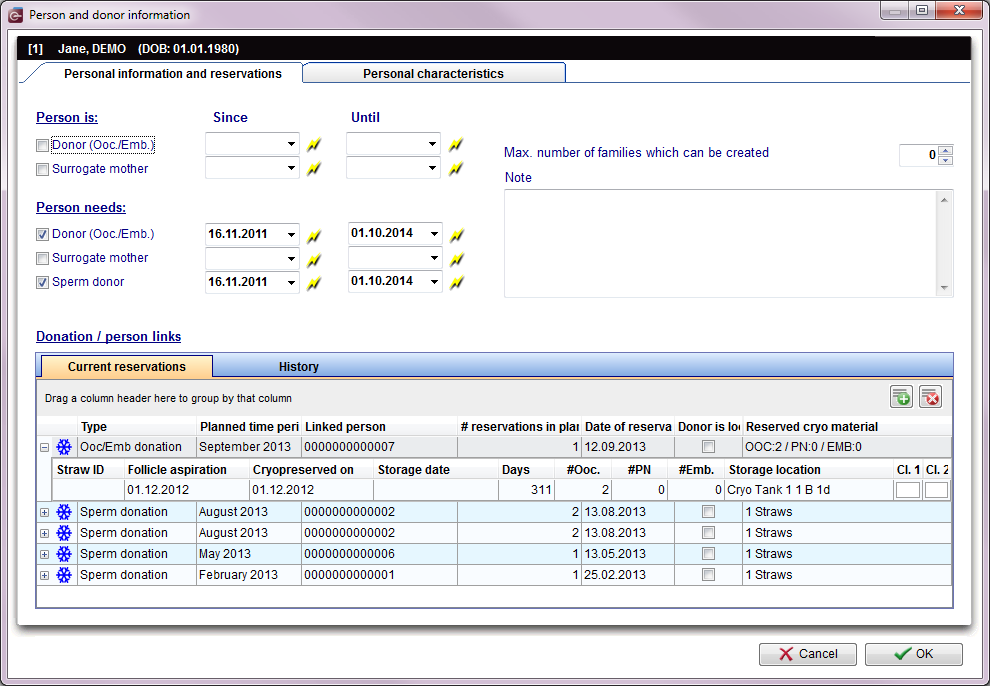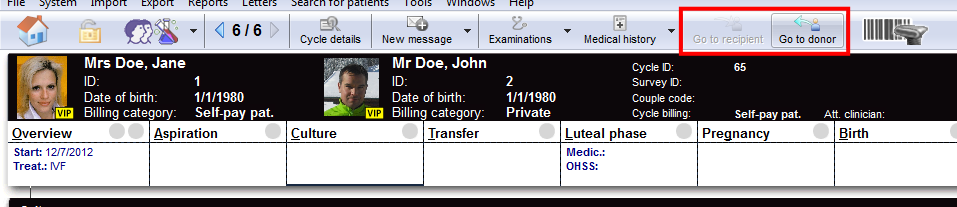Donation
From MedITEX - Wiki
| (42 intermediate revisions by 3 users not shown) | |||
| Line 1: | Line 1: | ||
| − | <p>Donations are a set of special functionalities in MedITEX IVF that allows donation of material and surrogacy.</p> | + | <table border="0"> |
| − | <p>Donations are performed between two or more patients. The patient providing material (oocytes,embryos, etc.) is called <strong>Donor </strong>and the patient that receives the material is called <strong>Recipient</strong>.</p> | + | <tbody> |
| + | <tr> | ||
| + | <td colspan="2">[[Image:DonationW1.png|none|740px|thumb|left|link=http://wiki.meditex-software.com/images/DonationW1.png|Donation]]</td> | ||
| + | </tr> | ||
| + | <tr> | ||
| + | <td colspan="2"> | ||
| + | <p style="text-align: justify;">Donations are a set of special functionalities in MedITEX IVF that allows <strong>donation of material and surrogacy</strong>.</p> | ||
| + | <p style="text-align: justify;">Donations are performed between<strong> two or more</strong> patients. The patient providing material (oocytes, embryos, etc.) is called <strong>Donor </strong>and the patient that receives the material is called <strong>Recipient</strong>.</p> | ||
| + | <p style="text-align: justify;">Max. number of families which can be created "has right now<strong> no fuctionality</strong>".</p> | ||
| + | </td> | ||
| + | </tr> | ||
| + | </tbody> | ||
| + | </table> | ||
| + | <h2>Buttons</h2> | ||
| + | <table border="0"> | ||
| + | <tbody> | ||
| + | <tr> | ||
| + | <td><img src="/images/AnonymID.pn.png" alt="" width="26" height="24" /></td> | ||
| + | <td>Set today as date.<strong> </strong></td> | ||
| + | </tr> | ||
| + | <tr> | ||
| + | <td><a href="/index.php?title=Search_for_suitable_patient"><img style="border: 2px dotted blue;" src="/images/Plus.png" alt="" width="23" height="23" /></a></td> | ||
| + | <td style="text-align: justify;"><strong>Create new reservation</strong>: this button creates a new reservation in case one of the options are selected from <strong><a href="/index.php?title=Search_for_suitable_patient"><span style="text-decoration: underline;">Person is</span></a> </strong>and <a href="/index.php?title=Search_for_suitable_patient"><strong><span style="text-decoration: underline;">Person needs</span></strong></a>.</td> | ||
| + | </tr> | ||
| + | <tr> | ||
| + | <td><img src="/images/DeleteX.png" alt="" width="26" height="24" /></td> | ||
| + | <td><strong>Delete selected reservation</strong>: deletes the reservation selected on the list.</td> | ||
| + | </tr> | ||
| + | </tbody> | ||
| + | </table> | ||
| + | <p> </p> | ||
| + | <h2>Tabs</h2> | ||
| + | <h3>Personal information and reservations</h3> | ||
| + | <table style="margin-left: auto; margin-right: auto;" border="0"> | ||
| + | <tbody> | ||
| + | <tr> | ||
| + | <td colspan="2"><img src="/images/DonationW4.png" alt="" width="765" height="117" /><br /></td> | ||
| + | </tr> | ||
| + | <tr> | ||
| + | <td><img src="/images/DonationW2.png" alt="" width="400" height="171" /></td> | ||
| + | <td> | ||
| + | <p style="text-align: justify;"><strong>Current reservations</strong>: this tab displays a list with all reservations made for this patient. It is possible to add a new reservation by clicking on the "<strong>+</strong>" button and delete it by clicking on the "<strong>x</strong>" button.</p> | ||
| + | </td> | ||
| + | </tr> | ||
| + | <tr> | ||
| + | <td><img src="/images/DonationW3.png" alt="" width="400" height="171" /></td> | ||
| + | <td style="text-align: justify;"><strong>History</strong>: displays a log with all donations that have been completed. Click the little "<strong>+</strong>" at the beginning of the line to see the <strong>details</strong> of the donated material.</td> | ||
| + | </tr> | ||
| + | <tr> | ||
| + | <td><img src="/images/DonationW9.png" alt="" width="576" height="65" /></td> | ||
| + | <td style="text-align: justify;"> | ||
| + | <p><strong>Details:</strong> displays details of the current reservation / history.<strong> </strong></p> | ||
| + | <p>You can open the input mask with more information of each straw with a double click.<strong><br /></strong></p> | ||
| + | </td> | ||
| + | </tr> | ||
| + | </tbody> | ||
| + | </table> | ||
| + | <p> </p> | ||
| + | <h3>Personal characteristics</h3> | ||
| + | <table style="margin-left: auto; margin-right: auto;" border="0"> | ||
| + | <tbody> | ||
| + | <tr> | ||
| + | <td colspan="2"><img src="/images/DonationW5.png" alt="" width="765" height="124" /><br /></td> | ||
| + | </tr> | ||
| + | </tbody> | ||
| + | </table> | ||
| + | <ul> | ||
| + | <li style="text-align: justify;"><strong>Physical characteristics</strong>: on this tab, you can enter the physical characteristics of the patient, such as: blood group, height, hair color, etc.</li> | ||
| + | </ul> | ||
| + | <ul style="text-align: justify;"> | ||
| + | <li><strong>Psychological characteristics</strong>: this tab has all psychological characteristics of the patient. It contains personality traits such as, extroverted, shy, optimistic and other talents like music, arts and sports.</li> | ||
| + | </ul> | ||
| + | <ul> | ||
| + | <li style="text-align: justify;"><strong>Social and other characteristics</strong>: displays information about social characteristics of the patient such as: smoking habits, alcohol, sexual orientation, etc.</li> | ||
| + | </ul> | ||
| + | <p> </p> | ||
| + | <h2>Open the donation area</h2> | ||
| + | <p style="text-align: justify;">The donation properties can be set under each <strong>patient's overview window</strong>. From the patient's main screen, click on <a href="/index.php?title=Demographics"><strong>Demographics</strong></a>.</p> | ||
| + | <p style="text-align: justify;">Click on the green area to set donation for this patient.</p> | ||
| + | <table style="margin-left: auto; margin-right: auto;" border="0" width="10" height="24"> | ||
| + | <tbody> | ||
| + | <tr> | ||
| + | <td>[[Image:DemographicsDonorRed.png|none|740px|thumb|left|link=http://wiki.meditex-software.com/images/DemographicsDonorRed.png|Demographics - Donation]]</td> | ||
| + | </tr> | ||
| + | </tbody> | ||
| + | </table> | ||
| + | <p>After donation properties have been set, this information will also be displayed on the main window.</p> | ||
| + | <table style="margin-left: auto; margin-right: auto;" border="0"> | ||
| + | <tbody> | ||
| + | <tr> | ||
| + | <td><img src="/images/MainDonorRed.png" alt="" width="250" height="299" /></td> | ||
| + | </tr> | ||
| + | </tbody> | ||
| + | </table> | ||
| + | <p> </p> | ||
| + | <h2>Configuration</h2> | ||
| + | <table style="margin-left: auto; margin-right: auto;" border="0"> | ||
| + | <tbody> | ||
| + | <tr> | ||
| + | <td><a href="/index.php?title=MedITEX_IVF_Settings#Donation_.2F_surrogate_motherhood"><img style="display: block; margin-left: auto; margin-right: auto;" src="/images/plus48.png" alt="" width="48" height="48" /></a></td> | ||
| + | <td><a href="/index.php?title=MedITEX_IVF_Settings#Donation_.2F_surrogate_motherhood">Click here</a> to know how to configure <strong>Donation and Surrogate motherhood.</strong></td> | ||
| + | </tr> | ||
| + | </tbody> | ||
| + | </table> | ||
| + | <p> </p> | ||
| + | <h2>Matcher</h2> | ||
| + | <p style="text-align: justify;">In MedITEX IVF, donation is performed by linking patients and cycles. In order to have a donation procedure completed, we need first to set the properties described above for each patient. Secondly, we need to link those patients and their respective cycles.</p> | ||
| + | <p style="text-align: justify;">This task is accomplished by <strong>Matcher</strong>. An interface that helps you create cycles and link patients.</p> | ||
| + | <table border="0"> | ||
| + | <tbody> | ||
| + | <tr> | ||
| + | <td><img src="/images/MatcherButton.png" alt="" width="53" height="39" /></td> | ||
| + | <td style="text-align: justify;">This button opens <strong>Matcher</strong> and helps you through the necessary steps. It can have different functionalities depending on how much of the donation process has been completed. For example, if a patient do not have a donation cycle created, <strong>Matcher </strong>will first of all help you creating it, otherwise it will only link cycles. Therefore, <strong>Matcher </strong>works as a smart button that verifies the necessary steps to successfully perform a donation.</td> | ||
| + | </tr> | ||
| + | </tbody> | ||
| + | </table> | ||
| + | <p> </p> | ||
| + | <h2>Cell tracking</h2> | ||
| + | <p style="text-align: justify;">After the donation has been completed, we can open the cycle of the recipient/donor and continue cultivation. You can switch between cycles with the buttons from the image below. If a patient has more than one recipient/donor you will be asked to whom you want to switch.</p> | ||
| + | <table style="margin-left: auto; margin-right: auto;" border="0"> | ||
| + | <tbody> | ||
| + | <tr> | ||
| + | <td> | ||
| + | <p>[[Image:DonorRecipientButtonRed.png|none|740px|thumb|left|link=http://wiki.meditex-software.com/images/DonorRecipientButtonRed.png|]]</p> | ||
| + | </td> | ||
| + | </tr> | ||
| + | </tbody> | ||
| + | </table> | ||
| + | <p> </p> | ||
| + | <p style="text-align: justify;">Another easy way of tracking donated cells is by using a special function. Select the oocyte/embryo you wish to track, right-click it and select <strong>Cell tracking</strong>. The cell you have selected will be shown in the cycle of the recipient/donor.</p> | ||
| + | <p style="text-align: justify;">This feature is only available if the donation was performed from the <strong>Graphical Representation</strong>.</p> | ||
| + | <table style="margin-left: auto; margin-right: auto;" border="0"> | ||
| + | <tbody> | ||
| + | <tr> | ||
| + | <td> | ||
| + | <p>[[Image:DonationCellTrackingRed.png|none|740px|thumb|left|link=http://wiki.meditex-software.com/images/DonationCellTrackingRed.png|]]</p> | ||
| + | </td> | ||
| + | </tr> | ||
| + | </tbody> | ||
| + | </table> | ||
| + | <p> </p> | ||
| + | <h2>Donor Family Slots</h2> | ||
| + | <table style="margin-left: auto; margin-right: auto;" border="0"> | ||
| + | <tbody> | ||
| + | <tr> | ||
| + | <td><a href="/index.php?title=Donor_Family_Slots"><img style="display: block; margin-left: auto; margin-right: auto;" src="/images/plus48.png" alt="" width="48" height="48" /></a></td> | ||
| + | <td><a href="/index.php?title=Donor_Family_Slots">Click here</a> to read more information about the <strong>Donor Family Slots </strong>feature.<br /></td> | ||
| + | </tr> | ||
| + | </tbody> | ||
| + | </table> | ||
| + | <p> </p> | ||
| + | <p> </p> | ||
| + | <h2>How to</h2> | ||
| + | <table style="margin-left: auto; margin-right: auto;" border="0"> | ||
| + | <tbody> | ||
| + | <tr> | ||
| + | <td><img src="/images/howto48.png" alt="" width="48" height="48" /></td> | ||
| + | <td>If you would like to know how to perform donations, please follow <a href="/index.php?title=MedITEX_IVF_how_to#Donations">this link</a> and check our <strong>How to </strong>page.</td> | ||
| + | </tr> | ||
| + | </tbody> | ||
| + | </table> | ||
| + | <table style="float: right;" border="0"> | ||
| + | <tbody> | ||
| + | <tr> | ||
| + | <td style="text-align: right;"><a href="/index.php?title=MedITEX_IVF_manual">Back to the MedITEX IVF menu </a></td> | ||
| + | <td style="text-align: right;"><a href="#top">Back to top</a></td> | ||
| + | </tr> | ||
| + | </tbody> | ||
| + | </table> | ||
Latest revision as of 13:56, 18 October 2024
|
Donations are a set of special functionalities in MedITEX IVF that allows donation of material and surrogacy. Donations are performed between two or more patients. The patient providing material (oocytes, embryos, etc.) is called Donor and the patient that receives the material is called Recipient. Max. number of families which can be created "has right now no fuctionality". |
Contents |
Buttons
| <img src="/images/AnonymID.pn.png" alt="" width="26" height="24" /> | Set today as date. |
| <a href="/index.php?title=Search_for_suitable_patient"><img style="border: 2px dotted blue;" src="/images/Plus.png" alt="" width="23" height="23" /></a> | Create new reservation: this button creates a new reservation in case one of the options are selected from <a href="/index.php?title=Search_for_suitable_patient">Person is</a> and <a href="/index.php?title=Search_for_suitable_patient">Person needs</a>. |
| <img src="/images/DeleteX.png" alt="" width="26" height="24" /> | Delete selected reservation: deletes the reservation selected on the list. |
Tabs
Personal information and reservations
| <img src="/images/DonationW4.png" alt="" width="765" height="117" /> |
|
| <img src="/images/DonationW2.png" alt="" width="400" height="171" /> |
Current reservations: this tab displays a list with all reservations made for this patient. It is possible to add a new reservation by clicking on the "+" button and delete it by clicking on the "x" button. |
| <img src="/images/DonationW3.png" alt="" width="400" height="171" /> | History: displays a log with all donations that have been completed. Click the little "+" at the beginning of the line to see the details of the donated material. |
| <img src="/images/DonationW9.png" alt="" width="576" height="65" /> |
Details: displays details of the current reservation / history. You can open the input mask with more information of each straw with a double click. |
Personal characteristics
| <img src="/images/DonationW5.png" alt="" width="765" height="124" /> |
- Physical characteristics: on this tab, you can enter the physical characteristics of the patient, such as: blood group, height, hair color, etc.
- Psychological characteristics: this tab has all psychological characteristics of the patient. It contains personality traits such as, extroverted, shy, optimistic and other talents like music, arts and sports.
- Social and other characteristics: displays information about social characteristics of the patient such as: smoking habits, alcohol, sexual orientation, etc.
Open the donation area
The donation properties can be set under each patient's overview window. From the patient's main screen, click on <a href="/index.php?title=Demographics">Demographics</a>.
Click on the green area to set donation for this patient.
After donation properties have been set, this information will also be displayed on the main window.
| <img src="/images/MainDonorRed.png" alt="" width="250" height="299" /> |
Configuration
| <a href="/index.php?title=MedITEX_IVF_Settings#Donation_.2F_surrogate_motherhood"><img style="display: block; margin-left: auto; margin-right: auto;" src="/images/plus48.png" alt="" width="48" height="48" /></a> | <a href="/index.php?title=MedITEX_IVF_Settings#Donation_.2F_surrogate_motherhood">Click here</a> to know how to configure Donation and Surrogate motherhood. |
Matcher
In MedITEX IVF, donation is performed by linking patients and cycles. In order to have a donation procedure completed, we need first to set the properties described above for each patient. Secondly, we need to link those patients and their respective cycles.
This task is accomplished by Matcher. An interface that helps you create cycles and link patients.
| <img src="/images/MatcherButton.png" alt="" width="53" height="39" /> | This button opens Matcher and helps you through the necessary steps. It can have different functionalities depending on how much of the donation process has been completed. For example, if a patient do not have a donation cycle created, Matcher will first of all help you creating it, otherwise it will only link cycles. Therefore, Matcher works as a smart button that verifies the necessary steps to successfully perform a donation. |
Cell tracking
After the donation has been completed, we can open the cycle of the recipient/donor and continue cultivation. You can switch between cycles with the buttons from the image below. If a patient has more than one recipient/donor you will be asked to whom you want to switch.
Another easy way of tracking donated cells is by using a special function. Select the oocyte/embryo you wish to track, right-click it and select Cell tracking. The cell you have selected will be shown in the cycle of the recipient/donor.
This feature is only available if the donation was performed from the Graphical Representation.
Donor Family Slots
| <a href="/index.php?title=Donor_Family_Slots"><img style="display: block; margin-left: auto; margin-right: auto;" src="/images/plus48.png" alt="" width="48" height="48" /></a> | <a href="/index.php?title=Donor_Family_Slots">Click here</a> to read more information about the Donor Family Slots feature. |
How to
| <img src="/images/howto48.png" alt="" width="48" height="48" /> | If you would like to know how to perform donations, please follow <a href="/index.php?title=MedITEX_IVF_how_to#Donations">this link</a> and check our How to page. |
| <a href="/index.php?title=MedITEX_IVF_manual">Back to the MedITEX IVF menu </a> | <a href="#top">Back to top</a> |