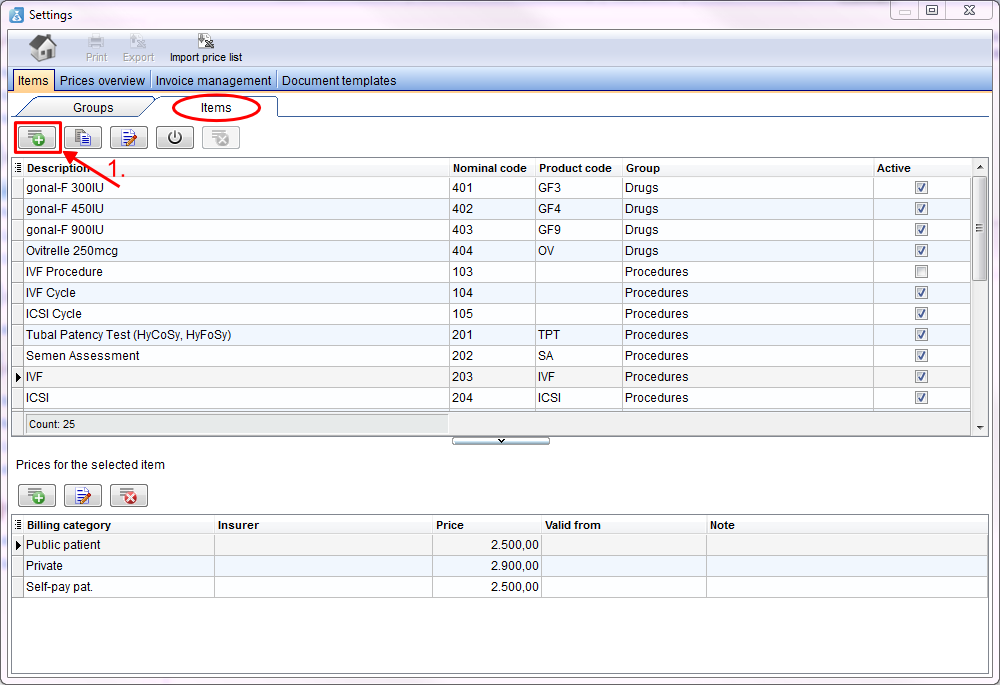How to add a new item?
From MedITEX - Wiki
| (2 intermediate revisions by one user not shown) | |||
| Line 8: | Line 8: | ||
</tbody> | </tbody> | ||
</table> | </table> | ||
| − | <p>1. For <strong>adding </strong>a new | + | <p>1. For <strong>adding </strong>a new item press the <strong>plus button</strong>. An empty line will be added at the end of the line.</p> |
| − | <p>2. <strong>Enter </strong>there the | + | <p>2. <strong>Enter </strong>there the description, nominal code (optional), product code (optional) and the group (optional) of the item. You get an error message if the nominal code already exists.</p> |
<p>3. Confirm your entry with the <strong>checkmark </strong>or cancel it with the <strong>red cross</strong>.</p> | <p>3. Confirm your entry with the <strong>checkmark </strong>or cancel it with the <strong>red cross</strong>.</p> | ||
<table border="0"> | <table border="0"> | ||
<tbody> | <tbody> | ||
<tr> | <tr> | ||
| − | <td style="text-align: center;"><br /></td> | + | <td style="text-align: center;"><img src="/images/ItemsItems12Acc.png" alt="" width="765" height="442" /><br /></td> |
</tr> | </tr> | ||
<tr> | <tr> | ||
| − | <td style="text-align: center;"><br /></td> | + | <td style="text-align: center;"><img src="/images/ItemsItems13Acc.png" alt="" width="765" height="386" /><br /></td> |
</tr> | </tr> | ||
</tbody> | </tbody> | ||
</table> | </table> | ||
| − | <p>If you have confirmed your entry, the new line will | + | <p>If you have confirmed your entry, the new line will <strong>added</strong> to the table.</p> |
<table style="float: right;" border="0"> | <table style="float: right;" border="0"> | ||
<tbody> | <tbody> | ||
| Line 30: | Line 30: | ||
</tbody> | </tbody> | ||
</table> | </table> | ||
| − | |||
| − | |||
| − | |||
| − | |||
| − | |||
Latest revision as of 10:24, 11 May 2016
Open the settings window with a click on the button settings on the menu bar on top of the page.
The items page will open. You are directly at the tab items.
1. For adding a new item press the plus button. An empty line will be added at the end of the line.
2. Enter there the description, nominal code (optional), product code (optional) and the group (optional) of the item. You get an error message if the nominal code already exists.
3. Confirm your entry with the checkmark or cancel it with the red cross.
| <img src="/images/ItemsItems12Acc.png" alt="" width="765" height="442" /> |
| <img src="/images/ItemsItems13Acc.png" alt="" width="765" height="386" /> |
If you have confirmed your entry, the new line will added to the table.
| <a href="/index.php?title=MedITEX_Accounting_how_to">Back to How to</a> | <a href="#top">Back to top</a> |