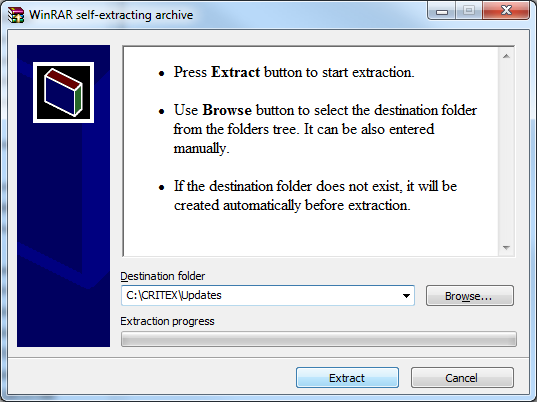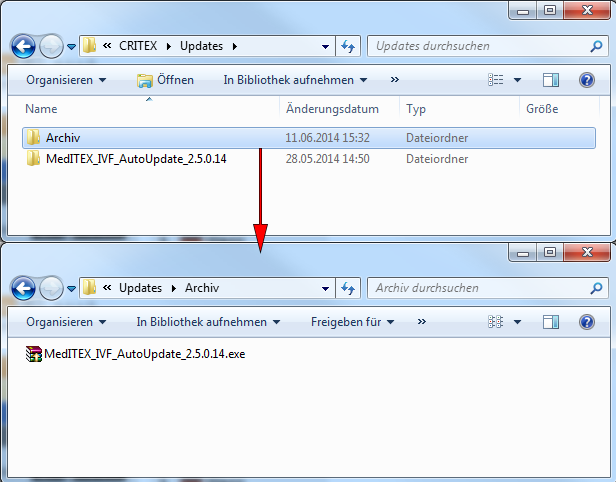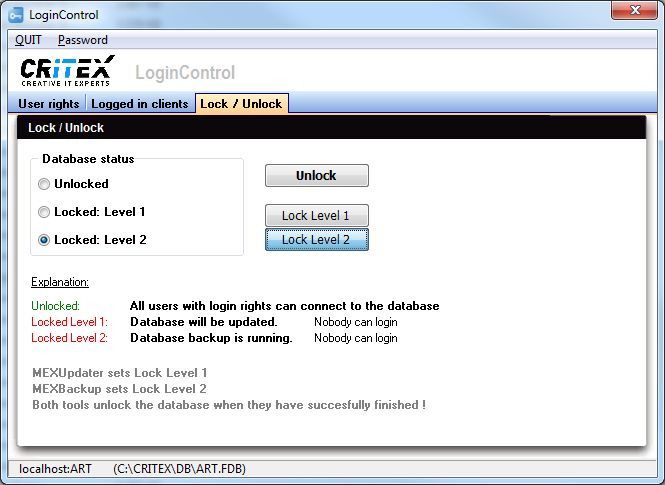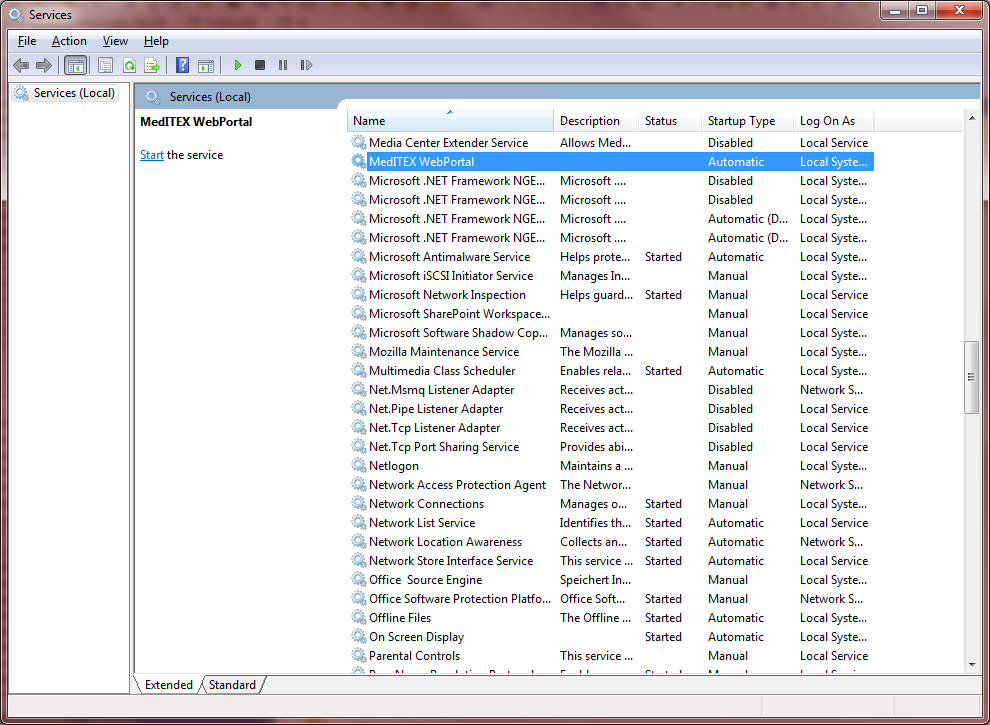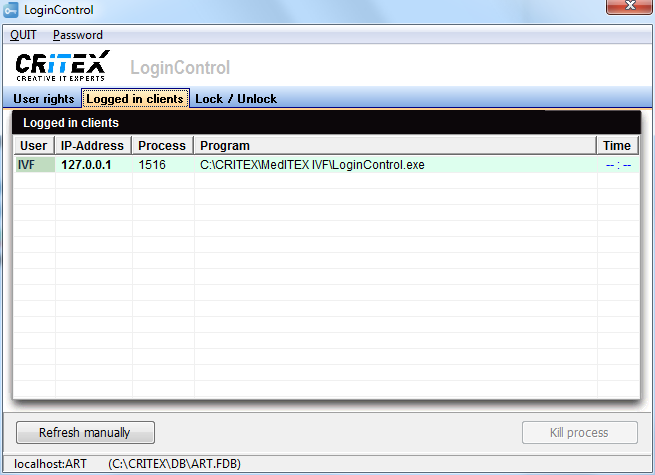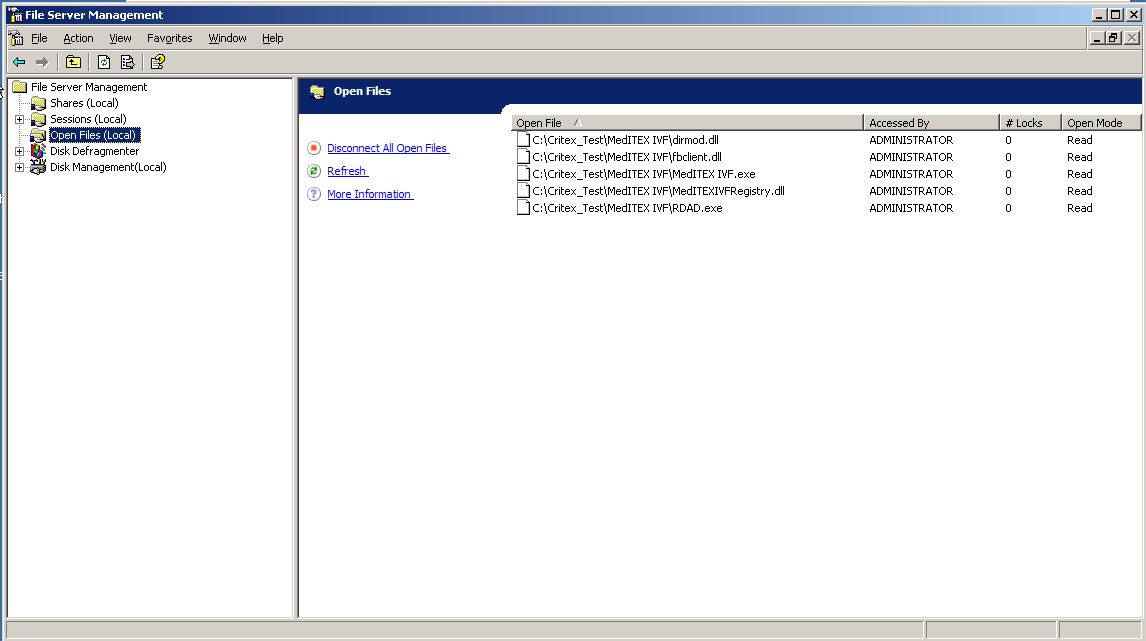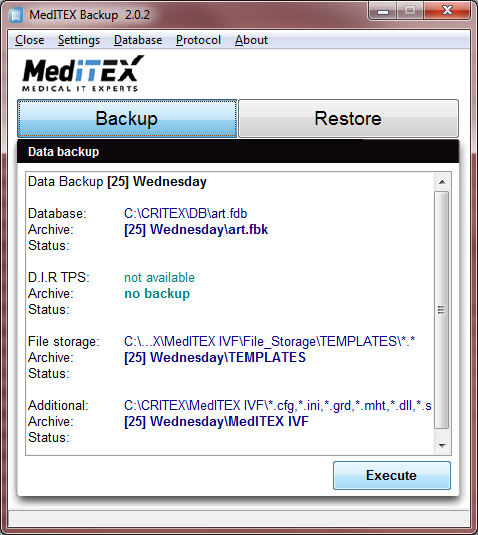Updating MedITEX
From MedITEX - Wiki
(Difference between revisions)
| Line 3: | Line 3: | ||
<tr> | <tr> | ||
<td><strong><span id="result_box" style="font-size: x-small;" lang="en"><span title="Anleitung zum Updateprozess von MedITEX "><br /></span></span><span id="result_box" style="font-size: x-small;" lang="en"><span title="Anleitung zum Updateprozess von MedITEX "><span id="result_box" style="font-size: x-small;" lang="en"><span title="Anleitung zum Updateprozess von MedITEX "><span style="font-size: large;">Instructions for the updating process of MedITEX</span></span></span></span></span><span id="result_box" style="font-size: x-small;" lang="en"><span title="Anleitung zum Updateprozess von MedITEX "><br /><br /></span></span></strong></td> | <td><strong><span id="result_box" style="font-size: x-small;" lang="en"><span title="Anleitung zum Updateprozess von MedITEX "><br /></span></span><span id="result_box" style="font-size: x-small;" lang="en"><span title="Anleitung zum Updateprozess von MedITEX "><span id="result_box" style="font-size: x-small;" lang="en"><span title="Anleitung zum Updateprozess von MedITEX "><span style="font-size: large;">Instructions for the updating process of MedITEX</span></span></span></span></span><span id="result_box" style="font-size: x-small;" lang="en"><span title="Anleitung zum Updateprozess von MedITEX "><br /><br /></span></span></strong></td> | ||
| − | <td><span style="color: #0000ff; font-size: medium;">►</span> <span style="color: #808080;"><em><span style="font-size: small;">Folder and paths</span></em></span><br /><span style="font-size: medium; color: #339966;">►</span><span style="color: #808080;"><em> <span style="font-size: small;">Open windows and programs</span></em></span><br /><span style="font-size: medium; color: #993366;">►</span><span style="color: #808080;"><em><span style="font-size: small;"> Files</span></em></span></td> | + | <td><span style="color: #0000ff; font-size: medium;">►</span> <span style="color: #808080;"><em><span style="font-size: small;">Folder and paths</span></em></span><br /><span style="font-size: medium; color: #339966;">►</span><span style="color: #808080;"><em> <span style="font-size: small;">Open windows and programs</span></em></span><br /><span style="font-size: medium; color: #993366;"><span style="color: #800080;">►</span><span style="color: #800000;"> </span></span><span style="color: #808080;"><em><span style="font-size: small;"> Files</span></em></span></td> |
</tr> | </tr> | ||
</tbody> | </tbody> | ||
| Line 21: | Line 21: | ||
</table> | </table> | ||
<br /></span></span></span></span></span></span></li> | <br /></span></span></span></span></span></span></li> | ||
| − | <li><span id="result_box" lang="en"><span title="Sollte der Ordner „Updates" nicht vorhanden sein, einfach erstellen. "><span lang="en"><span class="hps"><span id="result_box" lang="en"><span> </span></span></span></span><span id="result_box" lang="en"><span class="hps atn">The folder <span style="color: #0000ff;">"</span></span><span style="color: #0000ff;">MedITEX_IVF_AutoUpdate_x.xxx"</span> <span class="hps">has now been created</span><span>.</span> <span class="hps">C</span><span class="hps">reate</span> <span class="hps">an additional</span> <span class="hps">folder called</span> <span class="hps" style="color: #0000ff;">"Archive"</span> <span class="hps">and</span> <span class="hps">move the </span><span class="hps" style="color: # | + | <li><span id="result_box" lang="en"><span title="Sollte der Ordner „Updates" nicht vorhanden sein, einfach erstellen. "><span lang="en"><span class="hps"><span id="result_box" lang="en"><span> </span></span></span></span><span id="result_box" lang="en"><span class="hps atn">The folder <span style="color: #0000ff;">"</span></span><span style="color: #0000ff;">MedITEX_IVF_AutoUpdate_x.xxx"</span> <span class="hps">has now been created</span><span>.</span> <span class="hps">C</span><span class="hps">reate</span> <span class="hps">an additional</span> <span class="hps">folder called</span> <span class="hps" style="color: #0000ff;">"Archive"</span> <span class="hps">and</span> <span class="hps">move the </span><span class="hps" style="color: #800080;">MedITEX_IVF_AutoUpdate_x.xxx.exe</span> in <span class="hps">this folder.</span></span><br /> |
<table border="0"> | <table border="0"> | ||
<tbody> | <tbody> | ||
| Line 30: | Line 30: | ||
</table> | </table> | ||
<br /></span></span></li> | <br /></span></span></li> | ||
| − | <li><span id="result_box" lang="en"><span title="Sollte der Ordner „Updates" nicht vorhanden sein, einfach erstellen. ">Start the | + | <li><span id="result_box" lang="en"><span title="Sollte der Ordner „Updates" nicht vorhanden sein, einfach erstellen. ">Start the LoginControl.exe (<span style="color: #0000ff;">...\CRITEX\MedITEX IVF\LoginControl.exe</span>). If you select the tab „Logged in clients" you can see all <span id="result_box" lang="en"><span title="Unter dem Reiter „Logged in clients" werden alle Dienste und Nutzer angezeigt, die auf die Datenbank zugreifen. ">services and users</span></span> <span id="result_box" lang="en"><span title="Unter dem Reiter „Logged in clients" werden alle Dienste und Nutzer angezeigt, die auf die Datenbank zugreifen. ">accessing the database.</span></span><span id="result_box" lang="en"><span title="Stellen sie sicher, dass alle Nutzer sich abmelden und keiner mehr das Programm benutzt. "> <br />M<span id="result_box" lang="en"><span title="Stellen sie sicher, dass alle Nutzer sich abmelden und keiner mehr das Programm benutzt. ">ake sure that every single user is logged out and no one longer use the program.<br /><span style="text-decoration: underline; color: #ff0000;"><strong>I</strong></span><span lang="en"><span title="Stellen sie sicher, dass alle Nutzer sich abmelden und keiner mehr das Programm benutzt. "><span id="result_box" lang="en"><span title="Wichtig: Um sicher zu stellen das niemand sich erneut anmeldet setzen sie im „LoginControl" unter dem Reiter „Lock / Unlock" das Lock Level auf 2. "><span style="text-decoration: underline; color: #ff0000;"><strong>mportant:</strong></span> To make sure that no one logs in again, move to <span style="color: #339966;">"Login Control"</span>. Under the tab <em>"Lock / Unlock"</em> set the lock level to 2.<br /> |
<table border="0"> | <table border="0"> | ||
<tbody> | <tbody> | ||
| Line 57: | Line 57: | ||
</table> | </table> | ||
<br /></span></li> | <br /></span></li> | ||
| − | <li style="text-align: left;"><span id="result_box" lang="en"><span title="Nutzen sie den Refresh Button um die Ansicht zu aktualisieren. "><span id="result_box" lang="en"><span title="Nutzen sie den Refresh Button um die Ansicht zu aktualisieren. "> | + | <li style="text-align: left;"><span id="result_box" lang="en"><span title="Nutzen sie den Refresh Button um die Ansicht zu aktualisieren. "><span id="result_box" lang="en"><span title="Nutzen sie den Refresh Button um die Ansicht zu aktualisieren. ">Move to the <span style="color: #008000;">"File Server Management" </span>and close all files whose name includes "CRITEX" or "MedITEX" but only if the file is not <span id="result_box" lang="en"><span title="Schließen sie alle Dateien deren Name „Critex" oder „MedITEX" enthält, aber auch nur dann wen die Datei nicht am Schreiben ist. ">writing.</span></span><span id="result_box" lang="en"><span title="Ob die Datei geschlossen werden darf sehen sie anhand des Eintrags der letzten Spalte. "> If the file is writing or not you can see by the entry of the last column.</span></span></span></span></span></span><span id="result_box" lang="en"><span title="Nutzen sie den Refresh Button um die Ansicht zu aktualisieren. "><span id="result_box" lang="en"><span title="Nutzen sie den Refresh Button um die Ansicht zu aktualisieren. "><span id="result_box" lang="en"><span title="Ob die Datei geschlossen werden darf sehen sie anhand des Eintrags der letzten Spalte. "><br /> |
<table border="0"> | <table border="0"> | ||
<tbody> | <tbody> | ||
| Line 80: | Line 80: | ||
</ul> | </ul> | ||
</li> | </li> | ||
| − | <li><span id="result_box" lang="en"><span class="hps">Now start</span> <span class="hps">the</span> <span class="hps" style="color: # | + | <li><span id="result_box" lang="en"><span class="hps"><span style="color: #ff0000;"><span style="color: #000000;">Copy the <span style="color: #800080;">installCritexUDF.exe</span> and <span style="color: #800080;">CritexFirebirdUDF.dll</span> manually from the update package folder (<span style="color: #0000ff;">...\CRITEX\Updates\MedITEX_IVF_AutoUpdate_x.xxx</span>) to the MedITEX IVF folder (<span style="color: #0000ff;">...\CRITEX\MedITEX IVF</span>).<br />Also copy the <span id="result_box" lang="en"><span class="hps"><span style="color: #ff0000;"><span style="color: #000000;"><span style="color: #800080;">CritexFirebirdUDF.dll </span>into your Firebird-folder(<span style="color: #0000ff;">...\Firebird\Firebird_2_5\UDF</span>).</span></span></span></span><br /><br /></span><strong></strong></span></span></span></li> |
| + | <li><span id="result_box" lang="en"><span class="hps"><span style="color: #ff0000;"><span style="color: #000000;">Now start the <span id="result_box" lang="en"><span class="hps"><span style="color: #ff0000;"><span style="color: #000000;"><span style="color: #800080;">installCritexUDF.exe <span id="result_box" lang="en"><span title="Ob die Datei geschlossen werden darf sehen sie anhand des Eintrags der letzten Spalte. "><br /> | ||
| + | <table border="0"> | ||
| + | <tbody> | ||
| + | <tr> | ||
| + | <td><span id="result_box" lang="en"><span title="Nutzen sie den Refresh Button um die Ansicht zu aktualisieren. "><span id="result_box" lang="en"><span title="Nutzen sie den Refresh Button um die Ansicht zu aktualisieren. ">[[Image:fileserver_openfiles.JPG|none|600px|thumb|left|link=http://wiki.meditex-software.com/images/fileserver_openfiles.JPG| fileserver]]</span></span></span></span></td> | ||
| + | </tr> | ||
| + | </tbody> | ||
| + | </table> | ||
| + | </span></span></span></span></span></span></span></span><strong><br /><br /></strong></span></span></span></li> | ||
| + | <li><span id="result_box" lang="en"><span class="hps"><span style="color: #ff0000;"><strong></strong></span><span id="result_box" lang="en"><span class="hps">Now start</span> <span class="hps">the</span> <span class="hps" style="color: #800080;">Updater.exe</span> <span class="hps atn">(</span><span style="color: #0000ff;">...\<span class="hps">CRITEX</span><span class="hps">\</span><span class="hps">Updates\</span><span class="hps">MedITEX_IVF_AutoUpdate_x.xxx</span><span class="hps">\</span><span class="hps">Updater.exe</span></span><span>)</span> <span class="hps">as an <span style="color: #ff0000;"><strong><span style="text-decoration: underline;">administrator.</span></strong></span></span></span><br /><br /></span></span></li> | ||
<li><span id="result_box" lang="en"><span class="hps">If the <span style="color: #339966;">"Updater"</span> is done, close it and restart all services you have stopped in <strong>step 7.</strong></span></span></li> | <li><span id="result_box" lang="en"><span class="hps">If the <span style="color: #339966;">"Updater"</span> is done, close it and restart all services you have stopped in <strong>step 7.</strong></span></span></li> | ||
</ol> | </ol> | ||
Revision as of 13:16, 3 July 2014
Instructions for the updating process of MedITEX |
► Folder and paths ► Open windows and programs ► Files |
- Establish a connection with Teamviewer (Only for remote).
- Download the Updatepackage from a link, wich you have received from us.
- Copy the update package to ...\CRITEX\Updates. If the folder "Updates" does not exist, simply create.
- Unzip the update package now (...\CRITEX\Updates\MedITEX_IVF_AutoUpdate_x.xxx.exe). Set it as the destination directory to "...\CRITEX\Updates" and then click "Install".
<tbody>
- The folder "MedITEX_IVF_AutoUpdate_x.xxx" has now been created. Create an additional folder called "Archive" and move the MedITEX_IVF_AutoUpdate_x.xxx.exe in this folder.
<tbody>
- Start the LoginControl.exe (...\CRITEX\MedITEX IVF\LoginControl.exe). If you select the tab „Logged in clients" you can see all services and users accessing the database.
Make sure that every single user is logged out and no one longer use the program.
Important: To make sure that no one logs in again, move to "Login Control". Under the tab "Lock / Unlock" set the lock level to 2.
<tbody>
- In the "Services" window ("Control Panel\All Control Panel Items\Administrative Tools\Services" or simply type "services" into the Windows search function) stop all services that appear in the "Login Control".
Important: Keep the window open at best. You have to restart all terminated services after a successful update proces.
<tbody>
- All users are logged off and all services stoped. The LoginControl.exe may remain. Take advantage of the refresh button to update the view.
<tbody>
- Move to the "File Server Management" and close all files whose name includes "CRITEX" or "MedITEX" but only if the file is not writing. If the file is writing or not you can see by the entry of the last column.
<tbody>
- Backups
Important: Start this step only when step 8 and 9 has been completed.
- You need to run the backup ...\CRITEX\MedITEX IVF\MedITEX Backup.exe
Caution: Once the backup is complete the lock level in the "Login Control" is unchained and users can log on again. So always keep an eye on the backup process. Once this is done,you should promptly set the lock level on 1. Please check if someone could login within this short time window. Only continue if the conditions of step 8 and 9 are given.
<tbody>
- Navigate to ...\CRITEX\BackUp once the backup is complete.
Here is the just created backup "[xx] day of the week" (xx stands for the calendar week). Copy the latest backup to a newly created folder of you. You can name the folder as follows:.. _before_update_x.xxx_date (X. xxx Here is the respective update version).
- You need to run the backup ...\CRITEX\MedITEX IVF\MedITEX Backup.exe
- Copy the installCritexUDF.exe and CritexFirebirdUDF.dll manually from the update package folder (...\CRITEX\Updates\MedITEX_IVF_AutoUpdate_x.xxx) to the MedITEX IVF folder (...\CRITEX\MedITEX IVF).
Also copy the CritexFirebirdUDF.dll into your Firebird-folder(...\Firebird\Firebird_2_5\UDF). - Now start the installCritexUDF.exe
<tbody>
- Now start the Updater.exe (...\CRITEX\Updates\MedITEX_IVF_AutoUpdate_x.xxx\Updater.exe) as an administrator.
- If the "Updater" is done, close it and restart all services you have stopped in step 7.