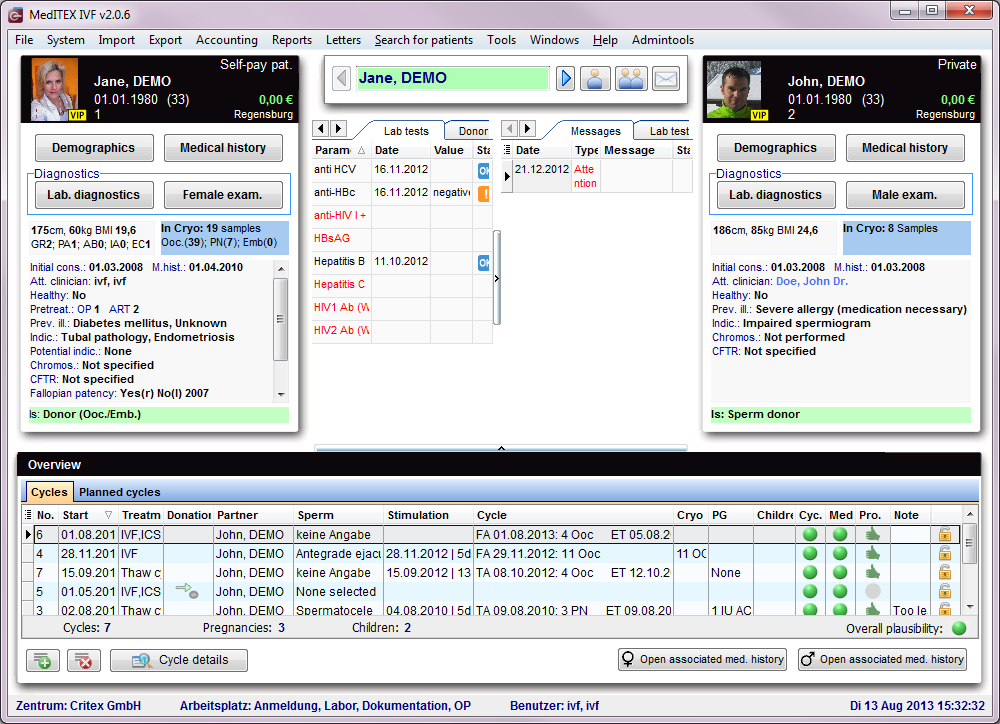MedITEX Accounting - menu bar
From MedITEX - Wiki
| Line 70: | Line 70: | ||
<p> </p> | <p> </p> | ||
<h2>MedITEX IVF</h2> | <h2>MedITEX IVF</h2> | ||
| + | <table border="0"> | ||
| + | <tbody> | ||
| + | <tr> | ||
| + | <td>[[Image:GoToMedIVFAcc.png|none|740px|thumb|left|link=http://wiki.meditex-software.com/images/GoToMedIVFAcc.png| ]]</td> | ||
| + | </tr> | ||
| + | </tbody> | ||
| + | </table> | ||
| + | <p> </p> | ||
| + | <p> </p> | ||
| + | <p> </p> | ||
<p> </p> | <p> </p> | ||
<h2>Print</h2> | <h2>Print</h2> | ||
Revision as of 14:34, 13 August 2013
| <img src="/images/MenubarAcc.png" alt="" width="765" height="149" /> |
Search for patients
| <img src="/images/PatientSearchAcc.png" alt="" width="300" height="35" /> |
In this section, it is possible to search for existing patients. It is possible to search for patients using name, date of birth, patientID or phone number . It is also possible to type a part of name or patient ID in order to find all the patients with similar names.
To select a patient from the list, double-click his or her name. The window will refresh, displaying the selected patient.
| <img src="/images/SearchAcc.png" alt="" width="600" height="284" /> |
Buttons
Buttons with a blue dotted frame have special functionalities. Click on it to have more information.
| <img style="display: block; margin-left: auto; margin-right: auto;" src="/images/GoToPartnerAcc.png" alt="" width="91" height="35" /> | <a href="/index.php?title=MedITEX_Accounting_-_menu_bar#Go_to_partner">Go to partner</a> |
| <img style="display: block; margin-left: auto; margin-right: auto;" src="/images/NewInvoiceItemsAcc.png" alt="" width="111" height="38" /> | <a href="/index.php?title=MedITEX_Accounting_-_menu_bar#New_invoice_/_items">New invoice / items</a> |
| <img style="display: block; margin-left: auto; margin-right: auto;" src="/images/NewBookingAcc.png" alt="" width="82" height="37" /> | <a href="/index.php?title=MedITEX_Accounting_-_menu_bar#New_booking">New booking</a> |
| <img style="display: block; margin-left: auto; margin-right: auto;" src="/images/GoToMedITEXIVFAcc.png" alt="" width="80" height="38" /> | <a href="/index.php?title=MedITEX_Accounting_-_menu_bar#MedITEX_IVF">MedITEX IVF</a> |
| <img style="display: block; margin-left: auto; margin-right: auto;" src="/images/PrintAcc.png" alt="" width="74" height="36" /> | <a href="/index.php?title=MedITEX_Accounting_-_menu_bar#Print">Print</a> |
| <img style="display: block; margin-left: auto; margin-right: auto;" src="/images/ExportAcc.png" alt="" /> | <a href="/index.php?title=MedITEX_Accounting_-_menu_bar#Export">Export</a> |
| <img style="display: block; margin-left: auto; margin-right: auto;" src="/images/SettingsAcc.png" alt="" width="59" height="38" /> | <a href="/index.php?title=MedITEX_Accounting_-_menu_bar#Settings">Settings</a> |
Go to partner
New invoice / items
New booking
MedITEX IVF
Export
Settings
| <a href="/index.php?title=MedITEX_Accounting_manual">Back to the MedITEX Accounting manual </a> | <a href="#top">Back to top</a> |