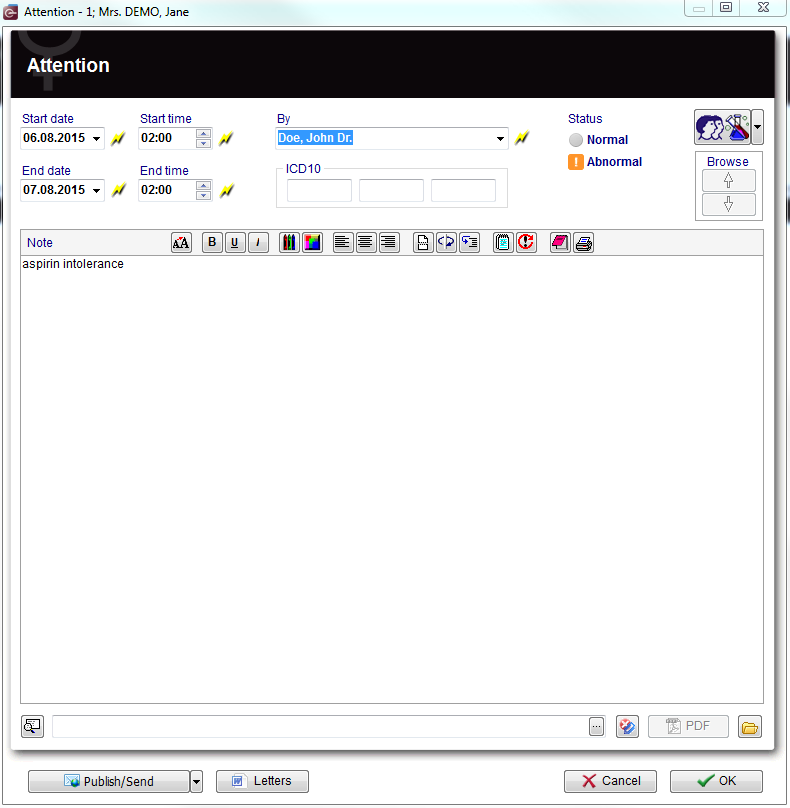How to create a note or an attention message?
From MedITEX - Wiki
| (6 intermediate revisions by 2 users not shown) | |||
| Line 1: | Line 1: | ||
| − | + | <p>On a patient's main window, click on <strong>Medical history</strong>.</p> | |
| + | <p>In order to create a new <strong>Note</strong>/<strong>Attention Message </strong>click on the arrow at the right of the <strong>New entry</strong> icon and choose the desired option.</p> | ||
| + | <h2>Creating a Note or an Attention message</h2> | ||
| + | <p style="text-align: justify;">When <strong>Attention</strong> or <strong>Note</strong> are selected, the following window will open (the only difference will be the title).</p> | ||
| + | <table style="margin-left: auto; margin-right: auto;" border="0"> | ||
| + | <tbody> | ||
| + | <tr> | ||
| + | <td>[[Image:attention.png|none|740px|thumb|left|link=http://wiki.meditex-software.com/images/attention.png|]]</td> | ||
| + | </tr> | ||
| + | </tbody> | ||
| + | </table> | ||
| + | <p style="text-align: justify;"> </p> | ||
| + | <p style="text-align: justify;"><strong>Explaination of the fields/icons:</strong></p> | ||
| + | <ul style="text-align: justify;"> | ||
| + | <li><strong>Date</strong>: date of the registration of the document. If the lightning icon is clicked will be selected the current date.</li> | ||
| + | <li><strong>By</strong>: author of the document or of the notes</li> | ||
| + | <li><strong>QM</strong>: <strong>QM field</strong> icon can be used to access the QM fields associated to this document</li> | ||
| + | <li><strong>Browse</strong>: clicking on the arrows will scroll the documents archived upwards or downwards</li> | ||
| + | <li><strong>Text area</strong>: a "WordPad" like tool that can be used to input a text.</li> | ||
| + | <li><strong>Container for pictures and document</strong>s: pictures and files can be easily linked to the document by dragging and dropping them into the blue box. Then they can be opened doble clicking on the icon.</li> | ||
| + | <li><strong>Open patient directory</strong>: opens the directory that contains all the files related to the patient</li> | ||
| + | <li><strong>Add document</strong>: allows to browse the directories and to add a single document</li> | ||
| + | <li><strong>Open document</strong>: always to open the document added. </li> | ||
| + | </ul> | ||
| + | <p style="text-align: justify;">By clicking on <strong>OK</strong> the <strong>Note</strong>/<strong>Attention </strong>message will be created and published on the main screen. <strong>Attention messages</strong> will be in red whilst note will be in black.</p> | ||
| + | <table style="margin-left: auto; margin-right: auto;" border="0"> | ||
| + | <tbody> | ||
| + | <tr> | ||
| + | <td><img src="/images/msghomepage.jpg" alt="" /></td> | ||
| + | </tr> | ||
| + | </tbody> | ||
| + | </table> | ||
| + | <table style="float: right;" border="0"> | ||
| + | <tbody> | ||
| + | <tr> | ||
| + | <td style="text-align: right;"><a href="/index.php?title=MedITEX_IVF_how_to">Back to the How to</a></td> | ||
| + | <td style="text-align: right;"><a href="#top">Back to top</a></td> | ||
| + | </tr> | ||
| + | </tbody> | ||
| + | </table> | ||
Latest revision as of 15:45, 12 February 2013
On a patient's main window, click on Medical history.
In order to create a new Note/Attention Message click on the arrow at the right of the New entry icon and choose the desired option.
Creating a Note or an Attention message
When Attention or Note are selected, the following window will open (the only difference will be the title).
Explaination of the fields/icons:
- Date: date of the registration of the document. If the lightning icon is clicked will be selected the current date.
- By: author of the document or of the notes
- QM: QM field icon can be used to access the QM fields associated to this document
- Browse: clicking on the arrows will scroll the documents archived upwards or downwards
- Text area: a "WordPad" like tool that can be used to input a text.
- Container for pictures and documents: pictures and files can be easily linked to the document by dragging and dropping them into the blue box. Then they can be opened doble clicking on the icon.
- Open patient directory: opens the directory that contains all the files related to the patient
- Add document: allows to browse the directories and to add a single document
- Open document: always to open the document added.
By clicking on OK the Note/Attention message will be created and published on the main screen. Attention messages will be in red whilst note will be in black.
| <img src="/images/msghomepage.jpg" alt="" /> |
| <a href="/index.php?title=MedITEX_IVF_how_to">Back to the How to</a> | <a href="#top">Back to top</a> |