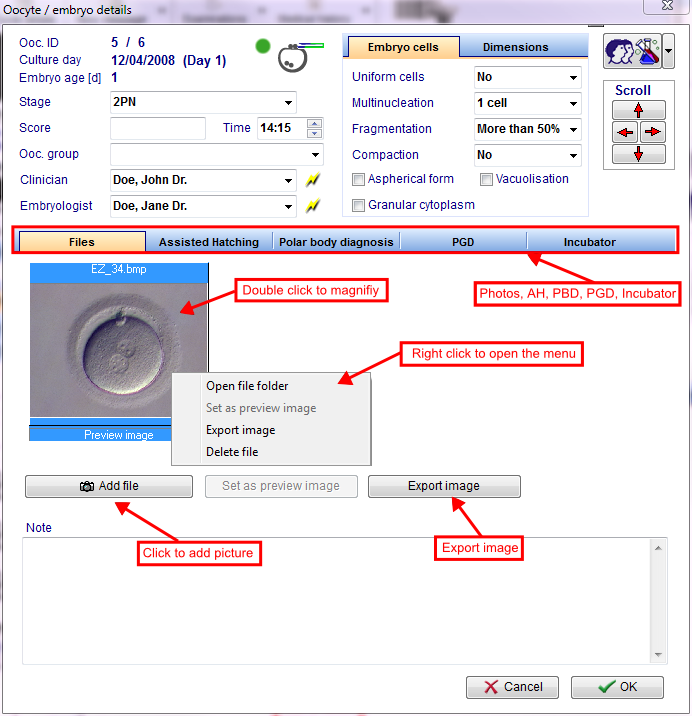Cycle Culture
From MedITEX - Wiki
| Line 1: | Line 1: | ||
<p><img style="display: block; margin-left: auto; margin-right: auto;" src="/images/ct1.png" alt="" width="765" /></p> | <p><img style="display: block; margin-left: auto; margin-right: auto;" src="/images/ct1.png" alt="" width="765" /></p> | ||
| − | <p style="text-align: justify;"><strong>Precise documentation of every single oocyte.</strong></p> | + | <p style="text-align: justify;"><strong>Precise documentation of every single oocyte/embryo.</strong></p> |
| − | <p style="text-align: justify;">Every oocyte is <strong>unique</strong>.<strong> Several methods</strong> have been developed to evaluate the development potential on cell and cleavage level. Oocytes are <strong>extracted</strong>, <strong>undergo a treatment</strong>, are <strong>frozen </strong>if necessary, <strong>transported</strong>, <strong> stored</strong>, <strong>thawed</strong>, <strong>cultivated again</strong> and <strong>transferred</strong>. Enough reasons to create documentation on oocyte level. The EU Directive "Cells and Tissue" also requires documentation on identifiability and traceability of each oocyte.</p> | + | <p style="text-align: justify;">Every oocyte is <strong>unique</strong>.<strong> Several methods</strong> have been developed to evaluate the development potential on cell and cleavage level. Oocytes/embryos are <strong>extracted</strong>, <strong>undergo a treatment</strong>, are <strong>frozen </strong>if necessary, <strong>transported</strong>, <strong> stored</strong>, <strong>thawed</strong>, <strong>cultivated again</strong> and <strong>transferred</strong>. Enough reasons to create documentation on oocyte/embryo level. The EU Directive "Cells and Tissue" also requires documentation on identifiability and traceability of each oocyte/embryo.</p> |
| − | <p style="text-align: justify;">Every single obtained oocyte will be represented <strong>visually </strong>in a <strong> graphical </strong>overview. It allows entries for a <strong>maximum of ten cultivation days</strong>, although <strong>more then 5 to 6 days</strong> will most likely <strong>never </strong>be necessary. In the overview, <strong>development stages</strong> and <strong>manipulations </strong>such as <strong>insemination </strong>and <strong>injections</strong>, <strong>assisted hatching</strong>, <strong>polar body diagnosis</strong>, <strong> freezing </strong>and <strong>thawing processes</strong>, <strong>embryo transfer</strong> and <strong>more</strong>, can be assigned <strong>exact to the cell and day</strong>. All this can be done with a few mouse-clicks on the corresponding cells.</p> | + | <p style="text-align: justify;">Every single obtained oocyte/embryo will be represented <strong>visually </strong>in a <strong> graphical </strong>overview. It allows entries for a <strong>maximum of ten cultivation days</strong>, although <strong>more then 5 to 6 days</strong> will most likely <strong>never </strong>be necessary. In the overview, <strong>development stages</strong> and <strong>manipulations </strong>such as <strong>insemination </strong>and <strong>injections</strong>, <strong>assisted hatching</strong>, <strong>polar body diagnosis</strong>, <strong> freezing </strong>and <strong>thawing processes</strong>, <strong>embryo transfer</strong> and <strong>more</strong>, can be assigned <strong>exact to the cell and day</strong>. All this can be done with a few mouse-clicks on the corresponding cells.</p> |
<p>__TOC__</p> | <p>__TOC__</p> | ||
<p style="text-align: justify;"><strong>Before entering data</strong> you should consider if you wish to put the focus of your <strong>documentation </strong></p> | <p style="text-align: justify;"><strong>Before entering data</strong> you should consider if you wish to put the focus of your <strong>documentation </strong></p> | ||
<ul> | <ul> | ||
<li><strong>on summarized entries</strong>, </li> | <li><strong>on summarized entries</strong>, </li> | ||
| − | <li>or also <strong>on the individual oocyte</strong>. </li> | + | <li>or also <strong>on the individual oocyte/embryo</strong>. </li> |
</ul> | </ul> | ||
<p style="text-align: justify;">In the <strong>first case</strong> you should enter the data only in the <strong> table view</strong>, while in the <strong>second </strong>you should use the <strong>graphical representation</strong>. The graphical representation can also be used to <strong> "fine-tune” </strong>entries made in the tabular view.</p> | <p style="text-align: justify;">In the <strong>first case</strong> you should enter the data only in the <strong> table view</strong>, while in the <strong>second </strong>you should use the <strong>graphical representation</strong>. The graphical representation can also be used to <strong> "fine-tune” </strong>entries made in the tabular view.</p> | ||
| Line 30: | Line 30: | ||
<td style="text-align: center;"><a href="/index.php?title=Cryo_storage"><img style="border: 2px dotted blue;" src="/images/Cryopre.png" alt="" width="137" height="31" /></a></td> | <td style="text-align: center;"><a href="/index.php?title=Cryo_storage"><img style="border: 2px dotted blue;" src="/images/Cryopre.png" alt="" width="137" height="31" /></a></td> | ||
<td> | <td> | ||
| − | <p style="text-align: justify;">With this button you can <strong>go to the cryo storage</strong> and freeze the wished number of oocytes.</p> | + | <p style="text-align: justify;">With this button you can <strong>go to the cryo storage</strong> and freeze the wished number of oocytes/embryos.</p> |
</td> | </td> | ||
</tr> | </tr> | ||
| Line 64: | Line 64: | ||
<p> </p> | <p> </p> | ||
<h2 style="text-align: left;">Table representation</h2> | <h2 style="text-align: left;">Table representation</h2> | ||
| − | <p>This table allows you to <strong>efficiently and quickly</strong> enter all culture types | + | <p>This table allows you to <strong>efficiently and quickly</strong> enter all culture types. You can document <strong>aspiration cycles</strong> (IVF/ICSI), <strong>thawing cycles</strong>, <strong>conservation processes</strong> and <strong>alle possible combinations</strong> of these three.</p> |
<table border="0"> | <table border="0"> | ||
<tbody> | <tbody> | ||
| Line 81: | Line 81: | ||
<p style="text-align: justify;"> </p> | <p style="text-align: justify;"> </p> | ||
<h3 style="text-align: justify;">Options of cryopreservation</h3> | <h3 style="text-align: justify;">Options of cryopreservation</h3> | ||
| − | <p style="text-align: justify;">You have <strong>three options</strong> (without the cryopreservation button) to freeze oocytes from the culture:</p> | + | <p style="text-align: justify;">You have <strong>three options</strong> (without the cryopreservation button) to freeze oocytes/embryos from the culture:</p> |
<table style="margin-left: auto; margin-right: auto;" border="0"> | <table style="margin-left: auto; margin-right: auto;" border="0"> | ||
<tbody> | <tbody> | ||
| Line 87: | Line 87: | ||
<td style="text-align: center;"><img src="/images/ov2.png" alt="" width="450" height="272" /></td> | <td style="text-align: center;"><img src="/images/ov2.png" alt="" width="450" height="272" /></td> | ||
<td style="text-align: justify;"> | <td style="text-align: justify;"> | ||
| − | <p>If you enter the <strong>number of oocytes</strong>, <strong>PNs</strong> or <strong>embryos</strong>, the program will <strong>transfer it automaticaly</strong> in the <strong>correct field</strong> of the <strong>cryo conservation</strong> window.</p> | + | <p><strong>1. </strong>If you enter the <strong>number of oocytes</strong>, <strong>PNs</strong> or <strong>embryos</strong>, the program will <strong>transfer it automaticaly</strong> in the <strong>correct field</strong> of the <strong>cryo conservation</strong> window.</p> |
| − | <p><span style="text-decoration: underline;">Example:</span> 2 PN selection --> Cryo field #PN IVF</p> | + | <p><span style="text-decoration: underline;">Example:</span> 2 PN selection IVF --> Cryo field #PN IVF</p> |
</td> | </td> | ||
</tr> | </tr> | ||
<tr> | <tr> | ||
<td style="text-align: center;"><a href="/index.php?title=Cryo_storage"><img src="/images/cryocon.png" alt="" /></a><br /></td> | <td style="text-align: center;"><a href="/index.php?title=Cryo_storage"><img src="/images/cryocon.png" alt="" /></a><br /></td> | ||
| − | <td style="text-align: justify;">You can also go to the <a href="/index.php?title=Cryo_storage"><strong>cryo storage</strong></a>, if you <strong>double click on the number of oocytes</strong> for cryo in the <strong>table view</strong>.</td> | + | <td style="text-align: justify;"><strong>2. </strong>You can also go to the <a href="/index.php?title=Cryo_storage"><strong>cryo storage</strong></a>, if you <strong>double click on the number of oocytes</strong> for cryo in the <strong>table view</strong>.</td> |
</tr> | </tr> | ||
<tr> | <tr> | ||
<td style="text-align: center;"> <a href="/index.php?title=Freezing_a_new_sample"><img src="/images/cryocon1.png" alt="" /></a></td> | <td style="text-align: center;"> <a href="/index.php?title=Freezing_a_new_sample"><img src="/images/cryocon1.png" alt="" /></a></td> | ||
| − | <td style="text-align: justify;">If you click on an <strong>empty cryo field</strong>, the <strong>oocyte / embryo cryopreservation</strong> will be opened. Now you can enter the number of oocytes at their state.</td> | + | <td style="text-align: justify;"><strong>3. </strong>If you click on an <strong>empty cryo field</strong>, the <strong>oocyte/embryo cryopreservation</strong> will be opened. Now you can enter the number of oocytes/embryos at their state.</td> |
</tr> | </tr> | ||
</tbody> | </tbody> | ||
| Line 112: | Line 112: | ||
<p> </p> | <p> </p> | ||
<h2 style="text-align: left;">Graphical representation</h2> | <h2 style="text-align: left;">Graphical representation</h2> | ||
| − | <p style="text-align: justify;">The <strong>graphical representation</strong> allows a documentation of <strong>each oocyte</strong>, its development status and oocyte-specific processes on all culture days.</p> | + | <p style="text-align: justify;">The <strong>graphical representation</strong> allows a documentation of <strong>each oocyte/embryo</strong>, its development status and oocyte-specific processes on all culture days.</p> |
| − | <p style="text-align: justify;">If that appears <strong>too complex</strong>, you can quickly insert data within | + | <p style="text-align: justify;">If that appears <strong>too complex</strong>, you can quickly insert data within the <strong> table overview</strong>. There you only need to enter summarized information about obtained, treated, fertilized and transferred oocytes/embryos.</p> |
<p style="text-align: justify;">The table and graphical representations are <strong>linked logically</strong>. Changes made in one of the two views will also be represented in the other.</p> | <p style="text-align: justify;">The table and graphical representations are <strong>linked logically</strong>. Changes made in one of the two views will also be represented in the other.</p> | ||
| − | <p style="text-align: justify;">You can <strong>document </strong>a <strong>maximum of 10 culture days</strong>. MedITEX IVF<strong> add oocytes </strong>to the matrix that have been <strong>obtain by follicle aspiration</strong> or <strong>thawing</strong>.</p> | + | <p style="text-align: justify;">You can <strong>document </strong>a <strong>maximum of 10 culture days</strong>. MedITEX IVF<strong> add oocytes/embryos </strong>to the matrix that have been <strong>obtain by follicle aspiration</strong> or <strong>thawing</strong>.</p> |
<table border="0"> | <table border="0"> | ||
<tbody> | <tbody> | ||
| Line 123: | Line 123: | ||
<tr> | <tr> | ||
<td style="text-align: center;" rowspan="2"><img src="/images/hint48.png" alt="" width="48" height="48" /></td> | <td style="text-align: center;" rowspan="2"><img src="/images/hint48.png" alt="" width="48" height="48" /></td> | ||
| − | <td><strong>Advantages: </strong>You can document each individual oocyte on all culture days; you can enter assisted hatching | + | <td><strong>Advantages: </strong>You can document each individual oocyte/embryo on all culture days; you can enter assisted hatching, polar body diagnostics, preimplantation genetic diagnosis and used incubators.<br /></td> |
</tr> | </tr> | ||
<tr> | <tr> | ||
| − | <td><strong>Disadvantages</strong>: More time-consuming in the case of a large number of oocytes.</td> | + | <td><strong>Disadvantages</strong>: More time-consuming in the case of a large number of oocytes/embryos.</td> |
</tr> | </tr> | ||
</tbody> | </tbody> | ||
| Line 136: | Line 136: | ||
<tr> | <tr> | ||
<td><img src="/images/cul8.png" alt="" width="500" height="158" /></td> | <td><img src="/images/cul8.png" alt="" width="500" height="158" /></td> | ||
| − | <td>If you use the oocytes at <strong>different treatments</strong> (IVF and ICSI), two semen analysis are required. You have to <strong>add them first at the tabele view</strong>.<br /></td> | + | <td>If you use the oocytes/embryos at <strong>different treatments</strong> (IVF and ICSI), two semen analysis are required. You have to <strong>add them first at the tabele view</strong>.<br /></td> |
</tr> | </tr> | ||
<tr> | <tr> | ||
<td><img src="/images/cul9.png" alt="" width="568" height="110" /></td> | <td><img src="/images/cul9.png" alt="" width="568" height="110" /></td> | ||
| − | <td>At the <strong>graphical view</strong> (<strong>if the data input possible</strong>) you can also <strong>duplicate </strong>semen analysis if you will use different samples for oocytes.</td> | + | <td>At the <strong>graphical view</strong> (<strong>if the data input possible</strong>) you can also <strong>duplicate </strong>semen analysis if you will use different samples for oocytes/embryos.</td> |
</tr> | </tr> | ||
<tr> | <tr> | ||
| Line 158: | Line 158: | ||
<p> </p> | <p> </p> | ||
<h3>Editing oocytes / embryos</h3> | <h3>Editing oocytes / embryos</h3> | ||
| − | <p><strong>Within the matrix you have three options to edit the oocytes / embryos:</strong></p> | + | <p><strong>Within the matrix you have three options to edit the oocytes/embryos:</strong></p> |
<p><strong>1. Edit one or more fields with the vertical grid</strong></p> | <p><strong>1. Edit one or more fields with the vertical grid</strong></p> | ||
<table border="0"> | <table border="0"> | ||
| Line 168: | Line 168: | ||
</table> | </table> | ||
<p>This is the<strong> quickest input option</strong> in this area. You can <strong>see all existing data</strong> of the <strong>selected oocyte / embryo</strong>.<br />Every data, which you can enter in the next two options, you can also enter in the grid at the right side.<br /><strong>Already entered</strong> data are <strong>visible </strong>in the right table.</p> | <p>This is the<strong> quickest input option</strong> in this area. You can <strong>see all existing data</strong> of the <strong>selected oocyte / embryo</strong>.<br />Every data, which you can enter in the next two options, you can also enter in the grid at the right side.<br /><strong>Already entered</strong> data are <strong>visible </strong>in the right table.</p> | ||
| − | <p>Read more about the possibilities to <strong>select several fields of one day</strong> in the next section <a href="/index.php?title=Cycle_Culture#Select_several_oocytes_.2F_embryos"><strong>Select several oocytes / embryos</strong></a>.</p> | + | <p>Read more about the possibilities to <strong>select several fields of one day</strong> in the next section <a href="/index.php?title=Cycle_Culture#Select_several_oocytes_.2F_embryos"><strong>Select several oocytes/embryos</strong></a>.</p> |
<p> </p> | <p> </p> | ||
| − | <p><strong>2. Double-click</strong> to enter development stages, scores, notes, photos, assisted hatching | + | <p><strong>2. Double-click</strong> to enter development stages, scores, notes, photos, assisted hatching, preimplantation genetic diagnosis, polar body diagnostics and used incubators.</p> |
<p>A new window will open in which you can enter different information:</p> | <p>A new window will open in which you can enter different information:</p> | ||
<table border="0"> | <table border="0"> | ||
| Line 179: | Line 179: | ||
</tbody> | </tbody> | ||
</table> | </table> | ||
| − | |||
<table border="0"> | <table border="0"> | ||
<tbody> | <tbody> | ||
<tr> | <tr> | ||
<td><img src="/images/howto48.png" alt="" width="48" height="48" /></td> | <td><img src="/images/howto48.png" alt="" width="48" height="48" /></td> | ||
| − | <td>Read more about the cultivation of oocytes with the graphical overview in the <a href="/index.php?title=How_to_cultivate_oocytes_with_the_Graphical_representation_tab%3F">how to</a>.</td> | + | <td>Read more about the <strong>cultivation of oocytes with the graphical overview</strong> in the <a href="/index.php?title=How_to_cultivate_oocytes_with_the_Graphical_representation_tab%3F">how to</a>.</td> |
</tr> | </tr> | ||
</tbody> | </tbody> | ||
</table> | </table> | ||
<p> </p> | <p> </p> | ||
| − | <p><strong>3. Right-click</strong> to enter treatments, stages and modifications.</p> | + | <p><strong>3. Right-click</strong> to enter treatments, stages, incubators and modifications.</p> |
| − | <p>After <strong>right-clicking</strong> the oocyte, a <strong>context menu</strong> will open, in which you can select the modifications and the development stage for the oocyte.</p> | + | <p>After <strong>right-clicking</strong> the oocyte/embryo, a <strong>context menu</strong> will open, in which you can select the modifications and the development stage for the oocyte/embryo.</p> |
<table border="0"> | <table border="0"> | ||
<tbody> | <tbody> | ||
| Line 196: | Line 195: | ||
<td><img src="/images/graph6.png" alt="" /></td> | <td><img src="/images/graph6.png" alt="" /></td> | ||
<td> | <td> | ||
| − | <p>All changes that are made here will be represented in the table view! Therefore, check if fields have a red background again and correct your entries accordingly.</p> | + | <p><strong>All changes</strong> that are made here will be represented in the<strong> table view</strong>! Therefore, check if fields have a <strong>red background</strong> again and <strong>correct </strong>your entries accordingly.</p> |
</td> | </td> | ||
</tr> | </tr> | ||
</tbody> | </tbody> | ||
</table> | </table> | ||
| − | |||
<table border="0"> | <table border="0"> | ||
<tbody> | <tbody> | ||
<tr> | <tr> | ||
<td><img src="/images/howto48.png" alt="" width="48" height="48" /></td> | <td><img src="/images/howto48.png" alt="" width="48" height="48" /></td> | ||
| − | <td>Read more about the cultivation of oocytes with the graphical overview in the <a href="/index.php?title=How_to_cultivate_oocytes_with_the_Graphical_representation_tab%3F">how to</a>.</td> | + | <td>Read more about the<strong> cultivation of oocytes with the graphical overview</strong> in the <a href="/index.php?title=How_to_cultivate_oocytes_with_the_Graphical_representation_tab%3F">how to</a>.</td> |
</tr> | </tr> | ||
</tbody> | </tbody> | ||
Revision as of 11:25, 7 March 2013
<img style="display: block; margin-left: auto; margin-right: auto;" src="/images/ct1.png" alt="" width="765" />
Precise documentation of every single oocyte/embryo.
Every oocyte is unique. Several methods have been developed to evaluate the development potential on cell and cleavage level. Oocytes/embryos are extracted, undergo a treatment, are frozen if necessary, transported, stored, thawed, cultivated again and transferred. Enough reasons to create documentation on oocyte/embryo level. The EU Directive "Cells and Tissue" also requires documentation on identifiability and traceability of each oocyte/embryo.
Every single obtained oocyte/embryo will be represented visually in a graphical overview. It allows entries for a maximum of ten cultivation days, although more then 5 to 6 days will most likely never be necessary. In the overview, development stages and manipulations such as insemination and injections, assisted hatching, polar body diagnosis, freezing and thawing processes, embryo transfer and more, can be assigned exact to the cell and day. All this can be done with a few mouse-clicks on the corresponding cells.
Contents |
Before entering data you should consider if you wish to put the focus of your documentation
- on summarized entries,
- or also on the individual oocyte/embryo.
In the first case you should enter the data only in the table view, while in the second you should use the graphical representation. The graphical representation can also be used to "fine-tune” entries made in the tabular view.
The table and graphical representations are linked logically. Changes made in one of the two views will also be represented in the other.
Treatments and treatment semen analysis
| <a href="/index.php?title=Cryo thawing"><img style="display: block; margin-left: auto; margin-right: auto; border: 2px dotted blue;" src="/images/CryoThawing.png" alt="" width="139" height="35" /></a> | Press this button to start the thawing process. |
| <a href="/index.php?title=Cryo_storage"><img style="border: 2px dotted blue;" src="/images/Cryopre.png" alt="" width="137" height="31" /></a> |
With this button you can go to the cryo storage and freeze the wished number of oocytes/embryos. |
| <img style="display: block; margin-left: auto; margin-right: auto;" src="/images/Reason.png" alt="" width="232" height="81" /> |
Reason for cancelation before ET. Change the options for reason for no ET in the <a href="/index.php?title=MedITEX_IVF_Settings#System_tables">system tables</a> in the settings. |
| <a href="/index.php?title=Treatments and treatment semen analysis"><img style="display: block; margin-left: auto; margin-right: auto; border: 2px dotted blue;" src="/images/cryoprov2.png" alt="" width="400" height="72" /></a> |
Treatment(s) and semen analysis: Double-click to see treatment semen analysis |
|
<img src="/images/datainput2.png" alt="" width="356" height="15" /> |
To unlock a view, click on the text in the lower part of the screen |
|
<img src="/images/datainput.png" alt="" width="207" height="15" /> |
Data input is now possible and the text changes |
Table representation
This table allows you to efficiently and quickly enter all culture types. You can document aspiration cycles (IVF/ICSI), thawing cycles, conservation processes and alle possible combinations of these three.
| <img style="display: block; margin-left: auto; margin-right: auto;" src="/images/hint48.png" alt="" width="48" height="48" /> | Advantages: Fast |
| Disadvantages: Documentation of sums only, not on cell level | |
Options of cryopreservation
You have three options (without the cryopreservation button) to freeze oocytes/embryos from the culture:
| <img src="/images/ov2.png" alt="" width="450" height="272" /> |
1. If you enter the number of oocytes, PNs or embryos, the program will transfer it automaticaly in the correct field of the cryo conservation window. Example: 2 PN selection IVF --> Cryo field #PN IVF |
| <a href="/index.php?title=Cryo_storage"><img src="/images/cryocon.png" alt="" /></a> |
2. You can also go to the <a href="/index.php?title=Cryo_storage">cryo storage</a>, if you double click on the number of oocytes for cryo in the table view. |
| <a href="/index.php?title=Freezing_a_new_sample"><img src="/images/cryocon1.png" alt="" /></a> | 3. If you click on an empty cryo field, the oocyte/embryo cryopreservation will be opened. Now you can enter the number of oocytes/embryos at their state. |
| <img src="/images/howto48.png" alt="" /> | Read more about the cultivation of oocytes with the table overview in the <a href="/index.php?title=How_to_cultivate_oocytes_with_the_Table_representation_tab%3F">how to</a>. |
Graphical representation
The graphical representation allows a documentation of each oocyte/embryo, its development status and oocyte-specific processes on all culture days.
If that appears too complex, you can quickly insert data within the table overview. There you only need to enter summarized information about obtained, treated, fertilized and transferred oocytes/embryos.
The table and graphical representations are linked logically. Changes made in one of the two views will also be represented in the other.
You can document a maximum of 10 culture days. MedITEX IVF add oocytes/embryos to the matrix that have been obtain by follicle aspiration or thawing.
| <img src="/images/hint48.png" alt="" width="48" height="48" /> | Advantages: You can document each individual oocyte/embryo on all culture days; you can enter assisted hatching, polar body diagnostics, preimplantation genetic diagnosis and used incubators. |
| Disadvantages: More time-consuming in the case of a large number of oocytes/embryos. | |
Duplicate / delete treatment
| <img src="/images/cul8.png" alt="" width="500" height="158" /> | If you use the oocytes/embryos at different treatments (IVF and ICSI), two semen analysis are required. You have to add them first at the tabele view. |
| <img src="/images/cul9.png" alt="" width="568" height="110" /> | At the graphical view (if the data input possible) you can also duplicate semen analysis if you will use different samples for oocytes/embryos. |
| <img src="/images/cul10.png" alt="" width="568" height="83" /> | Here you can see the duplicate result (SPIII). |
| <img src="/images/cul11.png" alt="" width="400" height="228" /> |
Now you can assign the third treatment to a PN or embryo development line. The current used semen analysis is bold marked. |
Editing oocytes / embryos
Within the matrix you have three options to edit the oocytes/embryos:
1. Edit one or more fields with the vertical grid
| <img src="/images/vg1.png" alt="" width="765" /> |
This is the quickest input option in this area. You can see all existing data of the selected oocyte / embryo.
Every data, which you can enter in the next two options, you can also enter in the grid at the right side.
Already entered data are visible in the right table.
Read more about the possibilities to select several fields of one day in the next section <a href="/index.php?title=Cycle_Culture#Select_several_oocytes_.2F_embryos">Select several oocytes/embryos</a>.
2. Double-click to enter development stages, scores, notes, photos, assisted hatching, preimplantation genetic diagnosis, polar body diagnostics and used incubators.
A new window will open in which you can enter different information:
| <img src="/images/howto48.png" alt="" width="48" height="48" /> | Read more about the cultivation of oocytes with the graphical overview in the <a href="/index.php?title=How_to_cultivate_oocytes_with_the_Graphical_representation_tab%3F">how to</a>. |
3. Right-click to enter treatments, stages, incubators and modifications.
After right-clicking the oocyte/embryo, a context menu will open, in which you can select the modifications and the development stage for the oocyte/embryo.
| <img src="/images/graph6.png" alt="" /> |
All changes that are made here will be represented in the table view! Therefore, check if fields have a red background again and correct your entries accordingly. |
| <img src="/images/howto48.png" alt="" width="48" height="48" /> | Read more about the cultivation of oocytes with the graphical overview in the <a href="/index.php?title=How_to_cultivate_oocytes_with_the_Graphical_representation_tab%3F">how to</a>. |
States of oocytes
| <img src="/images/o1.png" alt="" width="70" height="52" /> |
Discarded oocyte: Discarded oocytes are marked with a red cross in the matrix. |
| <img src="/images/o2.png" alt="" width="70" height="49" /> |
Frozen oocyte: Those that are to bei frozen are marked with a snowflake symbol. |
| <img src="/images/o3.png" alt="" width="70" height="47" /> |
Selected for transfer: Pronucleus stages that are selected for an embryo transfer are marked with a green circle. |
| <img src="/images/o4.png" alt="" width="70" height="49" /> |
Transfered embryo: Those that are to be trasfered are marked with the symbol "ET". |
| <img src="/images/o5.png" alt="" width="70" height="49" /> |
PBD conducted: Oocytes that have been subject to a polar body diagnosis are marked with a probe symbol. |
| <img src="/images/o6.png" alt="" width="70" height="51" /> |
Assisted hatching conducted: Embryos subject to assisted hatching are marked with a laser symbol. |
| <img src="/images/hint48.png" alt="" width="48" height="48" /> |
|
| <img src="/images/howto48.png" alt="" width="48" height="48" /> | Read more about the cultivation of oocytes with the graphical overview in the <a href="/index.php?title=How_to_cultivate_oocytes_with_the_Graphical_representation_tab%3F">how to</a>. |
Select several oocytes / embryos
Two options for selecting several oocytes / embryos at the same time:
You can use this functionality only for one day (one column). Edit the oocytes of every day separately.
This functionality is a considerable time-saving if you froze oocytes / embryos or give all (a lot of) oocytes / embryos the same state.
| <img src="/images/Oo2.png" alt="" width="429" height="285" /> | 1. Press the Ctrl key and select the wished oocytes of one day. |
| <img src="/images/Oo1.png" alt="" /> | 2. Click the first oocyte, press the shift key and click at the last wished oocyte. Every oocyte between both will be selected too. |
Photo view
| <img src="/images/Oo3.png" alt="" /> | In Photo view mode, imported images are displayed when available. To import images, double-click the desired cell and click on Add file from the new window. |
| <img src="/images/Oo4.png" alt="" width="332" height="201" /> | If Photo view is not active, a small camera icon will indicate that an image is available for viewing. |
| <img src="/images/Oo5.png" alt="" width="340" height="251" /> | For both modes, you can view an enlarged image by moving your move over the cell. |
Summed representation
An additional summed representation provides a quick overview of the culture processes. The tabs allow you to change between the views with a single mouse click.
Datainput is not possible here.
| <img src="/images/howto48.png" alt="" width="48" height="48" /> | Read more about the using in the <a href="/index.php?title=MedITEX_IVF_how_to#Cycle">how to</a>. |
| <a href="/index.php?title=MedITEX_IVF_manual">Back to the MedITEX IVF menu</a><a href="/index.php?title=Cycles"></a> | <a href="/index.php?title=MedITEX_IVF_manual"> </a><a href="/index.php?title=MedITEX_IVF_manual"> </a><a href="/index.php?title=Cycles">Back to the cycle overview</a> | <a href="#top">Back to top</a> |